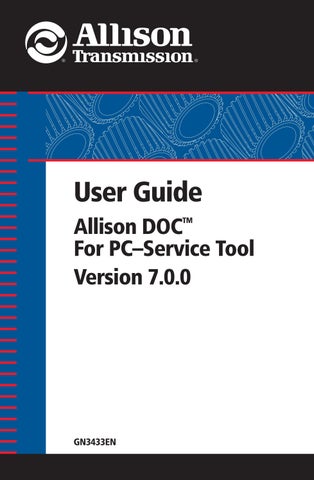2 minute read
Displaying the Data Bus Viewer
Model
(J1708 or J1850 only) A controller’s model number.
Software ID
(J1708 or J1850 only) Identifies the software used by the controller.
Command Buttons:
• Pause—pauses and continues the Data Bus Message display. • Clear—clears all Data Bus Message data. • Save—displays the File Save dialog box and automatically saves the last 2 minutes of data displayed on the Data Bus Viewer, under the entered file name or under a default file named, defined by date and time. If the Save Data Continuously check box is selected, the tool will continuously save data (as opposed to the last 2 minutes of data) until the user clicks on the Save button.
• To find the recorded file, use Windows Explorer and navigate to the directory on which Allison DOC™ For PC–Service Tool is located (usually defaulted to …\Program Files\Allison Transmission\Allison
DOC For PC Service Tool), then open the Saved DataBusViewer Files folder. The raw data can be viewed with NotePad® or WordPad™. Also, the user can playback these file using the Data Bus Viewer feature in the service tool.
• When receiving Data Bus Viewer files from the field, the user needs to save these files in the same directory mentioned above (…\Program Files\Allison Transmission\Allison DOC For PC Service Tool\Saved DataBusViewer Files), in order to have them listed on the Data Bus Viewer Session list. • Close—closes the Data Bus Viewer window.
WARNING: Having Save Data Continuously checked causes the application to continuously save all the data bus traffic into the PC, which could be detrimental for your computer. When this function is enabled / checked, be aware that your hard drive could be rapidly filled with Data Bus Viewer log files. It is recommended to only use this function when strictly necessary.
NOTE: The Data Bus Viewer logs are not captured in the regular Snapshot function.
Displaying the Data Bus Viewer
There are two different ways to display the Data Bus Viewer:
Passive Mode
When Allison DOC™ For PC–Service Tool is in Passive mode, the Data Bus Viewer can be accessed as follows:
1. Select Data Bus Viewer from the Transmission Connect/Disconnect dialog box—the Data Bus Viewer Configuration window displays
2. Select “Connect to the data bus with a new connection.” option and click
OK—the Communication Adapter Setup window displays.

3. Refer to Section 5–1 for selecting a Vendor, Protocol, and Device for a particular translator device 4. Click OK— the Data Bus Viewer is displayed. This function captures all the data being sent through the communication link.
Active Mode
When Allison DOC™ For PC–Service Tool is in Active mode, the Data Bus Viewer can be accessed as follows:
1. Select Data Bus Viewer from the File menu—the Data Bus Viewer
Configuration window displays.
2. Select “Connect to data bus, reusing DOC™ For PC’s connection.” and click OK—the Data Bus Viewer screen displays.