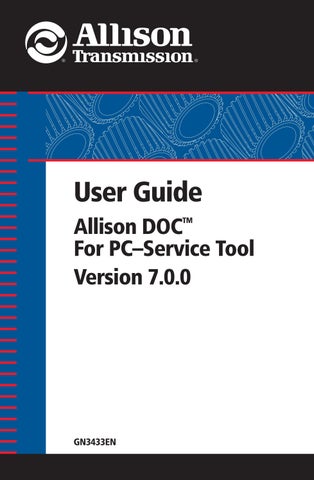1 minute read
TAC Data Collection
If an update is available, either from the server or your hard drive, the CHECK FOR UPDATE button changes to APPLY UPDATE. If your Allison DOC™ For PC–Service Tool is up-to-date, a message displays indicating you do not need to update. If the update server is not available and an update is not stored on your PC hard drive, a message displays providing the reason for an update not being available.
Applying An Allison DOC™ For PC–Service Tool Update
Click the APPLY UPDATE button—the Update Processing window displays. The latest version of Allison DOC™ For PC–Service Tool is loaded, either from the update server or from your PC hard drive.
NOTE: If the tool is unable to penetrate the user’s Internet firewall, click on the displayed URL and download the applicable update.
TAC Data Collection
This function shall only be used/enabled at the request of the Allison Transmission Technical Assistance Center (TAC) to collect WTEC II/III transmission data. The TAC Data Collection tab is only accessible after the TCM/ECU Reprogramming section is enabled. If the TAC Data tab is disabled (grayed-out), either the user hasn’t been authorized for the Reprogramming feature, or the TAC Data has already been enabled.
Enabling TAC Data Collection
1. Click the TAC Data tab—the TAC Data authorization dialog box displays with a key number.
2. After determining that you are required to use this feature in Allison DOC™, an Allison TAC representative will contact you to enable this section based upon the Authorization Key data. 3. Enter the password in the Password field.