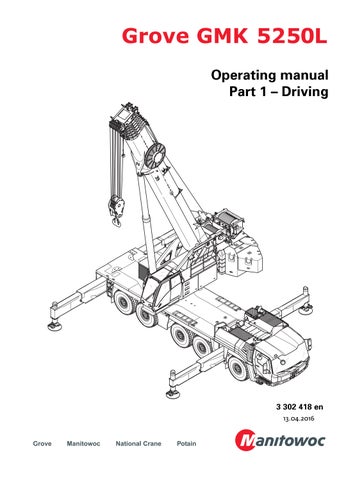• Thank you very much for reading the preview of the manual.
• You can download the complete manual from: www.heydownloads.com by clicking the link below
• Please note: If there is no response to CLICKING the link, please download this PDF first and then click on it.

Important note
Any type of duplication or excerpt from thisdocument, even in electronic form, is not subject to the revision service of Manitowoc Crane Group Germany GmbH
The passing on or duplication of this document as well as the utilisation and disclosure of its contents is prohibited unless expressly permitted. Infringement will incur liability for compensation. All rights pertaining to registration of patent or utility model are reserved. The original language of this document is German.
1 Reduction of slewing speed – can be switched on and off
In addition to the specifications in the lifting capacity table and operating manual supplied, the automatic reduction of the slewing speed can be switched off under certain conditions.
1.1 Important notes
These additional pages describe only this special function. Also observe all specifications and safety instructions in the Operating Instructions and lifting capacity table supplied.
GRisk of accidents due to excessive slewing speed!
Observe the specified maximum permissible slewing speeds. This prevents the truck crane from being subjected to excessive dynamic loads, which can lead to damage to crane sections and the truck crane overturning. Always slow down and accelerate the slewing movement slowly and avoid swinging loads. When reduction is switched off, you as crane operator are responsible for a slewing speed that is suitable the current loading case.
With reduction switched on
Depending on the degree of utilisation and the working radius, the slewing speeds are automatically reduced to the maximum permissible levels listed in the lifting capacity table under the comments on slewing speed.
With reduction switched off
If the maximum slewing speeds listed in the supplied lifting capacity table are exceeded, the buzzer tone sounds and a warning symbol is displayed. Theslewing speed is not reduced.
1.2 Operation
1.2.1 Additional and modified operating elements
In the Superstructure lock menu
1 The display switches to this position – was previously at position (2)
–Operation
2 Slewing speed reduction on/off
–Display
3 Reduction on – green
4 Reduction off – grey
Menu-independent displays
Warning messages on the RCL display
–Blue: Reduction on
–Red: Maximum permissible slewing speed exceeded
1.2.2 Switching reduction off and on H
The reduction of the slewing speed is switched on with the ignition.
Switching reduction off
You can only switch off the reduction if the slewing range type Standard has been entered.
• Select and confirm the symbol (2).
–Display symbol (1) – green.
–Warning message display (3) – blue. The slewing speed is not reduced automatically.
If the maximum permissible slewing speed is exceeded, the buzzer tone sounds once and the warning message (3) is displayed –red
HThe entered limitations for the power unit speed of the slewing gear are still valid and the continuous speed reductions due to the working range limiter are still active.
Switching reduction on
• Select and confirm the symbol (2).
–Symbol (1) – grey displayed.
–The warning message (3) disappears. The slewing speed is reduced automatically. The reduction is automatically switched on when you enter the slewing range type MAXbase
Start menus
CCS display Menu changes
Depending on the program version, menus are displayed differently, deviating from the specifications in the operating manual, and there are additional displays.
The specifications in this section apply for crane types GMK3060 / GMK4100L-1 / GMK5150 / GMK5150L / GMK5180-1 / GMK5200-1/ GMK5250L.
Depending on the program version, new start menus are displayed.
(A) – Start menu in the driver's cab
(B) – Start menu in the crane cab
The operating manual supplied describes the start menus with a display area (1).
These symbols are displayed in the new start menus in the display areas (2) and therefore, are immediately visible regardless of the menu opened.
All other displays are arranged differently, yet the function corresponds to the specifications in the operating manual supplied.
Displays for the counterweight
The specifications in this section apply for crane types GMK4100L-1 / GMK5150 / GMK5150L / GMK5180-1 / GMK5200-1 / GMK5250L.
There are additional displays in the counterweight menu.
1 The Enable slewing – display is also displayed in the Superstructure lock menu
2 Only for GMK4100L-1
Counterweight platform locked display
Depending on the program version, there are additional warning and information messages
3 Pre-tension counterweight
4 Slewing disabled by counterweight
Slewing release display
1Green: Slewing enabled (if no other shutdown has occurred).
2Red: Slewing disabled by counterweight – the corresponding warning is displayed.
The pre-tensioning pressure is too low or the counterweight is not completely lifted.
• Retract the lifting cylinders until the pre-tensioning pressure has been reached.
Information message – Pre-tension counterweight
The pre-tensioning pressure is at the lower limit – if the pre-tensioning pressure continues to drop, the slewing is disabled.
• Pre-charge the counterweight.
Counterweight platform locked display
Displayed: The rear counterweight platform has been locked. The counterweight hoist unit is not operating and the slewing has been disabled.
Hidden: The rear counterweight platform has been unlocked. The counterweight hoist unit is ready for operation and the slewing has been enabled (if no other shutdown has occurred).
• Thank you very much for reading the preview of the manual.
• You can download the complete manual from: www.heydownloads.com by clicking the link below
• Please note: If there is no response to CLICKING the link, please download this PDF first and then click on it.

Slewing gear freewheel
Possible additional operation
For standard equipment, the slewing gear freewheel is operated with a button on the left control lever. With appropriate additional equipment, theslewing gear freewheel can optionally also be operated with a footoperated switch.
HThe same conditions apply to operation with the foot-operated switch as those described in the supplied Operating manual for operation with the button on the control lever.
Additional operating element
Brief description
–Switching on
Move control lever to zero position and press button (1) – slewing gear brake released, lamp (2) goes out
–Switching off
Release switch (1) – slewing gear brake closed, lamp (2) lights up
Blank page
Additional menu
CCS – Datalogger
Additional menu and program
In addition to the information in the operating instructions supplied, you can also export data from the CCS crane control system to a USB stick and display this on a PC using the CraneEvaluation program supplied.
The additional Datalogger menu is present on the RCL display.
Open the Datalogger menu
• Select and confirm the symbol (1).
The Datalogger menu opens.
Datalogger menu – overview
1 –Display of first recording1)
–Selection of start time for data export
2 –Display of last recording1)
–Selection of end time for data export
3 Export data – can only be selected when a USB stick is present in the connection (5)
4 Display of export progress
1) Year / Month / Day / Time
Export data You require a USB Stick (USB 2.0 / FAT32 file system / approx. 500 MB free capacity is recommended).
Set the data export period
• Select and confirm the start time on the display (1) – e.g. the 10th of December 2016, 18:00.
• Select and confirm the end time on the display (2).
Export data
• Plug the USB stick into the connection (5) –the symbol (3) is enabled.
• Select and confirm the symbol (3). The display (4) shows the export progress.
All exported files are named with the serial number, start time and end time. Files with various different suffixes are exported.
xxx.mcd Contains all exported data – can only be opened with the CraneEvaluation program.
...CraneFault.csv Contains all exported error messages – can be opened (e.g.) with Excel
Display the data
You need the CraneEvaluation program in order to display the exported data. The installation program is located in the CraneEvaluation folder on the Owner's USB stick supplied.
Import data
• Start the CraneEvaluation program.
• Drag the file xxx.mcd onto the symbol (2) or open the file via a command (1).
An Import window with various settings is displayed.
1 Import – the data is imported for display in the program.
2 Convert – the data is saved in a log file that can be opened with (e.g.) Excel.
3 Select Columns – in the default setting, all available data is imported. The menu allows individual selection.
4 Output File – Storage location for the log file
• Confirm the selection via the symbol (6) –the display (5) shows the import progress.
The graphical selection window opens. If you do not wish to select a graph, you can simply close the window – symbol (9); à Displaying tables‚ p.4.
Display the graphic
• Select the desired period (7) and desired graphic.
1 Crane use (offers the greatest variety of information)
2 Lifting duration per utilisation area
3 Number of lifts per day
4 Number of lifts per reeving
5 Number of lifts per utilisation area
6 Wind speed for each day
• Confirm the selection via the symbol (8).
The selected graphic is displayed, e.g. the Crane use graphic.
All lifts are shown as bars (2) – coloured according to the utilisation area. Events and actuates switches are shown as narrow, framed bars (3). Errors are shown as symbols (4).
The legend (5) defines the assignments of the colours and symbols. You can hide and reveal symbols in the graphic by clicking in the legend.
Clicking with the left mouse button provides more details (6) on an element.
Use the symbol (1) to open the graphic selection window.
Displaying tables
• Select the symbol (1) – a table is displayed.
2 List with all lifts
3 List with all events
4 List with all actuated switches
When the Crane use graphic is also open, an element is displayed and marked in the respective other window when clicked.
1 Graphical marking
2 Tabular marking
Display the error list
• Select the symbol (2) – a table showing all imported errors is displayed.
Other
Select the command (1) for further information.l
• Thank you very much for reading the preview of the manual.
• You can download the complete manual from: www.heydownloads.com by clicking the link below
• Please note: If there is no response to CLICKING the link, please download this PDF first and then click on it.