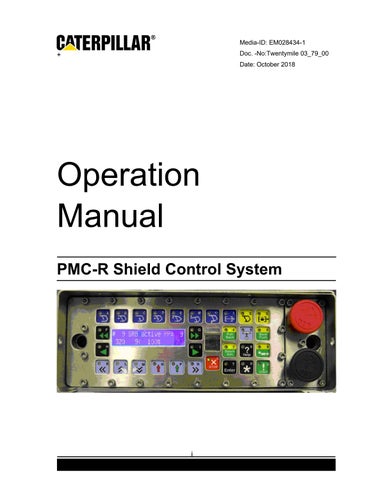Operation Manual
PMC-R Shield Control System

+
i
• Thank you very much for reading the preview of the manual.
• You can download the complete manual from: www.heydownloads.com by clicking the link below
• Please note: If there is no response to CLICKING the link, please download this PDF first and then click on it.

CLICK HERE TO DOWNLOAD THE COMPLETE MANUAL
CLICK HERE TO DOWNLOAD THE COMPLETE MANUAL
ii
Table of Contents Description 1 Display 2 Display Categories 2 Default Display 2 Active Display 2 Master Display 3 Slave Display 3 Input Display 3 Keys 4 General Key Concepts 4 Audible Feedback 4 Timeout 4 Stuck Key Error 4 Multiple Key Error 4 Keyboard Modes 4 Idle Mode 5 Master Mode 5 Group Function Mode 5 Data Entry Mode 5 Help Mode 5 Specific Key Information 5 Hot keys 5 Single Select Keys 7 Man-In-Place Function Keys 7 In-Shield Automatic Keys 8 Group Select Keys 9 Group Function Keys 9 Number keys 10 Menu Navigation Keys 10 Other Keys 11 Menu Control 12 Navigation 12 iii
Freeze Display Feature 13 Go-Back Feature 13 Parameter Changing 14 Local / Global Parameters 15 Parameter Locking 15 Safety Features 16 Local Lockout Button 16 Quickstop Button 16 Resetting the System 16 Redundant Link 16 Conveyor Prestart with Visual Warning 17 Conveyor Overload 17 Umbrella Lock 17 Controlling the Umbrella Lock 18 Maintenance Lock 19 Controlling the Maintenance Lock 19 Active Maintenance Lock Displays 20 Stop Key 20 Flashing lights 21 Shearer Signaling 23 Single Shield Control 23 Adjacent manual operation 23 Adjacent automatic operation 24 Remote Control 24 Autosequence 25 Overview 25 Start Options 25 Prewarning / Active Display 26 Restrictions 26 Umbrella Lock interaction 26 Detailed Operating Logic 26 Autosequence Chart 27 List of Steps 27 Errors 37 iv
Parameter Summary 38 Lite Set 40 Group Auto Functions 40 Batch Advance 41 Prewarning / Active Display 42 Operating Logic & Modes 43 Enable / Disable Options 43 Restrictions 43 Errors 43 Parameter Summary 43 Wedge Advance 44 Operator Display & Keystrokes 44 Prewarning / Active Display 45 Operating Logic 45 Enable / Disable Options 45 Restrictions 45 Errors 45 Parameter Summary 45 Batch Pullback 46 Operator Display & Keystrokes 46 Prewarning / Active Display 47 Operating Logic 47 Enable / Disable Options 49 Restrictions 50 Errors 50 Parameter Summary 50 Bankpush 50 Operator Display & Keystrokes 51 Prewarning / Active Display 52 Operating Logic 52 Enable / Disable Options 53 Restrictions 53 Errors 53 Parameter Summary 53 v
Conveyor Push 53 Operator Display & Keystrokes 54 Prewarning / Active Display 55 Operating Logic 55 AutoDrag 58 Enable / Disable Options 59 Restrictions 59 Errors 59 Parameter Summary 60 Bank Watersprays 60 Operator Display & Keystrokes 61 High-Pressure Cleanout 63 Prewarning / Active Display 63 Operating Logic 64 Enable / Disable Options 64 Restrictions 64 Errors 64 Parameter Summary 64 Batch Flippers 65 Operator Display & Keystrokes 65 Prewarning / Active Display 67 Operating Logic 67 Enable / Disable Options 67 Restrictions 67 Errors 67 Parameter Summary 67 Auto Flippers 68 Operator Display & Keystrokes 68 Prewarning / Active Display 68 Operating Logic 68 Enable / Disable Options 69 Restrictions 69 Errors 69 Parameter Summary 69 vi
Water Curtain 70 Operator Display & Keystrokes 70 Prewarning / Active Display 70 Operating Logic 70 Enable / Disable Options 72 Restrictions 72 Errors 72 Parameter Summary 72 Shearer Running Batch (SRB) 75 Shearer Position 75 Primepoint 76 Mining Cycle Overview 76 Bidirectional 76 Unidirectional 76 Operator Display & Keystrokes 77 Newstart 77 Restart 78 Entering a Manual Position 79 Stopping SRB 79 Prewarning / Active Display 80 Setting up the Safety Zones 81 Shearer Safety Zone 81 Manual Safety Zone 82 Conveyor Push Distance Behind Advanced Shields 83 Delayed or Reverse Pushing 84 SRB Gate Operation 84 Leaving the Gate End 84 Entering the Gate End 85 Unidirectional Cutting Cycle 86 Unidirectional Setup 87 Half-Web (or Partial) Cutting Cycle 88 Full Web Cutting (Unidirectional) 90 Bidirectional Cutting Cycle 92 Bidirectional Cutting Cycle Beginning at Headgate 93 vii
Bidirectional Cutting Cycle Beginning at Tailgate 95 Gate-area Shield Re-advance 97 Restrictions 97 Parameter Summary 97 Anticollision 100 Operator Display & Keystrokes 100 Prewarning / Active Display 100 Operating Logic & Modes 100 Anticollision Zones 100 Anticollision Modes 106 Enable / Disable Options 108 Restrictions 108 Errors 109 Parameter Summary 109 Filter Station 110 Operator Display & Keystrokes 110 Manually triggering sequences 110 Calibration 111 Prewarning / Active Display 112 Operating Logic 112 Emulsion Filter Auto Backflush 112 Shield Water Auto Backflush 113 Shearer Water Auto Backflush 114 Manual Backflush Control 114 Enable / Disable Options 115 Restrictions 115 Errors 115 Filter Station Parameters 115 Filter Station Connections 117 Sensor Connections 117 Solenoid Connections 118 Diagnostics 118 Errors 118 Clearing Errors 118 viii
Error List 119 PMC-R System Components 123 PMC-R Single Control Unit (SCU) 123 Driver Board 123 Brass Bar 124 Isolation Adapter 124 SKK24 Hose Cable 125 Pressure Sensor 126 Reed Rod 127 Configuration Drawings 128 Shield Layout (Face) 128 Shield Layout (4-legged) 129 Headgate Area 130 Group Layouts 131 Left Hand Face Configuration 132 Right Hand Face Configuration 133 Display Glossary 134 ix
DESCRIPTION
The PMC-R Shield Control Unit is an advanced digital shield control system. It is based on patented state-of-the-art electronics and contains multiple sub-processors, a dual line display, color coded keys, and a built-in infrared receiver. The PMC-R is capable of operating in a network of hundreds of units and utilizes modern software concepts to maximize the effectiveness of the computing and communications hardware. The PMC-R is housed in a stainless steel watertight enclosure that will hold up to most underground situations.
The keys are color coded to match the type of purpose they serve.

1
Navigation Keys Single Select Keys Left or Right Group Select Keys Left or Right Man-in-place Keys (Blue) 8 Total Number Keys 0 thru 9
© Caterpillar Menu
DISPLAY
The PMC-R Display is a backlit LCD display with 2 lines of 22 characters each.
Display Categories
The following display categories exist:
Default Display: no keys pressed; no shield function is occurring
Active Display: shield function (such as Bankpush) is active
Master Display: operator has selected another shield for manual operation
Slave Display: this shield is selected for manual operation
Input Display: operator is entering numerical values
Default Display
The Default Display is shown when the PMC-R is not operating any other function.
"#129" is the shield number.
"90" is the flipper angle in degrees; the "*" indicates Positive Flipper Retract is active.
"317" is the Leg Pressure to your left in bar.
"105>" is the Shearer Position & Direction.
"I" indicates "Infrared" shearer tracking is in use. An "S" would indicate serial tracking. An "M" would indicate manual shearer tracking.
"100%" is the Ram Stroke in percent.
"180" is the Leg Pressure to your right in bar.
An "i" preceding any sensor reading indicates the sensor is being ignored because it is turned Off under the Sensor Status section of the menu.
Any invalid value will be displayed as "~~~" instead of a number.
Active Display
The Active Display is shown when the shield is executing a function. The details vary depending on the function which is active. Generally, functions will leave the bottom line of the default display and display status information on the top line with the name of the function surrounded by “!”. For example, this shows an active ASQ function in the Warning state:
#129 90* 317 105>I 100% 180
©
2
Caterpillar
Note also that the last value on the bottom line is invalid causing it to be displayed as “~~~”.
Master Display
When an operator uses the PMC-R on one shield to control another shield manually, the shield where the operator is pressing keys is called the Master and the Master Display will be shown. Although most hydraulic functions can be activated using the dark blue “man-in-place function keys” there may be other hydraulic functions available. These are called Auxiliary Functions and are shown in the display where they are controlled using the N & P arrow keys.
For example, the Canopy Spray line allows the operator to control the canopy spray function by pressing and holding the P-key (the arrow below the “ON” text).
For example, the Lemniscate Spray line allows the operator to control the lemniscate spray function by pressing and holding the P-key (the arrow below the “ON” text).
From the Master Display, available Auxiliary Functions are accessed by using the Menu Navigation keys to scroll up or down.
Slave Display
The Slave Display is shown on a shield that has been selected from another shield.
317 105>I 100% ~~~
The top line indicates that the shield is being operated as a slave unit. It shows that this is shield #3 and it is being controlled by shield #1.
The bottom line continues to show the default display of sensor values and shearer position.
Input Display
When an operator is entering a numerical value the display is in Input Mode and will show the name of the value being entered and a question mark, similar to this:
! ASQ ! * WARNING *
317 105>I 100% ~~~
ON
8: Canopy Spray
ON
14: Lemniscate Spray
# 3 ! Slave ! - # 1
3
© Caterpillar
Input Mode terminates when the Enter key is pressed or, if no keys are pressed, after a several second timeout.
KEYS
General Key Concepts
Audible Feedback
When any key is pressed there is audible feedback. If it is a valid keystroke, there will be a single short beep. If it is an invalid keystroke, there will be an "error beep" which is 3 consecutive short beeps.
Timeout
When no key has been pressed for the 4s, the display will timeout and revert to the Default Display Mode and any manual actions will be canceled (e.g., Master Mode, menu scrolling).
Stuck Key Error
If a key is held for more than 60s continuously, the key will be considered "stuck", an error sound will occur, and an error will be posted.
(err: "KEYBOARD ERROR stuck key")
Multiple Key Error
If an invalid combination or sequence of keys is pressed an error sound will occur and an error will be posted.
(err: "KEYBOARD ERROR bad key combination")
Keyboard Modes
Beep and Error-Beep
Don’t wait too long!
Don’t hold keys too long!
Don't press too many keys at once!
Some PMC-R keys have only one function (e.g., the Stop key). But most keys have multiple functions (e.g., the 2-key is also the Positive Set key). The keyboard mode determines what the multi-function keys do when they are pressed.
Abort Dist ?
4
© Caterpillar
• Thank you very much for reading the preview of the manual.
• You can download the complete manual from: www.heydownloads.com by clicking the link below
• Please note: If there is no response to CLICKING the link, please download this PDF first and then click on it.

CLICK HERE TO DOWNLOAD THE COMPLETE MANUAL
CLICK HERE TO DOWNLOAD THE COMPLETE MANUAL