Media-ID: EM029139

Doc. -No: Signal Peak03_78_00
Date: October, 2018
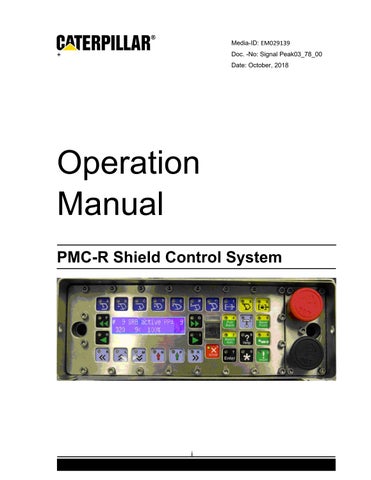
Media-ID: EM029139

Doc. -No: Signal Peak03_78_00
Date: October, 2018

• Thank you very much for reading the preview of the manual.
• You can download the complete manual from: www.heydownloads.com by clicking the link below
• Please note: If there is no response to CLICKING the link, please download this PDF first and then click on it.

The PMC-R Shield Control Unit is an advanced digital shield control system. It is based on patented state-of-the-art electronics and contains multiple sub-processors, a dual line display, color coded keys, and a built-in infrared receiver. The PMC-R is capable of operating in a network of hundreds of units and utilizes modern software concepts to maximize the effectiveness of the computing and communications hardware. The PMC-R is housed in a stainless steel watertight enclosure that will hold up to most underground situations.
The keys are color coded to match the type of purpose they serve.

The PMC-R Display is a backlit LCD display with 2 lines of 22 characters each.
The following display categories exist:
Default Display: no keys pressed; no shield function is occurring
Active Display: shield function (such as Bankpush) is active
Master Display: operator has selected another shield for manual operation
Slave Display: this shield is selected for manual operation
Input Display: operator is entering numerical values
Default Display
The Default Display is shown when the PMC-R is not operating any other function.
"#129" is the shield number.
"90" is the flipper angle in degrees; the "*" indicates Positive Flipper Retract is active.
"105>" is the Shearer Position & Direction.
"100%" is the Ram Stroke in percent.
"IR" indicates "Infrared" shearer tracking is in use. "Serial" would indicate serial tracking. "Manual" would indicate manual shearer tracking.
An "i" preceding any sensor reading indicates the sensor is being ignored because it is turned Off under the Sensor Status section of the menu. Any invalid value will be displayed as "~~~" instead of a number.
The Active Display is shown when the shield is executing a function. The details vary depending on the function which is active. Generally, functions will leave the bottom line of the default display and display status information on the top line with the name of the function surrounded by “!”. For example, this shows an active ASQ function in the Warning state:
317 105>I 100% ~~~
Note also that the last value on the bottom line is invalid causing it to be displayed as “~~~”.
© Caterpillar
When an operator uses the PMC-R on one shield to control another shield manually, the shield where the operator is pressing keys is called the Master and the Master Display will be shown. Although most hydraulic functions can be activated using the dark blue “man-in-place function keys” there may be other hydraulic functions available. These are called Auxiliary Functions and are shown in the display where they are controlled using the N & P arrow keys. For example, the Lemniscate Spray line allows the operator to control the lemniscate spray function by pressing and holding the P-key (the arrow below the “ON” text).
From the Master Display, available Auxiliary Functions are accessed by using the Menu Navigation keys to scroll up or down.
The Slave Display is shown on a shield that has been selected from another shield. # 3 ! Slave ! - # 1 317 105>I 100%
The top line indicates that the shield is being operated as a slave unit. It shows that this is shield #3 and it is being controlled by shield #1. The bottom line continues to show the default display of sensor values and shearer position.
When an operator is entering a numerical value the display is in Input Mode and will show the name of the value being entered and a question mark, similar to this: Abort
Input Mode terminates when the Enter key is pressed or, if no keys are pressed, after a several second timeout.
When any key is pressed there is audible feedback. If it is a valid keystroke, there will be a single short beep. If it is an invalid keystroke, there will be an "error beep" which is 3 consecutive short beeps.
If the internal speaker of the PMC-R quits working, it must be sent in for repair to fix it. It can’t be repaired in the field. Because of this, there is an option to purchase an external beeper to connect to one of the SKK24 ports on the back of the PMC-R or the possibility of connection one via an OS4 cable connected to the driver board.
When no key has been pressed for the 4s, the display will timeout and revert to the Default Display Mode and any manual actions will be canceled (e.g., Master Mode, menu scrolling).
If a key is held for more than 60s continuously, the key will be considered "stuck", an error sound will occur, and an error will be posted.
(err: "KEYBOARD ERROR stuck key")
If an invalid combination or sequence of keys is pressed an error sound will occur and an error will be posted.
(err: "KEYBOARD ERROR bad key combination")
Don’t wait too long!
Don’t hold keys too long!
Don't press too many keys at once!
Some PMC-R keys have only one function (e.g., the Stop key). But most keys have multiple functions (e.g., the 2-key is also the Positive Set key). The keyboard mode determines what the multi-function keys do when they are pressed.
Idle Mode is the normal mode when no keys are being pressed. When Menu Keys have been used to view different displays, the keyboard is still in the Idle Mode until an actual action has been taken. When any other mode times out, the Idle Mode is entered and the Default Display is shown. In Idle Mode, the man-in-place keys are shortcuts to various menu displays.
Selecting a shield for control is the only way Master Mode is entered. This can only be done from the Idle Mode. In Master Mode, the dark blue man-in-place keys can be used to manually operate the selected shield.
The Group Function Mode is entered when any Group Function key is pressed. It may only be entered from the Idle Mode. After pressing the Group Function key, a group select key is usually pressed followed by the Start key to start the group function.

The Data Entry Mode is entered when the Enter key is pressed to begin the process of changing a parameter and ends when the Enter key is pressed to finalize the parameter. In the Data Entry Mode, the numeric keys are used to enter numbers.
The Help Mode is activated when the Help key is pressed. The help text is then displayed and the only valid keys are the Help key (to exit Help mode and return to the previously displayed line), and the Menu Up and Menu Down keys (to scroll through the help text).
When nothing else is going on.
Manual shield control.
To enter numbers
Press Help to… get help!
When pressed from the default display, the man-in-place keys are used as “hot keys”. The first time the key is pressed, one display is shown; if pressed again, another display is shown: Key First display
Display
Display Operator Assigned (see below)
• Thank you very much for reading the preview of the manual.
• You can download the complete manual from: www.heydownloads.com by clicking the link below
• Please note: If there is no response to CLICKING the link, please download this PDF first and then click on it.
