
How To Use Your Envibe Customer Portal
Log into your account – https://communitysport.mlc.vic.edu.au
Click on your name in the top right, it will take you to the main page for My Account, and from here you can Select User:
If your child, or children, are not listed please let us know so that we can link the accounts.
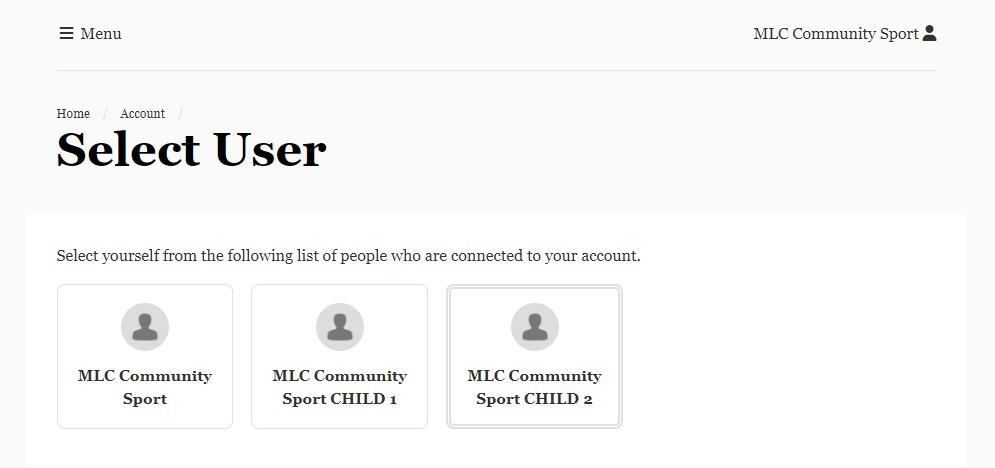
Edit the details for your child/ren
Click on the name of your child in the top right corner.
➢ Select My Details
➢ Check and update all the personal information
➢ You must have your details in Emergency Contact (this ‘contact’ is our first phone call, in the unlikely case of an emergency).
Please ensure that you leave the options for ‘’subscribed to SMS and emails’’ ticked. Emails will only be used by your enrolled MLC Community Sport program for program relevant information and SMS will only be used for time sensitive information such as class cancellations.

Edit the direct debit
Click on the name of your child in the top right corner.
➢ Click on My Dashboard
➢ Select Personal Details
➢ Select Update direct debit details
Check the enrolment for a child
Click on the name of your child in the top right corner.
➢ Click on My Dashboard
➢ Select Courses

You can repeat the above steps for other children enrolled in MLC Community Sport Programs.

Enrol in a new class – NOT YET AVAILABLE
➢ Click on Menu
➢ Click on Courses
➢ Click on New Enrolment
➢ Select Methodist Ladies’ College
➢ Select the program you wish to enrol in
➢ Select the level appropriate for the child you are enrolling
➢ Select Any Day for a full list of available classes and select the class you wish to enrol in
➢ Select the start date (this will be the next available class)
➢ Select the correct rate for your child (MLC Student rate is for current MLC students only)
➢ Select who the enrolment is for (if adding a new child, you will need to fill in the details for that child)
➢ Read and accept the Fees Schedule and Terms and Conditions of enrolment for your program.
➢ Your cart: Check the details are correct.
➢ You can click to Enrol another student or Continue to Debit Sign up.

Your child is not enrolled in the program until MLC Community Sport activates your enrolment. Your cart will display $0.00, with the ongoing session rate displayed under the class details.
➢ Continue to Debit Sign up: Either select a current debit account to use for this enrolment or create a new direct debit account, ensuring you note the fees associated with Ezidebit and agree to their terms to proceed. You will receive an additional email from Ezidebit with your direct debit agreement.
➢ Complete Purchase: Once you complete the purchase, MLC Community Sport will receive your request to enrol your child. Your child is not enrolled and cannot attend a class yet.
Enrolment confirmation: When you child’s enrolment is confirmed, you will receive an email detailing their enrolment, and the fees and charges payable along with the first direct debit.

Change day/time of class
Click on the name of your child in the top right corner.
➢ Select My Dashboard
➢ Click on Courses
➢ Select Change Day or Time to see the full list of classes for the respective level. If there are spaces available, you can select a new class, and follow the prompts to complete the enrolment.
Report absence
Click on the name of your child in the top right corner.
➢ Select My Dashboard
➢ Click on Courses
➢ Click on Report Absence, select the date of absence and enter the reason.
Book a Replacement Class
Please read the Terms and Conditions for more information regarding Replacement Classes.
Click on the name of your child in the top right corner.
➢ Select My Dashboard
➢ Click on Courses
➢ Click on Book Replacement session
➢ Select the day and time of the class and Confirm Replacement (subject to availability)

