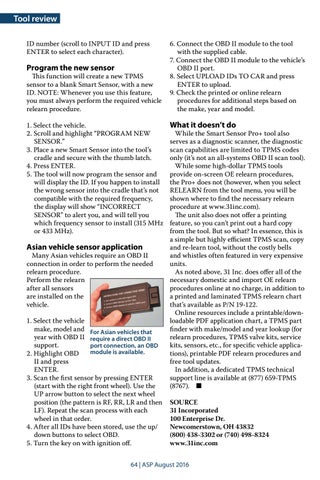Tool review ID number (scroll to INPUT ID and press ENTER to select each character).
Program the new sensor This function will create a new TPMS sensor to a blank Smart Sensor, with a new ID. NOTE: Whenever you use this feature, you must always perform the required vehicle relearn procedure. 1. Select the vehicle. 2. Scroll and highlight “PROGRAM NEW SENSOR.” 3. Place a new Smart Sensor into the tool’s cradle and secure with the thumb latch. 4. Press ENTER. 5. The tool will now program the sensor and will display the ID. If you happen to install the wrong sensor into the cradle that’s not compatible with the required frequency, the display will show “INCORRECT SENSOR” to alert you, and will tell you which frequency sensor to install (315 MHz or 433 MHz).
Asian vehicle sensor application Many Asian vehicles require an OBD II connection in order to perform the needed relearn procedure. Perform the relearn after all sensors are installed on the vehicle. 1. Select the vehicle make, model and For Asian vehicles that year with OBD II require a direct OBD II support. port connection, an OBD module is available. 2. Highlight OBD II and press ENTER. 3. Scan the first sensor by pressing ENTER (start with the right front wheel). Use the UP arrow button to select the next wheel position (the pattern is RF, RR, LR and then LF). Repeat the scan process with each wheel in that order. 4. After all IDs have been stored, use the up/ down buttons to select OBD. 5. Turn the key on with ignition off.
6. Connect the OBD II module to the tool with the supplied cable. 7. Connect the OBD II module to the vehicle’s OBD II port. 8. Select UPLOAD IDs TO CAR and press ENTER to upload. 9. Check the printed or online relearn procedures for additional steps based on the make, year and model.
What it doesn’t do While the Smart Sensor Pro+ tool also serves as a diagnostic scanner, the diagnostic scan capabilities are limited to TPMS codes only (it’s not an all-systems OBD II scan tool). While some high-dollar TPMS tools provide on-screen OE relearn procedures, the Pro+ does not (however, when you select RELEARN from the tool menu, you will be shown where to find the necessary relearn procedure at www.31inc.com). The unit also does not offer a printing feature, so you can’t print out a hard copy from the tool. But so what? In essence, this is a simple but highly efficient TPMS scan, copy and re-learn tool, without the costly bells and whistles often featured in very expensive units. As noted above, 31 Inc. does offer all of the necessary domestic and import OE relearn procedures online at no charge, in addition to a printed and laminated TPMS relearn chart that’s available as P/N 19-122. Online resources include a printable/downloadable PDF application chart, a TPMS part finder with make/model and year lookup (for relearn procedures, TPMS valve kits, service kits, sensors, etc., for specific vehicle applications), printable PDF relearn procedures and free tool updates. In addition, a dedicated TPMS technical support line is available at (877) 659-TPMS (8767). ■ SOURCE 31 Incorporated 100 Enterprise Dr. Newcomerstown, OH 43832 (800) 438-3302 or (740) 498-8324 www.31inc.com
64 | ASP August 2016