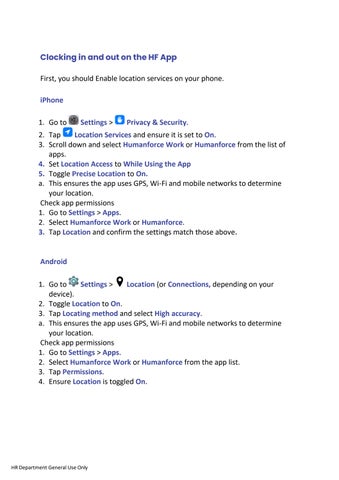ClockinginandoutontheHFApp
First, you should Enable location services on your phone.
iPhone


1. Go to Settings > Privacy & Security.
2. Tap Location Services and ensure it is set to On.

3. Scroll down and select Humanforce Work or Humanforce from the list of apps.
4. Set Location Access to While Using the App
5. Toggle Precise Location to On.
a. This ensures the app uses GPS, Wi-Fi and mobile networks to determine your location.
Check app permissions
1. Go to Settings > Apps.
2. Select Humanforce Work or Humanforce
3. Tap Location and confirm the settings match those above.
Android


1. Go to Settings > Location (or Connections, depending on your device).
2. Toggle Location to On.
3. Tap Locating method and select High accuracy
a. This ensures the app uses GPS, Wi-Fi and mobile networks to determine your location.
Check app permissions
1. Go to Settings > Apps.
2. Select Humanforce Work or Humanforce from the app list.
3. Tap Permissions.
4. Ensure Location is toggled On.
If your employer has given you permission to clock in from the mobile app, go to the clocking page and click on the large Start Work button to begin your shift. When your shift is over, click on Finish Work.



You are now able to rate your shift or provide any comments before you officially Clock Out

The comments section is available under the "Tell us why you gave that rating".