Welcome to HALO Quick Start: Logging Incidents & Service Requests
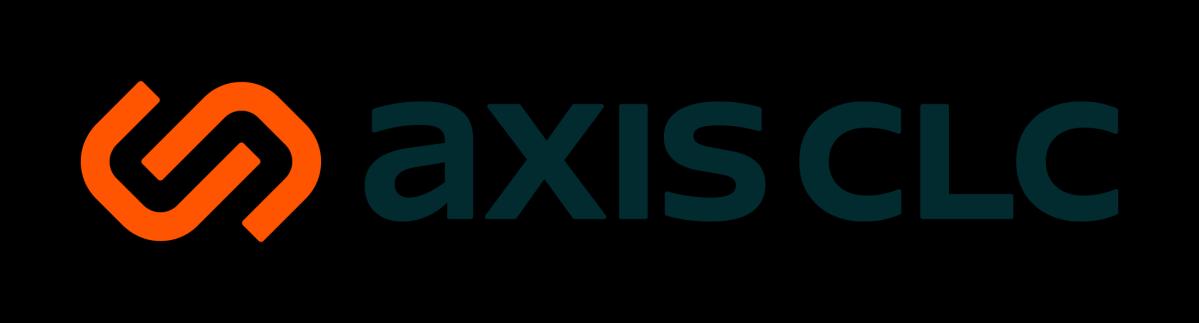
Welcome to HALO!
HALO is your new, smarter way to connect with Group IT. From reporting issues to requesting services, everything now happens in one easy-to-use portal. This guide will show you how to log an incident, create a service request, and track your tickets.
Logging an Incident
Access the HALO end user portal via the link on your favourites bar. (SSO enabled – no login required!)
From the home page, click ‘Report an Issue’
Fill in the following mandatory fields:
• Summary – a short title for your issue
• Details – describe what’s happening and include any relevant information
• Impact – choose one: Organisation wide, Multiple users affected, or Single user affected
You can also drag and drop attachments such as screenshots or documents.
Click Submit to log your incident.
You’ll receive a confirmation email with your ticket number.
Track progress anytime under ’My Tickets’ on the HALO home page.
Creating a Service Request
From the HALO home page, click ‘ Request Something’
Browse or search through available categories such as:
• Account & Access (e.g., Uniclass, Dynamics CE, Mailbox, File Access, FLS)
• Hardware (e.g., peripherals such as keyboard, mouse, or monitor)
• Software (e.g., Adobe, MS Project, MS Visio)
• DDI Voicemail setup
Select the relevant form and provide the requested information.
Attach any supporting documents if needed.
Click Submit to send your request to Group IT.
You’ll receive a confirmation email and can track your request under ’My Tickets’.
Tracking your Tickets
You can view all your logged incidents and service requests by clicking ’My Tickets’ on the HALO home page. Here, you can see ticket numbers, current status, and IT updates. You’ll also receive email updates when your ticket is updated or resolved.
Frequently Asked Questions
Can I still email IT?
We encourage all users to use the HALO portal. However, you can also email servicedesk@axisclc.com to log an incident if needed.
How will I know when my ticket is resolved?
You’ll receive an email notification and can confirm the resolution via the HALO portal.
Can I reopen a ticket?
No, however, users are consulted first when a ticket is set to ‘Resolved’ before it’s closed. But you can log a new incident if the issue reoccurs.
Where can I find the HALO Portal?
Access HALO via the favorites bar (SSO enabled – No login required)
