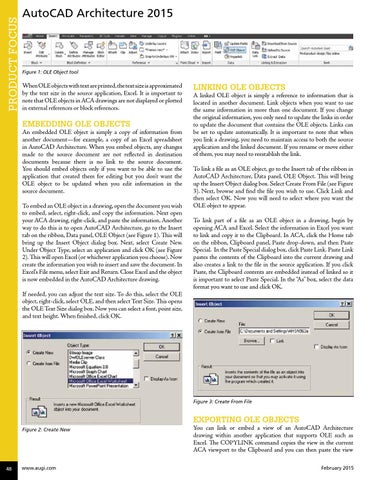PRODUCT FOCUS
AutoCAD Architecture 2015
Figure 1: OLE Object tool
When OLE objects with text are printed, the text size is approximated by the text size in the source application, Excel. It is important to note that OLE objects in ACA drawings are not displayed or plotted in external references or block references.
EMBEDDING OLE Objects An embedded OLE object is simply a copy of information from another document—for example, a copy of an Excel spreadsheet in AutoCAD Architecture. When you embed objects, any changes made to the source document are not reflected in destination documents because there is no link to the source document. You should embed objects only if you want to be able to use the application that created them for editing but you don’t want the OLE object to be updated when you edit information in the source document. To embed an OLE object in a drawing, open the document you wish to embed, select, right-click, and copy the information. Next open your ACA drawing, right-click, and paste the information. Another way to do this is to open AutoCAD Architecture, go to the Insert tab on the ribbon, Data panel, OLE Object (see Figure 1). This will bring up the Insert Object dialog box. Next, select Create New. Under Object Type, select an application and click OK (see Figure 2). This will open Excel (or whichever application you choose). Now create the information you wish to insert and save the document. In Excel’s File menu, select Exit and Return. Close Excel and the object is now embedded in the AutoCAD Architecture drawing. If needed, you can adjust the text size. To do this, select the OLE object, right-click, select OLE, and then select Text Size. This opens the OLE Text Size dialog box. Now you can select a font, point size, and text height. When finished, click OK.
LINKING OLE Objects A linked OLE object is simply a reference to information that is located in another document. Link objects when you want to use the same information in more than one document. If you change the original information, you only need to update the links in order to update the document that contains the OLE objects. Links can be set to update automatically. It is important to note that when you link a drawing, you need to maintain access to both the source application and the linked document. If you rename or move either of them, you may need to reestablish the link. To link a file as an OLE object, go to the Insert tab of the ribbon in AutoCAD Architecture, Data panel, OLE Object. This will bring up the Insert Object dialog box. Select Create From File (see Figure 3). Next, browse and find the file you wish to use. Click Link and then select OK. Now you will need to select where you want the OLE object to appear. To link part of a file as an OLE object in a drawing, begin by opening ACA and Excel. Select the information in Excel you want to link and copy it to the Clipboard. In ACA, click the Home tab on the ribbon, Clipboard panel, Paste drop-down, and then Paste Special. In the Paste Special dialog box, click Paste Link. Paste Link pastes the contents of the Clipboard into the current drawing and also creates a link to the file in the source application. If you click Paste, the Clipboard contents are embedded instead of linked so it is important to select Paste Special. In the “As” box, select the data format you want to use and click OK.
Figure 3: Create From File
Exporting OLE Objects Figure 2: Create New
48
www.augi.com
You can link or embed a view of an AutoCAD Architecture drawing within another application that supports OLE such as Excel. The COPYLINK command copies the view in the current ACA viewport to the Clipboard and you can then paste the view February 2015