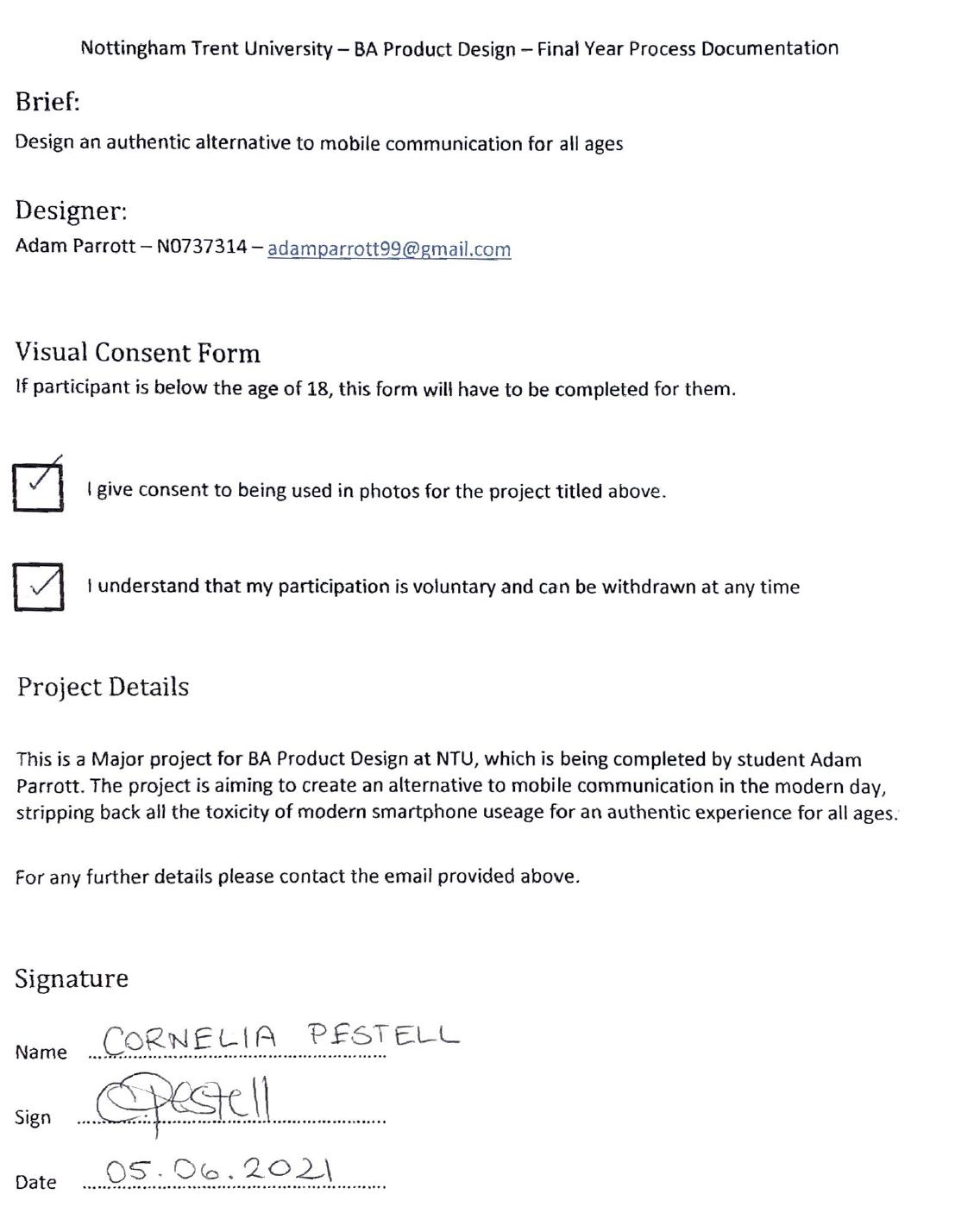Creating an interactive user process was a key aim of this project, especially as most modern mobile communication methods simply involve tapping a screen.
ENVOI has been designed to be as user friendly and all-encompassing as possible, with a range of potential consumers in mind. This document will show the intended user processes for all target consumers using a full scale 3D printed model.

Consumer Profile 1
Seniors / Elderly citizens.
Shiela - Grandmother
- Retired - 85 Years young - Technical ability - Poor
John - Grandfather - Retired - 87 Years old - Technical ability - Somewhat OK
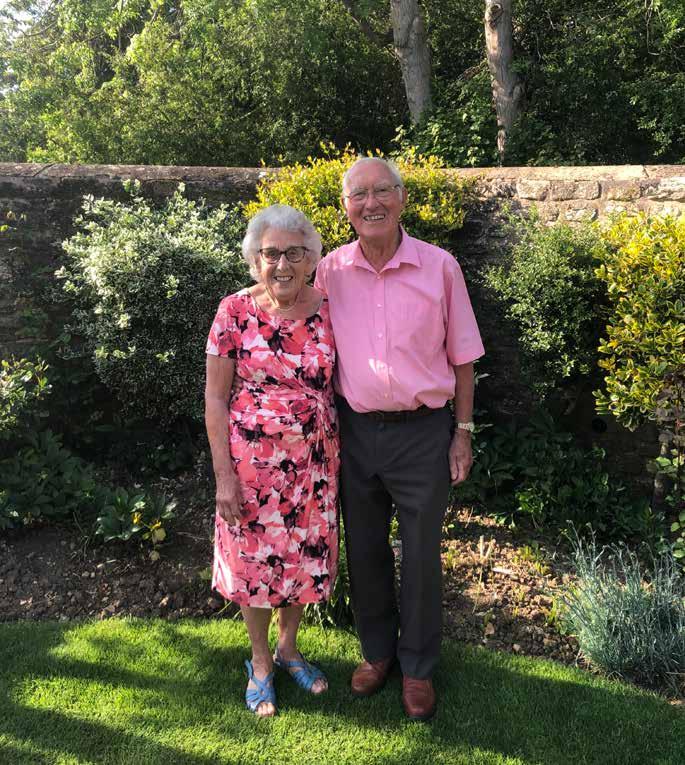





In this case, network is connected via landline, but as seen this can be changed to ethernet. Right cable is the D.C power supply.
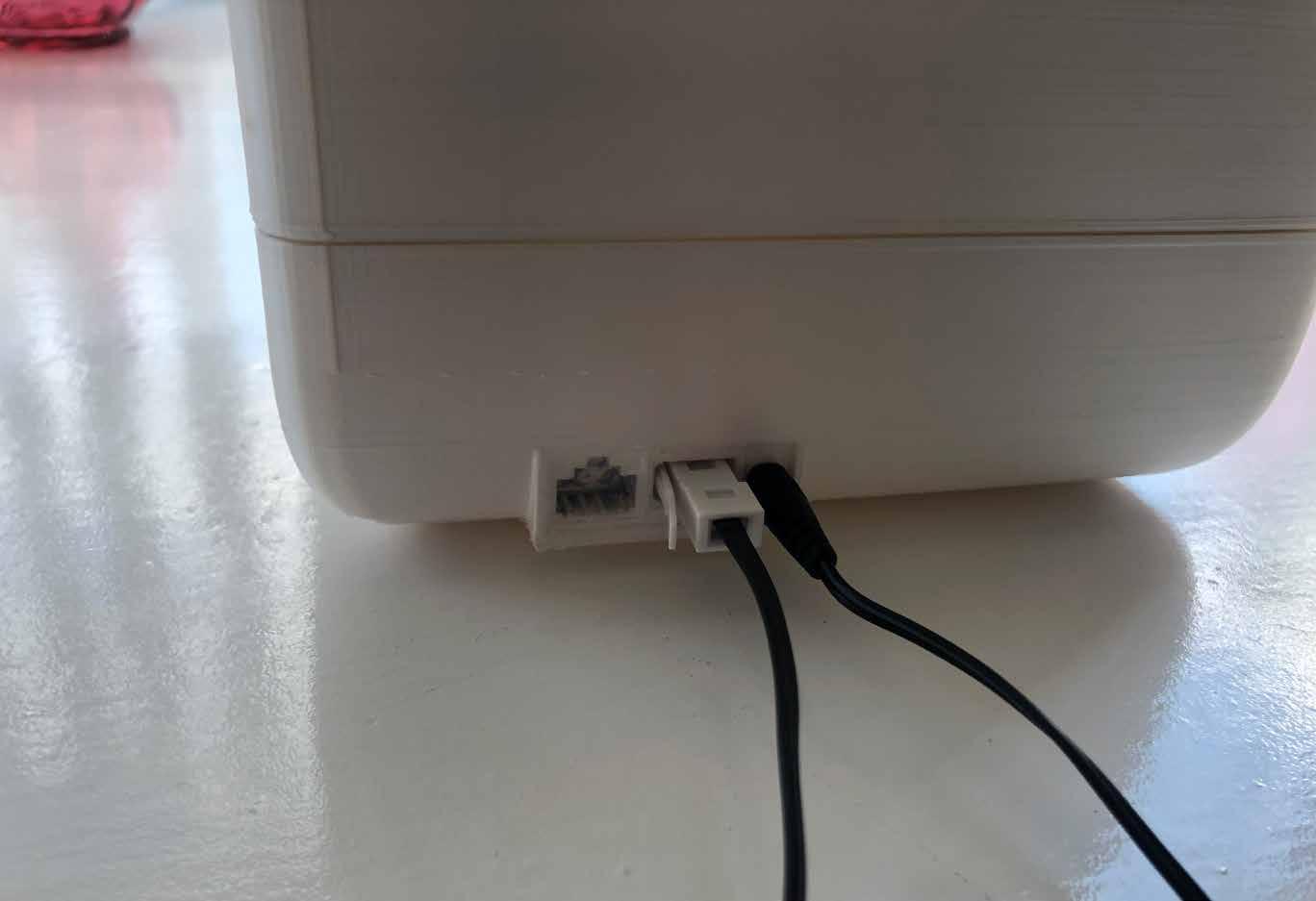
If a telephone is already connected to the landline, an ADSL Filter may be used to split the line and connect via the ADSL Modem seen below.
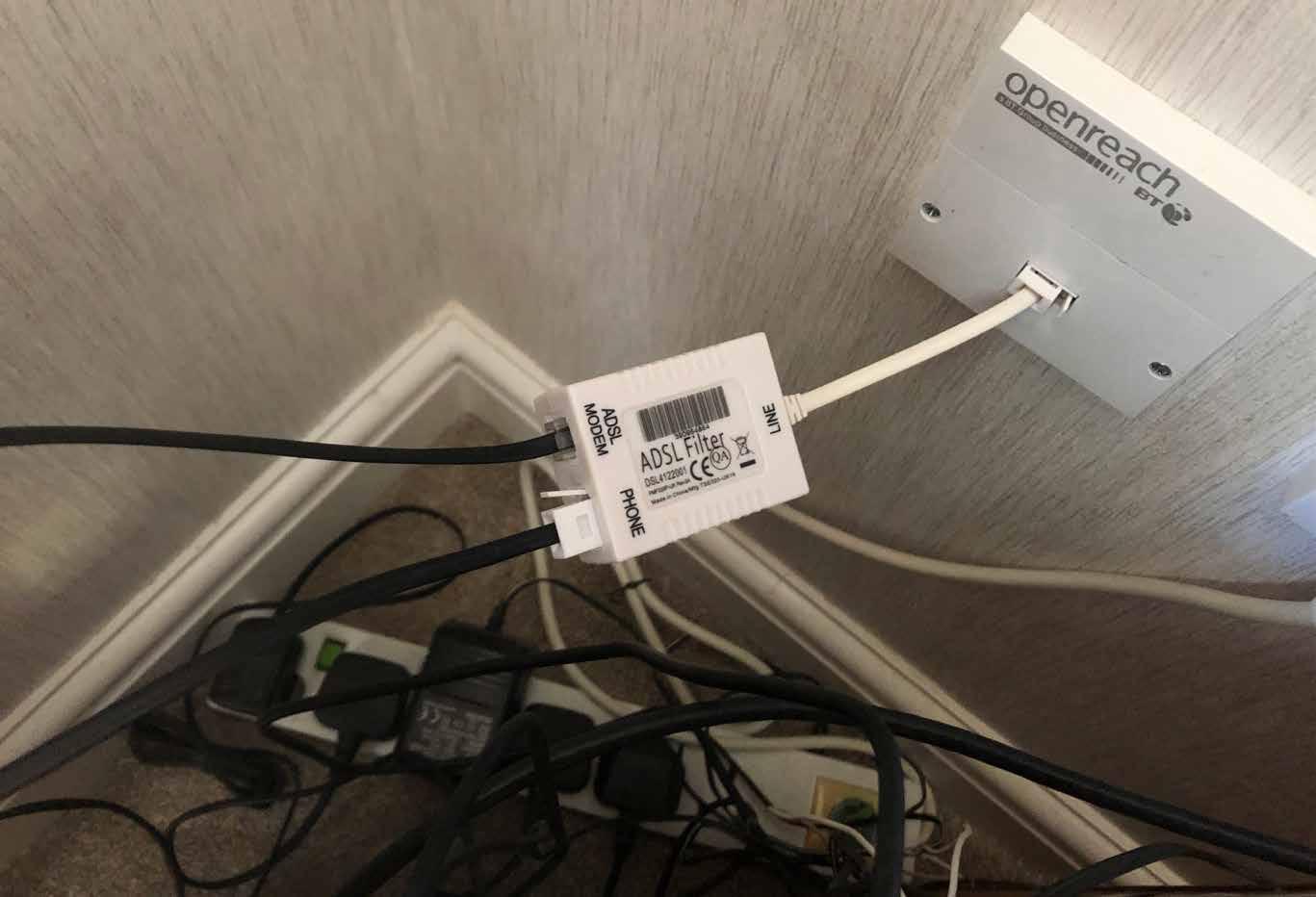
A
message is being sent through to Sheila’s ENVOI machine!
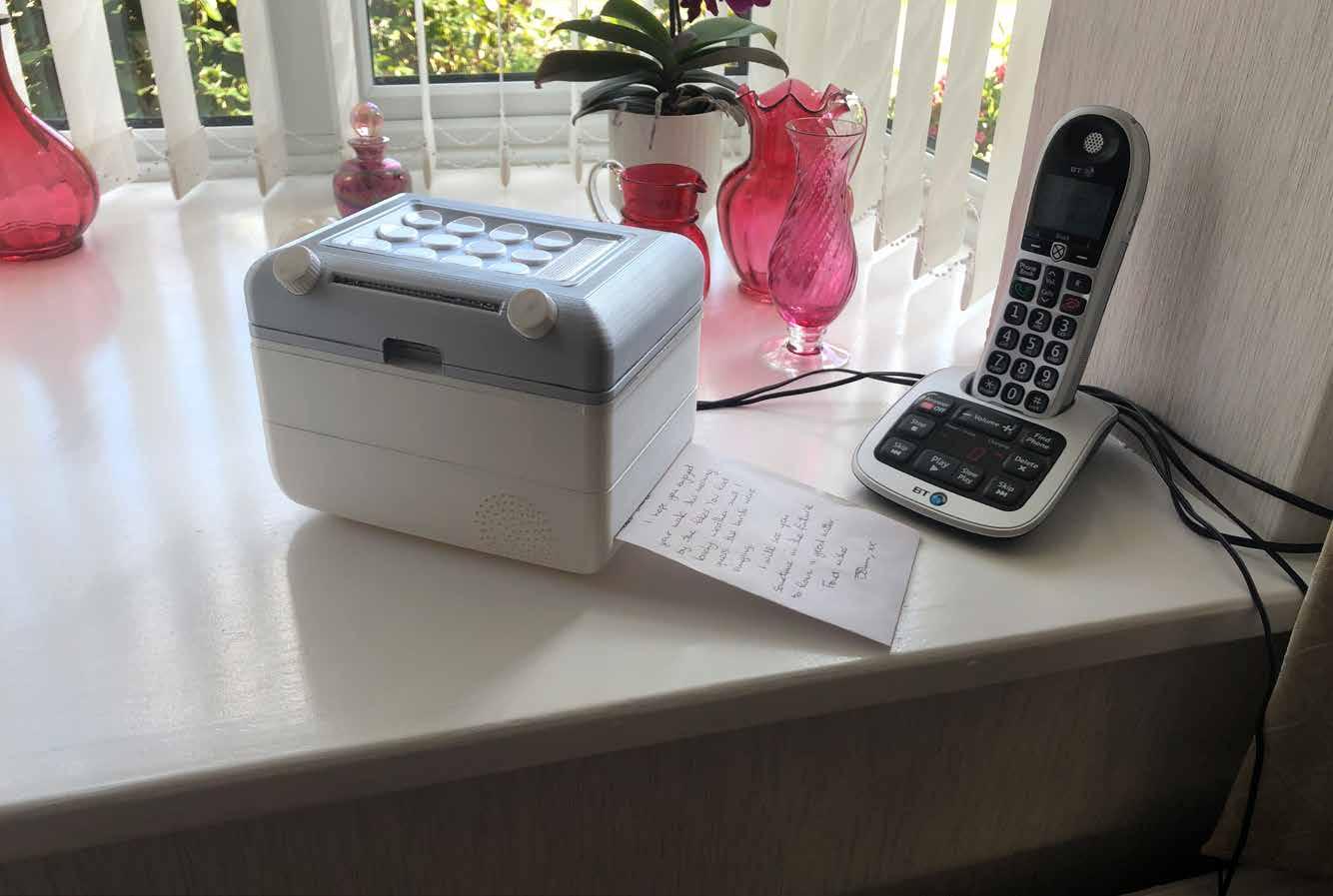

Note - Contact details have been set up in this scenario, this process will be shown in Consumer 2’s process.
The message has been fully printed. This may take a few moments and can be identified by the machine whirring noise stopping.
Sheila can now retrieve her message by simply taking it from the paper exit slot. After reading the message, Shiela is ready to reply.
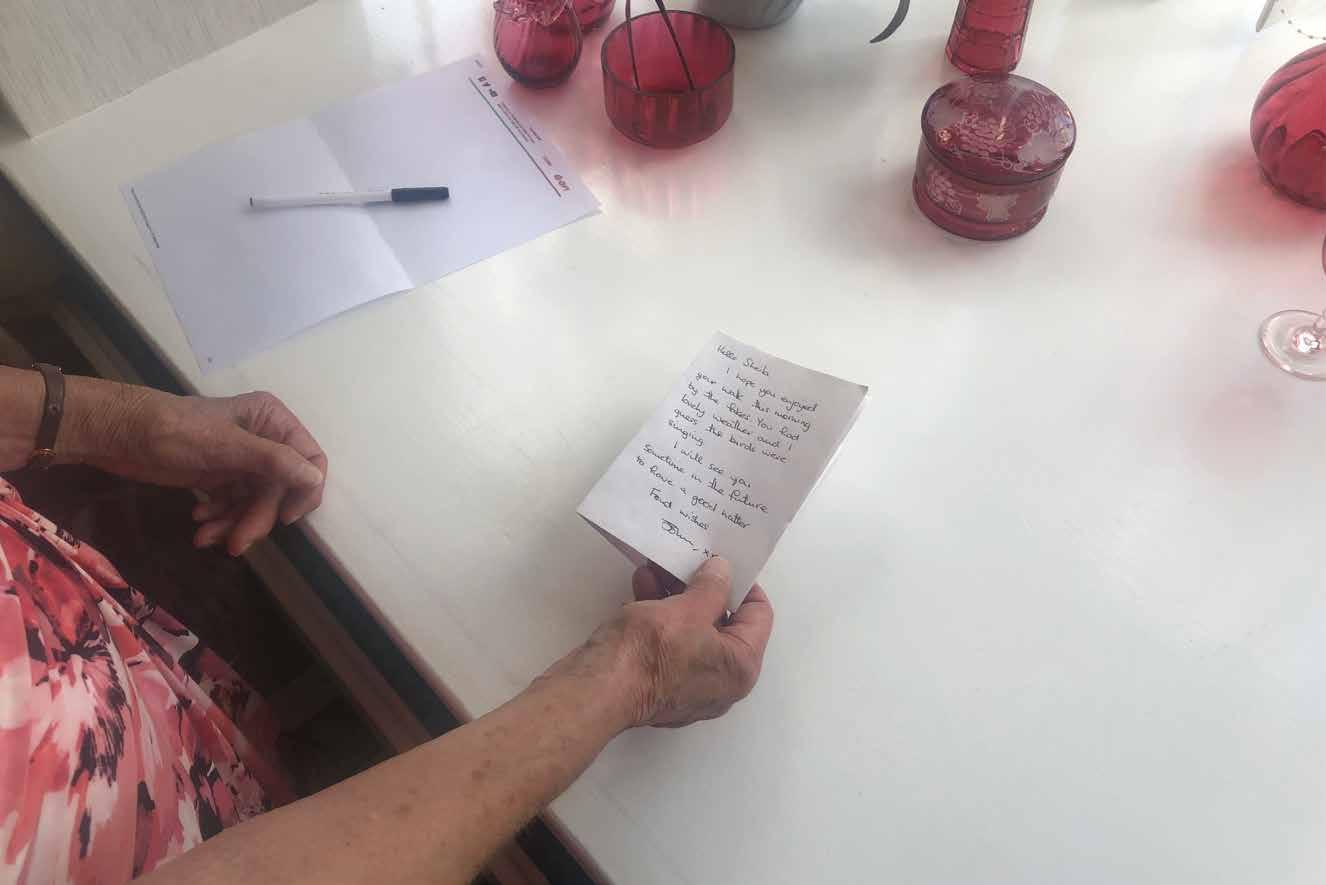
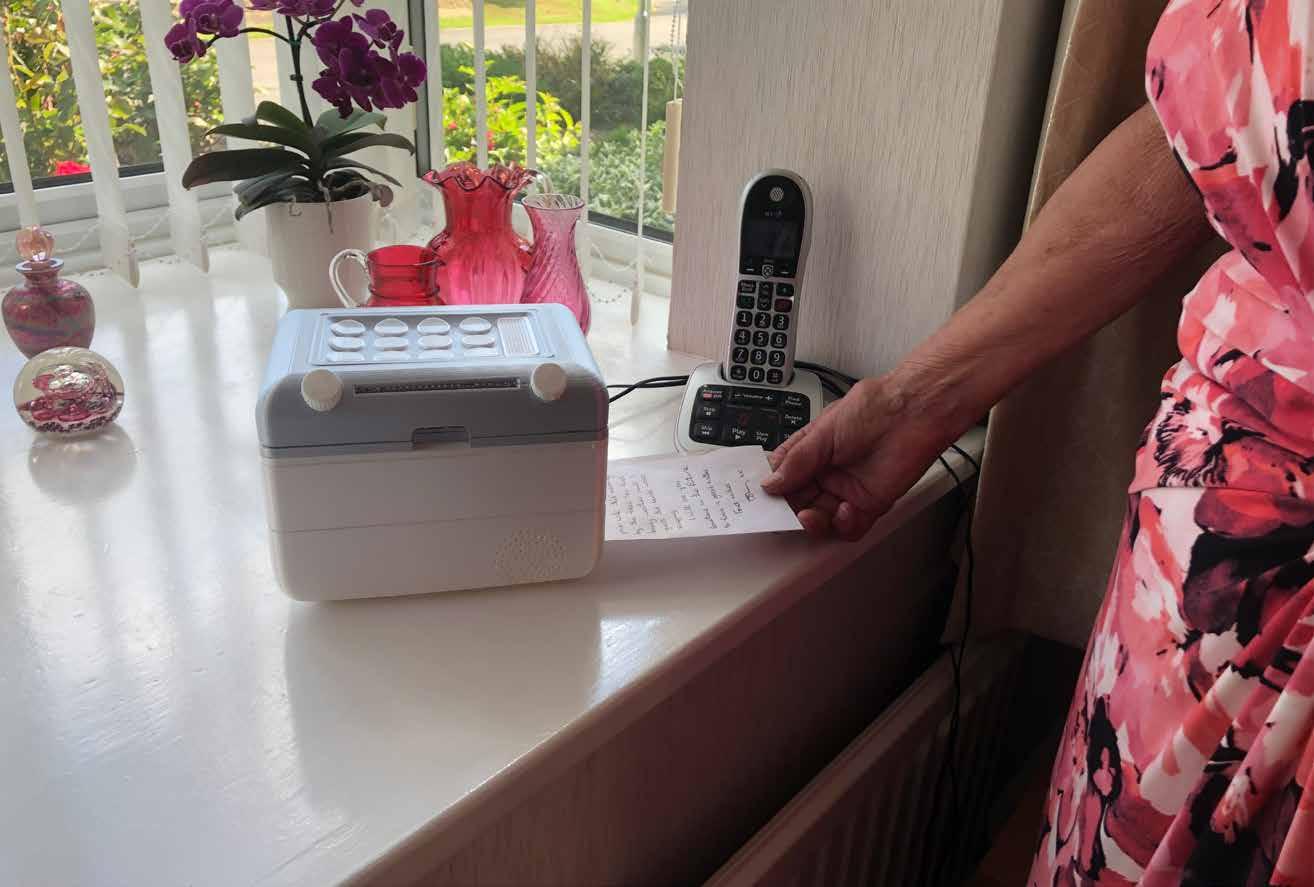
ENVOI promotes reusing scrap/waste paper by folding it to the A6 size needed, meaning that virtually any paper can be used for this process. After folding the paper to the correct size, Sheila can now write her reply.

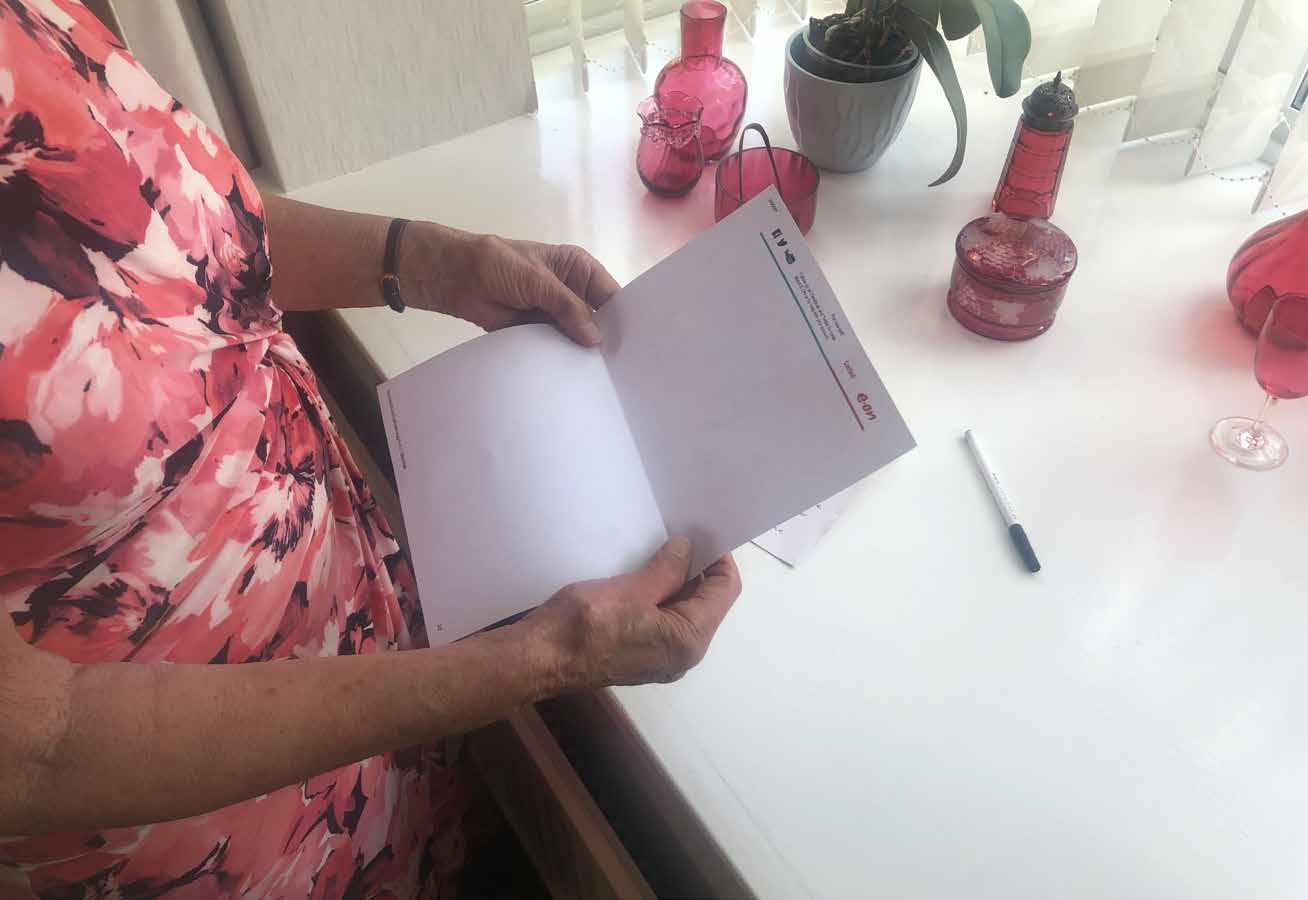
The A6 paper size may seem restrictive at first, but it allows the user to express their thoughts or feelings effectively and minimally.
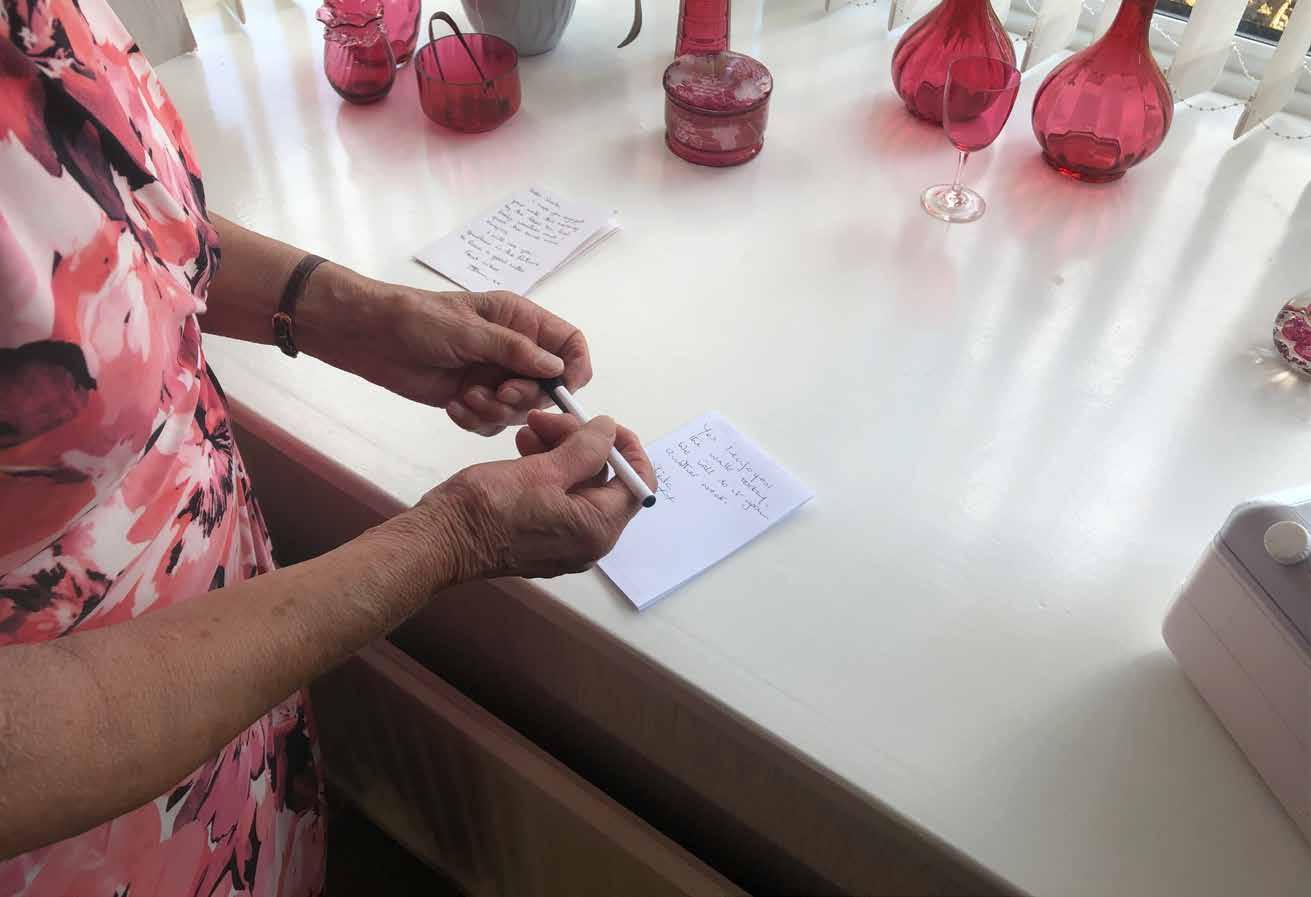
Shiela’s reply has been written and is now ready to be sent.

One of the key elements of ENVOI is the ability to display or decorate with these notes after recieving for sentimental value.
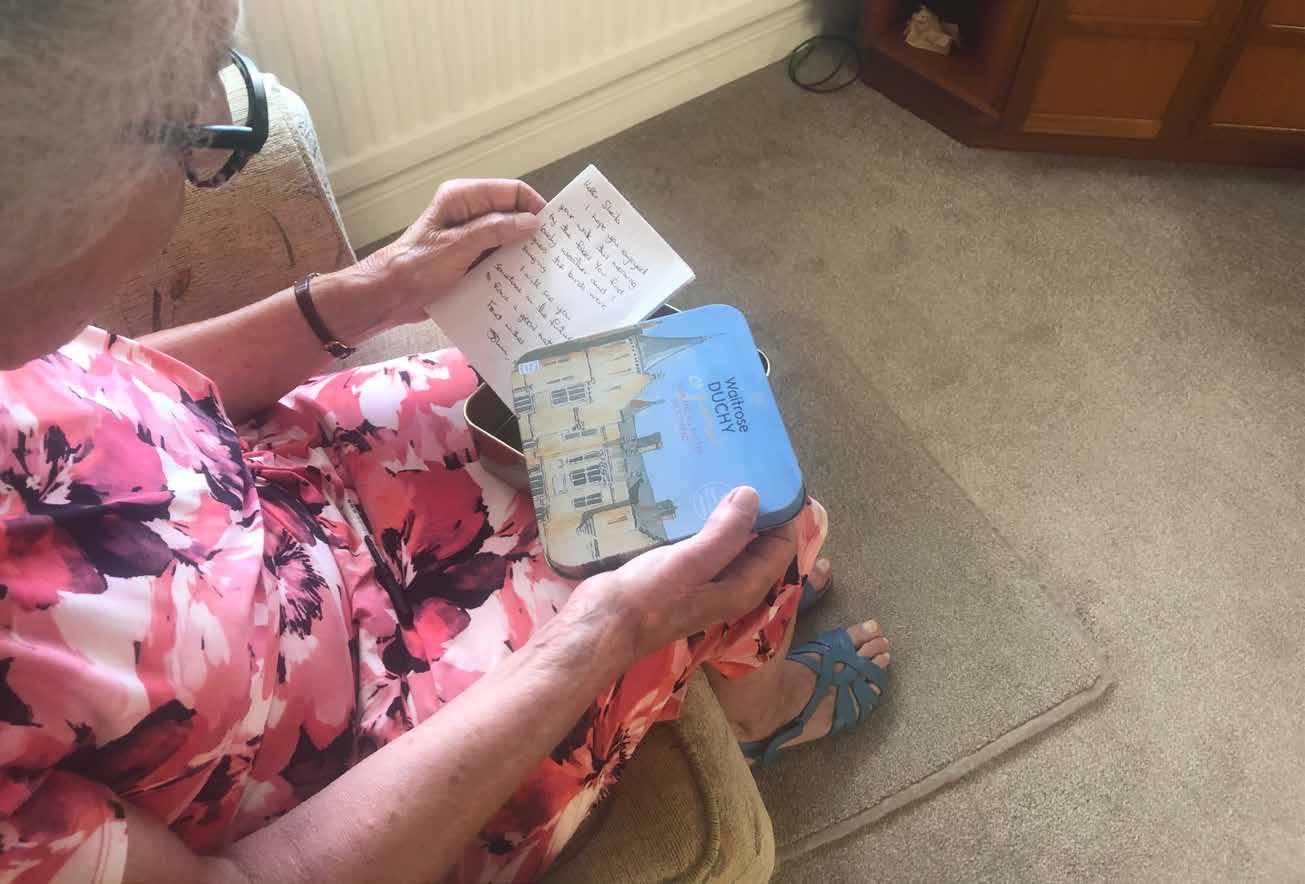
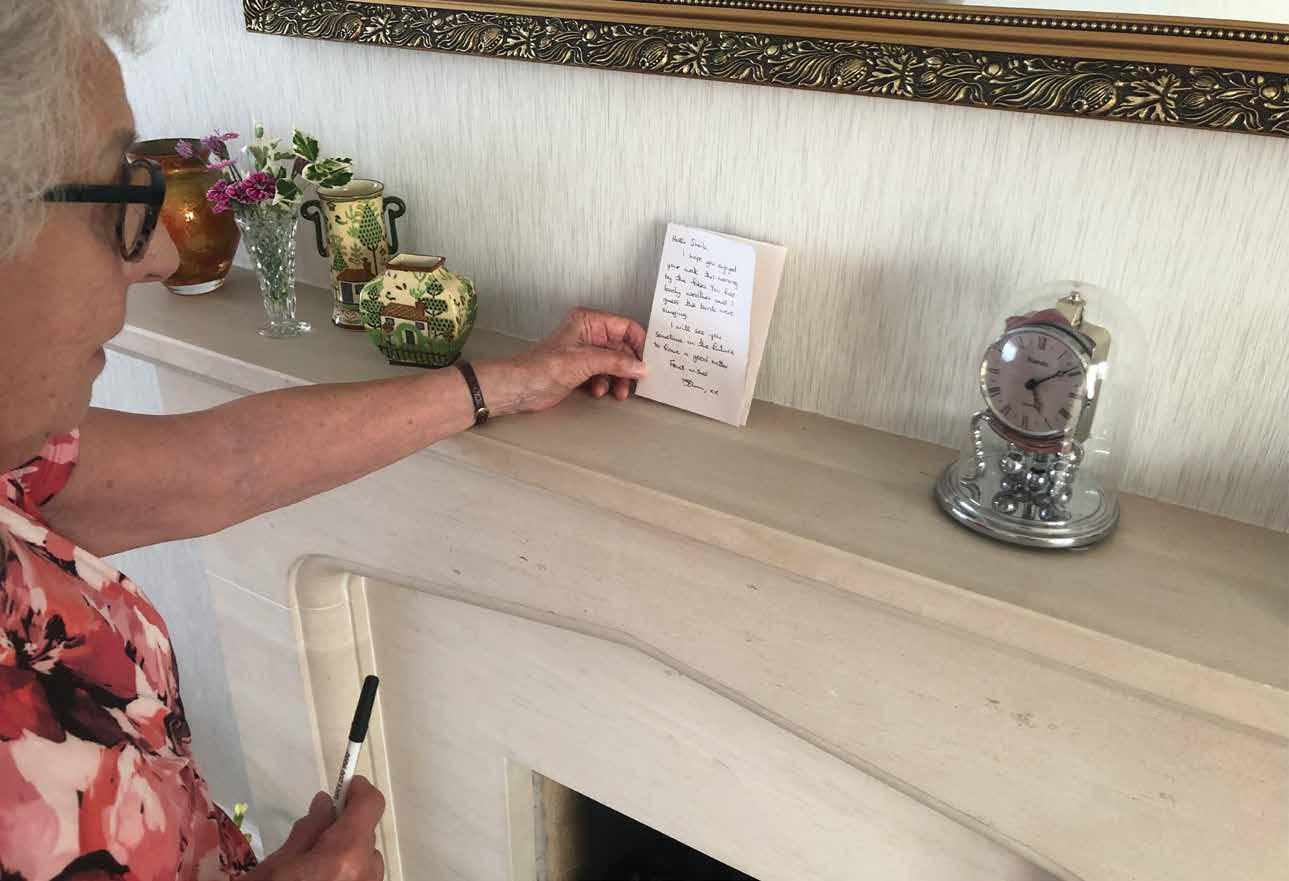
Alternatively, each note could be added to a collection, keeping each letter safe and secure to read another time.
Note - This may be essential as the thermal paper used for printing may wear if the note is left in a warm, sunny room. 018 & 019.
Now that the message has been stored or displayed, Shiela can begin the scanning and sending process.
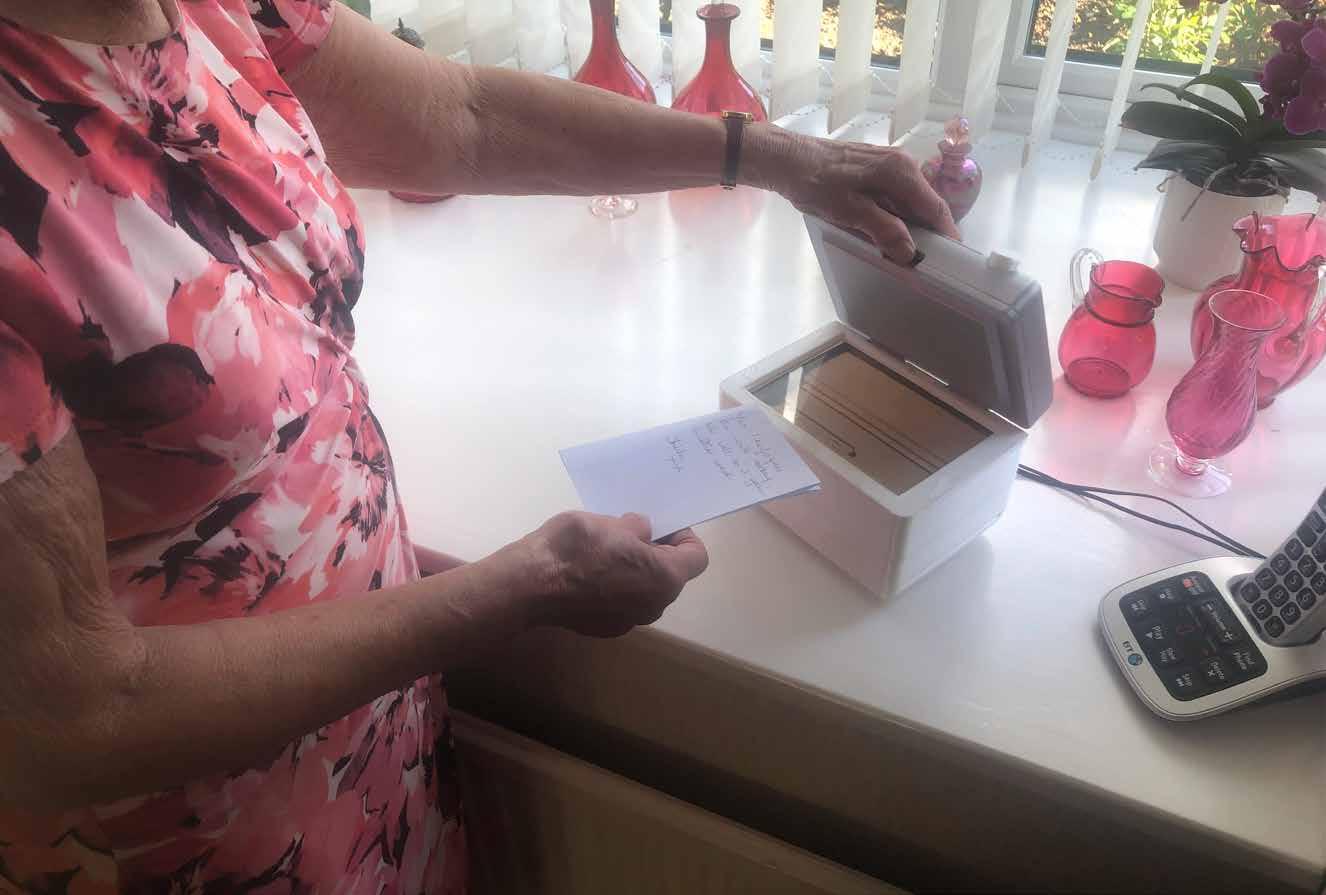
The first step is to open the interface lid to reveal the A6 scanning component.

Place the message face down on the screen and ensure that all corners are within the scanner perimeter.
Once the note is in place, lower the lid back into its place to secure the note and ensure perfect scans every time.


If needed, the contact card that will be included in the packaging can be used to log each contact to their button. The card can then stand in a slot on rear.
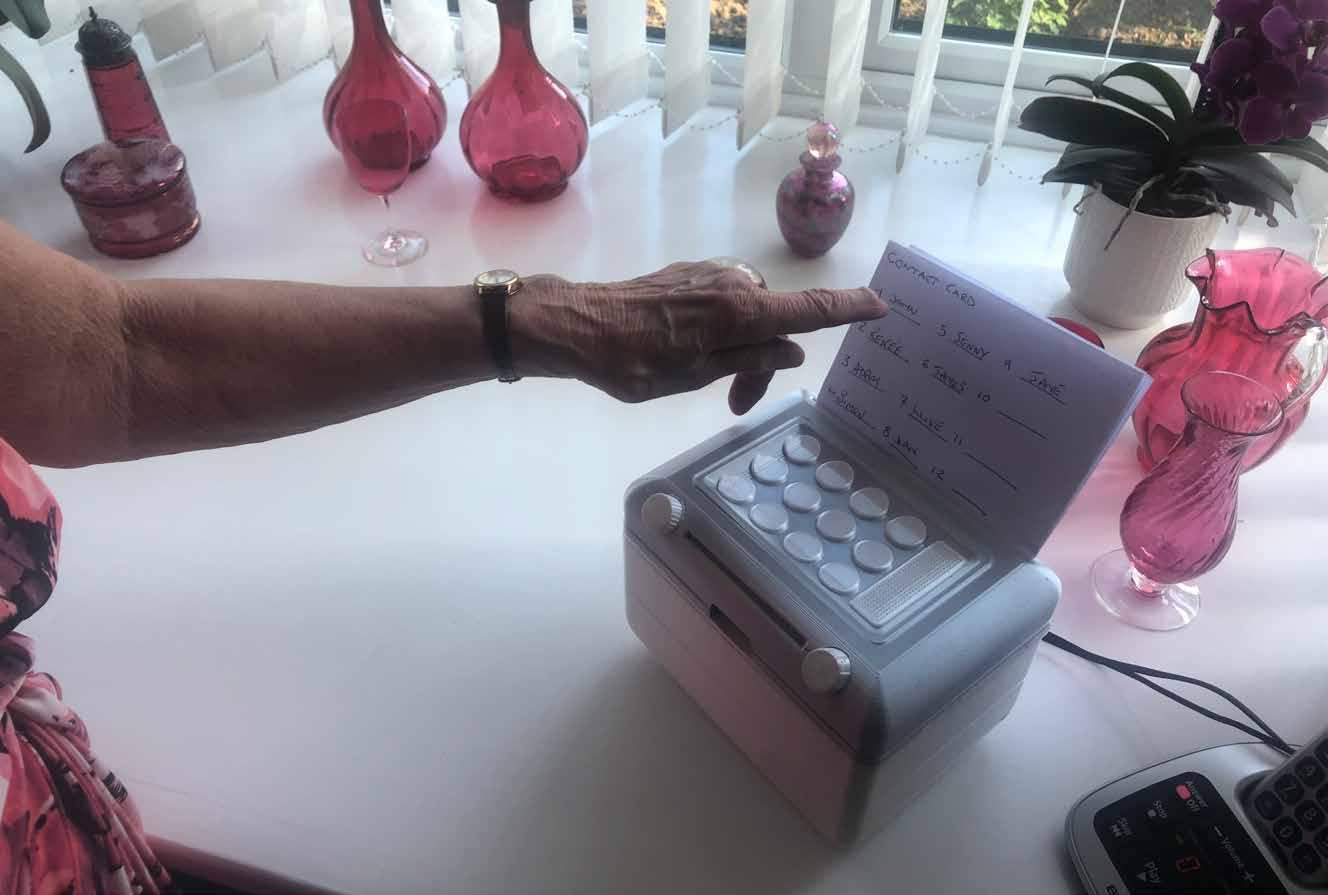
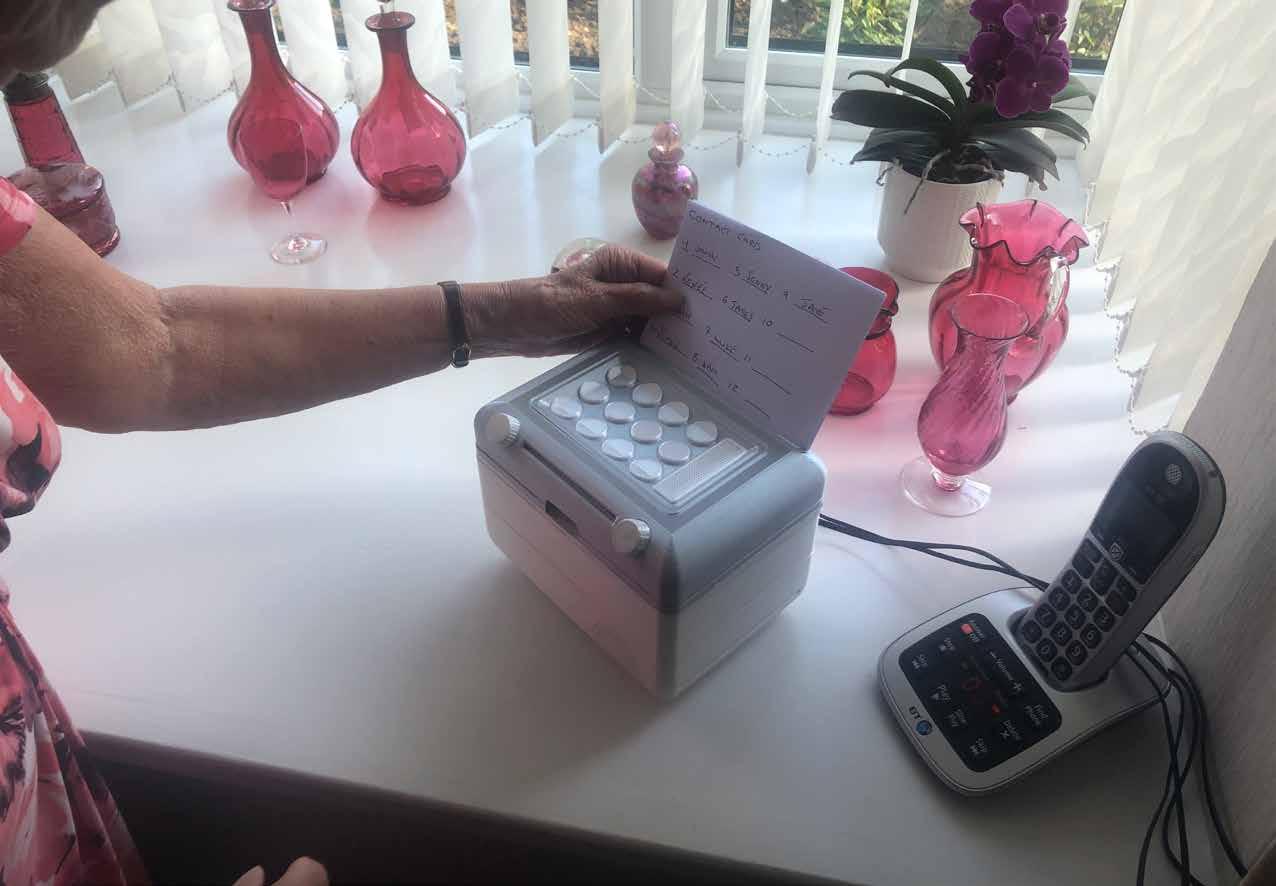
Note - The contact card shown above is only a placeholder, as the final design for this card was incomplete at the time of taking these photos.
Shiela may now use this promt card to remember which button to press. 024 & 025.
If there are any further problems or mis-understandings, Shiela can flip the card round to reveal a simple and straight-forward instruction page.

This card will show the key parts of each process, as well as the connectivity instructions, to ensure that any user can resolve their own issues.
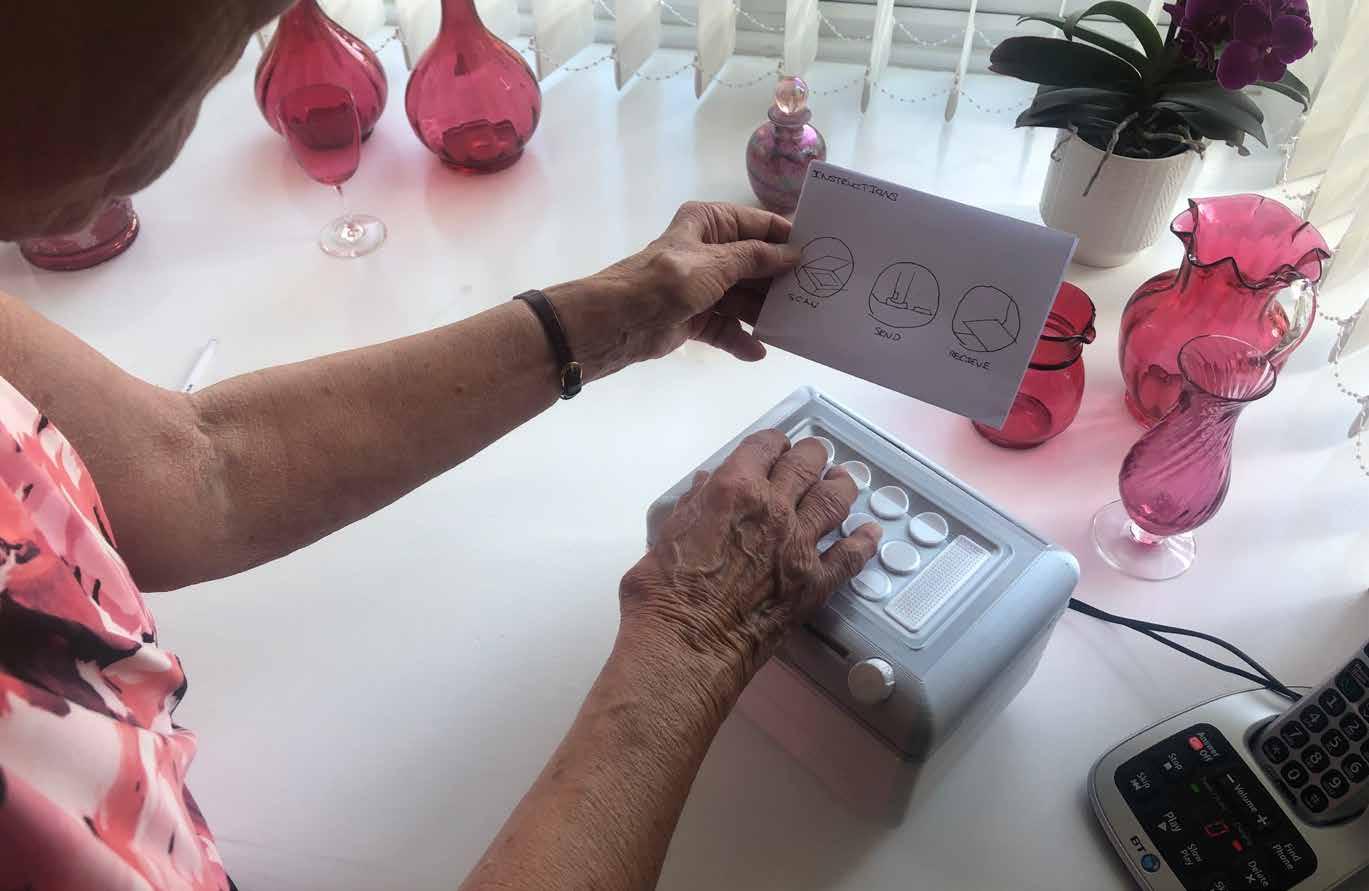
After consulting the instructions card, Shiela is able to select the right contact. The instruction/contact card can now be placed back in its groove to stand freely.
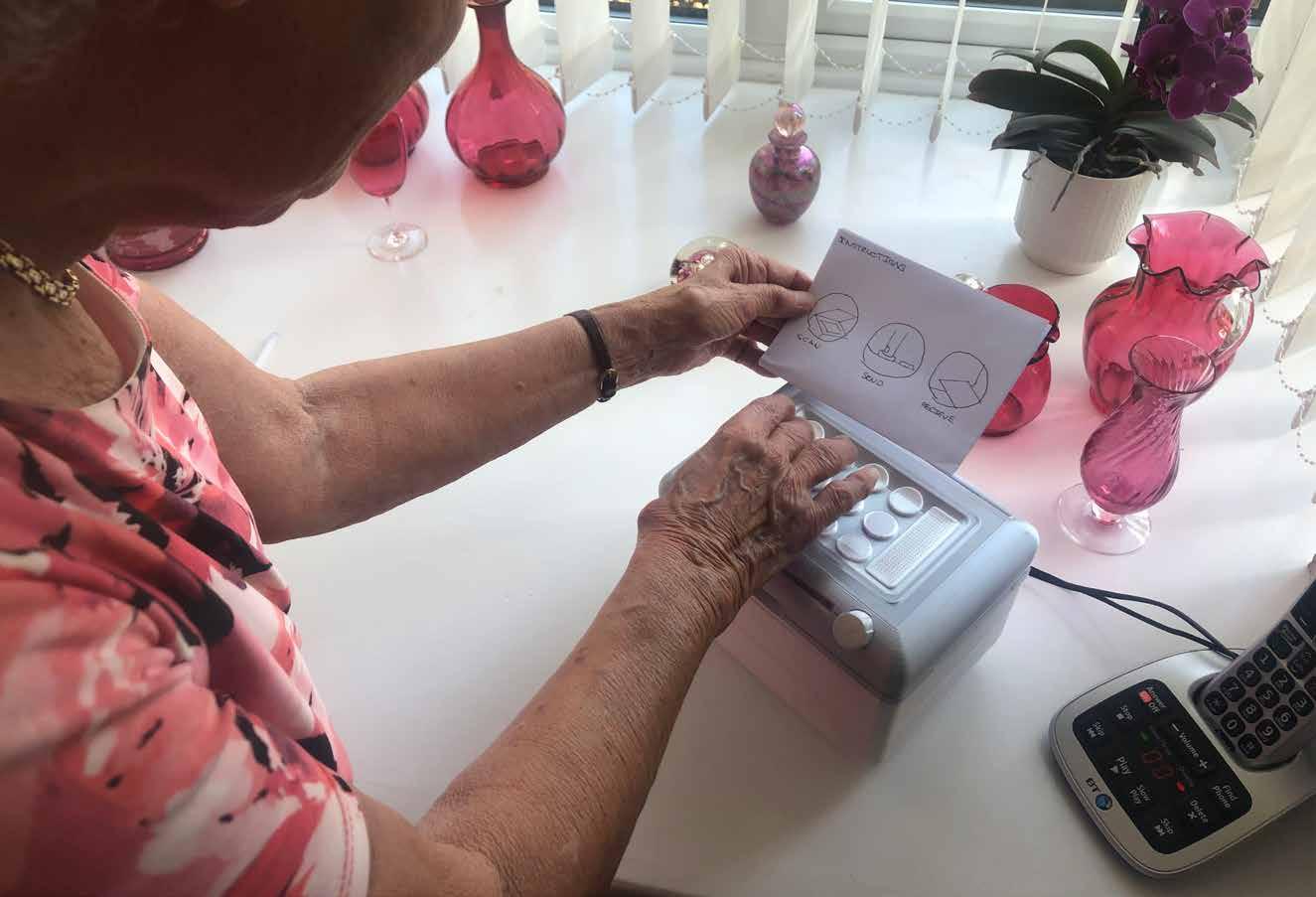

The message can now be taken out of the scanning screen. Shiela then closes the lid to complete the process.


Shiela can change the volume of the sounds played via the sliding switch on the front curved face.
Note - this feature is not visible in other photo’s as I required John’s dremel tool to remove some internal plastic support to make this possible.
If slid all the way to the right, the volume switch will activate hearing aid compatibility mode, which is connected via Telecoil. 032 & 033.


With the switch all the way to the right, this ENVOI machine will alert its user of a new message recieved directly to their hearing aid.
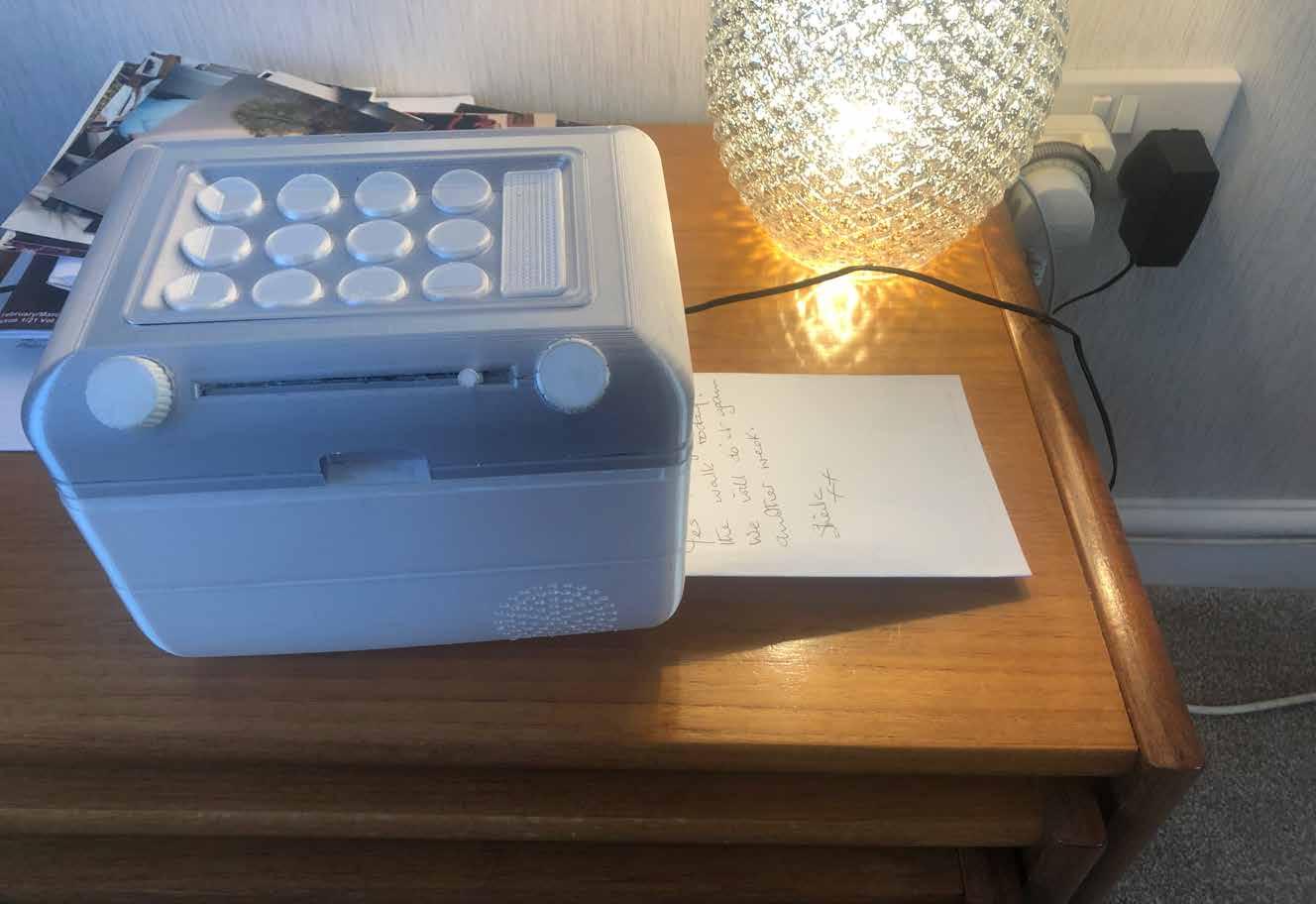

Before the message is recieved, John was blissfully unaware and enjoying a book probably about trains or steam engines.
Once the message has started printing, John will be able to hear the machine whirring in his hearing aid, indicating that a message has been recieved.
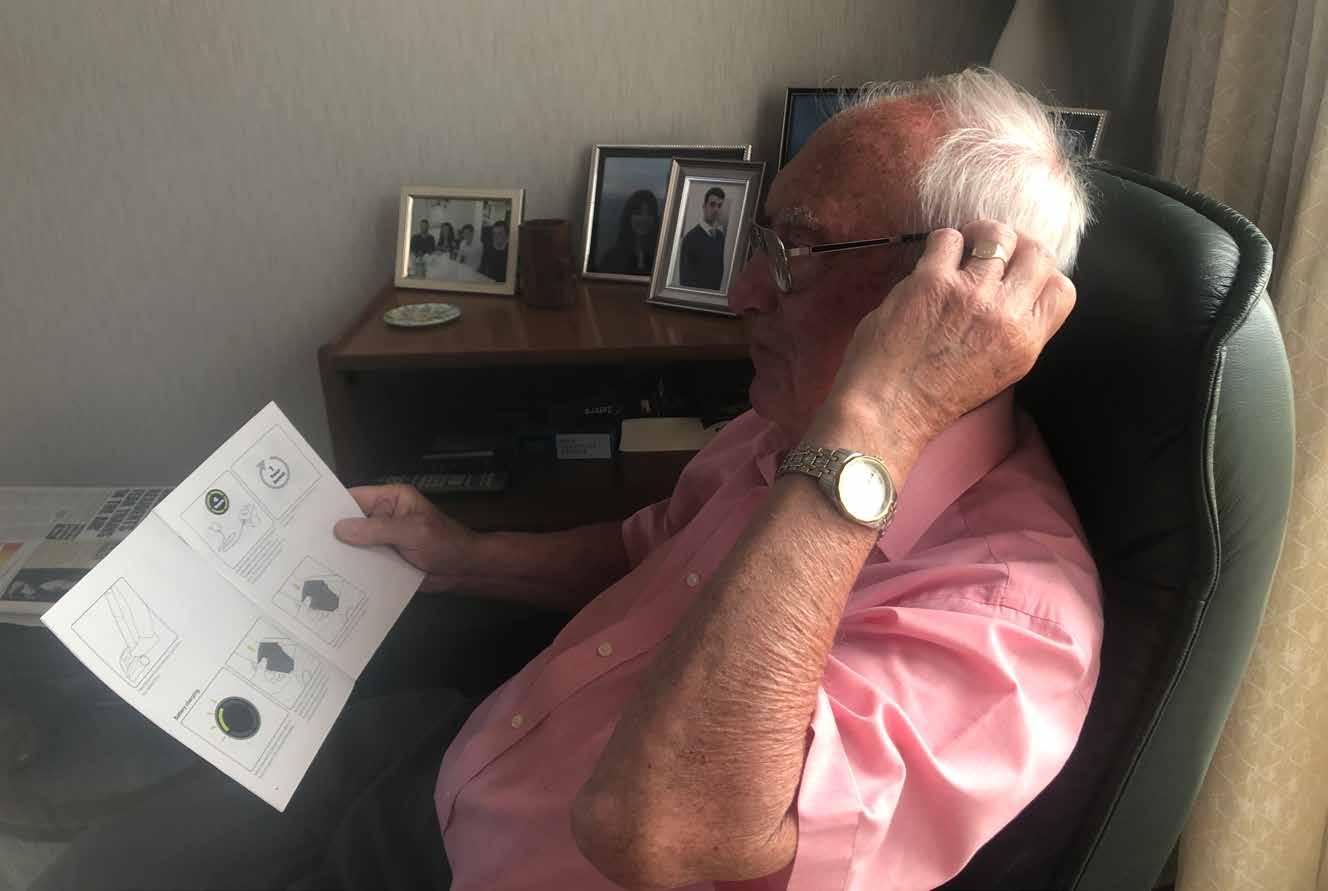
Note - only very modern hearing aids encorporate bluetooth tech, and John has to connect his hearing aid to devices via an app on his phone. 036 & 037.
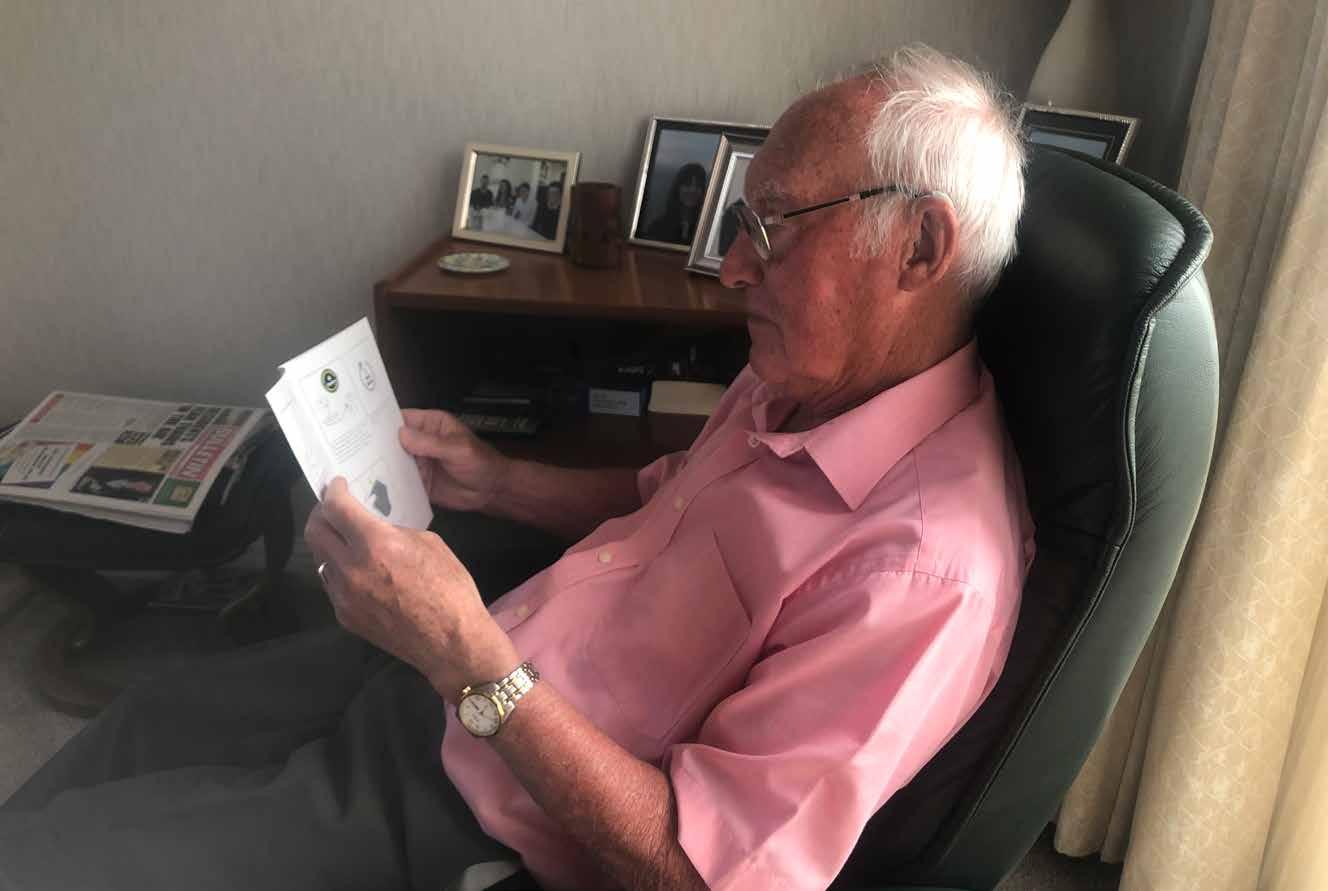
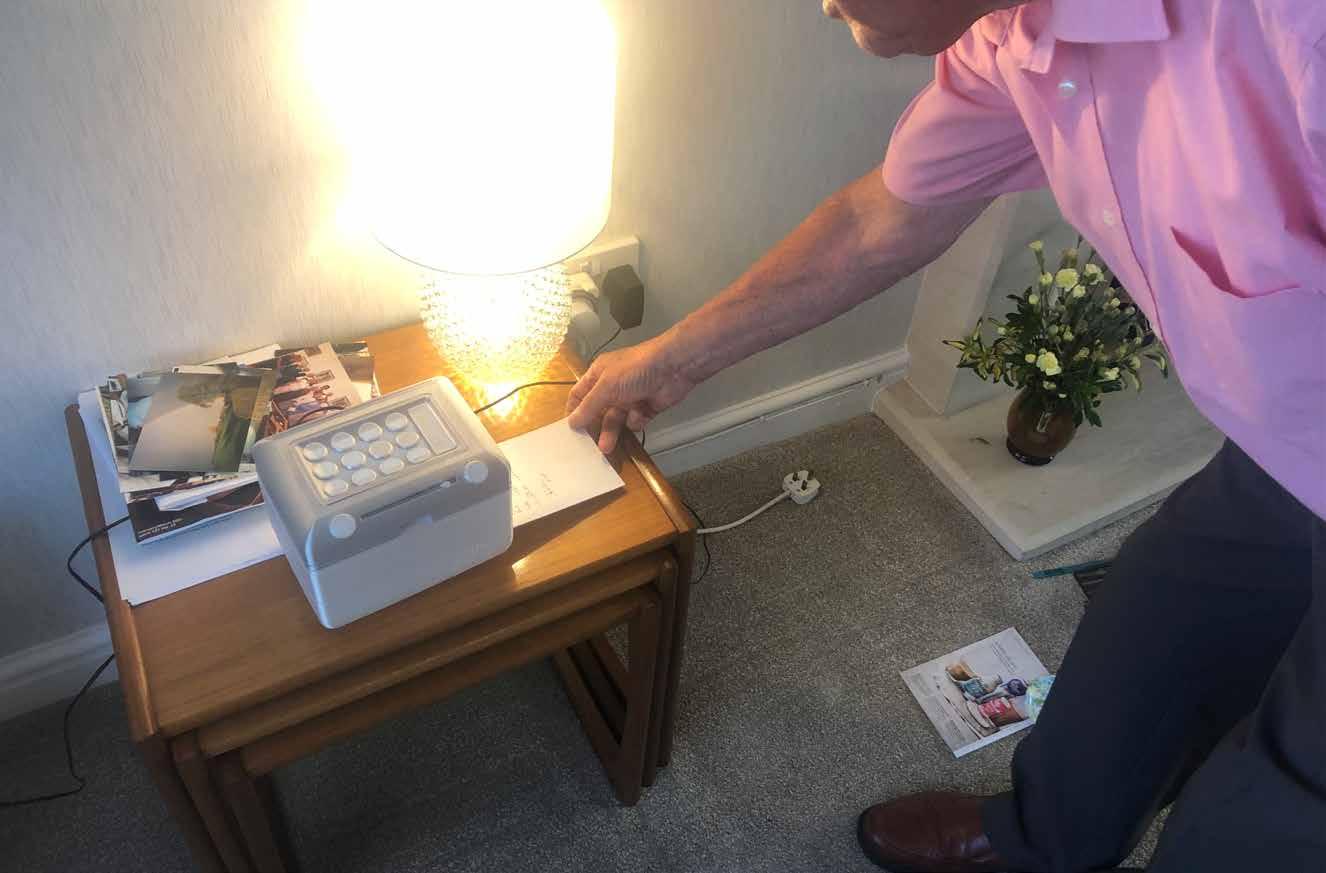

Eventually, the thermal paper roll may run out, requiring a refill. To begin this process, Shiela slides the bottom compartment out to the side, revealing the empty roll. This roll can then be taken out and disposed of in the recycling bin.


A fresh roll can then be put into the chamber. These will be sold seperately to the main product.
Shiela places the roll onto the holders on each side to ensure it turns properly.


The thermal paper will then automatically fit into the thermal printer, making this process as easy and satisfying as possible.

The base can then be slid back into place to finish the process.

In
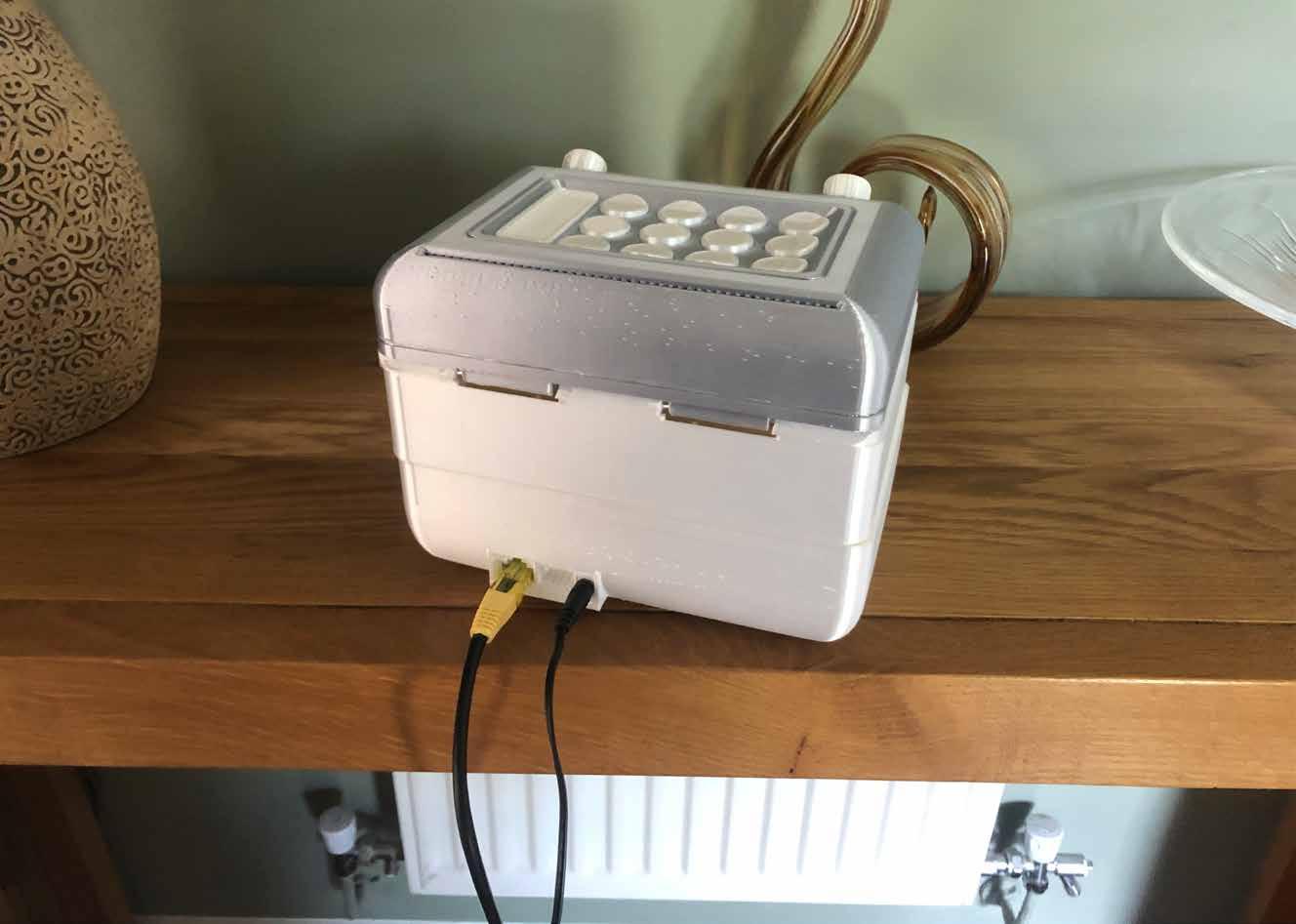
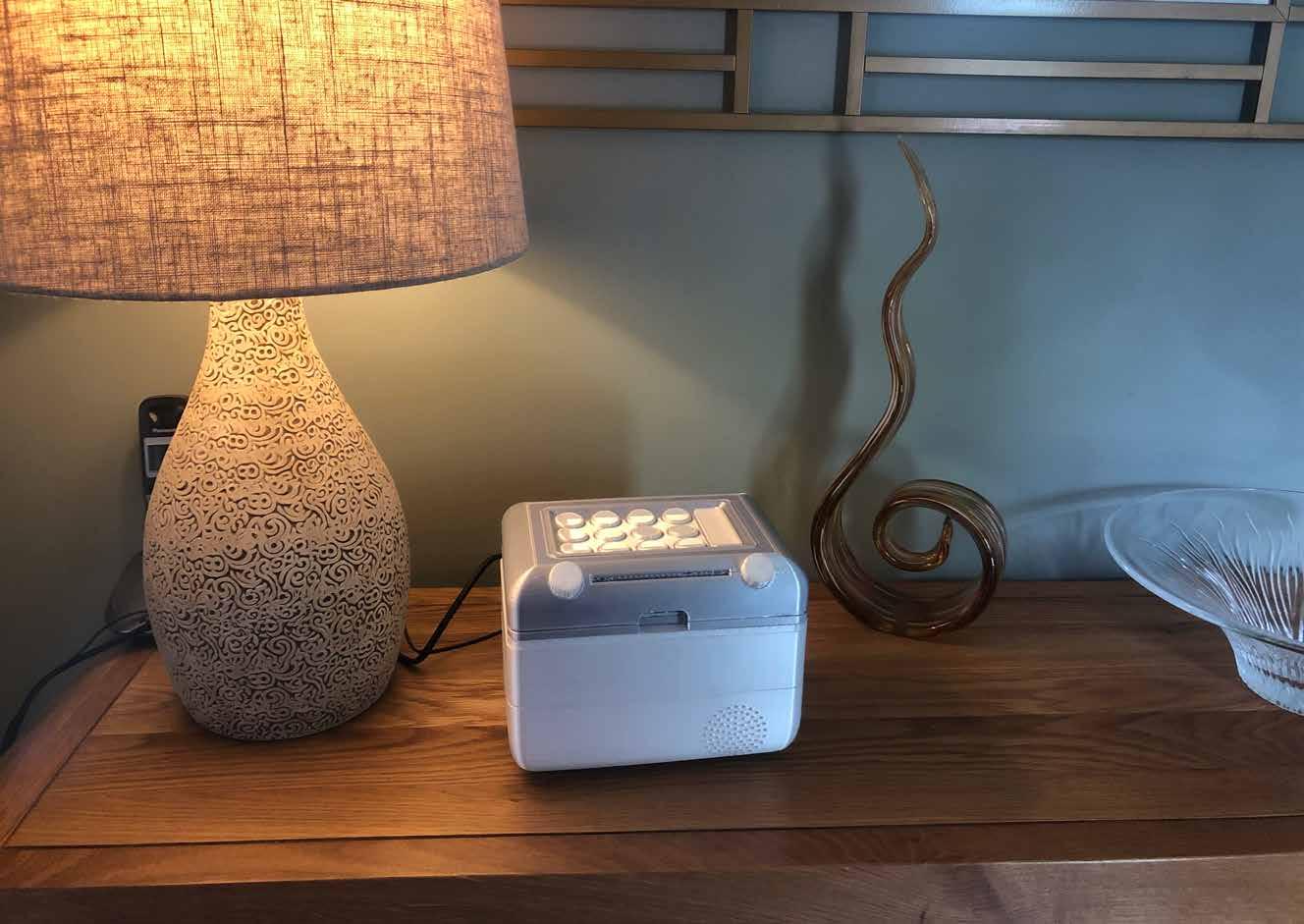
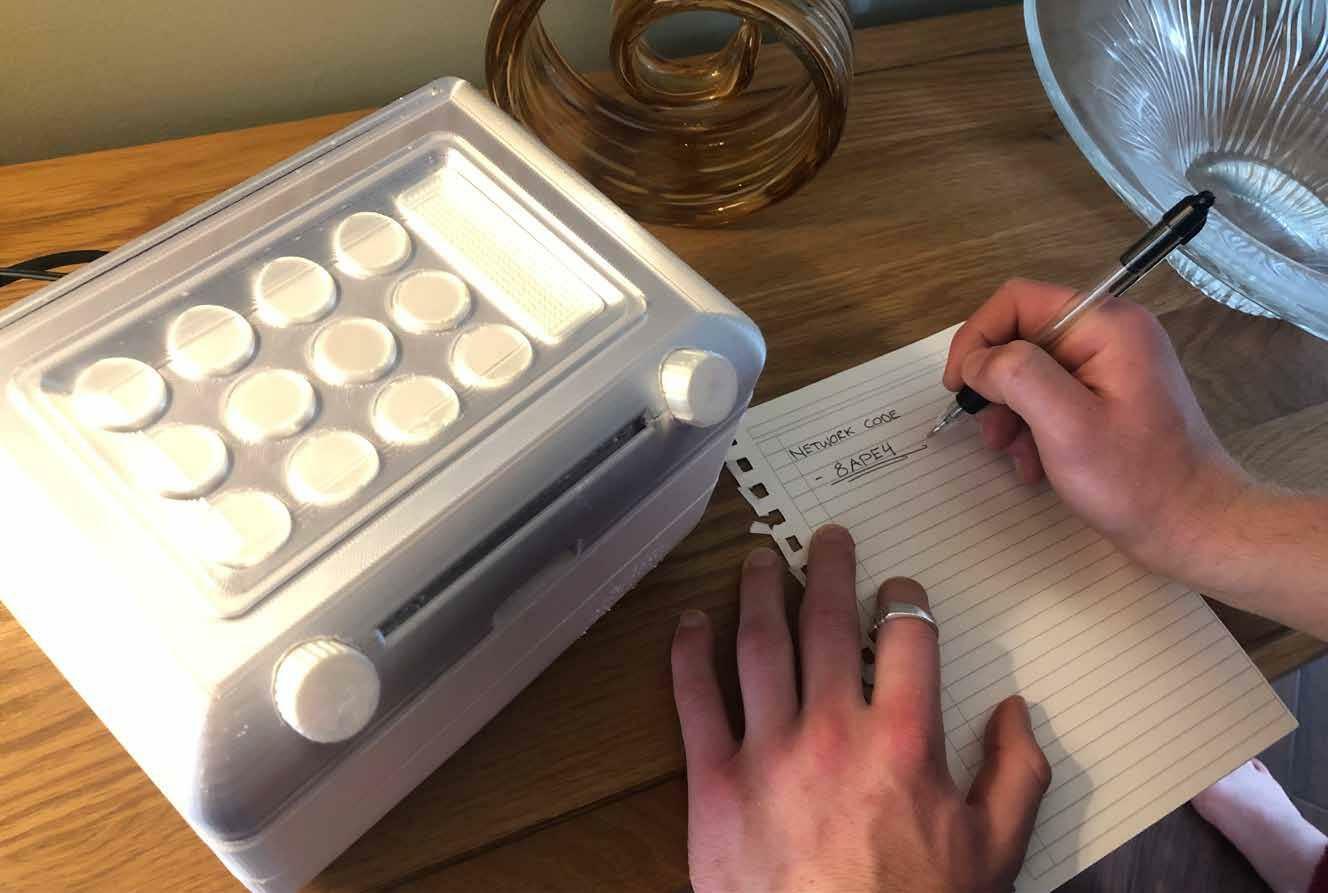

Once you have received the 5 digit code from a friend, you are ready to enter their contact details.
To begin setting a contact, choose the desired button and hold it down until there is a flash from the volume slot and a chime.
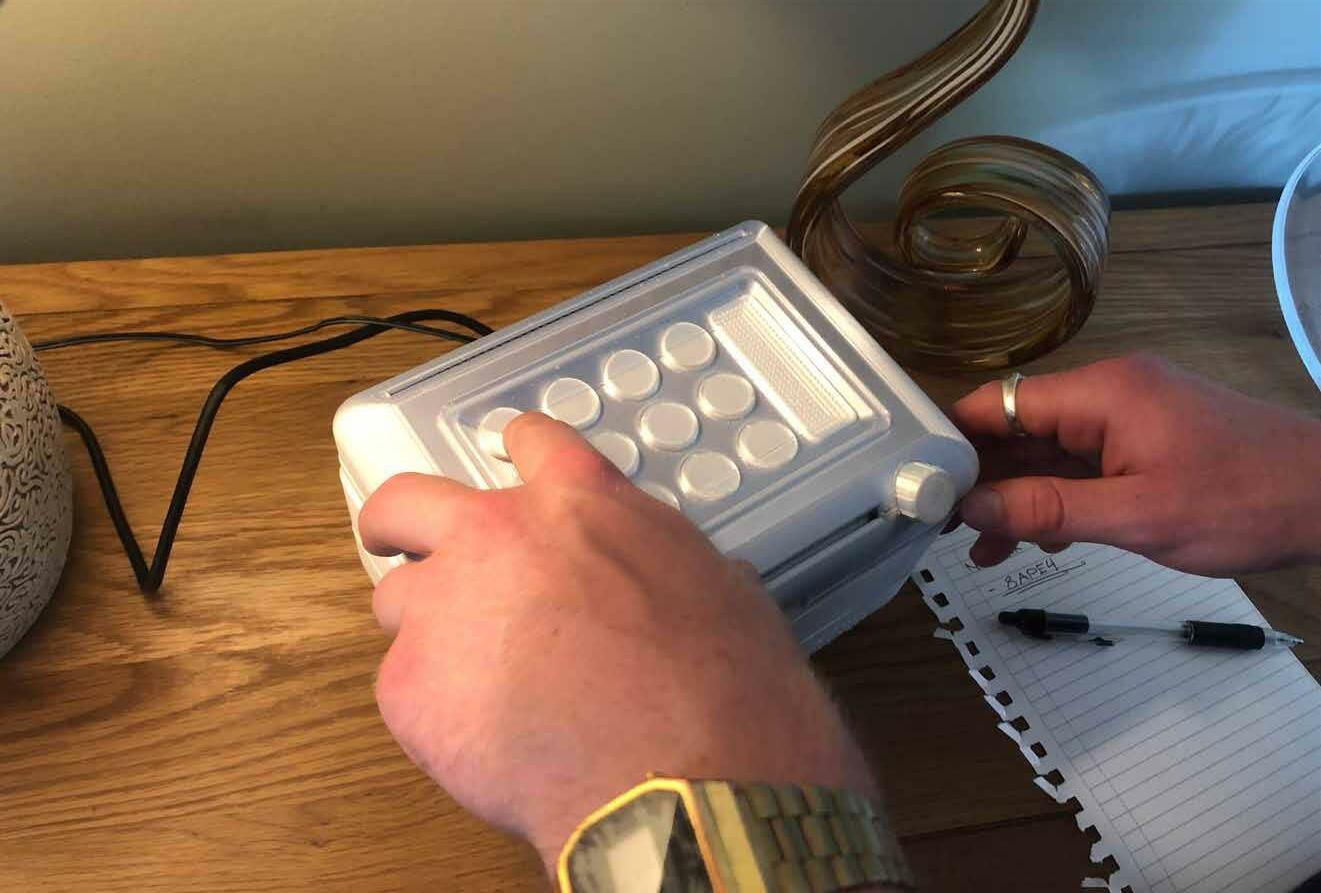
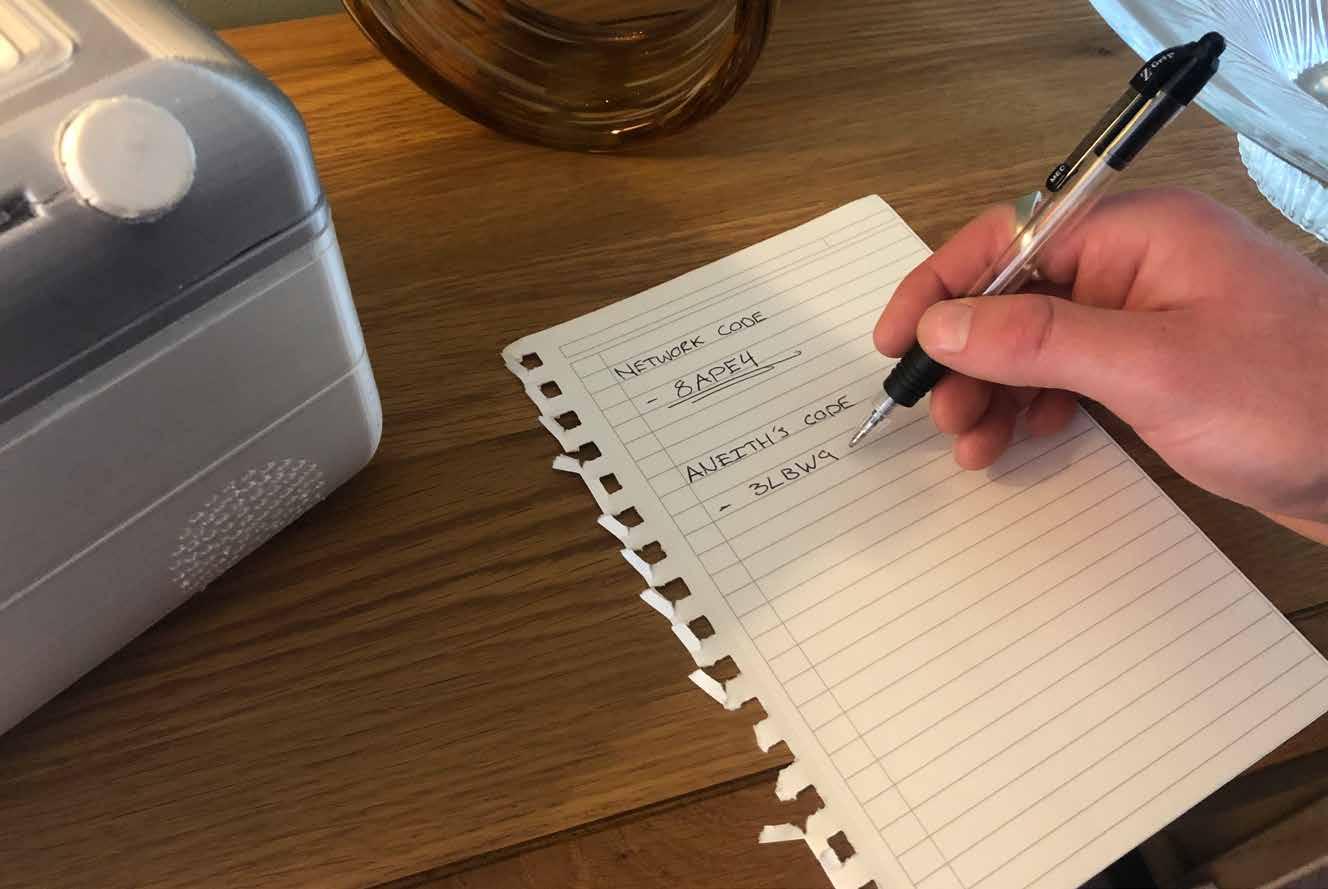
To enter the first number, twist the right dial until the on-dial display shows the correct digit. Press down on the dial to select that number.
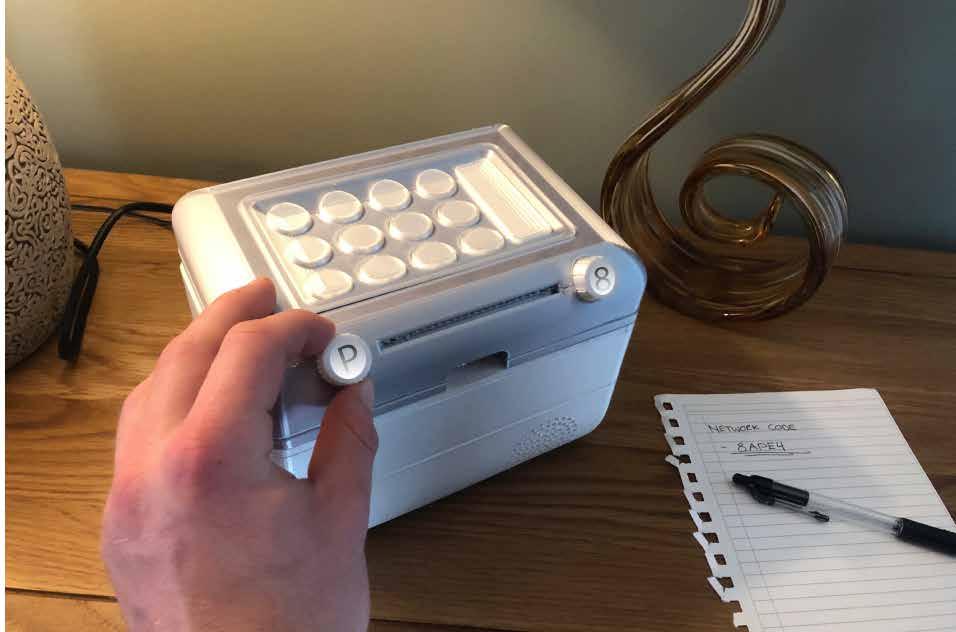

Note - On-dial display wasn’t possible to model, however the interpretation gives a decent visualisation. The actual concept is feasable, shown in development doc.
Then enter the next 3 digits using the left dial, pressing down the dial on each letter to register it. 052 & 053.


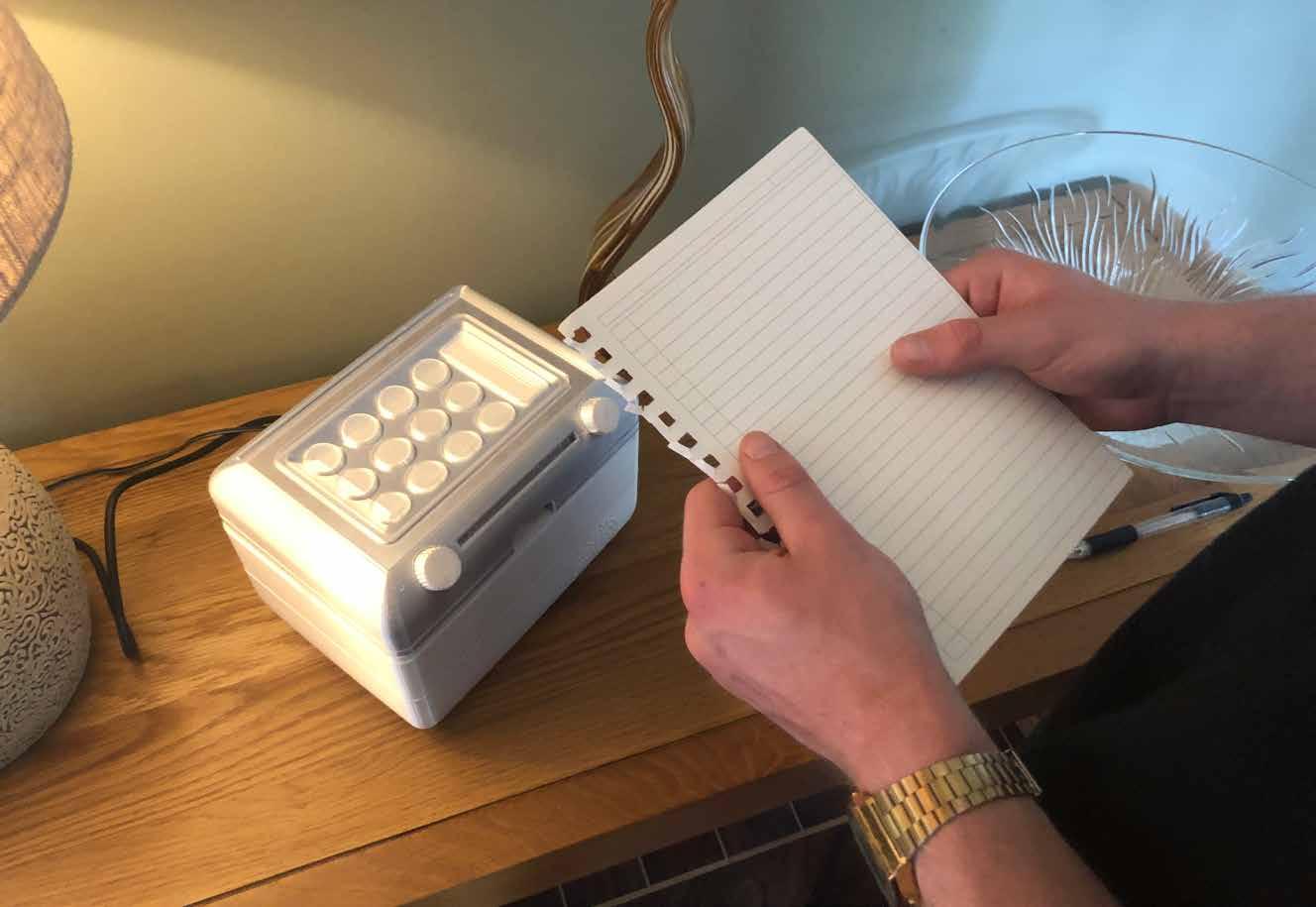
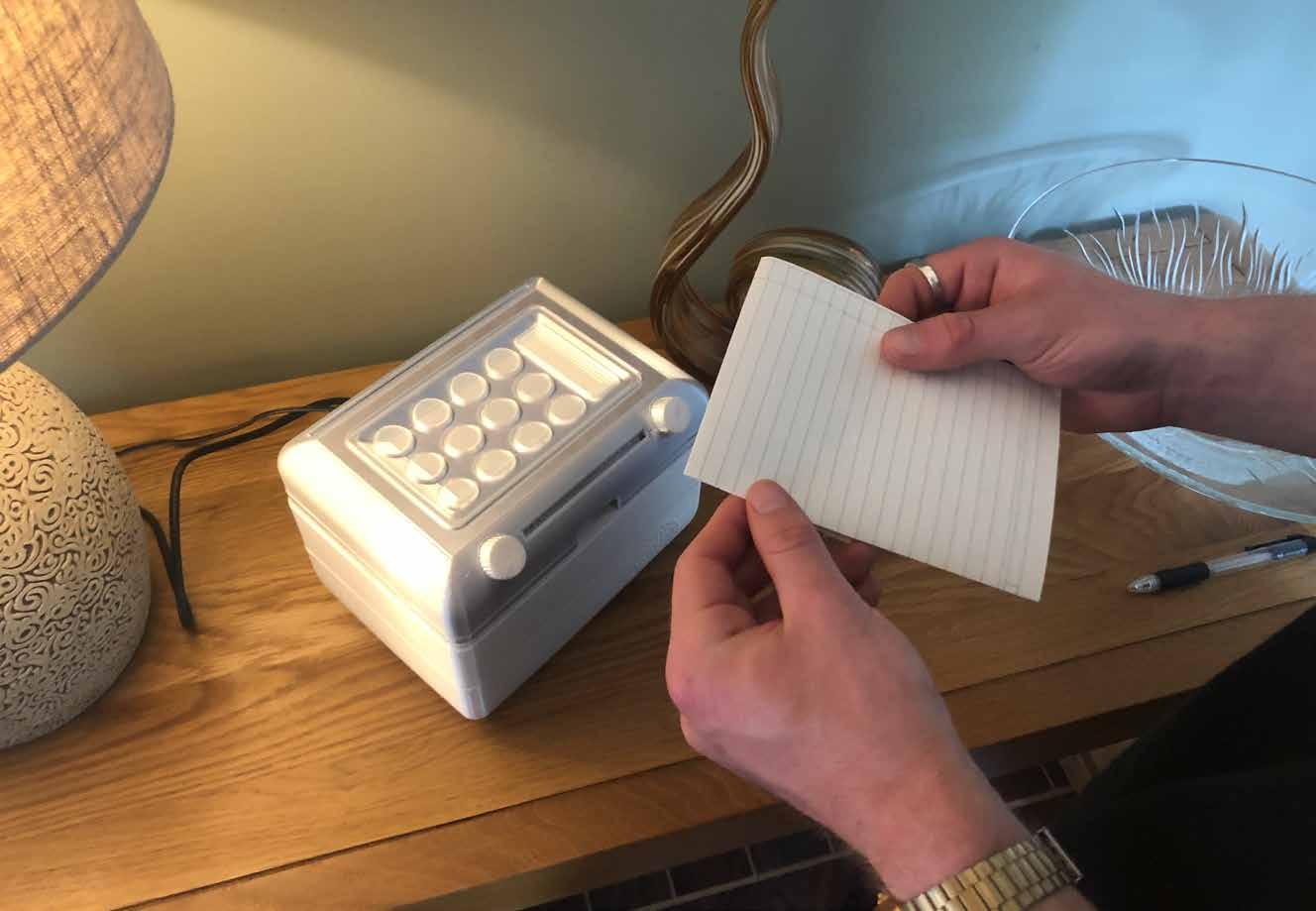
Tom can now doodle and write a personal message to Aneith.
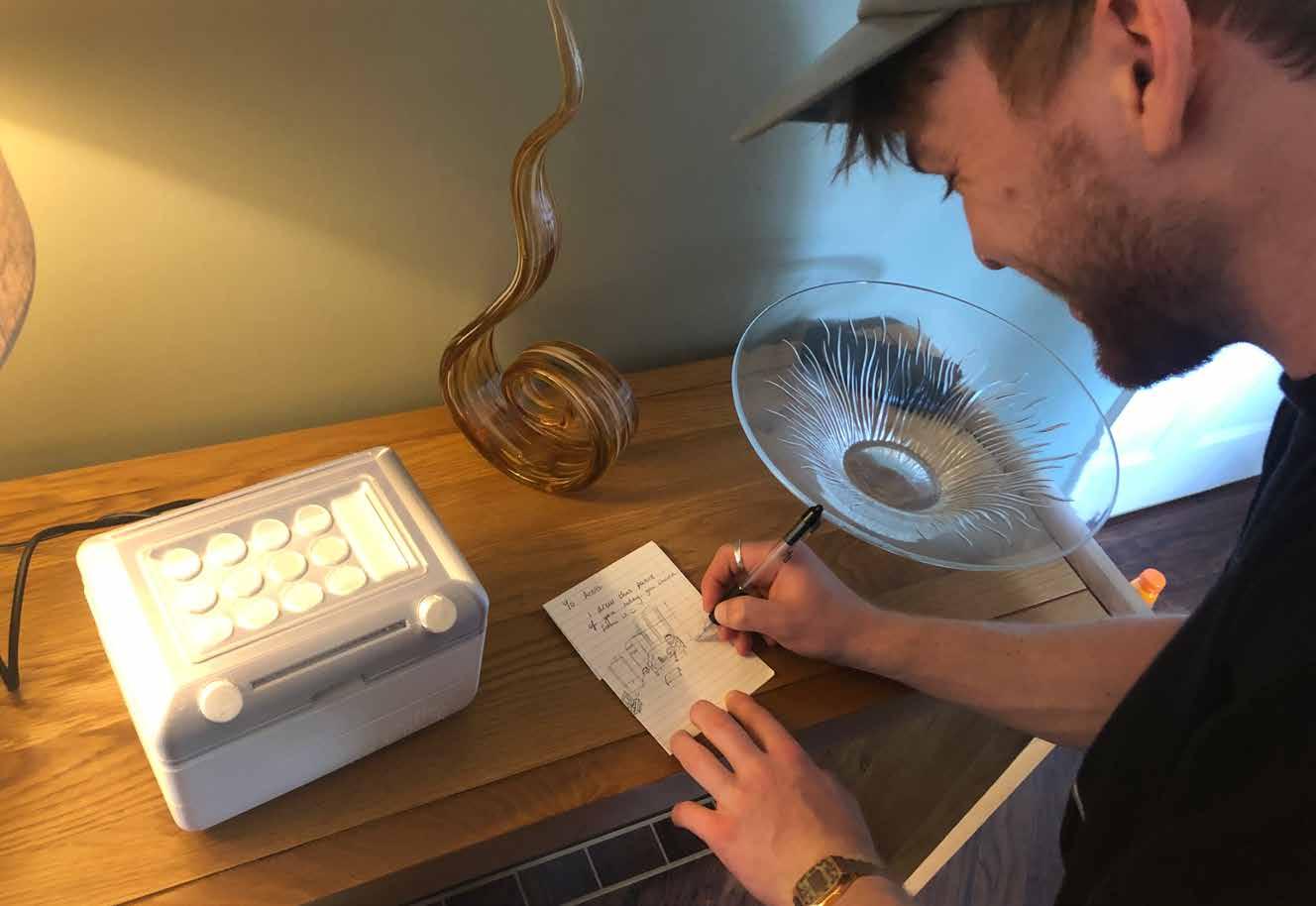
Now that the message is complete, Tom can open the lid to reveal the scanning component.
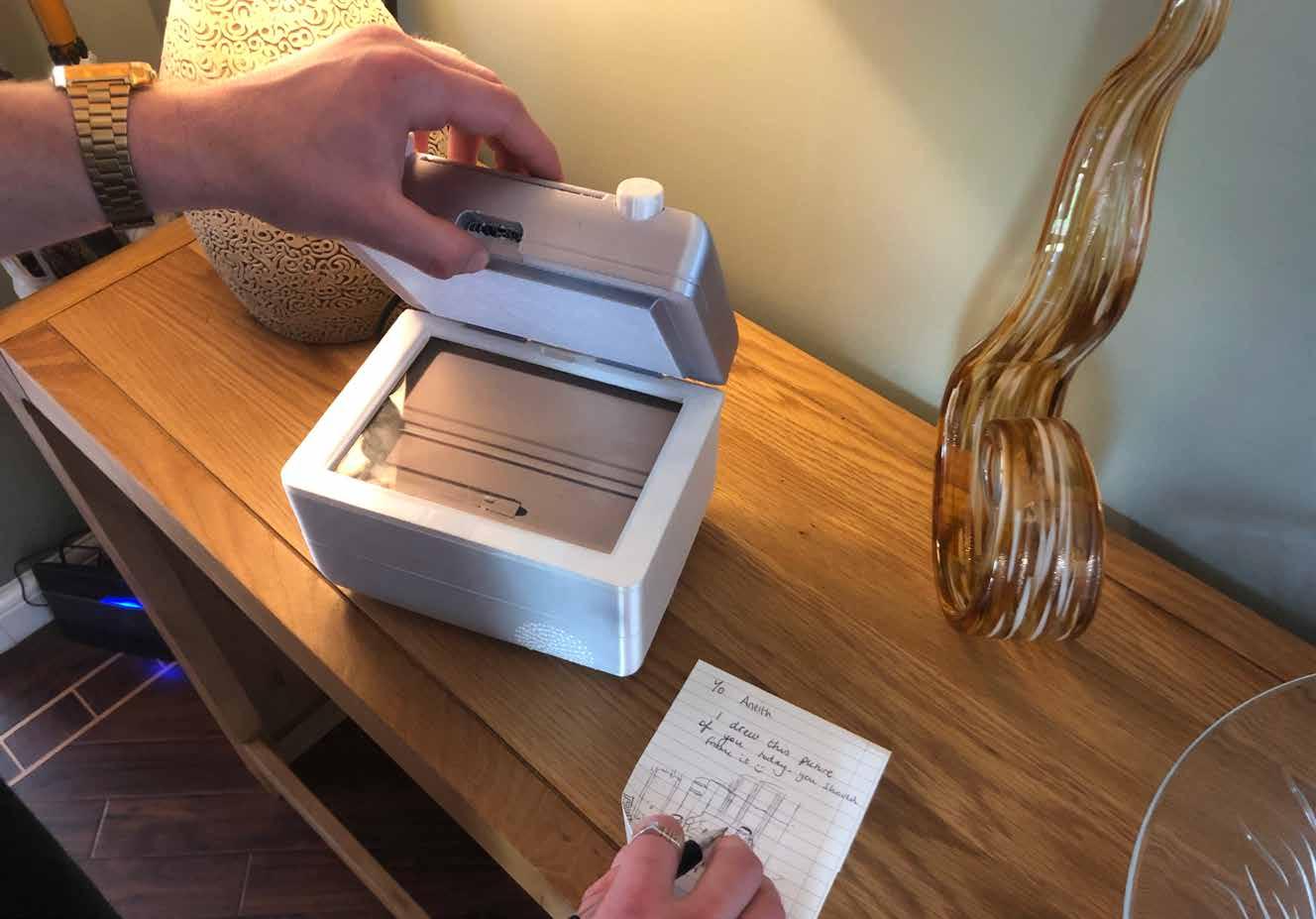
Face down to ensure the image is scanned and not some edges of paper.
The lid can then be closed to send the message.

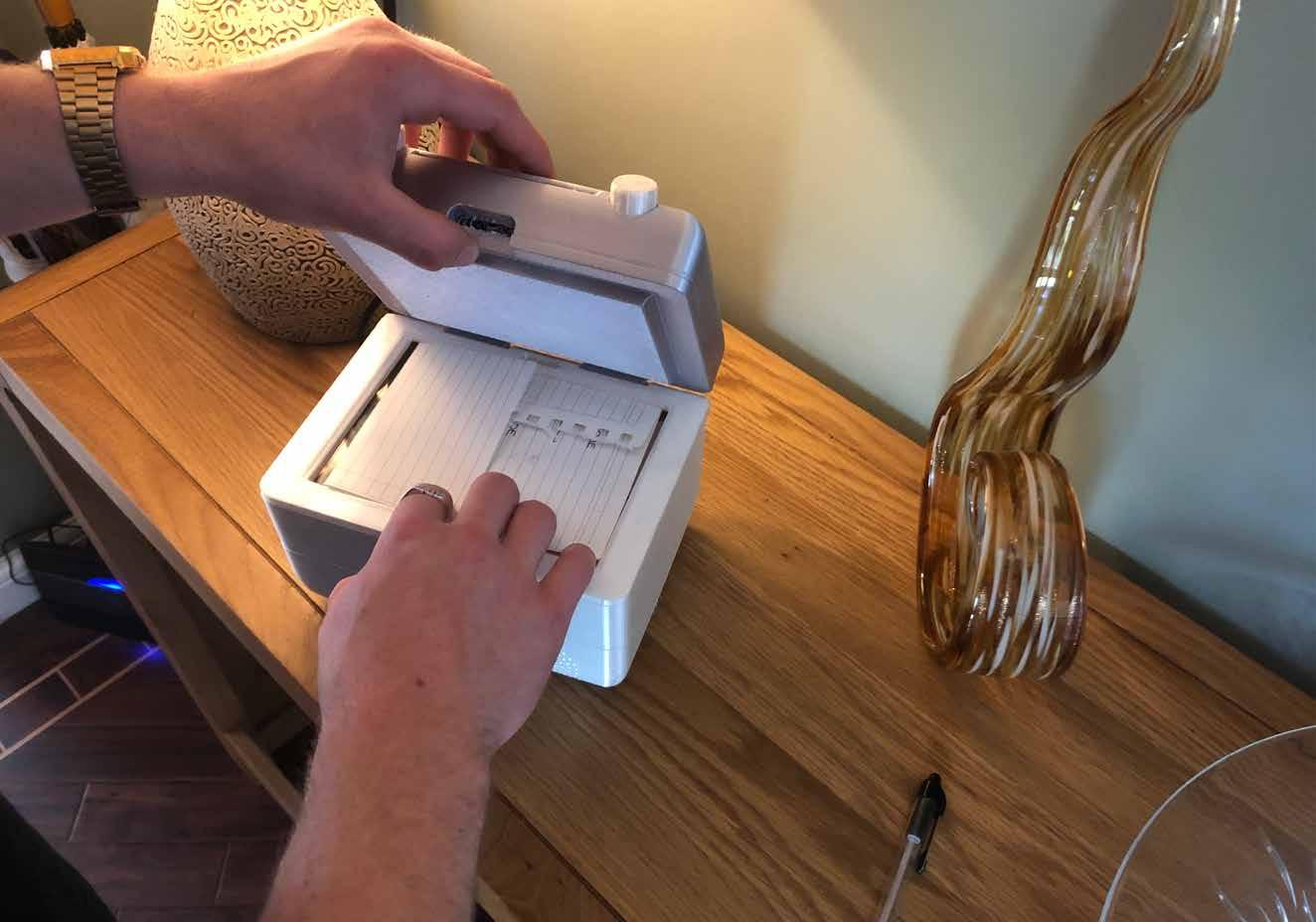
Tom presses the button he configured to Aneith’s ENVOI.

And after a few moments, the green light appears from the volume slider gap, indicating that the send was successful.
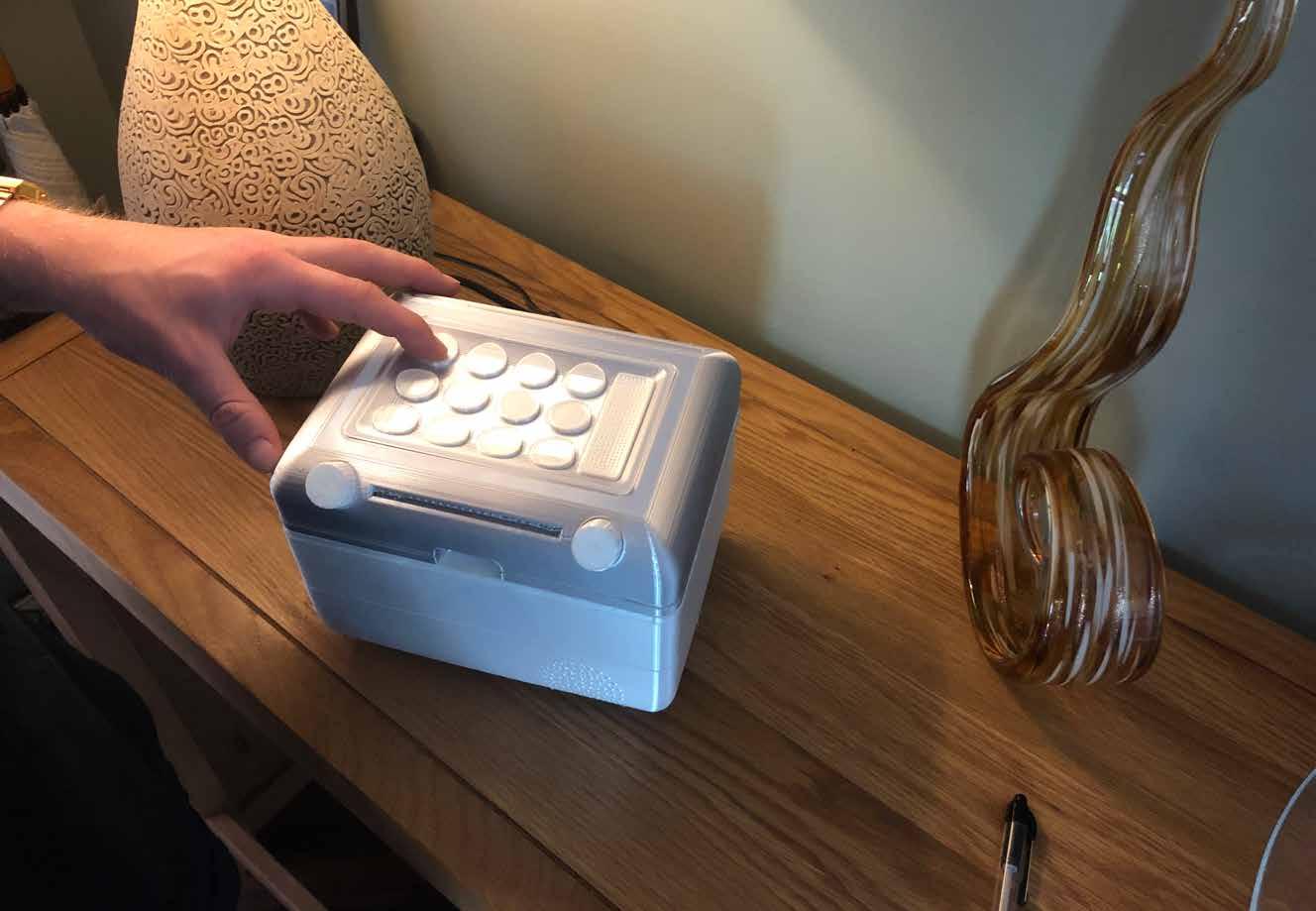
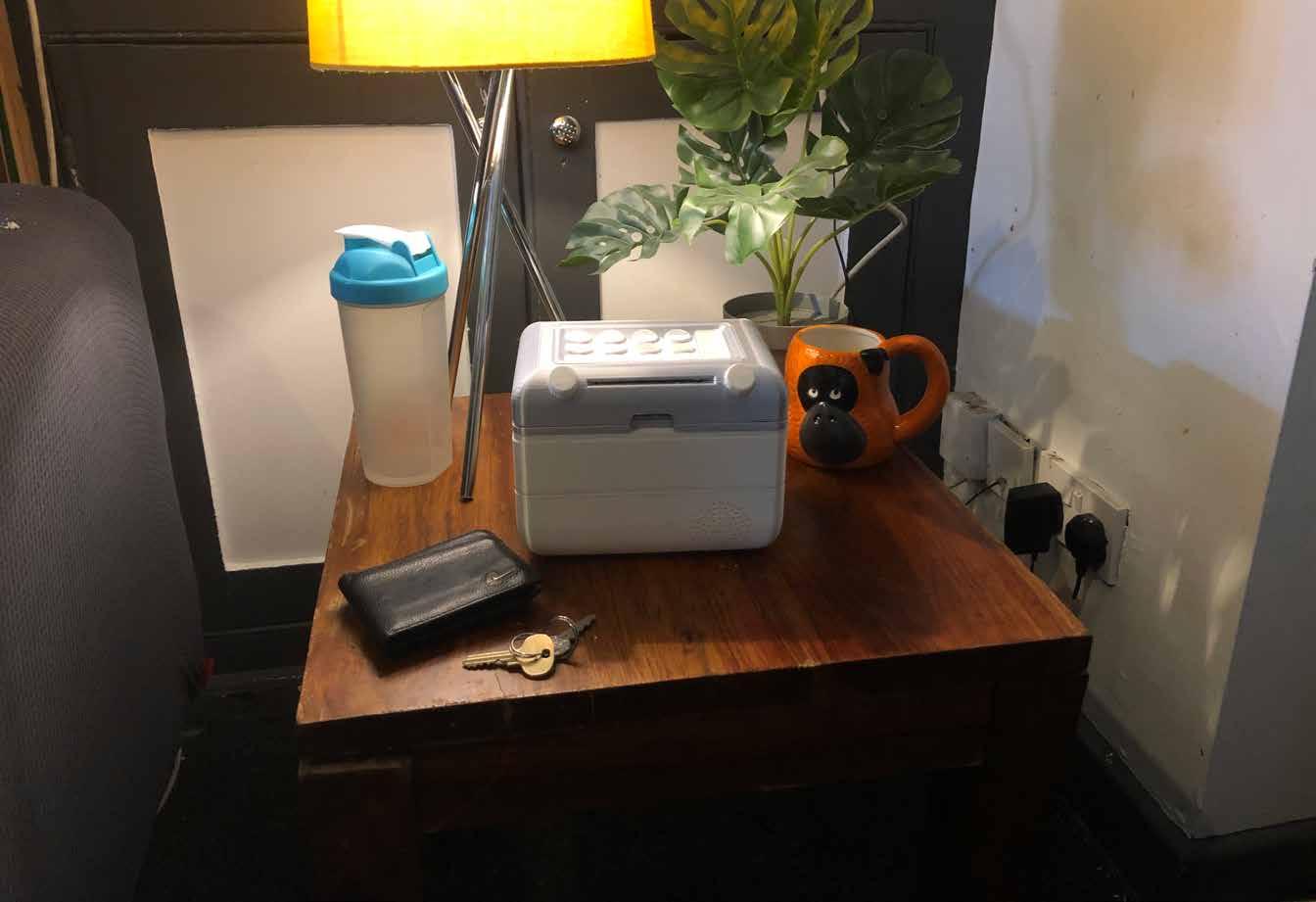
 Aneith’s ENVOI is nicely displayed next to the power and network sources.
Aneith’s ENVOI is nicely displayed next to the power and network sources.

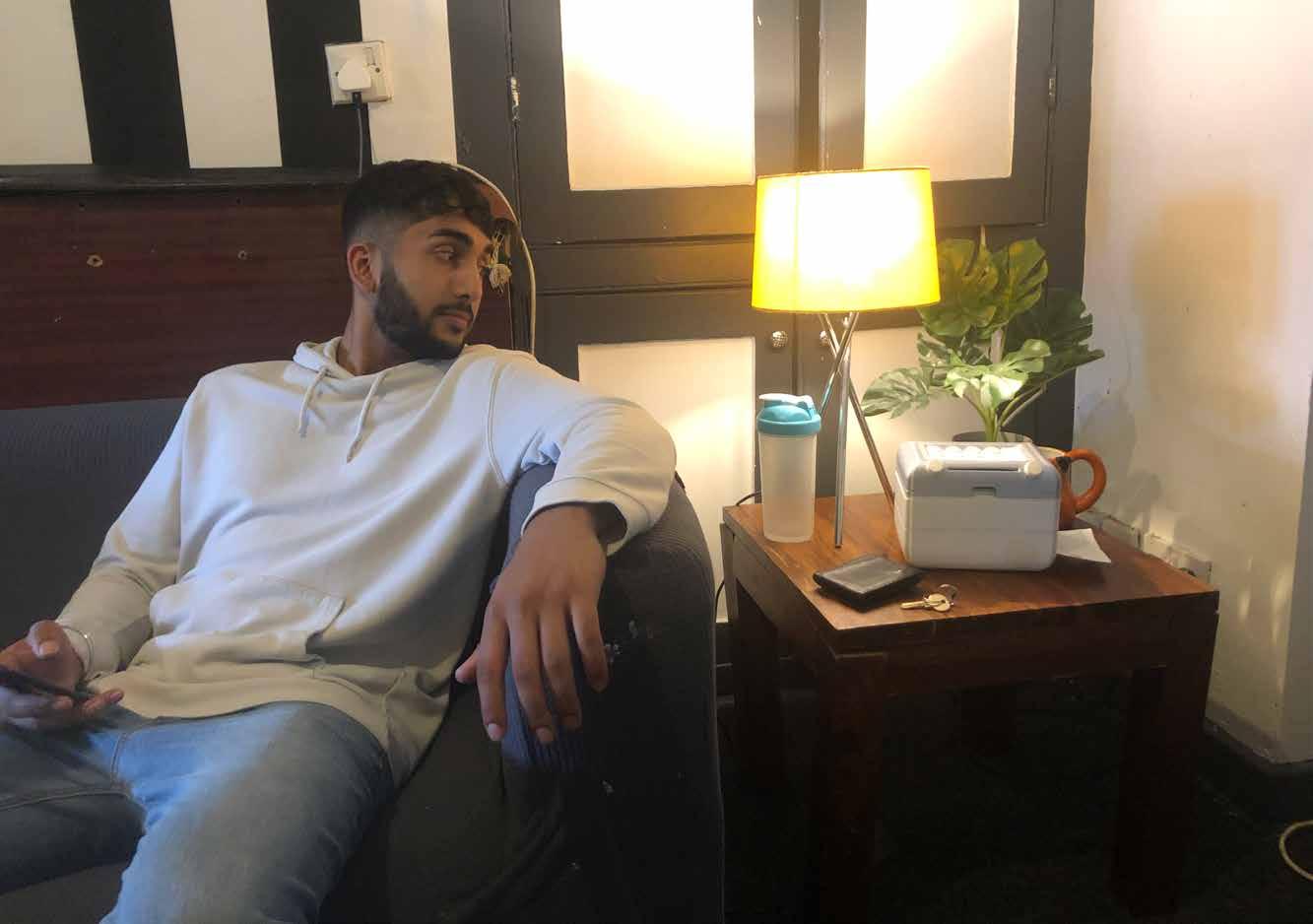 Aneith is on his phone as per usual, if only something could get him off it...
Aneith is on his phone as per usual, if only something could get him off it...
The message is then easilly taken from the output slot.
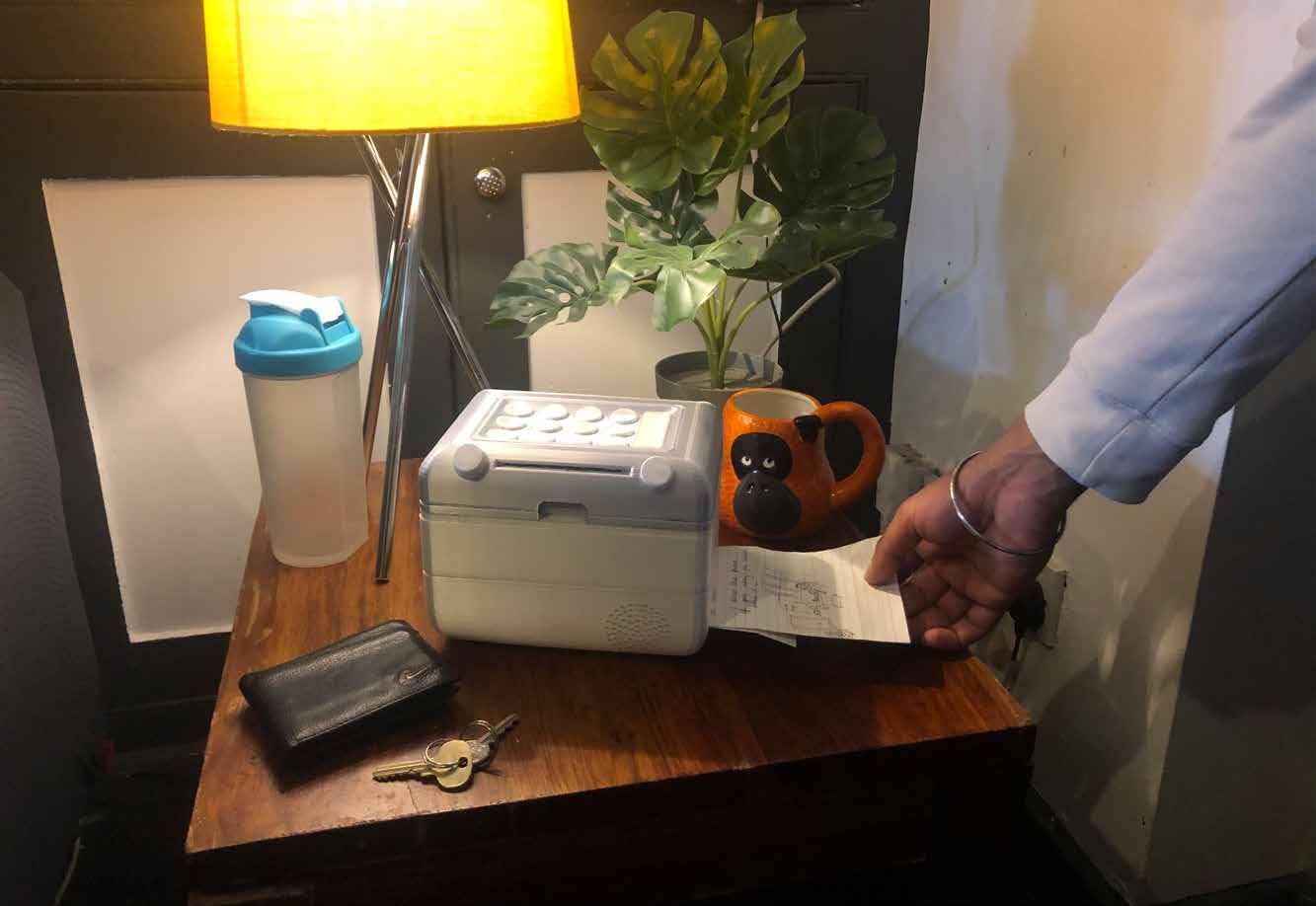
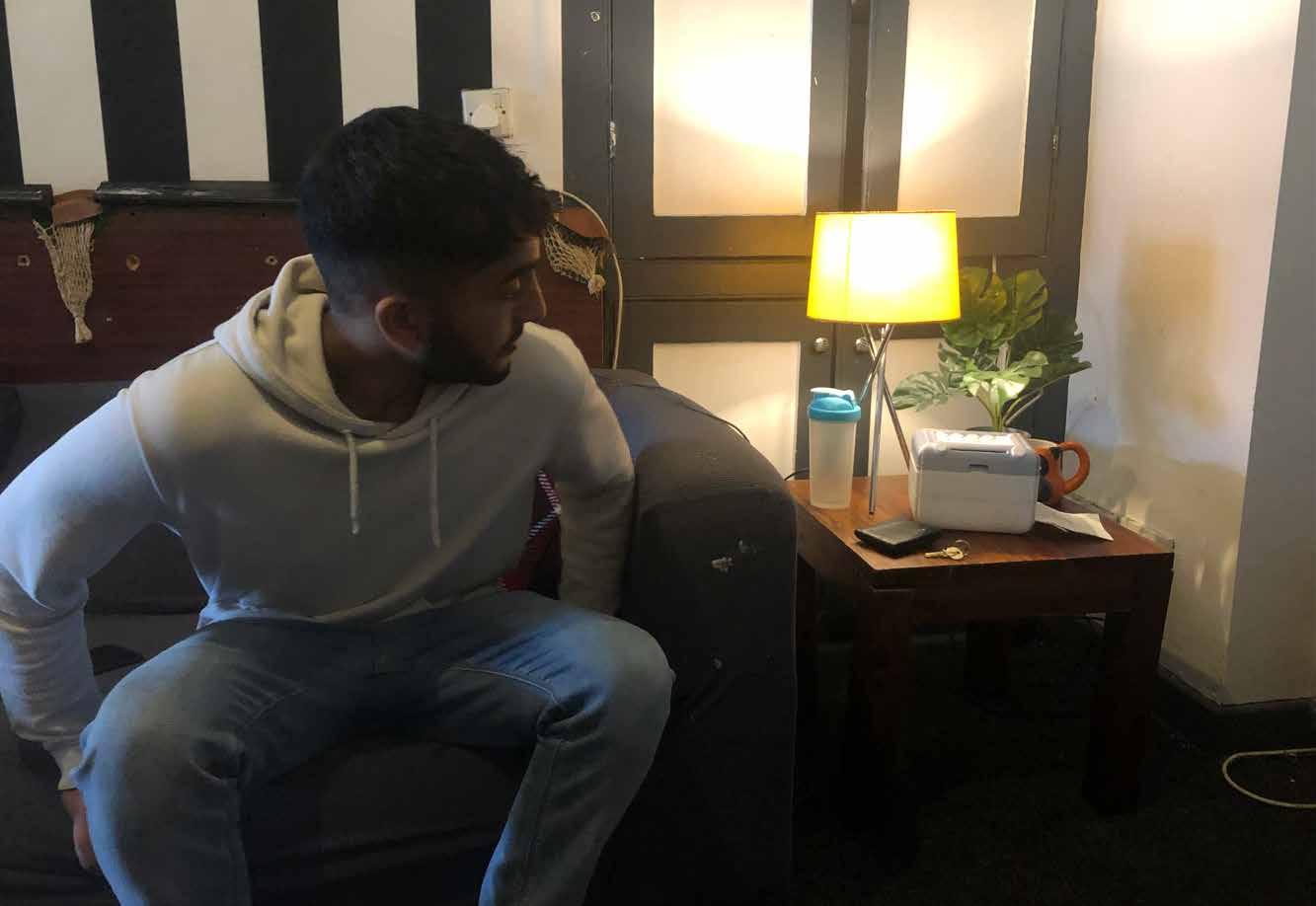
Which means he has to stretch his legs, promoting movement for all users, as the message wont be delivered between their fingertips.
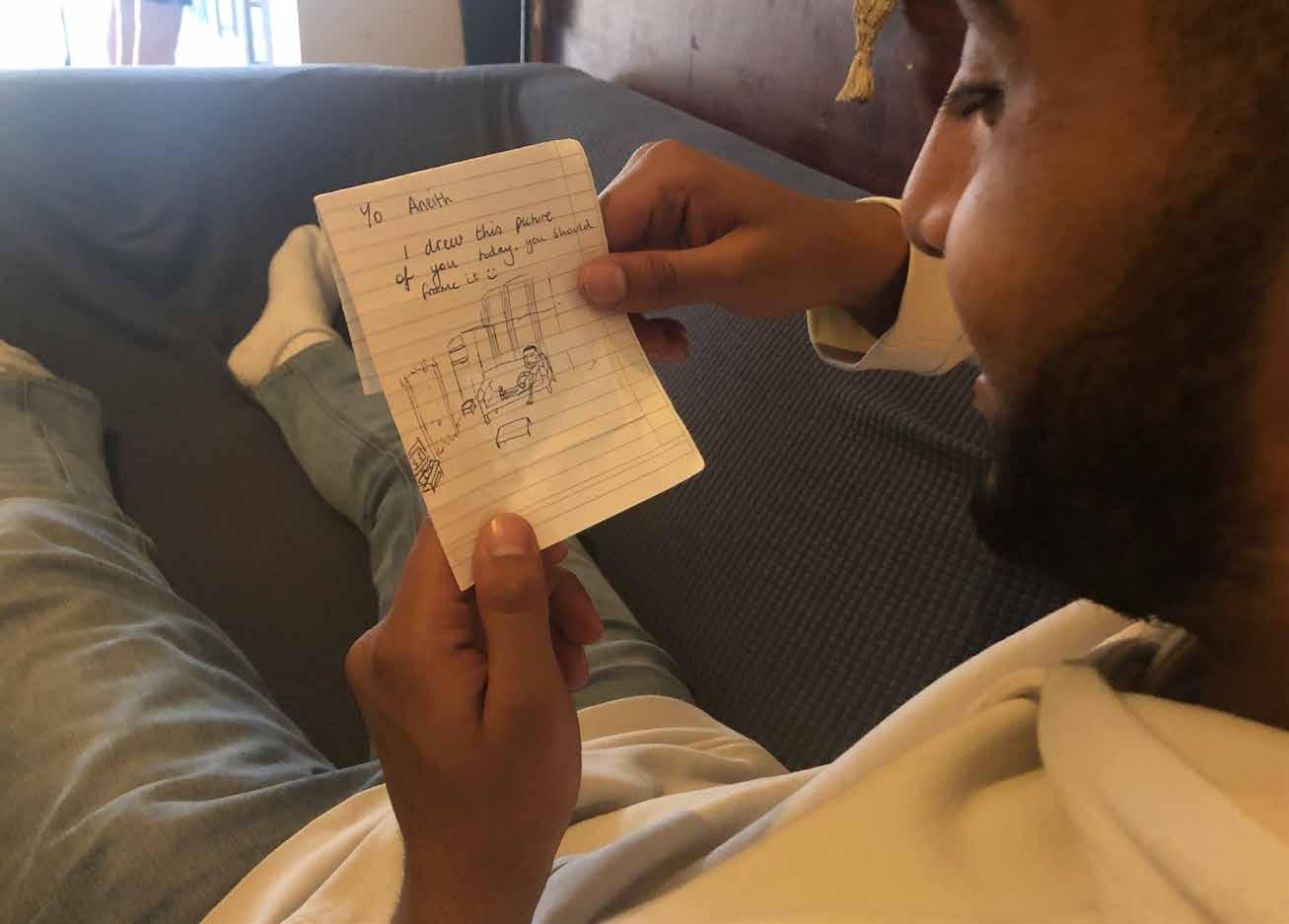

Aneith loves the drawing so much he decides to display it on his wall along with his other favourite photos.
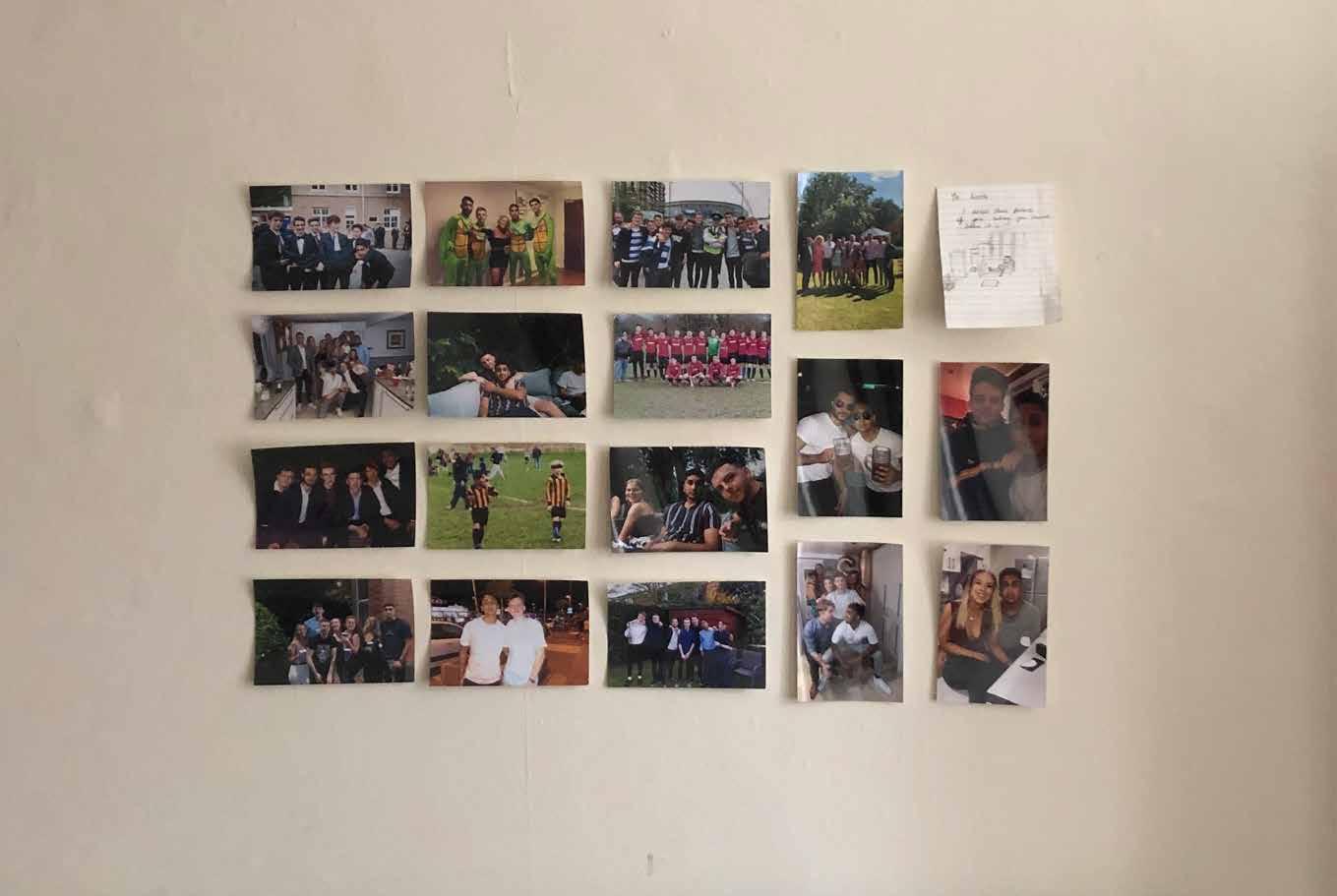
Aneith’s collection is underway, and by displaying each note, he will be doing the world a favour by not contributing to paper pollution!
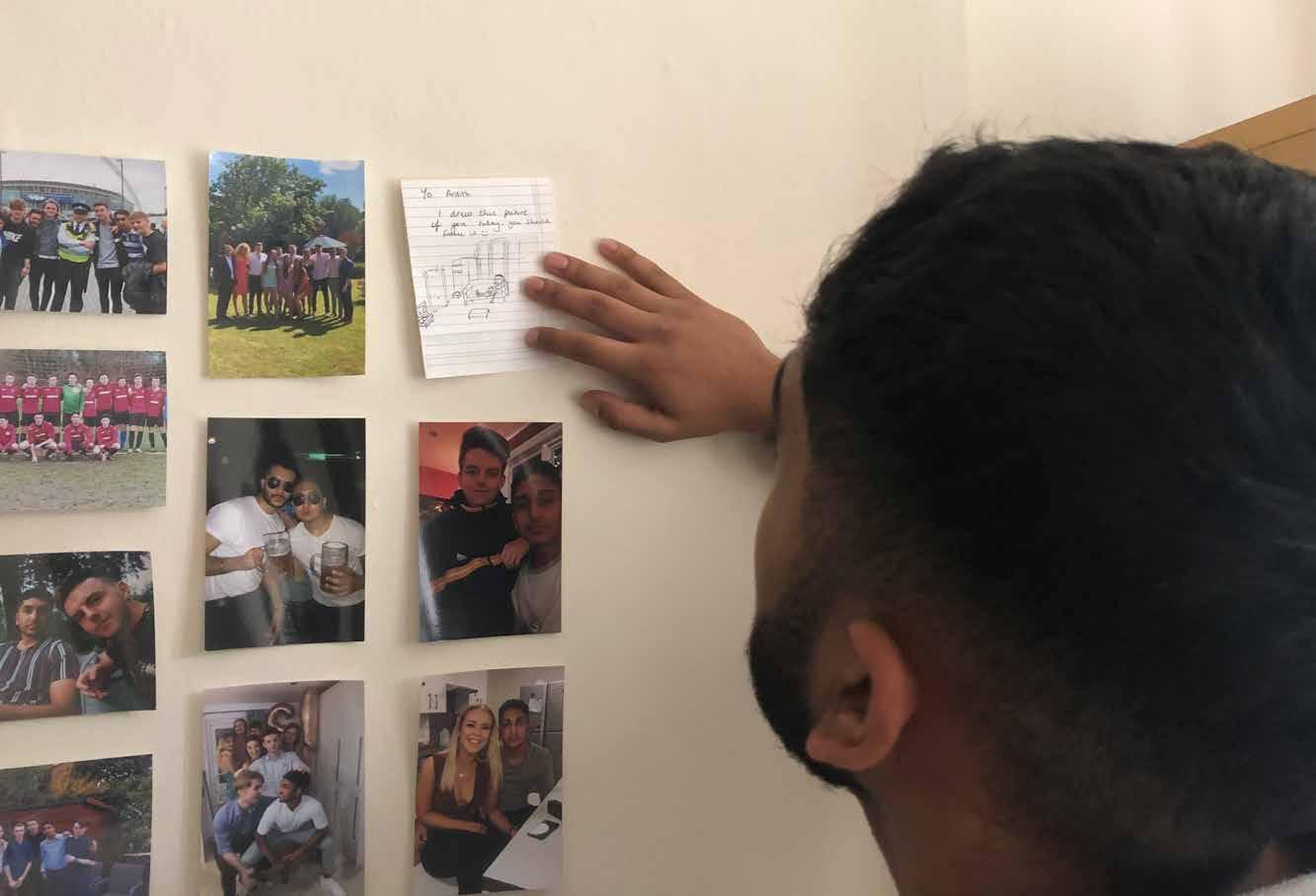
Consumer 3 Process
In this scenario, the network connection is via ethernet, plugged into an extender in the wall.

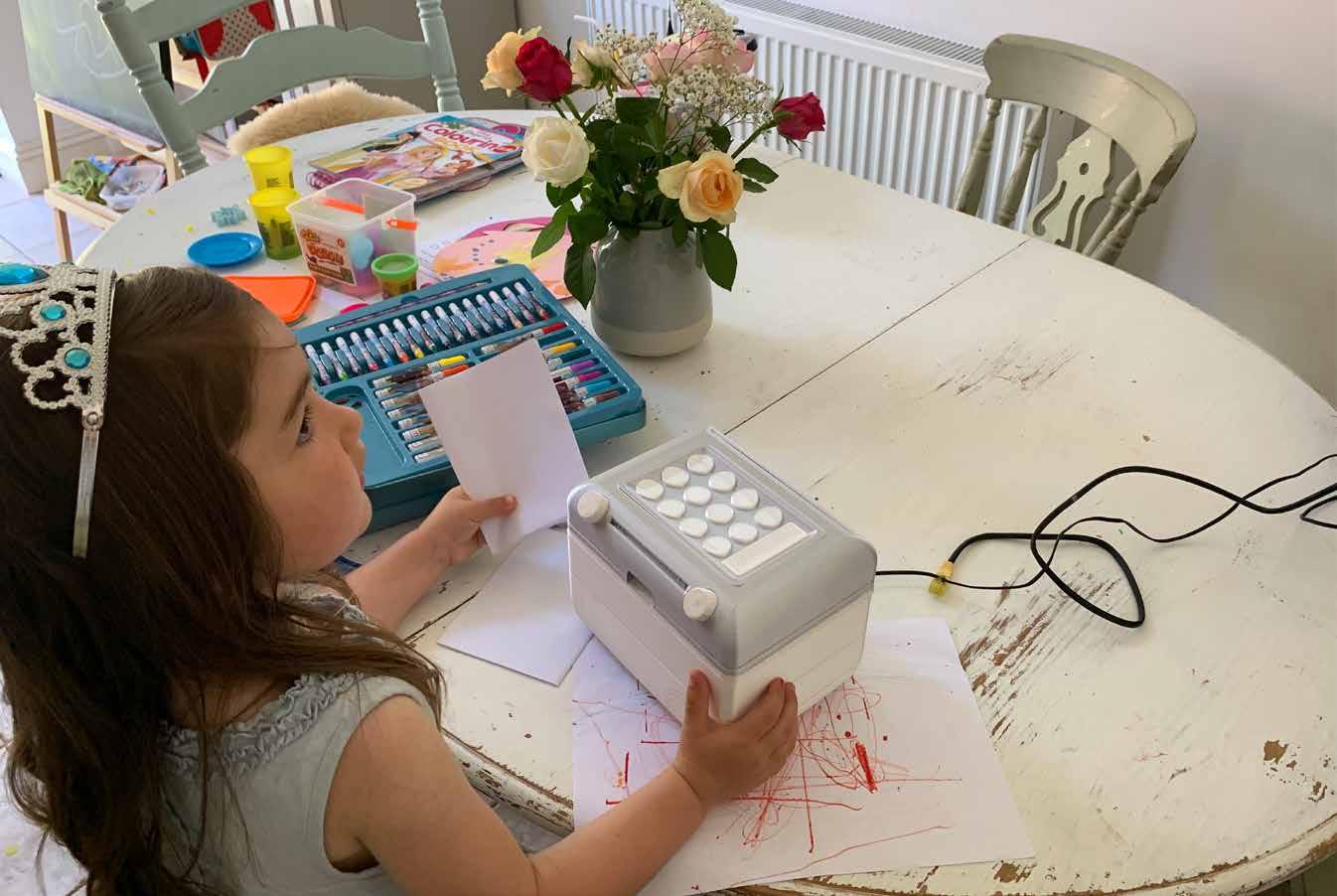

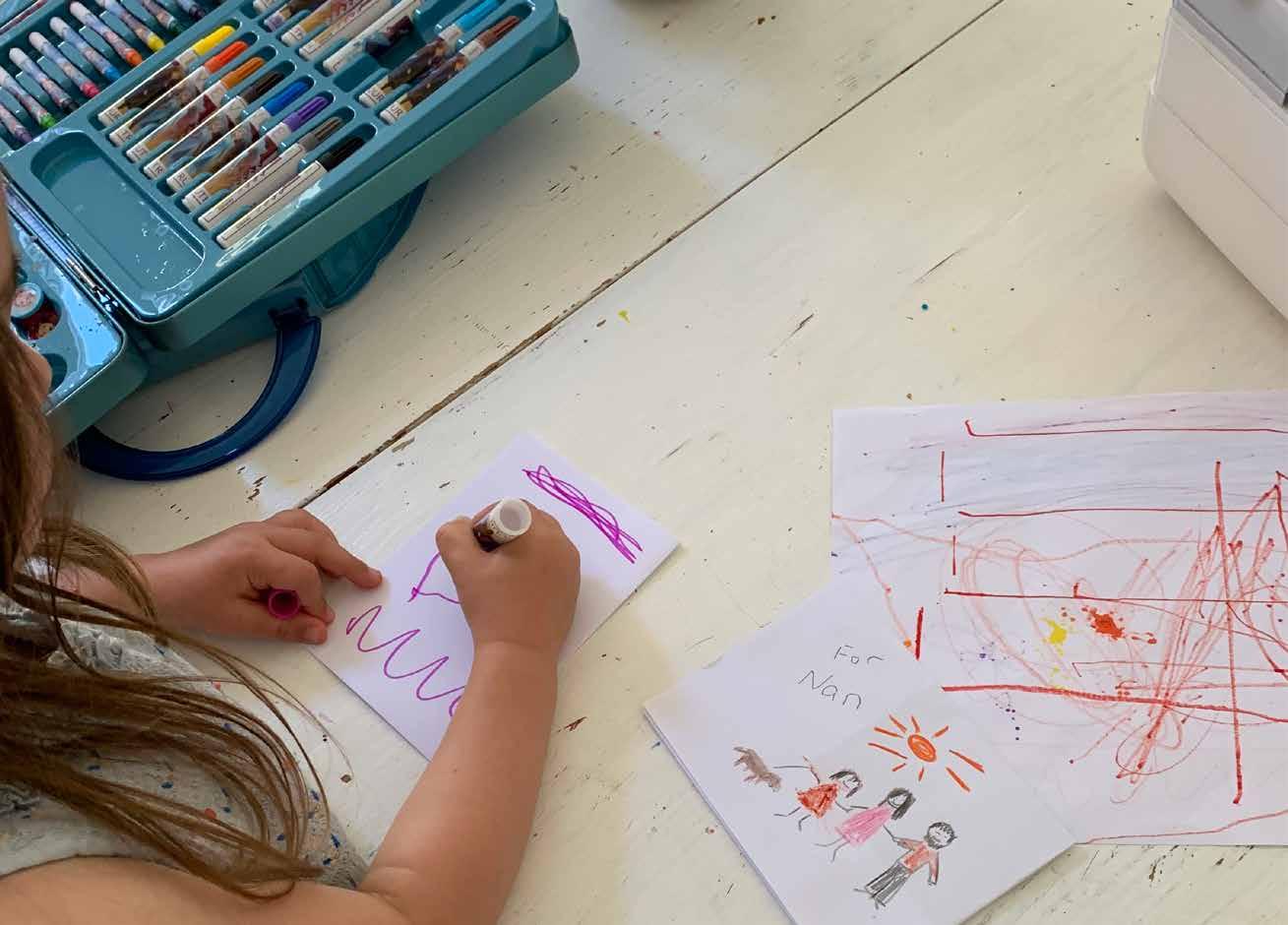
Once the artist has finished, she is ready to send the message.

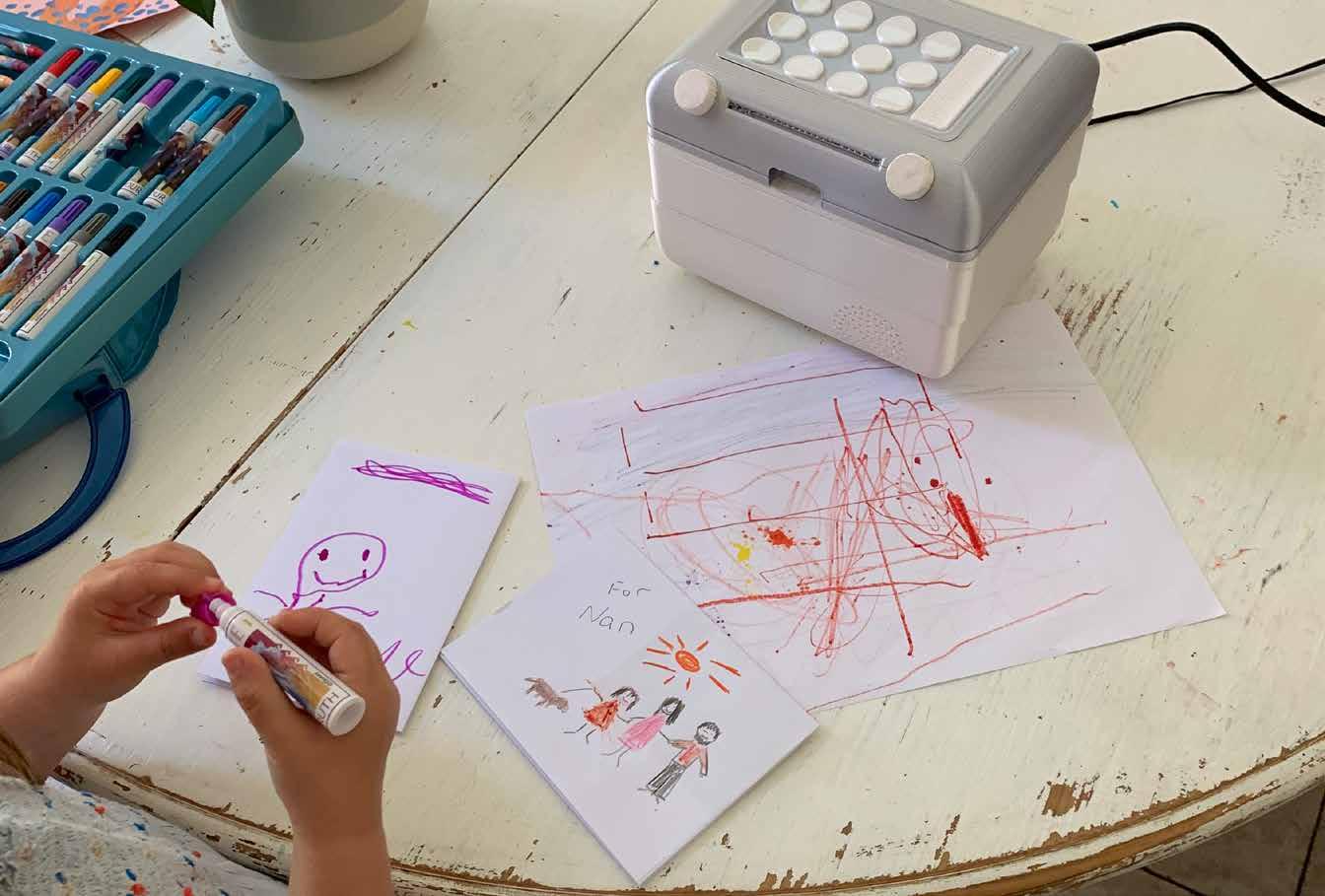
After closing the lid, she can select a contact to send her artwork to. This means that multiple contacts and family members can see her drawings.
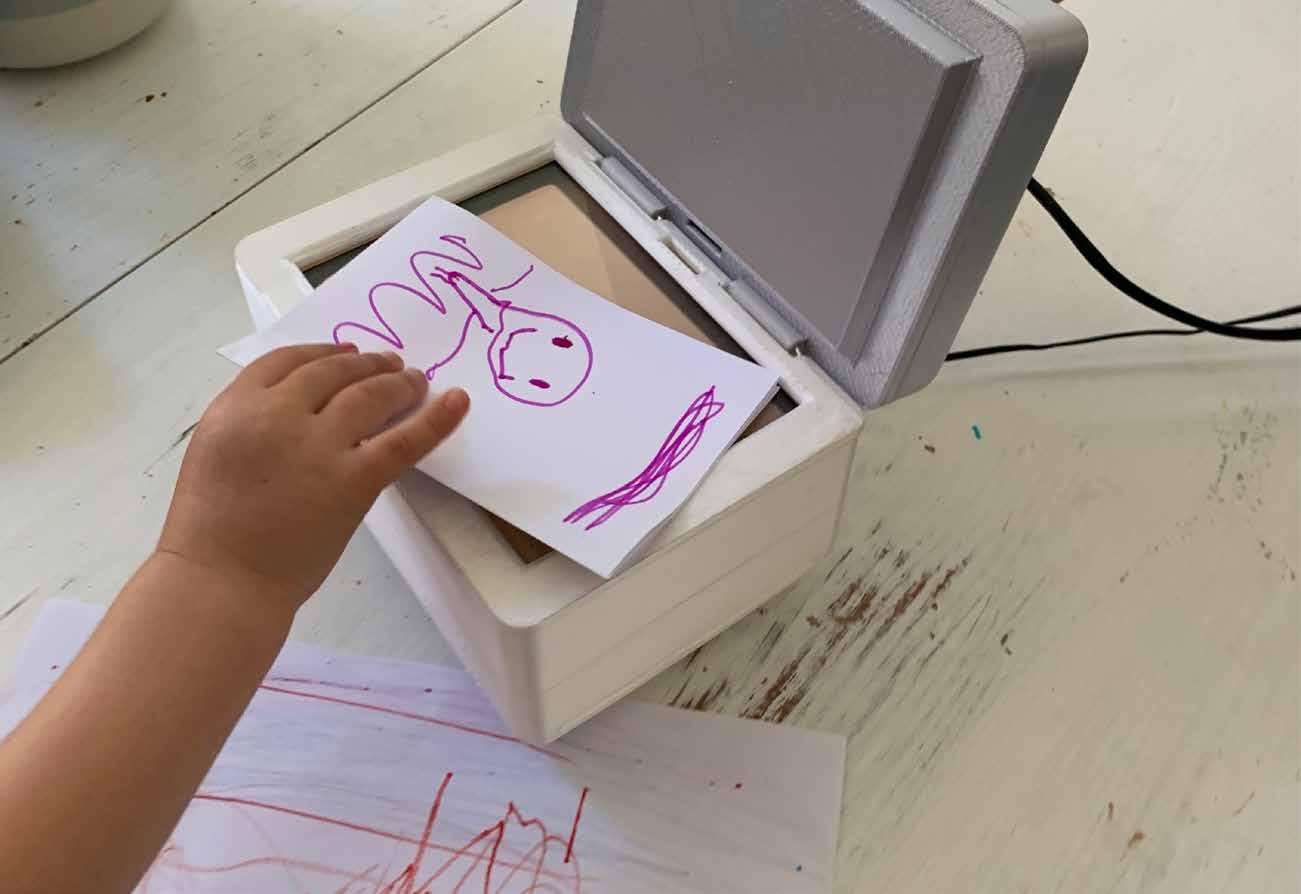

Lottie’s drawing can then be taken out, and her next project may commence.
Note - In this scenario the contacts have already been set. Although the process of sending a note can be done by all, setting the contacts may be beyond a child.
A non-digital alternative to modern mobile communication, ENVOI focuses on traditional messaging values by allowing the user to instantly send handwirtten messages to other users. This product was designed to combat screen addiction, while also aiming to connect the elderly to younger generations with a nostalgic, satisfying and simple user experience.


I created this consent form as Lottie is only 4 years of age. All images taken have only been accessed by myself and will be discarded when no longer needed.