XLOCK 106










Lock XL106


Keyboard XL106
2 Pcs 4,0 x 55 mm
1 Pcs 4,0 x 35 mm
Closing part S12
2CR5, 6V Lithium Battery


Always use lithium batteries!
3 x Lens head screws

3 x 12 mm for closing part
Important : Please order batteries separately.



! Please order separately.
XL-AUMIFCL-2
Encapsulated housing with stainless steel ring RFID transponder ISO14443a type Mifare Classic reading range up to 3cm

XL-AUMIFCL
RFID card transponder ISO14443a type Mifare Classic reading range up to 2,5cm


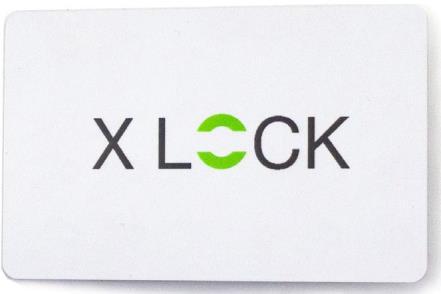
XL-SAMIFCL
Ultraviolet welded case with stainless steel ring RFID transponder ISO14443a type Mifare Classic reading range up to 2,5cm
lithium battery

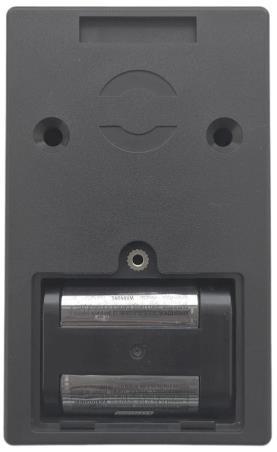

For error-free operation, please always use lithium batteries!
Open
cover and insert the batteries with the correct polarity (+/-).


XL Lock Manager Download the app and install it on your Smartphone (IOS + Android).

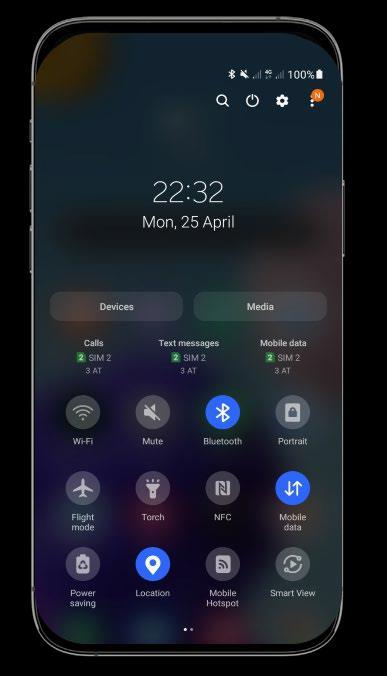
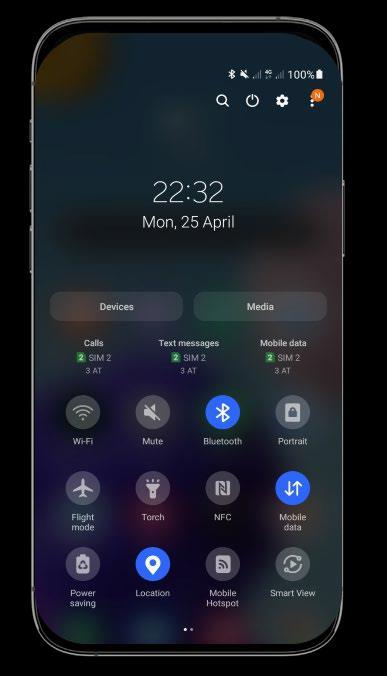
Attention for Android devices: For Android devices, you need to grant the following permissions without restrictions for Bluetooth device startup: Location and Bluetooth Afterwards, this is no longer possible with some devices. Then you have to uninstall and reinstall the app and then restart the device.
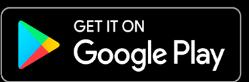
Simply scan the QR code with your camera:


After the installation create your XLOCK account and confirm in the email -> done.
For the operation of an XLOCK lock, the location and Bluetooth must be activated in the Android system!

1. Click on the button shown above.


2. Enter your email address and choose a password. To confirm, type your password again type it in. Click on Register.
3. Verify your account by clicking on the confirmation link sent to your email address by XLOCK. The confirmation email may have ended up in your spam folder.
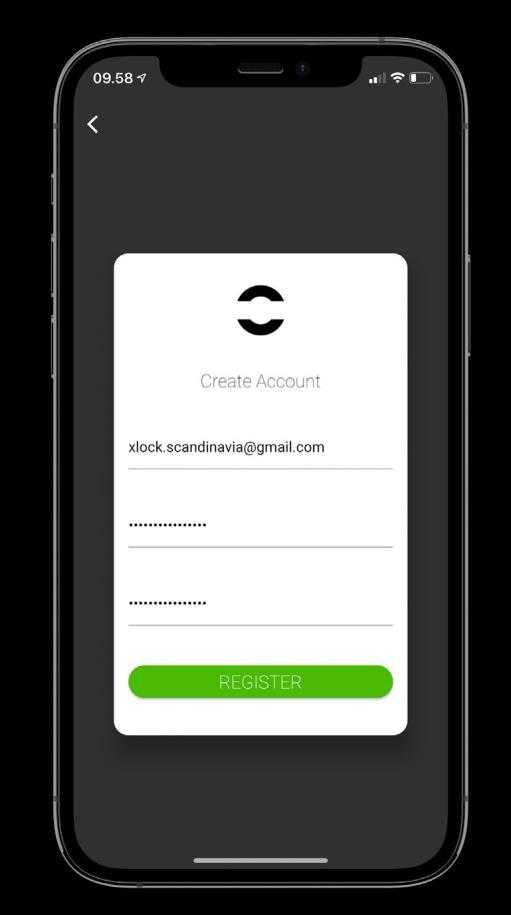
4. Congratulations! You have successfully installed the XL LOCK Manager app.

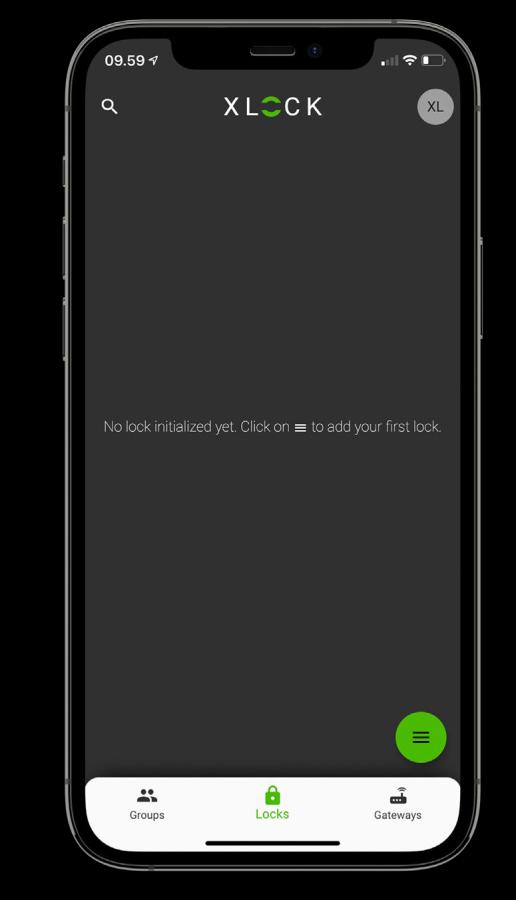
1. Click on the button in the lower right corner.
2. Click on new lock.
3. Have the XLOCK lock ready. Press and hold the reset button with a screwdriver.

4. The lock is displayed with its ID number. Tap on the green icon to add your XLOCK.

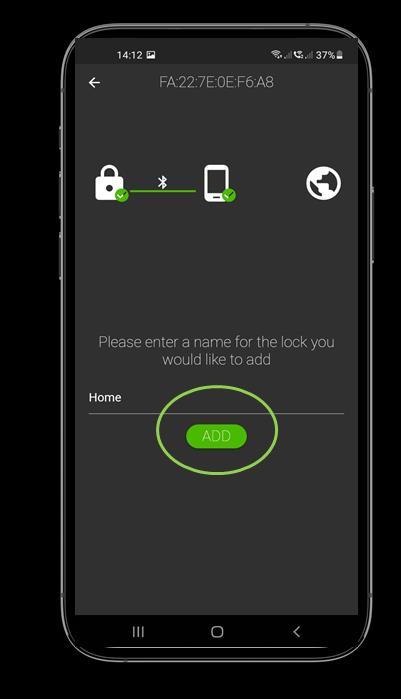


5. Give the lock a name and tap ADD.
6. The XLOCK lock has now been successfully linked to the XLOCK APP and is visible on the home screen.


5)
Don't forget. If you try to unlock the lock more than three times with the wrong pin code or more than three times with the wrong NFC, the system will be locked and will not work. In this case, you need to wait 5 minutes for the system to work again or unlock the lock one time using Bluetooth.




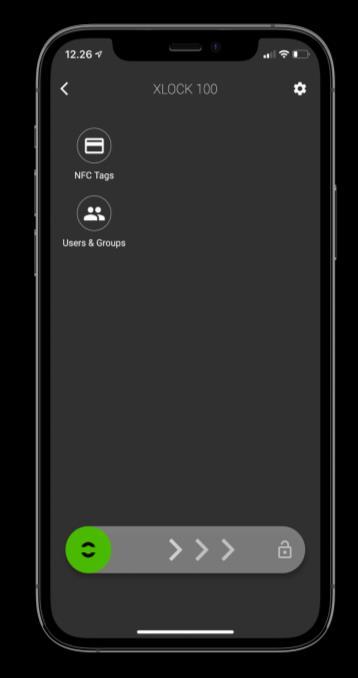



The pin code entry must always be confirmed with the # symbol in the lower right corner.
5) Enter your 4–9-digit number of your choice. Tap via Bluetooth.

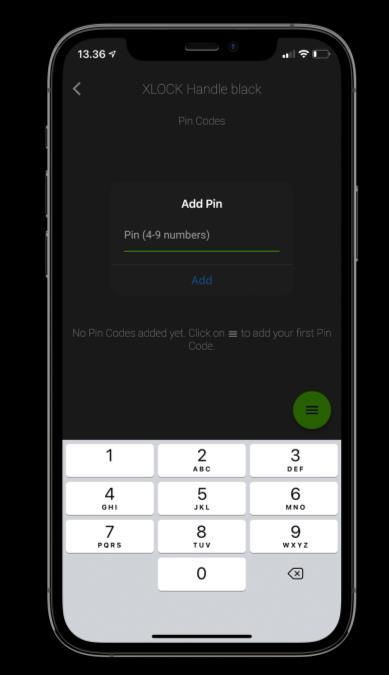
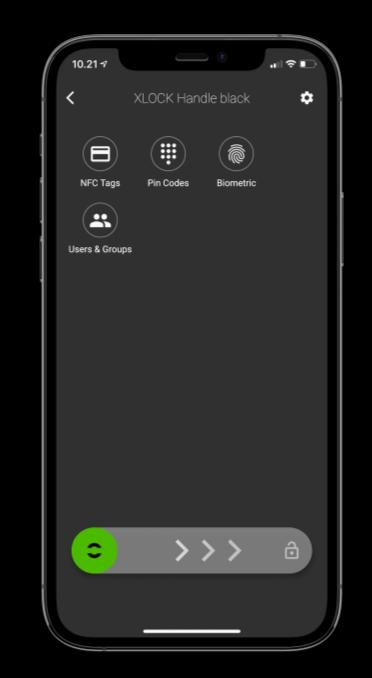
7. Your pin code has now been successfully created and only needs to be activated.
8. Enter your pin code on the Keyboard XLOCK and confirm the code by pressing the # icon in the lower right corner.


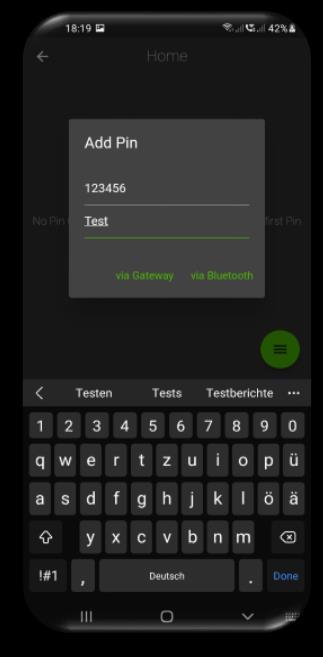


Don't forget. If you try to unlock the lock more than three times with the wrong pin code or more than three times with the wrong NFC, the system will be locked and will not work. In this case, you need to wait 5 minutes for the system to work again or unlock the lock one time using Bluetooth.
 1. Tap on the lock. The lock menu opens.
2. Tap on the pin code icon.
1. Tap on the lock. The lock menu opens.
2. Tap on the pin code icon.
Hold a programmed transponder to the antenna of the lock. The reading distance depends on the installation and the medium. The lock unlocks and the drawer can be opened. The lock locks automatically after 5 seconds. The locking time can be adjusted in the App in the lock settings: 5-900 seconds.








The XL Lock Manager application allows you to create a fixed pin code and a one-time pin code, as well as a code at a specific time and period, and share this code with anyone via WhatsApp, email or SMS.

Unlocking with the smartphone and the app is very easy. A swipe to the right unlocks the lock for 5 seconds. The reading distance is up to 15 metres. Therefore, the lock can also be installed hidden, e.g. behind a drawer. The toggle mode (open-close function) can also be used with the smartphone. This function is activated and deactivated in the app in the lock menu.





Tighten the screws with feeling. Do not use drill.

Relative mounting dimensions

Hole positions

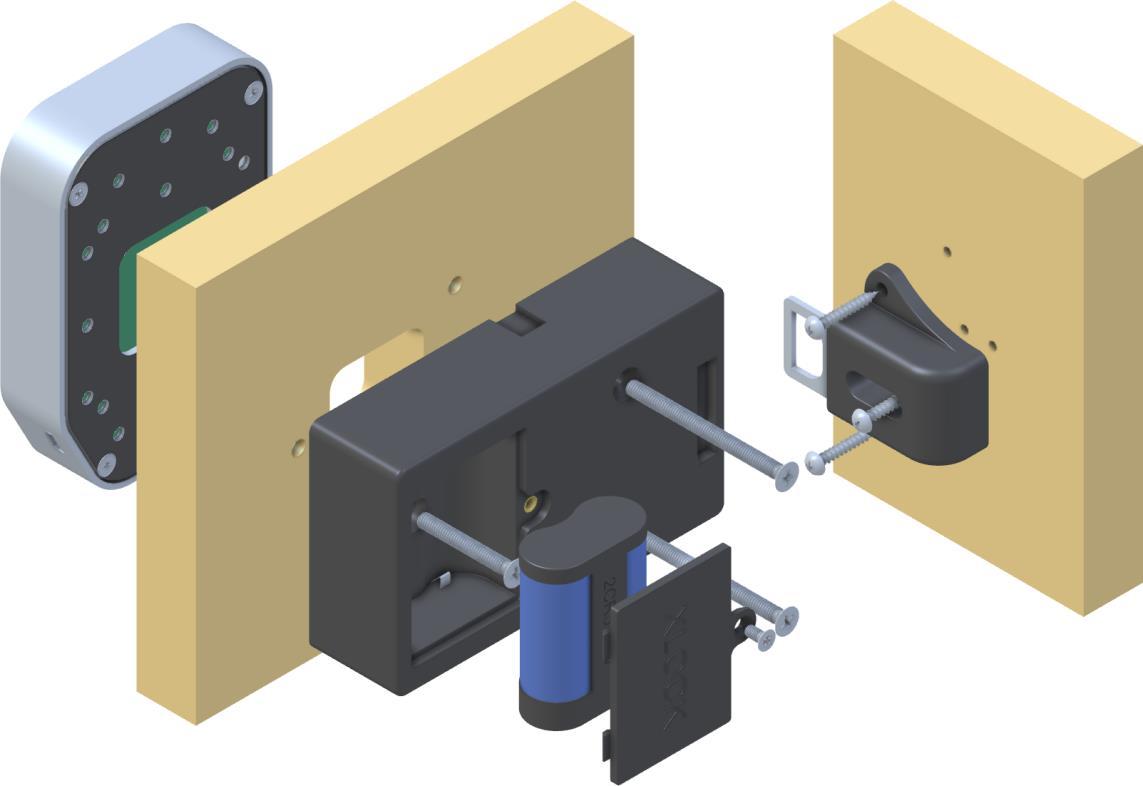



Tighten the screws with feeling. Do not use drill.

Relative mounting dimensions
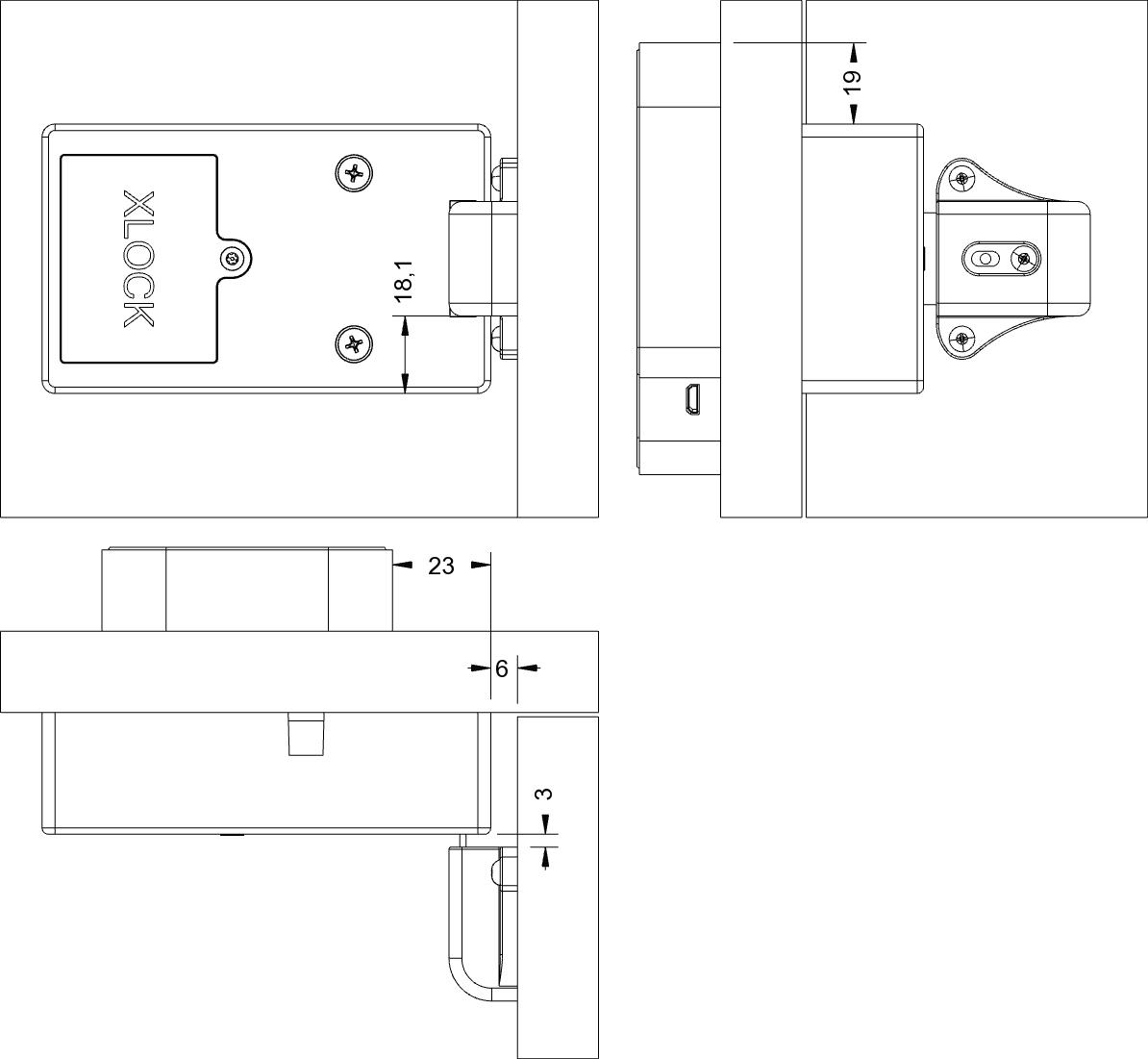
Hole positions



An emergency power supply is possible with any powerbank.

# Key
Emergency power






Please order separately.
XLOCK Gateway G2-WIFI incl.USB C charging cable.
2.4 GHz WIFI compatible USB power supply necessary



XLOCK Gateway G3-Ethernet incl. USB C charging cable. USB power supply necessary
XLOCK Gateway G3 POE Ethernet incl. USB C charging cable. POE does not require a separate power supply

! Please order separately.
XLOCK BLE
Wireless key
CR232 Lithium
The wireless key can be used to unlock the lock over a distance of up to 20 meters - cable-free. All other functions, such as unlocking and locking with a transponder, pin-code or smartphone, continue to work.


