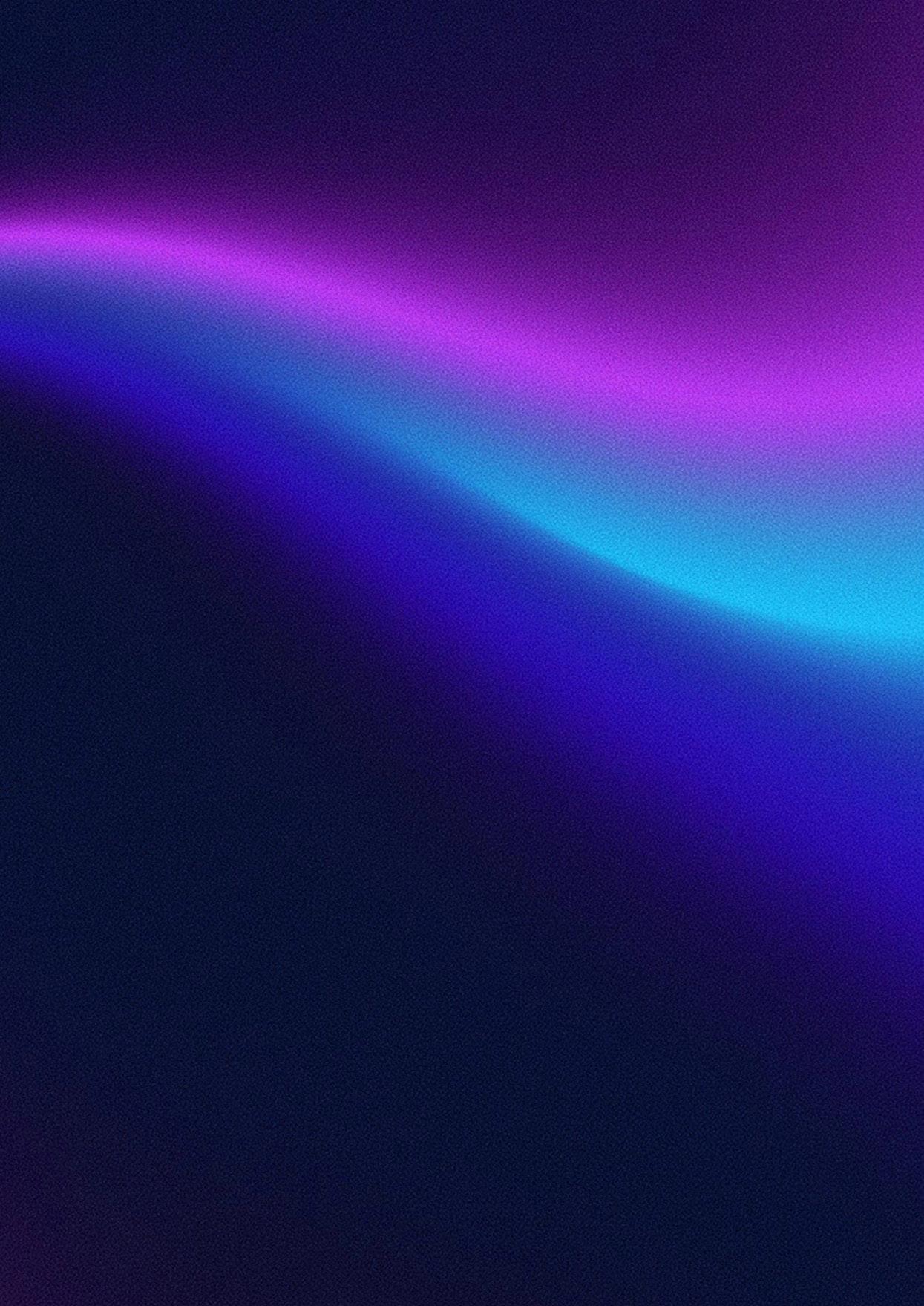Artificial intelligence (AI) is no longer something that will “arrive in the future”. It’s here to stay, and it’s transforming the way businesses work today.
Microsoft’s AI-powered assistant, Copilot, is already helping businesses to streamline processes and save time.
And with Wave 2 now rolling out, Microsoft’s taking things to a whole new level – helping you to supercharge productivity, collaboration, and decision making. What does this mean for your business? Let’s look at how you can make the most of these updates.
What exactly is Copilot?
Imagine having a trusted assistant always by your side.
They’re ready to help tackle your workload, brainstorm ideas, and streamline your day… all without needing to take long coffee breaks or ask a lot of questions.
That’s Microsoft Copilot, in a nutshell.
It’s an AI-powered assistant integrated into your favourite Microsoft 365 apps, like Word, Excel, and Teams.
Using advanced AI technology, Copilot can automate repetitive tasks, provide smart suggestions, craft the perfect email, and even tackle complex challenges like data analysis.
But Copilot isn’t just about flashy features. It’s about getting you results.
When you’re running your business, managing your team, or simply trying to keep your inbox under control, Copilot’s mission is to help you focus on what really matters: Growing your business.
Why should business owners care about Copilot?
Let’s face it, running a business is a juggling act. You’re managing people, monitoring finances, strategising for growth, and putting out fires daily.
Copilot’s here to take some of that weight off your shoulders. Here’s what it can help you do:
Save time on tedious tasks
Ever spent hours crunching numbers in Excel or piecing together a presentation? Copilot can handle the heavy lifting for you, giving you time to focus on higher-priority work.
Improve decision-making
With tools like Python (a high-level programming language) for Excel, you can turn raw data into actionable insights without needing to become a coding expert or hire a data scientist.
Streamline collaboration
Copilot Pages and BizChat keep everyone on the same page, reducing misunderstandings and speeding up projects. It helps to make teamwork effortless.
Boost productivity across the board
From writing emails to organising meetings, Copilot helps you and your team find easier ways to stay productive.
How does Copilot work?
Copilot works within your existing Microsoft 365 ecosystem. You’ll find it embedded in apps like Word, Excel, and Teams, ready to help when you need it.
The beauty of Copilot is its simplicity: You interact with it naturally, typing your requests in plain language.
For example:
• Need a report? Type:
“Create a sales performance summary for the last quarter.”
• Confused by a spreadsheet? Ask: “What are the key trends in this data?”
• Writing an email? Say: “Draft a professional response to this customer complaint.”
Copilot handles the rest, providing results that are tailored, accurate, and easy to edit if you need to.
Features you may have already seen in Copilot
Before Wave 2 started rolling out, Copilot was already getting a lot of attention for the way it helps businesses.
If you’re just stepping into the world of Copilot, it’s worth appreciating the solid foundation it’s built on. These early features don’t just make life easier; they lay the groundwork for the advanced tools we’re now seeing.
Let’s take a closer look at how Copilot has already been helping businesses run more efficiently.
Smarter documents with Word
Imagine you need to create a letter or report. Instead of staring at a blank page, you can simply describe what you need and Copilot in Word will handle the rest.
For example, let’s say you want to ask a supplier for a pricing update. All you do is type, “Draft a letter to a supplier asking for an updated price list.” Copilot will take care of the structure, the wording, and even make sure it sounds polished and professional.
And when it comes to long reports? Copilot can pull out the key points or suggest edits to improve clarity, grammar, and tone.
Excel, but easier
Before Python integration came along, Copilot was already making Excel far easier to use for business owners who aren’t exactly data wizards.
Need to understand which products are performing best this month? Just ask.
Want a quick trend forecast for next quarter? Done.
Copilot doesn’t stop at analysis, though. It can create charts and graphs automatically, making your data easier to understand and visually interesting.
Do you want to track sales to find out which region performed best last quarter? Copilot can give you the answer in seconds, complete with a handy chart. No complicated formulas, no hours spent fumbling through spreadsheets… just insights, fast.
Powerful presentations with PowerPoint
Creating presentations used to be such a time suck. This is a thing of the past, thanks to Copilot in PowerPoint.
You can simply tell it what you need (like a presentation about your marketing strategy) and Copilot will create the slides for you. And these aren’t just any slides; they’re well-structured, they look good, and they’re even aligned with your company branding.
Say you want to share your business’s Q2 performance. Copilot can pull data, highlight key wins and challenges, and wrap everything into a clean, professional PowerPoint presentation for you.
Taming your inbox with Outlook
Email can be overwhelming, but Copilot turns Outlook into your personal assistant. Sorting through your inbox, prioritising important messages, summarising long email threads - it does all of that and more.
Picture this: You come back from a week off, dreading the mountain of unread emails in your inbox. Copilot organises them by priority, condenses lengthy threads into bite-sized summaries, and drafts quick replies where needed. Suddenly, catching up doesn’t seem so impossible.
Making meetings matter in Teams
Meetings are necessary for sharing information, but they’re only useful if you can remember what was said and what you’re meant to do next. Copilot in Teams solves that problem with real-time summaries of transcripts and detailed recaps afterwards.
Imagine being in a brainstorming session for a new project. By the end of the meeting, Copilot will have already prepared a summary, highlighted key decisions, and assigned follow-up tasks to the right people. No more wondering who was supposed to do what – it’s all taken care of.
One AI assistant for everything
One of the most impressive things about Copilot has always been its ability to work across different apps. With Business Chat (BizChat), you can pull information from Word, Excel, Teams, and more, all in one place. Ask a question like, “What’s the latest update on the marketing campaign?” and Copilot will find the answer without you having to hunt for it.
Even with all the buzz around Copilot Wave 2, these original features remain invaluable. They tackle some of the most frustrating parts of running a business and turn them into opportunities to become more efficient.
If you’ve already been using Copilot, you’re probably familiar with how much time it can save. And if you’re new to it, these features are the perfect starting point.
What’s new in Wave 2?
Microsoft has added over 150 new features to Copilot, based on feedback from people who use it every day.
Let’s run through some of the standout updates.
Collaboration with Copilot Pages
Collaboration is great for businesses, but making it happen can be a headache. Files live in different places. People don’t always know who’s responsible for what. And getting everyone on the same page can be a chore.
This is where Copilot Pages steps in. It’s a digital workspace where everything – documents, data, and even web content – comes together in real time.
Imagine you’re brainstorming a sales strategy with your team. Instead of juggling multiple apps and searching for documents, Copilot Pages pulls it all together. Data from Excel, feedback from Word documents, and key points from Teams meetings are displayed side by side. Now your team can focus on problem-solving instead of file-finding.
Easy data analysis with Python in Excel
Data analysis can feel intimidating, especially if you’re not a numbers person. But Python in Excel makes it easier. It allows you to do advanced analytics, like forecasting and risk analysis, using plain English prompts. You don’t even need to know how to code to do it.
For example, imagine you want to plan your inventory for next quarter. You can simply ask Excel to analyse sales trends and predict demand. It gives you clear, actionable insights, all within the familiar Excel interface you already know.
Turn conversations into insights with BizChat
Every business generates a mountain of data. You’ve got emails, meeting notes, project updates… and it’s not always easy to make sense of it all. BizChat changes that by turning all your business information into a searchable database.
Let’s say you’re preparing for a big client meeting and need a quick summary of your last conversation with them. Instead of hunting through emails or notes, you can ask BizChat, “What were the action items from our last meeting with [Client Name]?” In seconds, you have a clear summary, saving you time and keeping you on the ball.
Smarter tools in Word, PowerPoint, and Outlook
Businesses use tools like Word, PowerPoint, and Outlook every day – and they get even better with Copilot.
In Word, Copilot can help you create documents from scratch or improve what you’ve already written. In PowerPoint, it can take your ideas and turn them into a stunning branded presentation in minutes. And in Outlook, it makes managing your inbox a piece of cake: Organising messages, summarising long email threads, and even drafting replies.
Imagine you’re preparing a pitch deck for a new client. You can simply tell PowerPoint, “Create a presentation showcasing our services, using examples from our recent projects.” Copilot builds the slides, adds visuals, and makes everything on-brand, all in a fraction of the time it would normally take.
Streamlining meetings in Teams
Copilot in Teams now makes it even easier to keep track of everything that’s been discussed in a meeting. Previously, Copilot could provide a recap of meeting transcripts. And now it recaps the meeting chat too. This makes it even easier to make sure nobody misses a thing.
Say you’re in a Teams meeting with your employees, talking about a new project. Someone comes up with a great idea in the meeting chat – and now Copilot will make sure it’s included in the summary. Any unresolved questions will get flagged, and follow-up tasks get assigned to the right people, so everyone knows what needs doing next.
Now you’ve heard about some of the best new features, are you ready to jump in?
Getting started with Copilot
If you aren’t already using Copilot in your business, you’re probably wondering where to begin.
Don’t worry; getting started with Copilot is simpler than you might think, and the benefits are well worth it.
First things first: Copilot is available as an add-on for specific Microsoft 365 plans. If you’re not already on one of these plans, upgrading could be a smart investment. It can save you countless hours and improve efficiency across your entire team.
Once you have the right plan for your business, enabling Copilot is straightforward:
Step 1: Log in to your Microsoft 365 admin centre.
Step 2: Find the “Copilot” section in the settings menu.
Step 3: Follow the steps to enable Copilot for your
Hot tip: Start by enabling Copilot for a small group of people (like your managers or a project team) before rolling it out across your entire team. This way, you can gather feedback as people try it out and adjust your approach as you roll it out to others.
Take some time for training
AI tools are only effective when people know how to use them. Take the time to train your team on how to use Copilot as part of their daily workflow.
Microsoft offers free resources, including tutorials and webinars, to help people get comfortable with Copilot. Alternatively, a technology partner (like us) can help make sure your team is up to speed.
Key topics to cover in training:
• How to ask Copilot for help using natural language prompts.
• Examples of tasks Copilot can assist with, like generating reports, drafting emails, and summarising meetings.
• Best practices for reviewing and editing Copilot’s outputs to make sure they meet your standards.
Remind your team that Copilot will learn from them as they use it. The more your employees experiment with it, the more useful its suggestions will become.
The real magic of Copilot happens when it becomes a natural part of your team’s routine. Here’s how to make that happen:
• In Word: Encourage employees to use Copilot for drafting reports, letters, and proposals.
• In Excel: Use Copilot to analyse data, create forecasts, and build charts.
• In Teams: Trust Copilot to summarise meetings, track action items, and provide updates during discussions.
• In Outlook: Save time by letting Copilot manage your inbox, draft emails, and summarise long threads.
• Create a collaboration culture: Tools like Copilot Pages and BizChat shine when teams work together. Use them to centralise
information and create seamless communication across departments.
Once Copilot is up and running, it’s important to track how it’s benefitting your business. Here are some questions to help measure its success:
• Are employees spending less time on repetitive tasks?
• Are projects moving faster and meeting deadlines more consistently?
• Are teams communicating more effectively and making better decisions?
• Are team members enjoying using it and finding their work day less stressful?
Don’t forget to regularly ask your team for feedback on what’s working and what could be improved. Use this feedback to refine how Copilot is used in your business.
Microsoft’s constantly updating Copilot with new features and improvements. To stay ahead of the curve, keep an eye out for updates so you can be sure you’re making the most of Copilot’s capabilities. You should also provide ongoing training opportunities for your team to stay proficient with Copilot and other AI tools.
If you’d like to learn more about how Copilot can boost your business, or you need help getting started, that’s what we do...
...get in touch.
Call: 01403 290 321
Email: support@woodstockit.co.uk www.woodstockit.co.uk