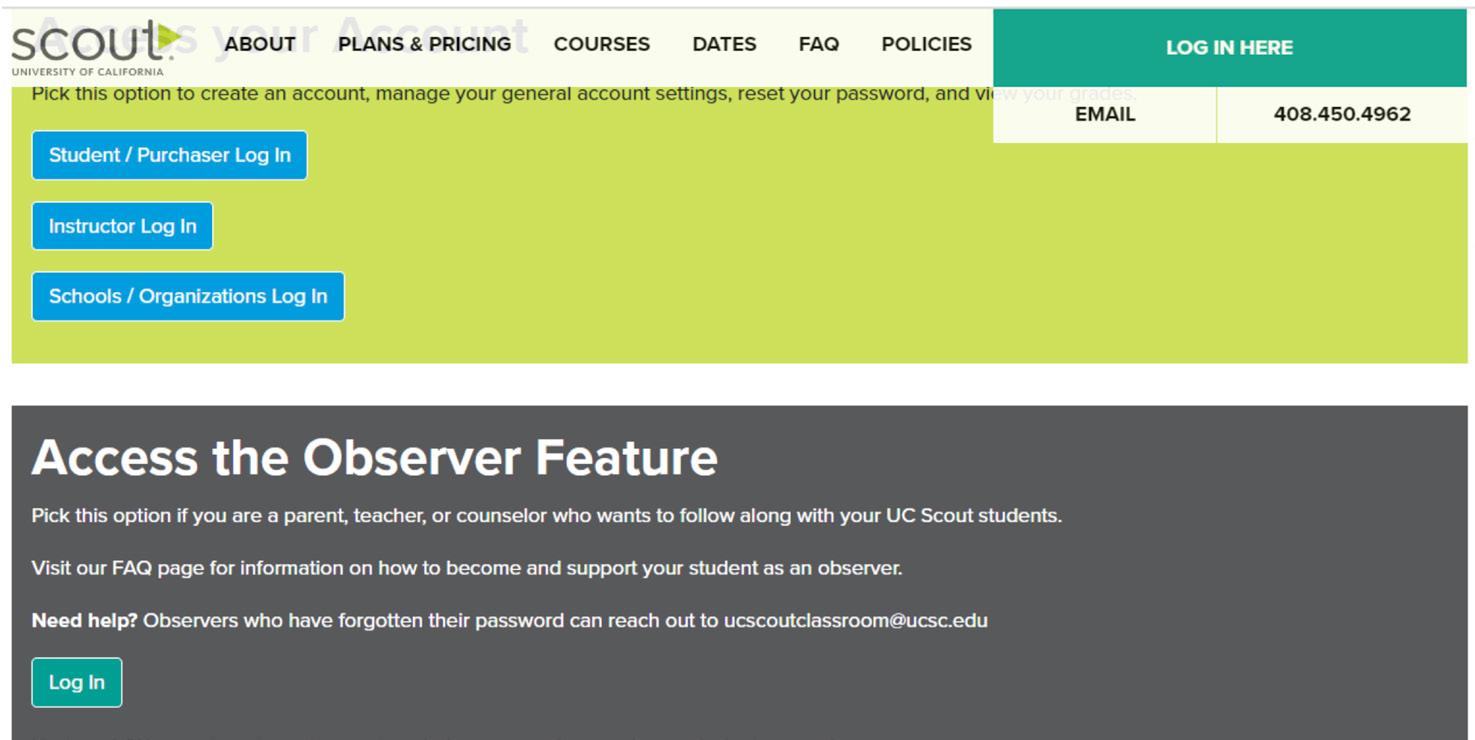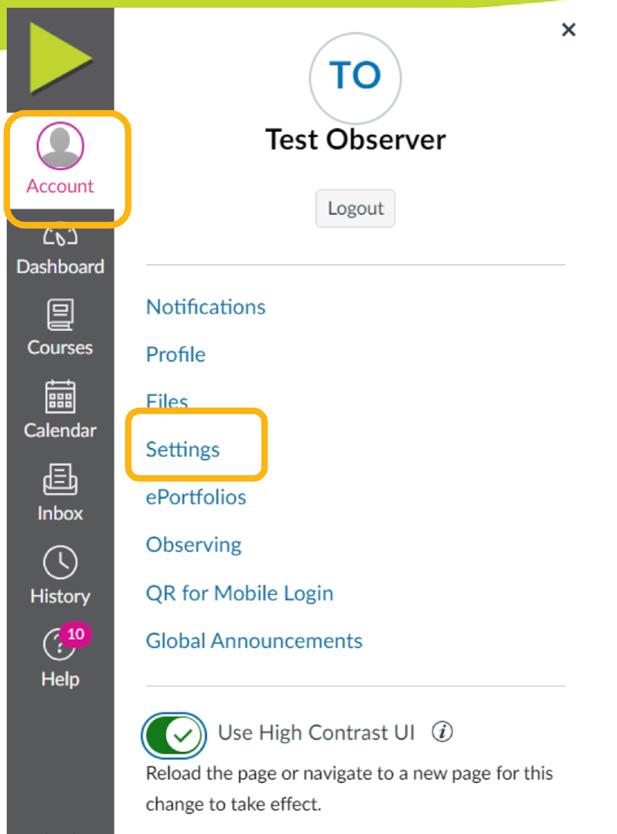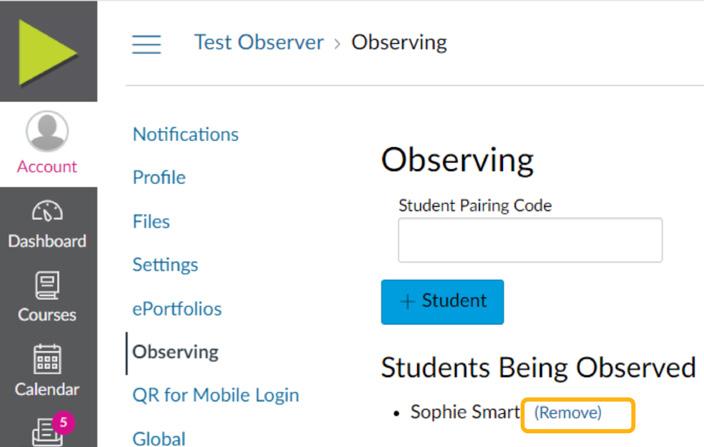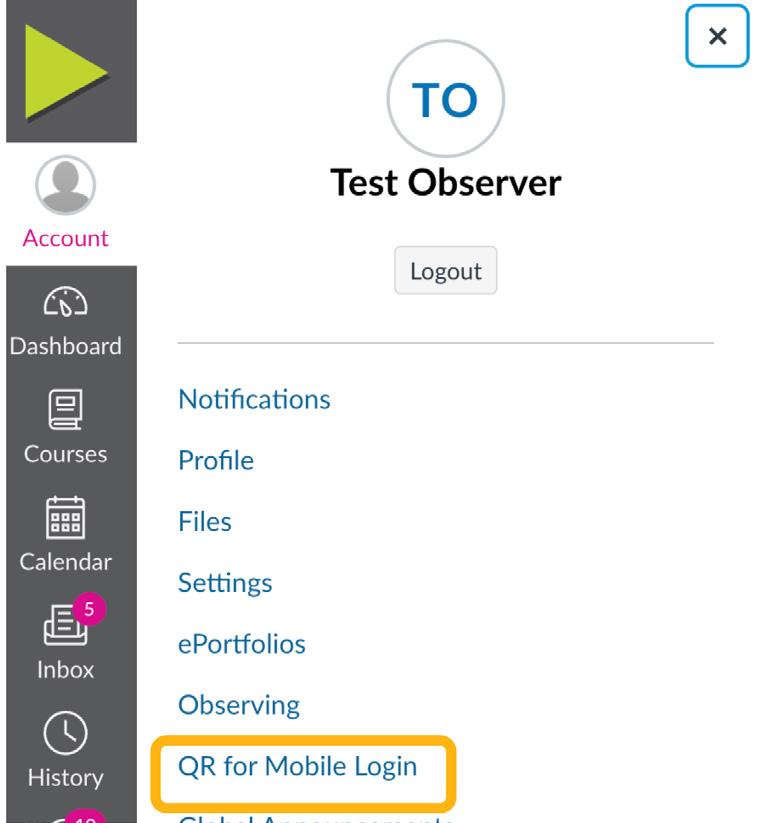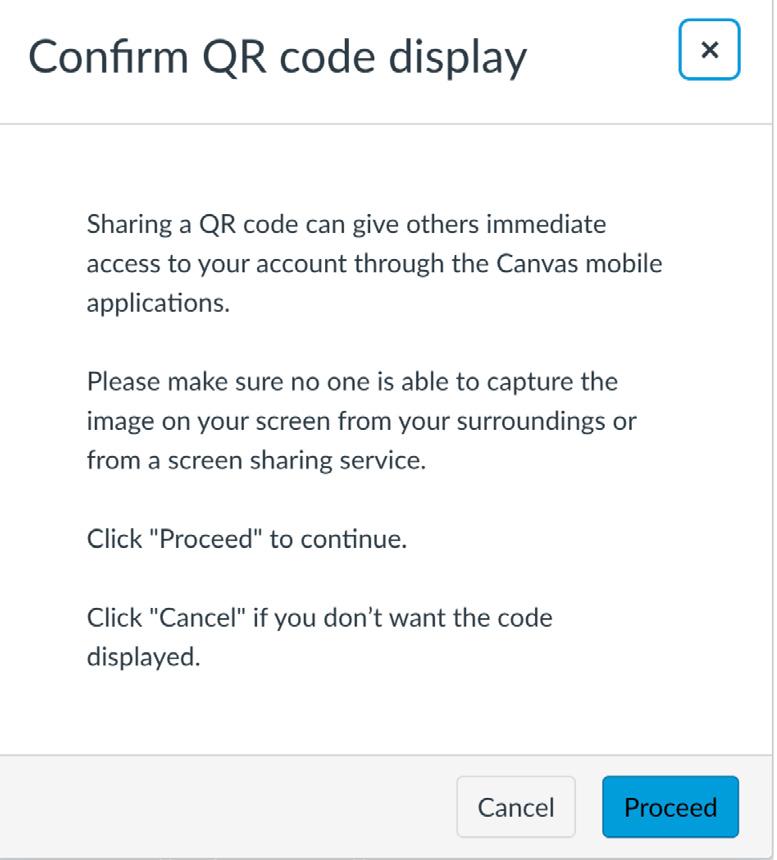UC Scout Observer Guide

An overview on becoming an Observer
2 4 How to Become an Observer 4 Directions for Students 5 Directions for Observers 6 Observer Removal 7 Canvas Parent App 8 Observer Best Practices 8 Communication 8 Grading 9 Pacing 9 Tips for Success Table of Contents
What is an Observer ?
An observer is a trusted guide who supports your journey through your course(s). Their role and responsibility is to commit to supporting you, monitor your progress, view your submissions and grades, and receive occasional email communication from your teacher when support is needed.

3
How to Become an Observer
Directions for observers occur in a two-step process that begins with the student generating the pairing code and then providing it to the observer.
See the directions below:
Directions for Students
1. Student: click here to log into the online classroom. From the left-hand navigation bar, select Account > Settings.

2. In the right column of the Settings page, select Pair with Observer.

3. A Pair with Observer box will pop up. Copy the observer code.

Each pairing code can be used for one observer. Students can generate a maximum of 5 unique pairing codes. Generating a 6th code will deactivate the first pairing code. Pairing codes expire after one week
After the 5th observer, you will need to contact our Help Desk team, ucscout@ucsc.edu, to process additional observer requests.
4. Share the directions on the next two pages with your course observer in addition to their individual six-digit observer code.
*Must be completed before the Directions for Observers
4
*
Directions for Observers
You can only observe a student with an active enrollment. Once paired with a student, you can observe all future enrollments.
1. Click here or visit ucscout.org > Log In Here > Access the Observer Feature Login to create or log into your observer account.
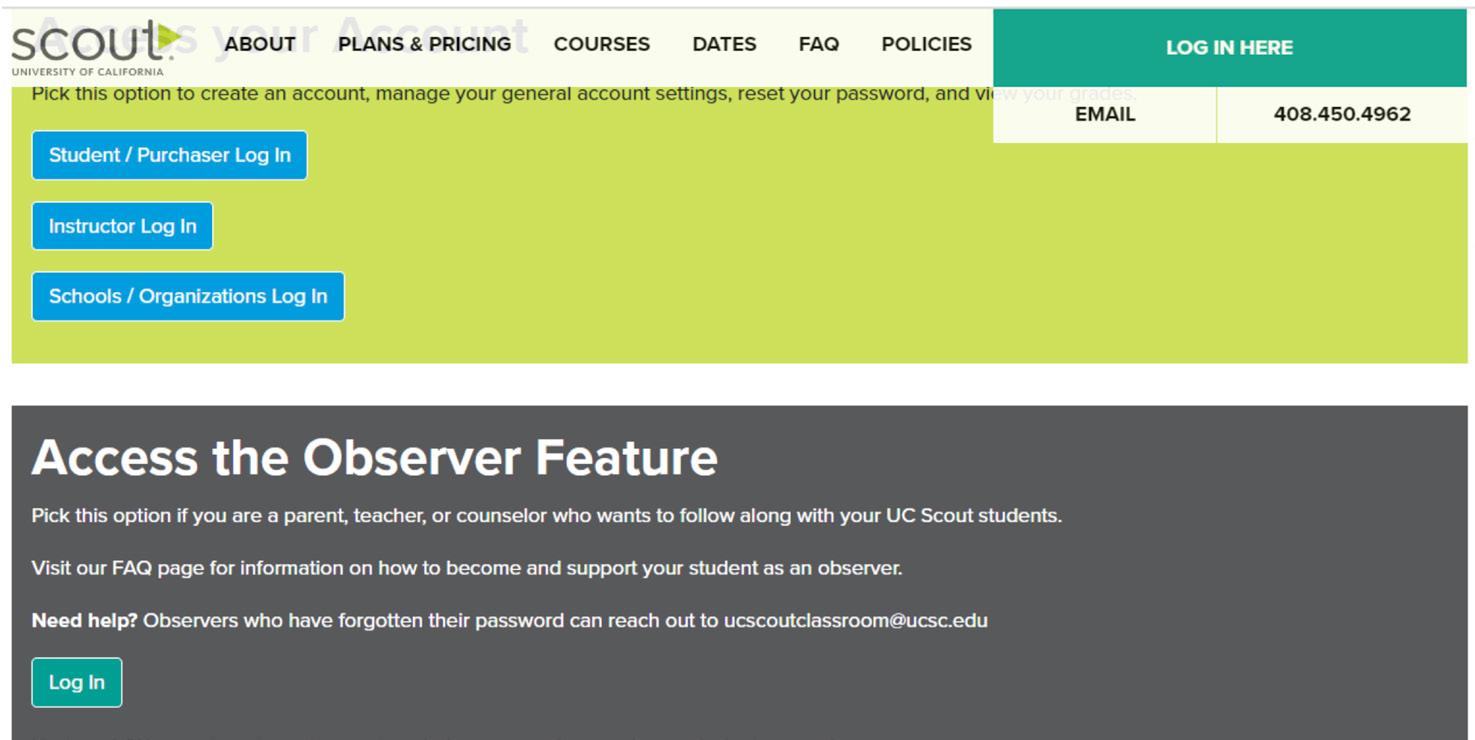
2. New Observers: On the Observer Login Page, select Click Here For an Account and enter your desired Observer account information in the Parent Signup window, including the Pairing Code provided by your student. The email you enter on this screen will be your Login username to access your Observer account in Canvas.


5
3. Existing Observers: From the left-hand navigation bar, select:
Account > Settings > Observing > Enter the Pairing Code > Save
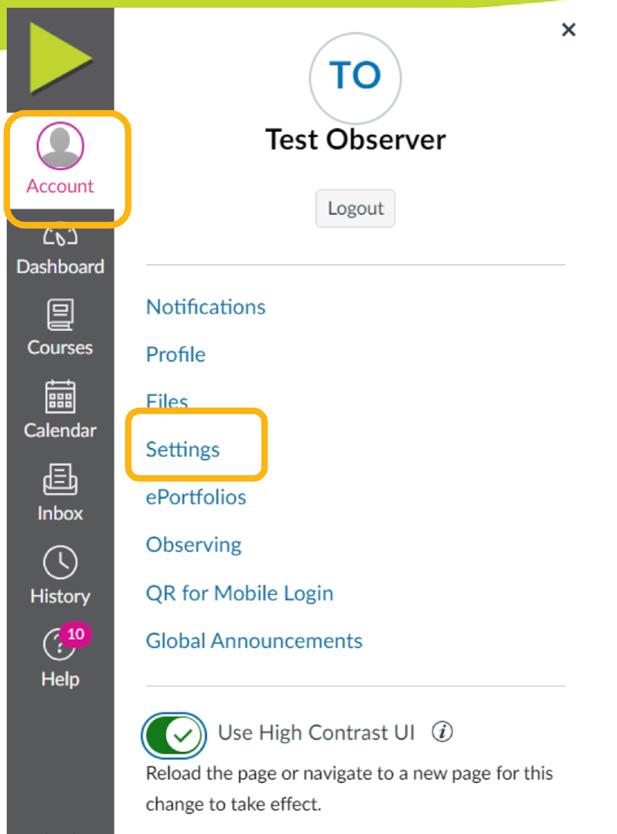

Observer Removal
Observers will remain with a student so long as the student is enrolled in UC Scout courses. Observers can stop observing a student by following these steps:
1. Account >Settings>Observing
2. Click Remove next to the name of the student to be unlinked
3. A pop-up will appear, “Are you sure you want to stop observing [Student Name]?”. Click OK.

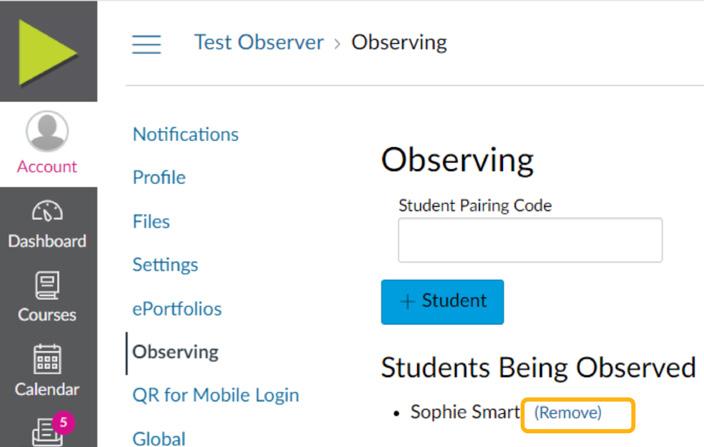
6
Canvas Parent App

1. In your mobile app store, download the Canvas Parent app
2. Open the app, and select QR.
3. Log in, then click I have a Canvas Account
4. To access your QR code, from your computer browser, click here to log into your Obsever account or visit ucscout.org > Log In Here > Access the Observer Feature Log In
5. Once logged in, from the left-hand navigation bar select Account > QR for Mobile Login.
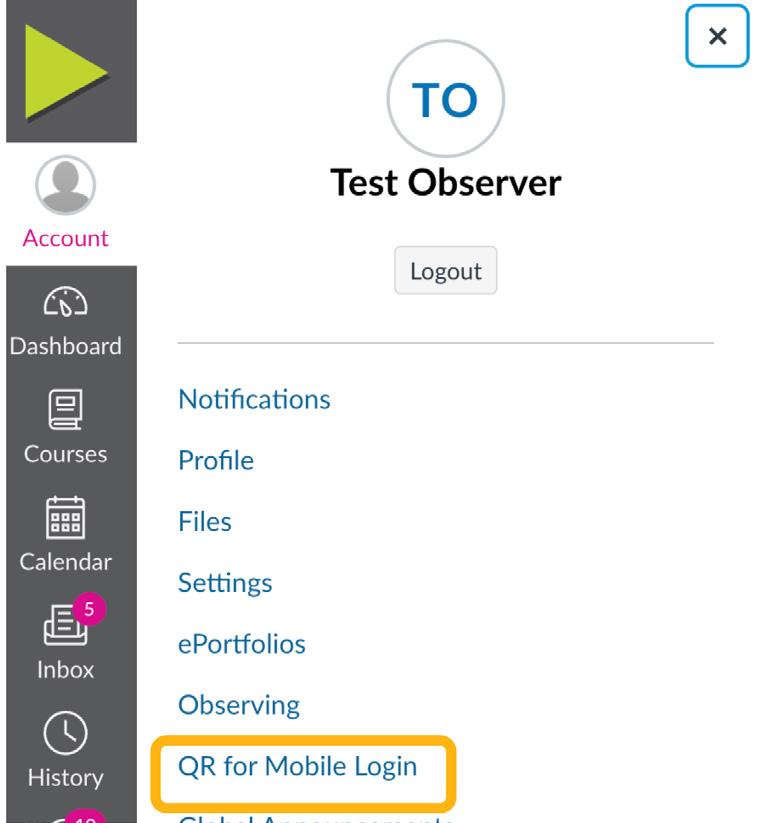

6. Confirm QR code display > Proceed.
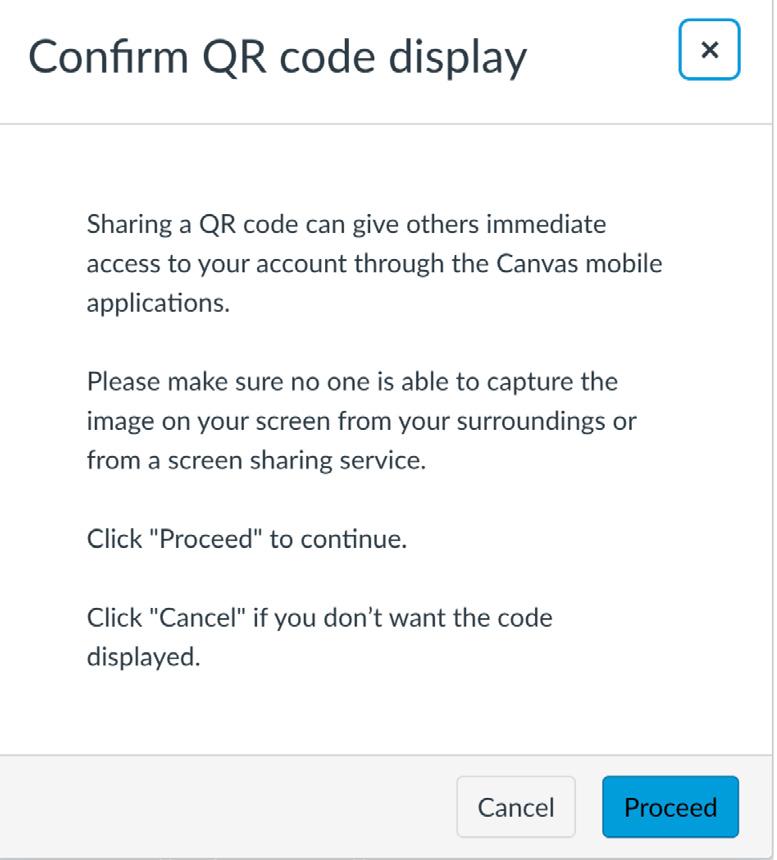
Once opened, the QR will expire in 10 minutes. After 10 minutes, you must generate a new QR code.
After completing these steps, you can stay updated on your student’s progress via the online Canvas portal or the Canvas Parent app.
7
Observer Best Practices
On Demand courses are asynchronous, self-paced where students progress independently. They have the flexibility to navigate the course at their preferred speed within the term’s specified start and end dates. Students learn from the pre-recorded video lecture content and do not receive live instruction. Grading and feedback is provided by credentialed teachers, who offer optional appointment times each week for additional individual support. Teachers are available to help students with their coursework through email, phone, or the appointment feature. *Courses have requirements and prerequisites on the assignments to ensure that students are accessing the content in sequential order.
Here’s how to support students as an observer:
» Get familiar with UC Scout’s online classroom by watching the UC Scout: Classroom Tour video part 1 and part 2.
» Attend a UC Scout On Demand Orientation event. You’ll learn all the essentials about our program and how to get set up as an Observer.
Communication
Visit the course Home Page to find key information and methods of communication with course teachers. Be sure to note:
The email address associated with the account is where all course notifications will be received. Ensure that this is an email account that is checked regularly. Check notifications to adjust them accordingly.
Visit the course homepage/s to find key information and methods of communication with course teachers. Be sure to note:
» The course/term end date.
» The Inbox button in the left-hand Navigation bar to communicate with the teacher via email.
Grading
Use the Gradebook in Canvas to view the student’s current grade, scores, teacher feedback, and assignment comments.
» Click on Show All Details in the Gradebook to see comments made by the teacher on submitted assignments. Use the comments feature to respond to feedback about particular assignments.
» Adjust account notification preferences so that communications (including grading comments) from the teacher appear in the student’s email inbox.
8
Pacing
» Utilize the Calendar tool to help your student establish a realistic schedule and complete the course on time. Work with your student to create a realistic timeline using their pacing guide that takes into account any time commitments they might have outside of their UC Scout course.
» A Pacing Guide file is made available in all courses. The pacing guide is designed to help students achieve successful completion of their course by the term end date. Students can modify the pacing guide based on the number of weeks they will be enrolled in the course to meet the expectation for all course assignments.
Tips for Student Success
» Encourage students to review the course resources: video lessons, key terms, information in announcements and files, and any learning materials that the teacher provides.
» Check the course modules for requirements and prerequisites to understand what the student needs to do to complete the course.
» Encourage your student to work on the course throughout the term and not wait until the final weeks of the course to begin.
» Become familiar with UC Scout policies within the syllabus of the course and on the UC Scout website
» If your student has an IEP or 504 Plan be sure to submit it through the Accommodation Request Form as early as possible.
9