PLUS
Adding UC Scout PLUS courses in the Course Management Portal (CMP)

The instructions below are for course list managers adding UC Scout Plus courses to a school’s A-G list course list. Courses already on a school’s A-G course list do not need to be added again, even if UC Scout is a new curriculum provider for that school. For additional details, review the High School Articulation A-G Policy Resource Guide
Timeline
February 1 - June 30
Primary Phase
A-G list managers are highly encouraged to complete all updates to their course lists during the Primary Phase to ensure that course lists are up to date by the time the UC application is available to students on August 1.
July 1 - July 31
Course Management Month
Only courses eligible for auto approval may be added to course lists. UC Scout Plus courses are eligible for auto approval and may be added during this phase.
August 1 - August 31
Supplementary Phase
Once the course submission period ends on August 31, users will need to wait until the next submission period to add courses to their lists.
The Supplemental Submission Phase ends on August 31. On September 1 and beyond any new course submissions must wait until the next submission period, which begins next February 1. For additional guidance and information, please review the FAQ in the September 2022 HSA Bulletin.
Directions
Log in: https://hs-articulation.ucop.edu/agcmp#/ login
Click "Add New Course"
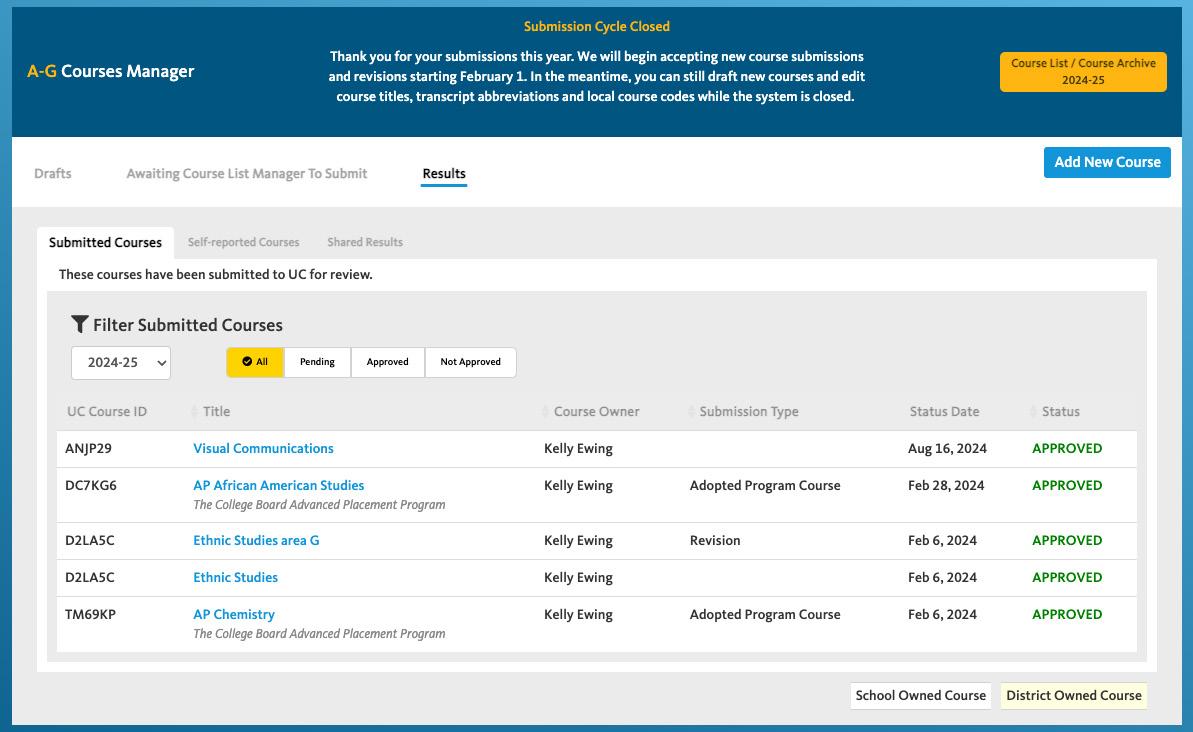
Self-report or Program Course?

To add an AP® course from UC Scout, select “Add a Program Course”
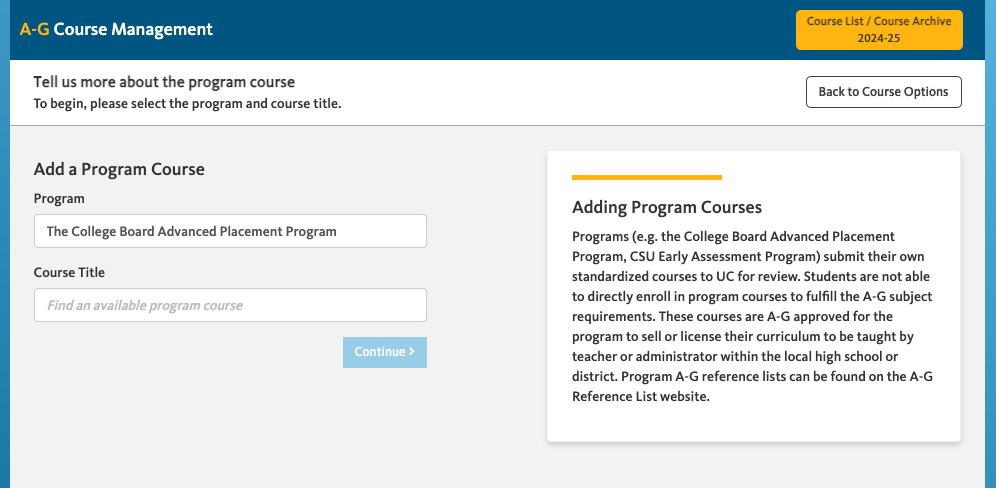
Select “Add a Program Course,” type “The College Board Advanced Placement Program”.
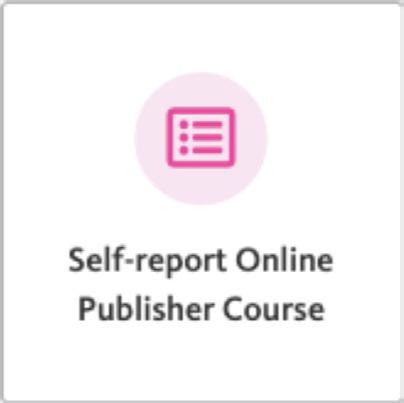
To add any other course (not AP®) from UC Scout, select “Self-report Online Publisher Course”

Select “Self-report Online Publisher Course,” type “Scout from University of California” in the Online Publisher field.
Type in the name of the course and select the UC Scout course you wish to add to your course list, or you may manually enter the course title. Courses can be added one at a time.
Update the course title, if desired. You can modify the title (but still closely match how we’re titling it). You can enter in auto-fill in details of the course (grade level, subject area) if desired or you can manually enter this in.
Enter in transcript abbreviations, and you may make the course retroactive for up to four academic years.
Note for districts only: select all of the schools that should be attached to this course.
Select who is providing the instructor for the course
After checking off the certification box (course aligns to A-G), then you may click “submit course to UC”
Connect with us:
ucscout.org
ucscout@ucsc.edu 408-450-4962
