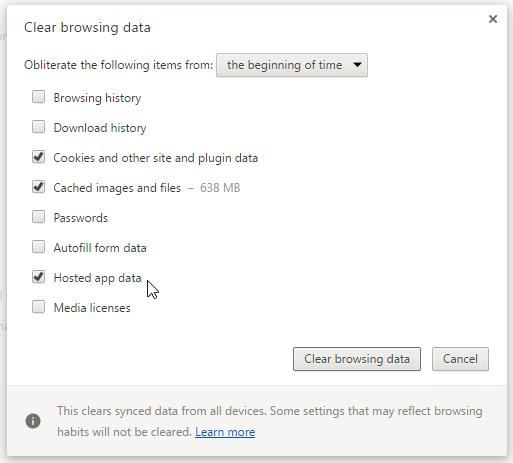Talkdesk SupervisorTraining

AgentWorkspace
AgentWorkspace(forSupervisors)
Agent Workspace empowers agents to efficiently deliver exceptional customer experiences with an intuitive, unified, workspace.
Includes the following apps for all Talkdesk users with a Manager Role:
➢ Activities – Allows you to see phone records assigned to a users ring group/queues & view details of each call. Note: This app shows time based on the account time zone, for Turnpoint Services is Eastern Standard time.
➢ Admin – Access Users tab to manage users & team rosters.
➢ Contacts - Allows you to view, create and edit contacts.
➢ Conversations - Allows you to handle voice interactions. Replaces your desktop phone.
➢ Explore – View historical reporting of user performance and team metrics.
➢ Guardian – Quickly View User logs, system information, account status, browser, & login history.
➢ Knowledge Management – View, create, edit, and publish training content and company information into the system for quick view by CSR’s.
➢ Live – Allow real time monitoring of your call center’s queue performance and agent status.
➢ Quality Management – View, edit & perform user call evaluations.
LiveDashboardApp
TalkdeskLiveDashboard
Talkdesk features an internal Live dashboard app that provides users with real-time goal driven metrics to drive positive results and make business informed decisions in real-time.

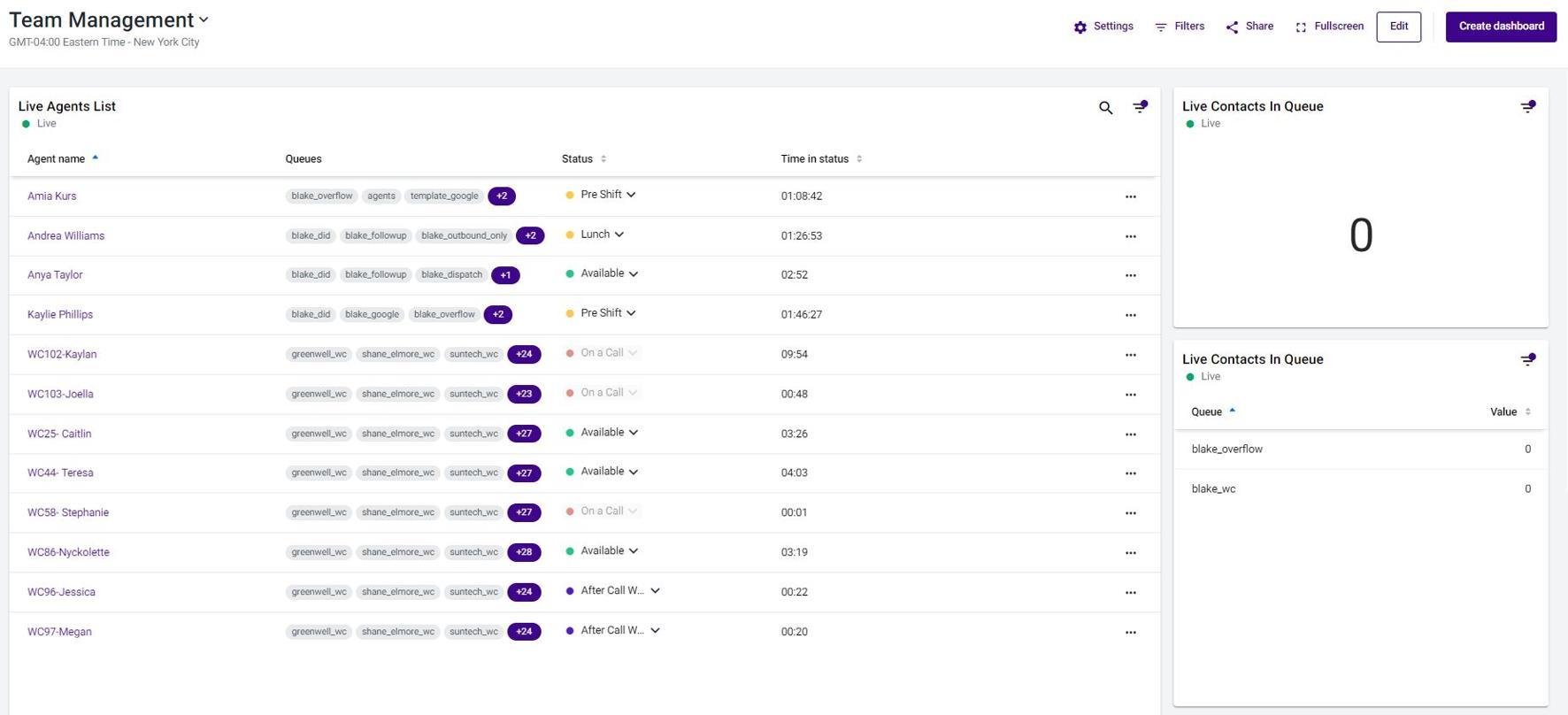
Users will have access to 4, customized Live Dashboards:
1. Call Center Performance
2. Team Management
3. Internal Ring Group Performance
4. Internal Ring Group Management
Key Features:
• LIVE reporting statistics for your contact-center operations
• Track agent statuses, service level, live call volume, and caller queue stats in real time
• Access live call monitoring, whispering or call barging.
NOTE: Dashboards are auto-filtered based on ring groups assigned to your user profile.
➢ It is not recommended for users to build a custom dashboard.
➢ The dashboards shared with you have been tested & verified for accuracy.
Click below for more information:
• Live Dashboard Widget Definitions
TalkdeskLive:Monitor, Barge, & Whisper



1. Navigate to the Team Management Live Dashboard.
2. Monitor: Click on the 3-dots next to the call you want to listen to and select “Monitor” (You will hear both the agent and the customer, but they will not hear you)
3. Barge: To barge in and join the call, press the “Barge call” button. (Both the agent and the customer will hear you)
4. Whisper: To speak to/coach only your agent, press the “Whisper to Agent” to agent button. (Only the agent will hear you )
NOTE: To stop monitoring the call, close out of the monitoring window.
➢ To turn off the sound but remain monitoring, press “Turn Sound Off”
ExploreReportingApp
TalkdeskExplore
Talkdesk Explore is a reporting tool that allows a quick view of performance through historical data.
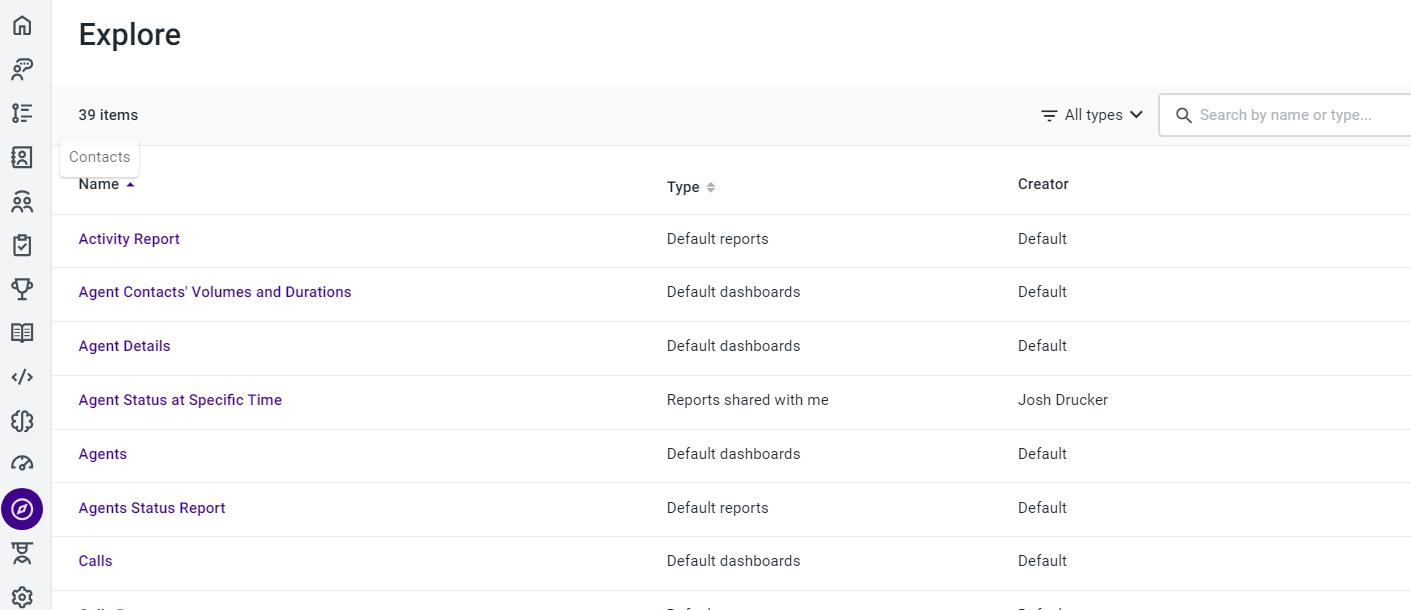

1. Click the compass icon to open Explore.
2. Select desired report or search by name or type in the search bar.
3. Toggle reports by those by name to either alphabetize ascending (A-Z) or descending (Z-A)
Click below for more information on Talkdesk Explore & Talkdesk Reporting for TurnPoint Services:
• Talkdesk – Power.BI
• How to Pull Reports for Call Center Performance in Power.BI
QualityManagementApp
QualityManagement–Evaluations


The Quality Management app allows Call Center leaders to manually evaluate calls and identify whether we provided the customer with a quality experience by documenting and grading the agent's performance via the evaluation form. Coaching opportunities can be created from each complete evaluation and shared with agents.
Leaders can evaluate calls easily from the Activities App:
• Open Activities
• Find a call to evaluate
• Create an evaluation
• Perform an evaluation
• Submit an evaluation
Click below for more information:
• How to Perform Call Evaluations in Talkdesk Quality Management
• How to Create a Coaching Opportunity in Talkdesk Quality Management
KnowledgeManagement App


KnowledgeManagement
Knowledge Management empowers knowledge management teams to grow, refine, format and orchestrate information, as well as allowing contact centers to manage their conversational AI knowledge to better recommend appropriate articles for agents to use while interacting with customers.
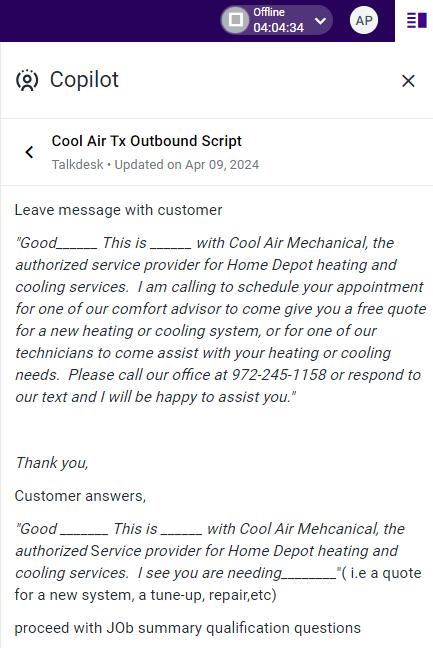
Managers can create information cards within Copilot, enabling users to quickly find relevant information based on keywords or topics, improving efficiency and reducing the time spent looking for answers. During calls, AI transcribes conversations and suggests cards based on keywords and phrases. These cards can empower agents with quick access to essential information, optimizing customer service interactions.


It is recommended to create cards for processes such as:
• Job Types/Business Units
• Out of Scope
• Booking Processes
• Membership Information
• Scripting
• Pricing/Payment Options
• Special Offers
• And MORE Click below for more information:
• Talkdesk Knowledge Management Setup and User Guide

Cards - Variations
Knowledge Management articles can be manually created within the Cards tab.
1. Create a new Card by clicking on Create in the upper right corner.

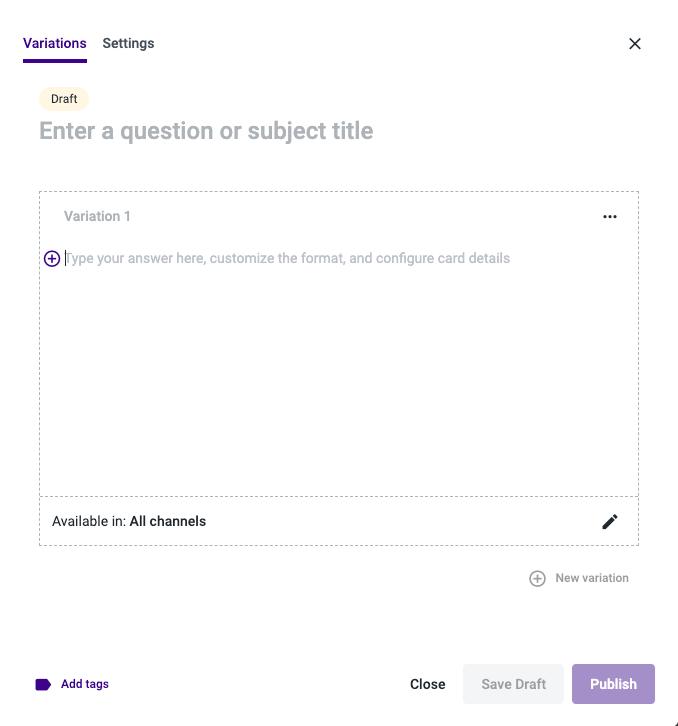
2. The Card designer will open, allowing you to create the knowledge article on the Variations tab.
3. Give the card a primary subject title or question. (Best practice is to title with the name of the brand first: e.g. Chapman Scripting
4. Add the necessary details in the body of the card
• You can create multiple variations in the same card, allowing you to add alternative answers/information to the same question/subject
• You can include images, hyperlinks and various formatting options to give your agents the most optimal method of consuming data.
• Add tags to help group and organize cards together for easier filtering and searching in the KM app.
• Publish or Save Draft for later publishing.


Cards - Settings
Configure additional settings for each card in the Settings tab.
1. Search for your brand.
2. Select the appropriate intent model. (e.g. John Betlem AA Intent Model)
3. Select the appropriate intent based on the content of the card. (e.g. John Betlem Membership)
• You may select more than one intent if applicable.
• Intents will help give your agents more accurate answers by presenting the most applicable knowledge articles
• If an intent tied to a card is detected, the card will be boosted to the top of the agents’ results
4. For each variation created in the card, you can set:
• The ring groups that should have access to the card.
• Note: If no ring groups are assigned, everyone inside the TurnPoint account will have access to the card.

As you work on the new card, you can Save Draft at any time and return later to complete the card. Once you have configured all aspects of the card, press Publish to make it immediately available for use. Agents will only be able to view published cards in Copilot.
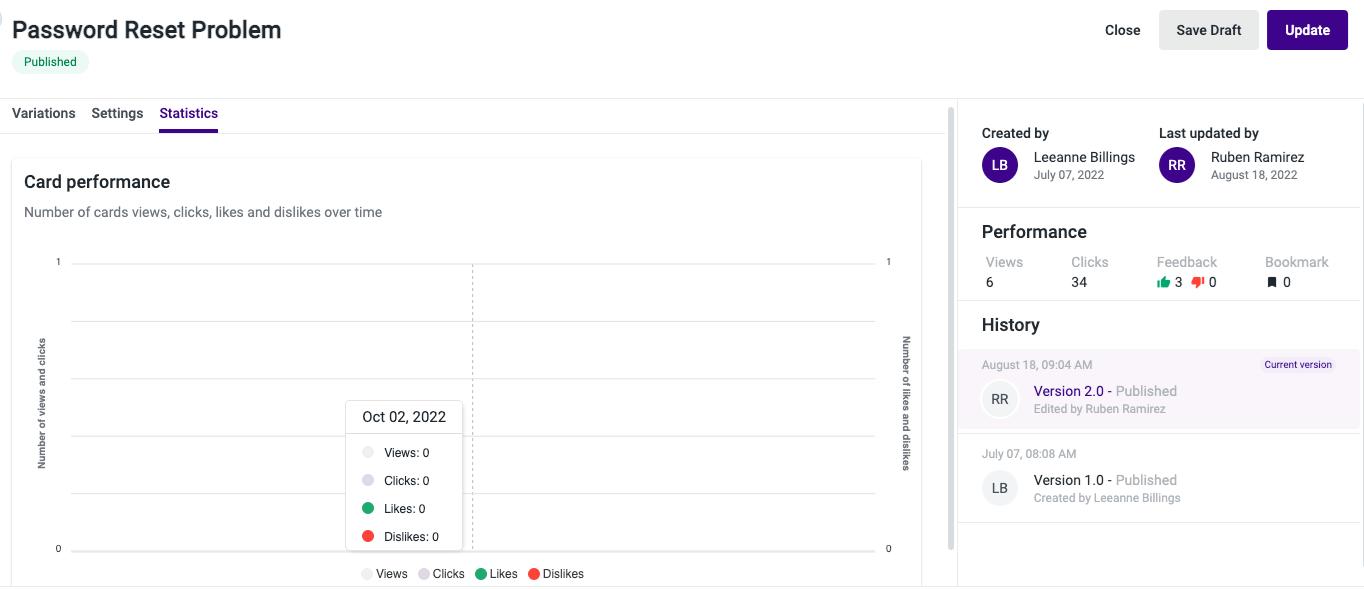
Card Insights

Inside of Copilot, content creators have the ability to see how helpful their cards are for their agents.
1. Get insight into the number of views, clicks and agent feedback for each card
• Views = when a card is returned as a recommendation in agent assist
• Clicks = when an agent clicks on a recommendation or from agent assist manual search
• Feedback = when an agent reacts to a card being displayed in agent assist
2. The Statistics tab Performance section will show the views, clicks and feedback since it was created
• A chart will also display the metric values for the card over the last seven days



Card Version History
Track the different versions of an answer card and review the changes made in each record with automatic highlights.

1. Click on the ‘More Options’ button within a card to open the version history of the card
2. Select past versions to see content and settings that had been published with that version
• Click ‘Compare with current’ to view a side by side comparison of the selected historical version with the current version
• Easily restore the content of a card to a previously published version if needed by selecting ‘Restore this version’


Copilot (Formerly Agent Assist)

Once Knowledge Management articles have been published, or external sources connected, the content of these articles is immediately available to agents via Copilot.
1. Accounts with access to Copilot, allow agents to use the Search function to scan for published knowledge articles
• Agents can search for content at any time, whether on a call or not on a call.
2. The Copilot full version utilizes AI to transcribe calls in real-time and recommend the most relevant articles based on keywords/phrases spoken during the conversation
• Mapping intents from AI Trainer to cards in Knowledge Management will help boost articles’ relevance for your agents when an intent is understood by the system.
GuardianApp
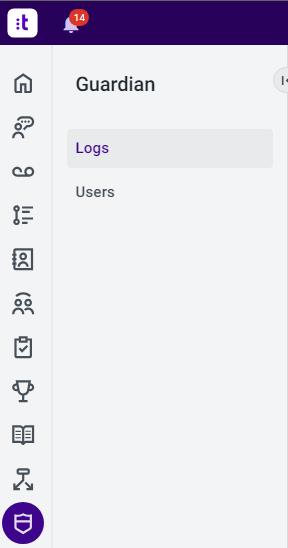
Guardian
Guardian is a feature inside of Talkdesk that provides managers with quick insights into user, system & security information. The Talkdesk platform Routinely auditing this information will ensure accurate user records, mitigate security risks, and ensure optimal system performance.
To access Guardian:
1. Navigate to the left-hand side of the screen and click the shield Icon.
2. Click to access either Logs or Users.
Note: Only users with Manager type roles will see the App.
Click below for more information:
• Talkdesk Guardian App How to Use Logs & User Tabs
Guardian-Logs
LOGS show you the Sessions audit logs, where you can find, in real-time, who is logged into your Talkdesk account(s), as well as when they logged in, from where, which device was used, and for how long they were active.

NOTE: It's recommended to check logs frequently to ensure that we are experiencing efficient performance from the Talkdesk platform.
Guardian-Users
USERS gives you a list of all user assigned to your Talkdesk account. From here, you can find who is logged in, when they logged in/logged out, where from, which devise was used and how long they were active.

NOTE: It’s recommended to check users frequently to ensure your team is correct & logging in to a Talkdesk approved device.
AdminApp
Admin

The Admin app serves as the primary hub for configurations within Talkdesk. Those in a Manager role are provided with tailored Admin access to ensure that our agents & teams are optimally set up in the system, geared towards delivering the best customer service possible. You can access the Admin app by clicking the Cog Wheel from the App Menu.
From the Admin app, you can view edit the following:
• Agents
• Users
• Teams From these tabs you can:
• View account information
• Update Ring Groups/Queues
• View teams
• Edit team details
• Add/Remove Members
Admin-Teams
Teams can be used to group agents within your brand. A user can only be added to one Team. This option allows users to only see the content that is relevant to them. TurnPoint will add/remove users from the Team, however, those with a Manager role can control the ring groups assigned to the agents within their own Team(s).

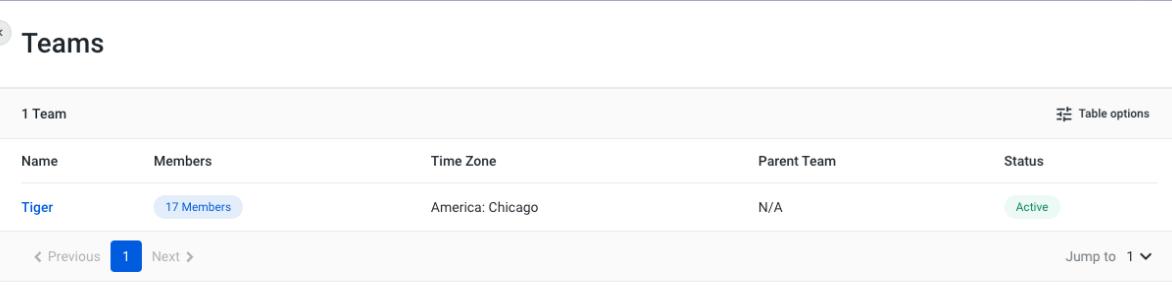
Admin–Users
The Users tab is the area where Managers can add, remove, and manage all Talkdesk user accounts..
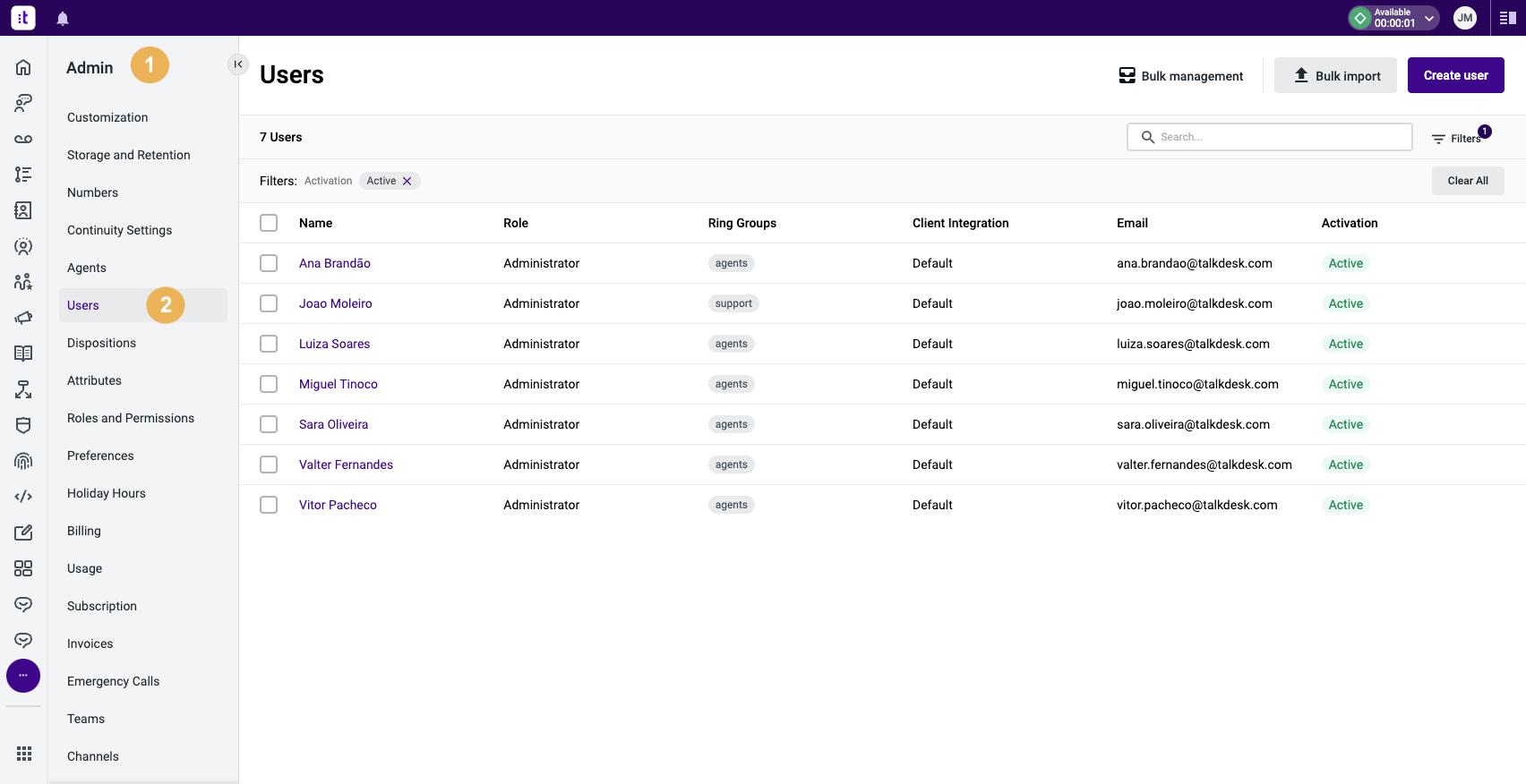
To access the Users tab:
• Click on the Admin app [1].
• Click on the Users tab [2].
On this screen you can view:
• Name
• Role (the user role)
• Ring groups/Queues assigned
• Email (the user email)
• Activation (the user activation status)
Click below for more information:
• How to Keep User List Current
Admin–RingGroupManagement
There are two ways to add or remove a ring group(s) from agents on your team:
OPTION 1
1. Click on the name of the appropriateagent
2. To add a ring group, typein the name of the ring group and select the applicable option
3. To remove a ring group, click on the x next to the applicableoption
4. Remember to scroll down and press Save once your changes are complete

Option 2
1. Check off the name(s) of the appropriate agents
2. In the Actions drop down, select either Add Ring Group or Remove Ring Group
3. Select which ring group to add/remove
4. You may need to refresh your page to see the change take effect

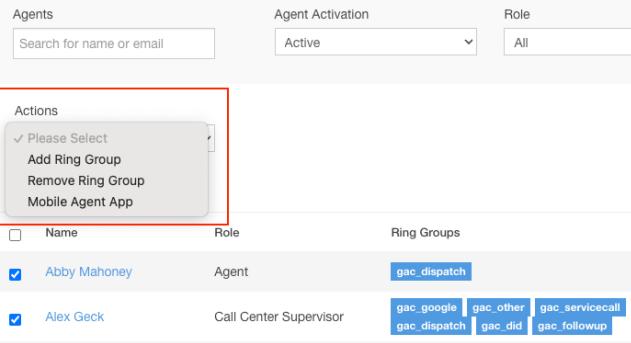
Troubleshooting
• Please make sure you are using the latest version of Chrome
• Routinely clear your cache/cookies/hosted app data and restart Chrome.
• Ensure no plugin/extension is blocking Talkdesk functionalities.
• Ensure that you did not block any Talkdesk permissions when first logging into Talkdesk.
• If none of the above steps resolve the issue, please reach out to your Manager or Supervisor to submit a support ticket to talkdeskhelp@turnpointservices.com