

Talkdesk AgentTraining

AgentWorkspaceApps
Settings/Troubleshooting

BestPractices
Use Google Chrome Set Chrome as your default browser.
Ethernet Connection
Use a wired connection over wi-fi connection where possible. Enable Microphone Allow microphones in your computer settings. Allow Pop-Up Access
Pop-Up Access will enable successful integration with Service Titan.
Install & Launch
Install and Launch the Talkdesk Workspace App.
Click below for more information: Talkdesk New User Set Up Guide

LogInto Talkdesk
To prepare for training, please follow the best practices and log into Talkdesk: 2 1 3
Open the Talkdesk app from your computer. When prompted, enter turnpoint (lowercase), under Account, A new browser tab will open. Click on “Login with Microsoft” and enter your email/computer login credentials. When prompted, follow the multifactor authentication steps to log in.




If you receive a pop up asking “Open TalkDesk?”, check the box to “Always allow” and click “Open TalkDesk”




NOTE: The first time you open Talkdesk, you may receive a Windows Security alert. Click “Cancel” to continue.
InboundCallCycle
An outcome is selected, and the call summary is captured for reporting purposes when the agent has completed the call.
Agent logs in and sets status to “Available”
Inbound call hits Service Titan and captures customer information.

Copilot transcribes the call and provides information to the agent as needed to accurately book the job.
Customer makes a selection in the IVR, which routes to the appropriate agent in Talkdesk.
Agent receives an audible and visual cue of an incoming call.

WhatisTalkdesk?
Talkdesk is a browser-based telephony solution that will allow you to make and receive phone calls directly from your computer without the need for a physical desk phone. Talkdesk provides a streamlined way of communicating with customers while integrating other technologies that will allow continuous improvement in customer experience.




AgentWorkspace

AgentWorkspace


Agent Workspace empowers agents to efficiently deliver exceptional customer experiences with an intuitive, unified, workspace.
Includes the following apps for all Talkdesk users:
➢ Conversations - Allows you to handle voice interactions. Replaces your desktop phone.
➢ Activities – Allows you to see phone records assigned to your ring group/queues & view details of each call.
➢ Contacts - Allows you to view, create and edit contacts.
➢ Live – Allow real time monitoring of your call center’s queue performance.
➢ Performance Management – View your coaching sessions, complete challenges & view results against team-mates.
➢ Quality Management – View your completed call evaluations.



AgentStatus

Agent status indicates whether a user is available to receive phone calls.
• Users can update their status at any point by clicking on the icon next to their initials in the upper right corner of the desktop app toolbar. [1]
• From the dropdown menu, select the preferred status. [2]
• Setting the status to anything other than "Available" means that the user will not receive incoming calls.
User Status Codes
Available: Able to receive incoming calls from their assigned ring groups.
On a Call: Engaged in a conversation inside Talkdesk with a customer, colleague, or external contact.
After Call Work: Conversation has ended, and user is on the 30-second wrap-up screen.
Away, Lunch, Break, Training/Meeting, Pre-Shift, Rejected/Missed, Outbounding: The user is temporarily away from their desk.
Offline: User is not logged in or is logged in, but not online.
Click below for more information:
• Talkdesk Status Codes Defined


ConversationsApp

ReceivingInboundPhoneCalls
When receiving an inbound call, users will see a bit information at the top:
o Incoming Call Type

+1-859-555-1234

+1-859-555-1234
o Customer Name
o Customer Number
Additional information will display on the Context, Contact and Conversations
Details cards:
o Campaign Name
o Company
o Customer ID
o Customer Name
o Customer Email
o Ring Group/Queue
o Interaction ID
o IVR + Queue Time
If receiving a transferred call from another agent, Conversations will display from who the transfer originated and the type of transfer that was initiated:
o Incoming Consultation
o Incoming Conference
BEST PRACTICE
o Always keep your headset on while available for calls.
o The call will be automatically answered and connect you with the caller within 2 seconds via Auto-Answer (Auto-answer is not enabled for calls to the Dispatch ring group, these users will need to “Accept Call”)


o Prior to Auto-Answer connecting the call, you will receive an audible cue in your headset


MakingOutboundPhoneCalls
Agent to Agent
To make an internal call to another colleague through the Conversations app, simply click the “headset” icon [1] located next to the Call button on the keypad.



o Enter the name of the colleague you want to call in the search box.[2]
o Click the agents name [3] to initiate an internal call.
Note, you are only able to call colleagues who are in a GREEN or YELLOW status.
Favorites
To call an external favorite, navigate to the Contacts app and click “Favorites” [4]
o Enter the name of the colleague you want to call in the search box. [5]
o Select the phone icon to initiate the call. [6]

Customers
Best practice is to initiate outbound calls to customers through Service Titan via “Click to Call”, agents can make an outbound call from any status in Talkdesk.
While is it possible to proceed with outbound calling through Talkdesk, it is not recommended.
Click below for more information:
• Best Practices for Placing Outbound Calls



Mute,Hold,CallRecording

• To place a call on hold simply click the “Hold” button [1].
• When a call is on hold, the caller cannot hear you and you cannot hear the caller.
o Note: When you place a caller on hold first, you will not be able to initiate a conference or warm transfer.
• To mute a caller click the “Mute” button [2].
• When a call is on mute, you can still hear your caller but the caller or other agents on the call cannot hear you.
• You will see the call recording icon in the top right corner indicating the call is being recorded.
• To temporarily stop a recording, click the “Stop Recording” icon [3].
o Note: This should only be used to stop recording when sensitive information is being provided (Social Security #, Credit Card Information, etc.)
o Make sure to press the button again to resume recording.



CallTransfers-Consult(Warm)

• By performing a warm transfer, you can talk to the receiving agent/external contact about the caller’s issue, give any background information that might be helpful and prepare him or her for the interaction.
• To initiate a warm transfer, press the Consult button [1]
o You can also warm transfer to other ring groups, colleagues, favorites or external numbers
➢ If you initiate a warm transfer to a ring group where no agents are in GREEN status, the transfer will be cancelled and you will be returned to the call with the caller.
➢ If you initiate a warm transfer to an agent, only agents who are in a GREEN or YELLOW status will be able to receive the transfer.
• You can choose to switch between the two legs of the call by clicking on “Switch to this call”, or create a conference with the caller and receiving party by clicking on “Add to consultation”
o When you have spoken with the receiving agent and you are ready to complete the transfer, select the “Transfer” button
• The "End Consultation" button allows you to cancel the transfer and go back to the original call with the customer
o If you created a conference, you can remove the receiving agent by click the “X” next to their name in the conference section


AddingGuests


• If you want to conference in one or more guests to the call, click the “Add guest” button [1].
• You can only add in other clleagues, favorites or external numbers to a conference.
o Note, only agents who are in a GREEN status can be added to a conference.
• The limit of guests on a call is 10 participants. The original customer's name is always displayed at the top of Conversations:
o You will see the count of additional participants next to the contact’s name (ie. Contact Name (+1) )
o The agent name or external number that have joined the conference will be displayed under the original customer’s name
• You can remove any guest (except the original customer) by simply clicking the “X” button next to the number/name
• You can end the call for all participants by clicking on the “End conference” button


DispositionCodesandNotes


Dispositions are used to describe the outcome of a call.
o Dispositions appear on the Wrap-up screen at the end of a call, after the caller has disconnected in Copilot (formerly Agent Assist)
o Click “Generate with AI” to see the AI Generated Disposition and Summary (Note)
o Click the “+” button next to Disposition and Summary to add it to the open fields on the wrap screen and Submit.
o The selected disposition will be added to the call log in the contact’s profile and automatically feed into the Call Reasons in Service Titan.
With a quick glance, anyone accessing that call’s information will know if the issue was resolved, the sale was completed, the customer called to complain, the number is disconnected or if the interaction requires follow-up and further attention.
Keep in mind that notes & dispositions will not save unless submitted.
o The Submit button that is presented with dispositions is what triggers dispositions to be saved to a call.
o You have 30 seconds to successfully disposition and note the call. Make sure to hit submit within the 30 second window to capture the information in the system.
Click below for more information:
• Talkdesk AI Generated Call Summary & Disposition Process
• Talkdesk Disposition Codes Defined
• Talkdesk Video Walkthrough (with Service Titan Integration)


Conversations-Copilot

WhatisCopilot?
Copilot (formerly Agent Assist) is located on the right-hand side of the Talkdesk app. You can toggle it on by clicking the notebook icon next to the initial bubble in the upper right corner. Copilot offers real-time assistance to guide agents in delivering high quality customer interactions.


Note: For optimal performance, keep Copilot open. If it is closed, the feature will not function as intended.
Copilot uses AI technology to:
• Transcribe conversations in real-time, helping keep track of what customers are saying.
• Automatically search for answers to customer inquiries & presents them on the screen, eliminating the need to search for information elsewhere.
• Present real-time guidance & efficiency through automatically generated dispositions & notes.


Copilot-Search

Copilot serves as an internal knowledge base, allowing agents to use the search function to rapidly locate available processes and company information. This enables them to efficiently address customer needs, recite scripts, and schedule jobs.


1. Type inquiry in the search bar.
2. Click the desired card to open it up.
3. Review the card and apply information as necessary to the call.
4. Click the ‘x’ to return to the search field.
NOTE: Search function is accessible both during a call and off a call.



Copilot–ActiveCallFeatures
When a call is connected, Copilot displays a variety of information directly on the conversation screen. Enhanced by an AI learning model, the more conversations you have, the more accurate and helpful the results become.

1. Copilot will transcribe the conversation, allowing the ability to scroll back to any previous part of the conversation as needed for reference.
o Transcriptions can be copied by hovering over pieces of the conversation and clicking the “Copy” icon.
2. Knowledge Management articles are recommended at the top when AI can match the caller’s queries with the most relevant information.
o Articles or “Cards” are only available if configured by a Manager inside Knowledge Management.
3. Manual search functions are available during an active call.
o Best Practice: For best results, search for small keywords to showcase multiple cards.
4. Bookmark frequently used articles for quick reference by clicking the “flag” icon.



Copilot–PostCallFeatures
Once the call has ended, Copilot offers AI technology aimed at enhancing efficiency and reducing time spent in After Call Work.

1. Simply click Generate with AI to get started.
2. Based on the conversation, AI will present a Summary of the call. The generated summary quickly captures key conversation points without having to write notes from memory.
3. AI will also determine the outcome of the call based on the summary and will select a Disposition. Taking the guesswork out of selecting the correct one.
4. Clicking the “=“ button to “Add to Disposition” or “Add to Notes” will automatically populate this information on the wrap-up screen for you.
NOTE: The interaction summary details, and transcription will only be available for the extent of the Call Summary Wrap Up time


ActivitiesApp



Activities

The Activities app will show your personal call history or call history for your applicable ring groups/queues. Here you can see at what time you had received a call from a specific contact:
o You are able to sort activities by newest / oldest, as well as filter on different criteria


o By clicking on the name of a contact within Activities, you will be brought to the contact’s profile page where you can see information about the contact as well as their personal call history
o Clicking on the activity itself (ie. in the white space of the record) you will see a drill down of details for the selected call
➢ If you experienced any issue, whether call quality or customer related, that you want to raise to your supervisor and you were not able to grab the “interaction ID” while on the call, the interaction ID can also be found on the applicable Activity record.
Note: While you can click the phone icon to initiate an outbound call to a contact from the Activites app, it is not recommended. Please follow best practices for placing outbound calls through Service Titan (referenced on slide 12 of this presentation)
Click below for more information:
• How to Find an Interaction ID in Talkdesk using Activities


ContactsApp

Contacts




• The “Contacts” app will show information for contacts (customers who have called or manually entered):
• The Contacts app also includes the list of external “Favorites”, where users can navigate to initiate an outbound call to the saved Favorite.
• For new or unknown contacts, Talkdesk will capture and store the caller’s phone number as a new contact record:
o Agents can update any contact record with additional information - contact name, email, company, etc. - to better help identify the caller the next time they call
• The “Activity” tab within a contact record will show the call history for that specific contact

o Clicking on a specific activity under the contact will show the snapshot details along with any saved notes or dispositions from the agent who handled the interaction.
• The Contacts tab can be sorted by alphabetical or reverse alphabetical order.
• You are able to search for contacts based on the below fields:
o Name
o Phone Number
o Email
o Company




WorkspaceSettings
In the Workspace Settings, Agents can navigate to various settings and additional resources by clicking on their initials in the upper right corner of the CX Cloud app or web browser:
Notable features:
o Workspace settings
➢ Language - choose the desired language to display throughout Talkdesk Workspace
o Training
➢ Link to Talkdesk Academy if you need to take a refresher course.
o Logout




➢ You must log out of Talkdesk when you are done using the system for the day, and starting a fresh new session the following day.
➢ Note: Failure to logout while in a yellow status will result in the customer waiting 60 seconds before transfering the the external transfer (i.e., 3rd party answering service). Failure to logout while in available status will result in answered calls without an agent. This behavior could also result in downgraded system performance.
Other settings are available but do not apply to the TurnPoint account. For Support, please submit a ticket through the IT Client Portal.
Click below for more information:
• How to End Your Day on Talkdesk
• IT Client Portal Work Aid


ConversationsSettings


In the Conversation Settings, Agents can check specific settings pertaining to audio.
Notable features:
o Audio settings
➢ Microphone – The devise used to capture your voice.
➢ Speakers – The device through which you will hear the caller.
➢ Ringing Output – The device through which you will hear the ringtone when you receive a call.


LiveDashboardApp

TalkdeskLiveDashboard



Talkdesk features an internal Live dashboard app that provides users with real-time goal driven metrics to drive positive results and make business informed decisions in real-time.
Users will have access to 4, customized Live Dashboards:
1. Call Center Performance
2. Team Management
3. Internal Ring Group Performance

4. Internal Ring Group Management
Key Features:
• LIVE reporting statistics for your contact-center operations
• View agent statuses, service level, live call volume, and caller queue stats in real time.
NOTE: Dashboards are auto-filtered based on ring groups assigned to your user profile.
➢ Custom dashboards are not supported.
Click below for more information:
• Live Dashboard Widget Definitions


Troubleshooting
• Please make sure you are using the latest version of Chrome
• Routinely clear your cache/cookies/hosted app data and restart Chrome.
• Ensure no plugin/extension is blocking Talkdesk functionalities.
• Ensure that you did not block any Talkdesk permissions when first logging into Talkdesk.
• If none of the above steps resolve the issue, please submit a support ticket to IT Prodesk Client Portal.
1. Login to the IT Client Portal
2. Create “New Ticket”
3. Select Request Type “Talkdesk”
4. Provide all required information, including a detailed description & screenshots when applicable.
5. Save ticket.
Helpful Resource: IT Client Portal Work Aid





