

R | Trader on Windows
The R/Trader platform is available for Windows only. The Trading Pit is offering a free license for all our traders that register for one of our Futures Challenges.
This guide will give you a quick explanation of the download and installation process, setting up our connections, and the removal of Rithmic for Windows.


A new pop-up with the program installation wizard will open.

Before proceeding with further installation, you must read the license agreement. If everything suits you, select “I agree” and click Next.
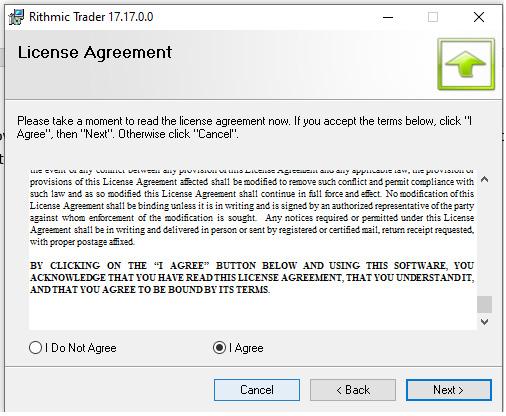
The program will offer a default installation directory on the “C” drive. You can also choose where you want to save it, by clicking on the Browse button and selecting the folder you want to save it in. Then click on Next.

A window will appear with the settings you have chosen. In case you wish to change something, click Back, if everything looks right, click Next.

7
The installation process will then begin. Do not click on anything during this stage.
Once the installation is complete, double-click on the shortcut created to launch the R/Trader platform.
Now you are ready to log in to your R/Trader platform. To do so, use your Platform User ID and Password that we sent you via email, select the System TheTradingPit Rithmic and select Gateway Frankfurt. Check the box Remember if you do not wish to enter your details again and click Connect
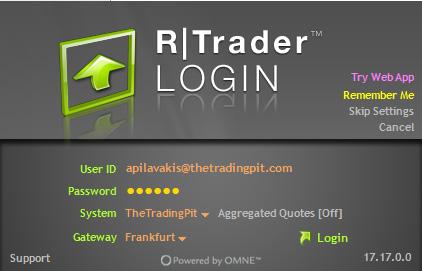
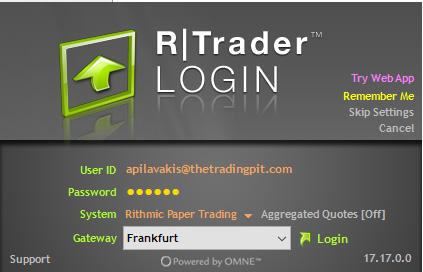
Uninstall R | Trader

Follow the steps below to uninstall R/Trader from your desktop.
If for any reason you would like to Uninstall R/Trader, start by searching for the Control Panel on your computer and double-click on the Control Panel result to open the app.
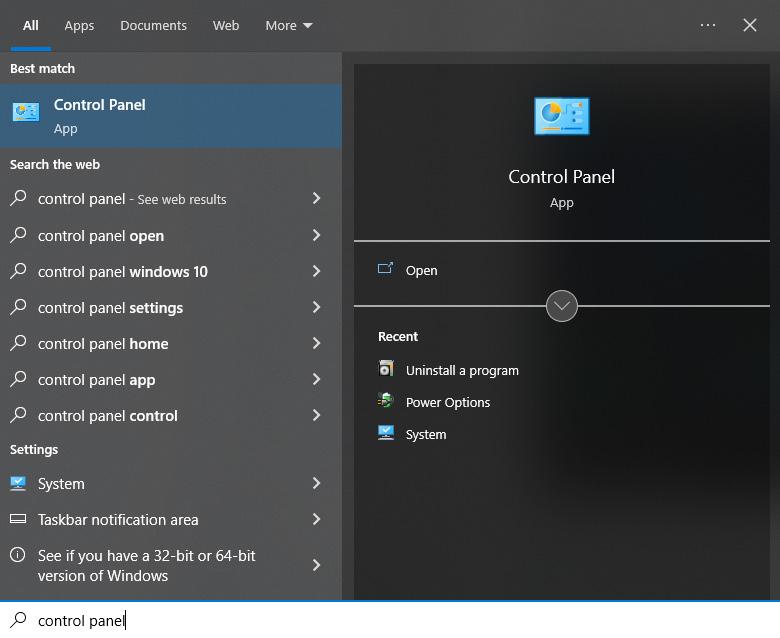
2 From the options, find Programs and click on Uninstall a Program

3 Now you can see all the programs you have on your desktop. Find R/Trader Platform, right click on it and select Uninstall.
You have now successfully uninstalled the R/Trader platform from your desktop.
MAIN OFFICES
Liechtenstein
The companies are registered in Vaduz, Liechtenstein.
The Trading Pit AG Landstrasse 63
9490 Vaduz
Liechtenstein
Reg. Number: FL-0002.688.743-6
Cyprus
The company is registered in Cyprus.
The Trading Pit Ltd
Registered Address: Kalampakas 18, 6037, Larnaca, Cyprus
Reg.Number: HE 431291
The Trading Pit Challenge GmbH Landstrasse 63 9490 Vaduz
Liechtenstein
Reg. Number: FL-0002.693.417-1
The Trading Pit Champions GmbH Landstrasse 63 9490 Vaduz
Liechtenstein
Reg. Number: FL-0002.693.413-9
Operational Address: 30, Ambelakion Str. Germasogeia, 4046, Limassol, Cyprus
Representative Offices
Spain
Our representative office in Spain.
Calle de Agatha
Christie 79
El Encinar de Los Reyes
28055 Madrid, Spain
Canada
Our representative office in Canada.
1188 Union Inc. 5th floor Montreal, Canada H3B 0E5
www.TheTradingPit.com
