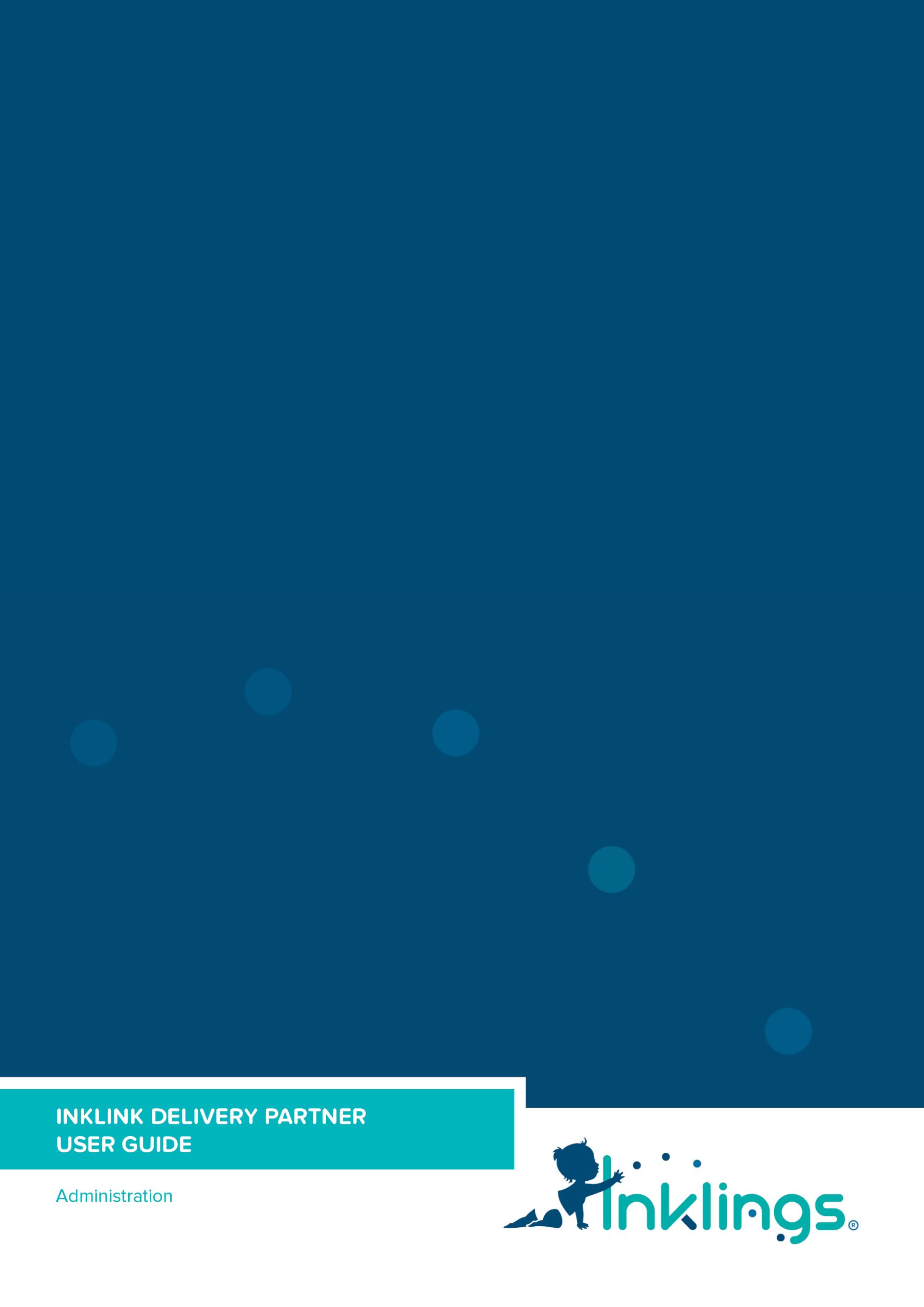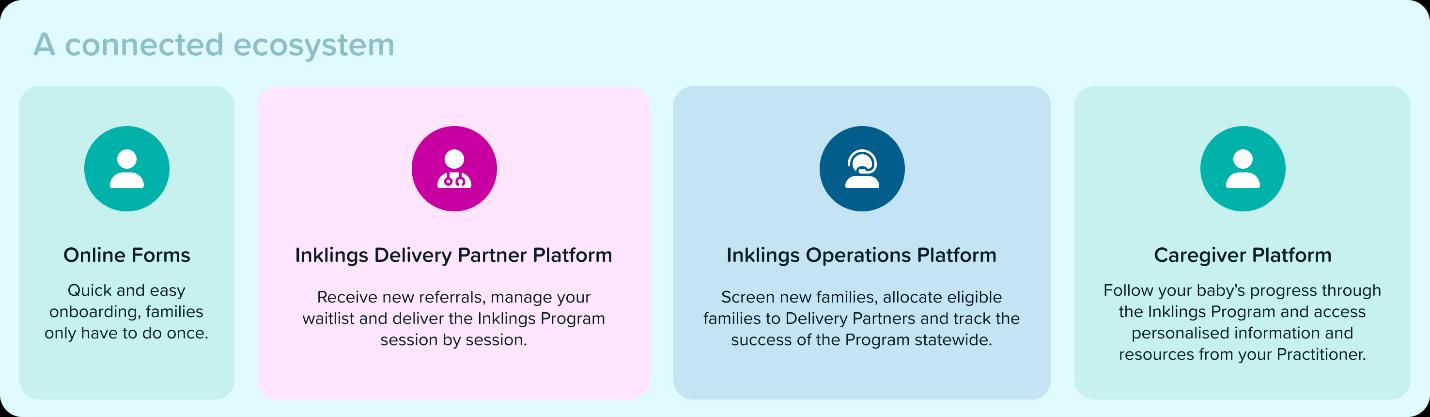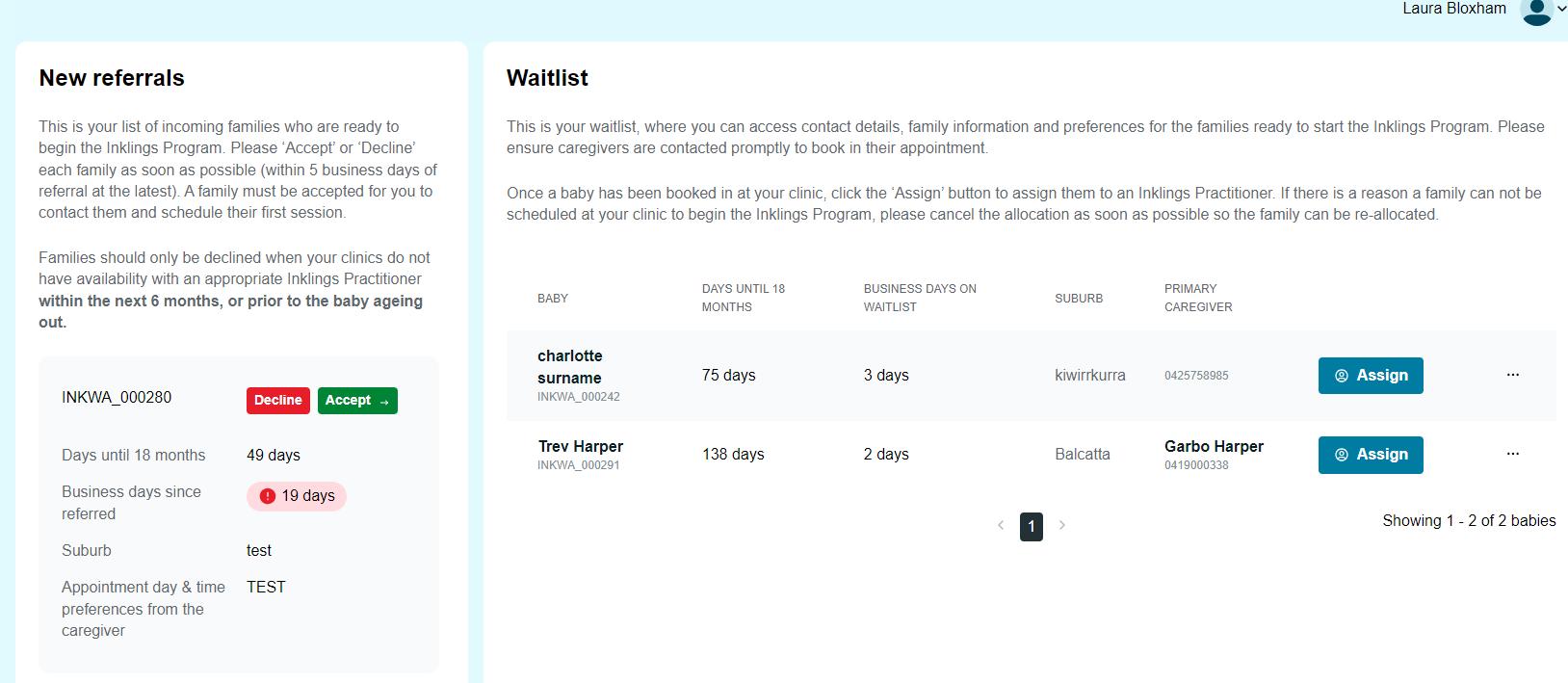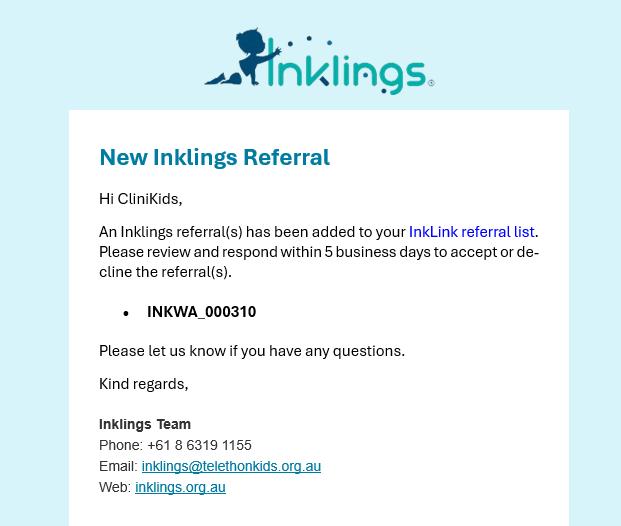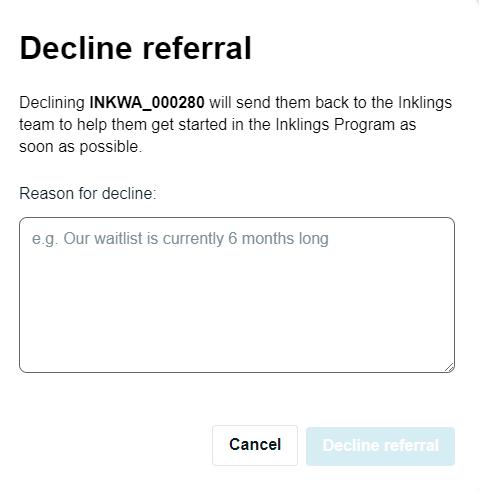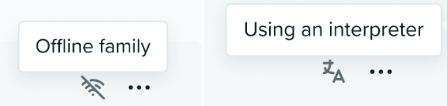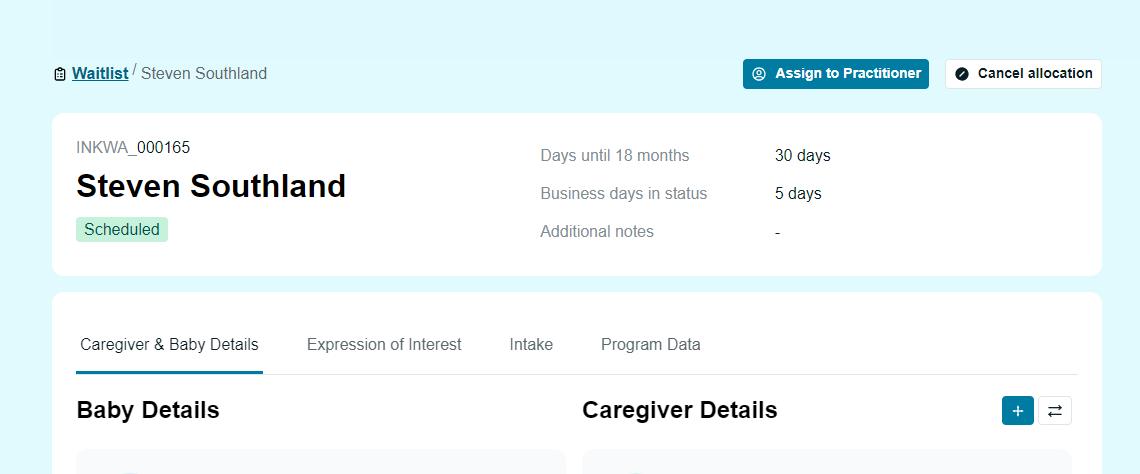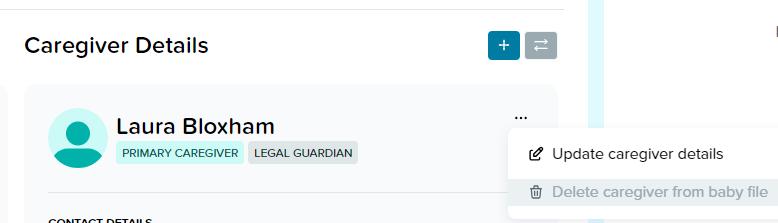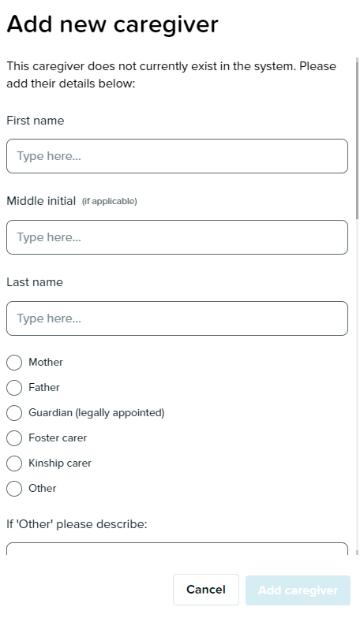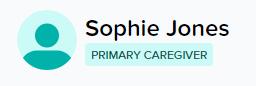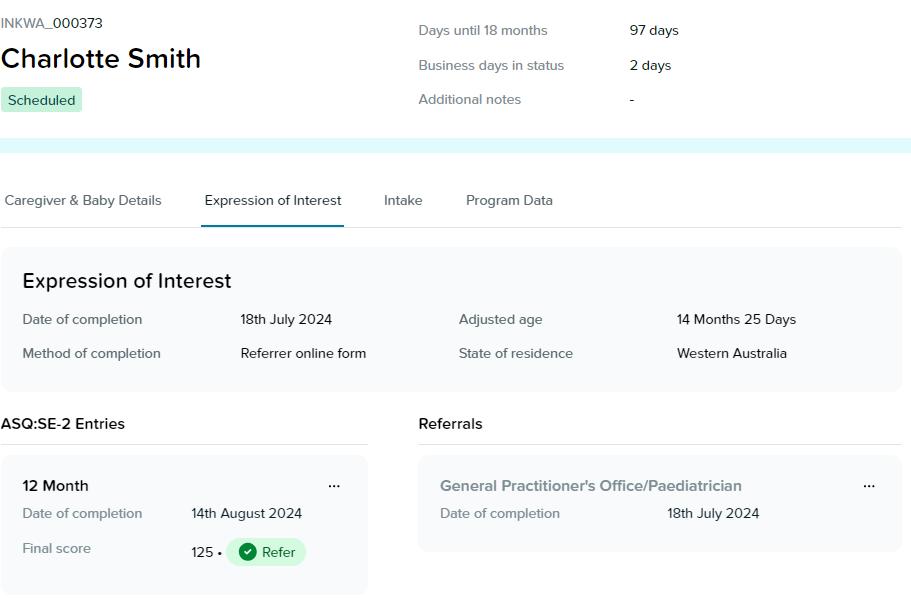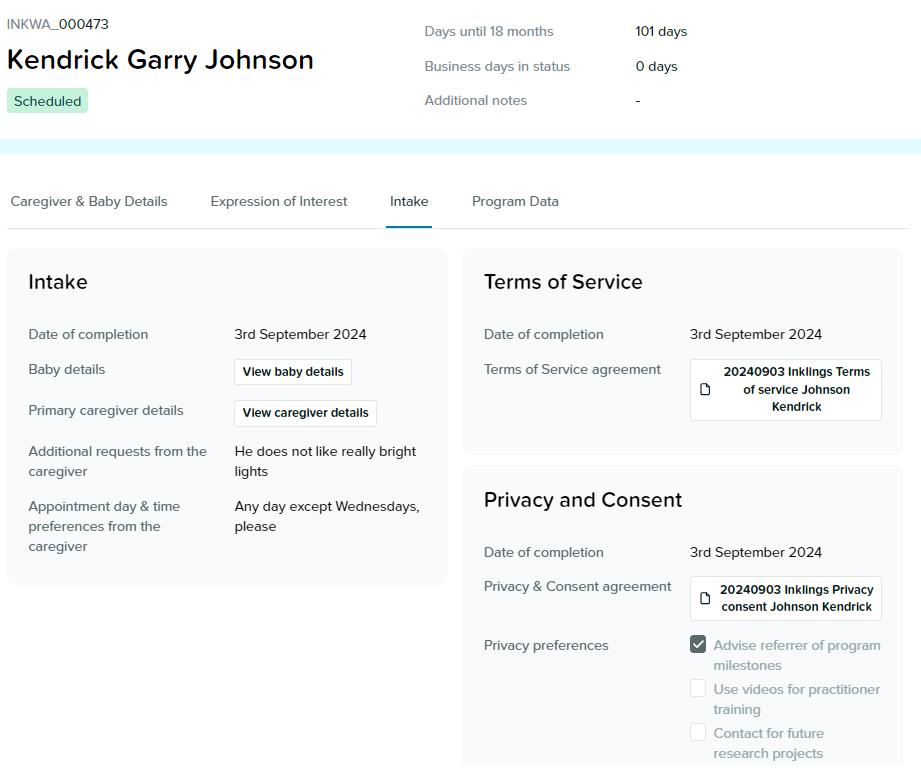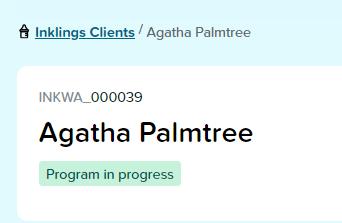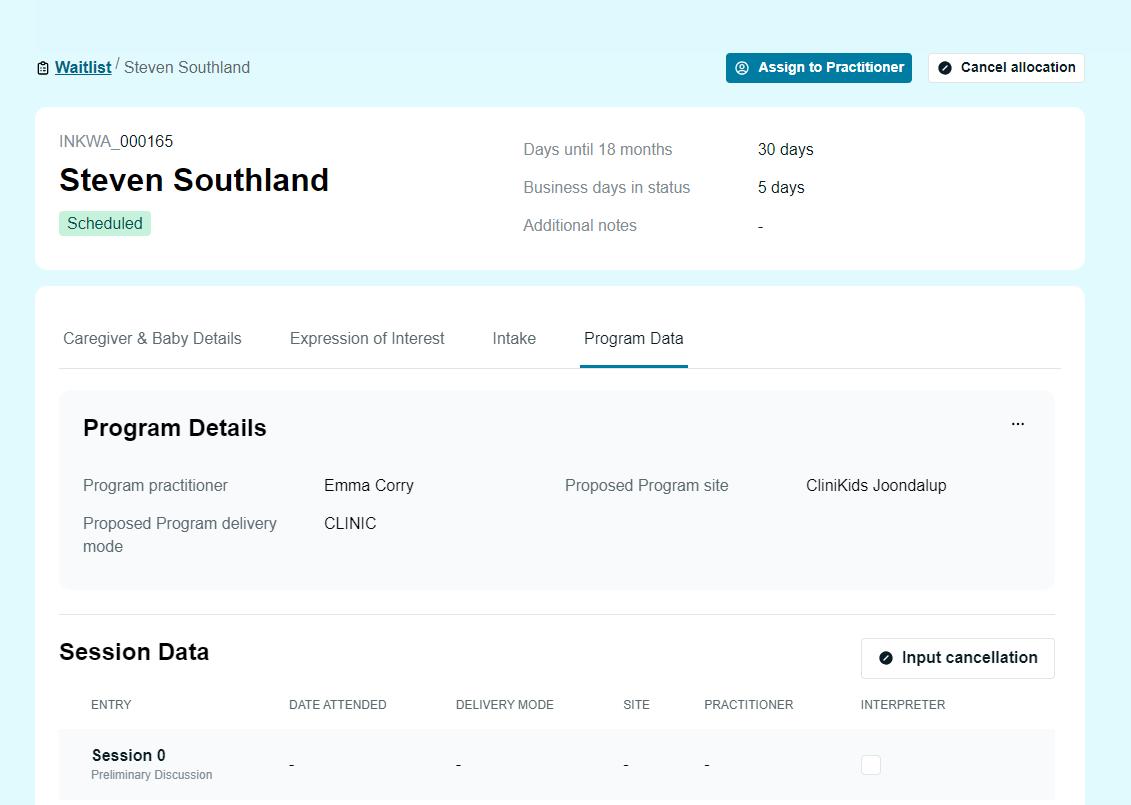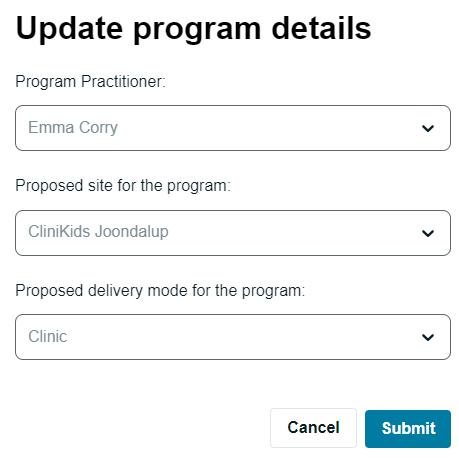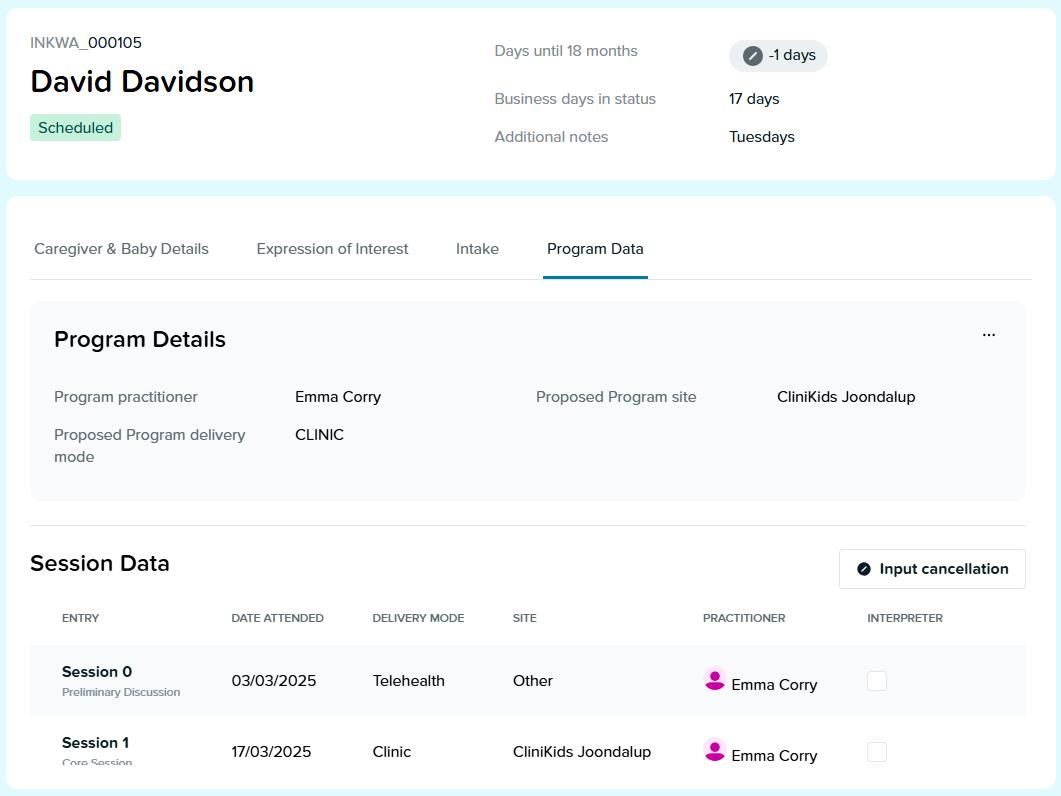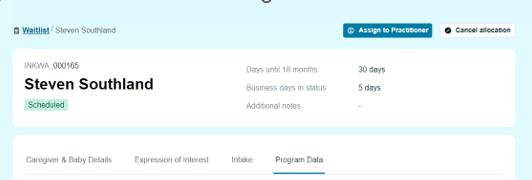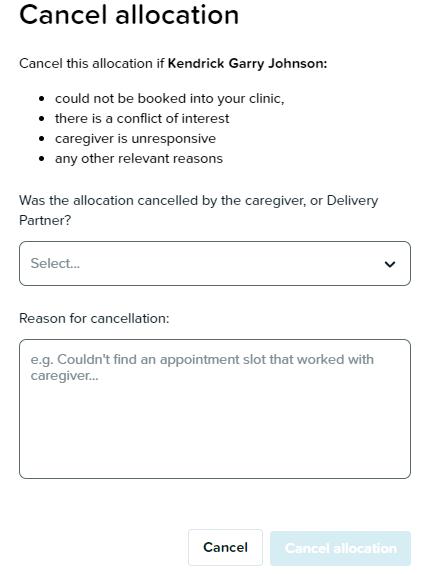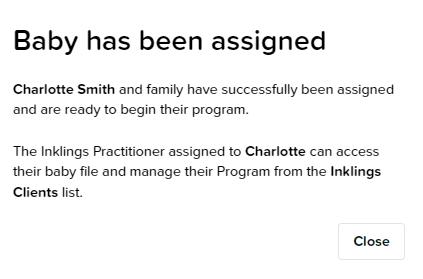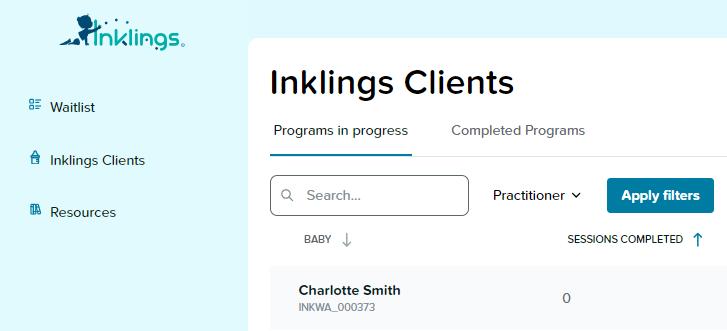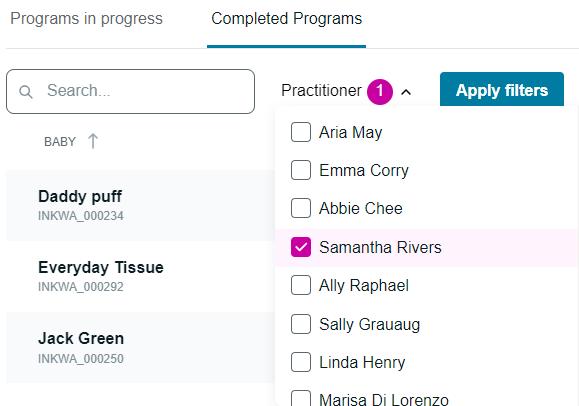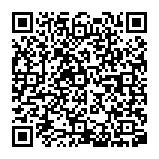Introduction
The purpose of this user guide is to provide an understanding of the components of InkLink that are relevant to the user’s role.
What is InkLink?
InkLink is a connected digital ecosystem for managing participants of the Inklings program.
Figure 1- outlines the functionality of InkLink
The process begins with the completion of an Expression of Interest (EOI) by either the Caregiver or Referrer and is then processed by the Inklings Operations team at various points, before being assigned to a Delivery Partner for completion of the program. Upon completion, the Inklings Operations team complete any post-program follow-up with the Caregiver and close out the program.
Figure 2- indicates the flow of information from different areas of InkLink to one another.
Scope
This manual applies to Inklings Delivery Partners involved in the administration elements of the delivery of the Inklings Program.
Abbreviations
Abbreviation Definition
ASQ Ages and Stages Questionnaire
ASQ:SE-2 Ages and Stages Questionnaire Social and Emotional questions, form 2
CDS
CHN
Child Development Services
Child Health Nurse
EOI Expression of Interest
GP General Practitioner
How to use this User Guide
To navigate to specific tasks or features in this user guide, users can click on any section in the contents table to be automatically taken to the relevant section. To quickly search for a specific action, you can also search the document using a word search (Ctrl+F for PC or Command+F for Mac).
Definitions
Term Definition
Adjusted age
Aged out
ASQ:SE-2
In the instance of a baby being born more than three weeks prematurely, the adjusted age will be used. The adjusted age is the chronological age of the baby, subtracting the number of weeks the baby was born prematurely, if born prematurely by 3 or more weeks. For Inklings’ purposes, a full-term baby would be born at 39 weeks.
A baby that has turned 18 months old and is no longer eligible to participate in Inklings.
Ages & Stages Questionnaires: Social-Emotional, Second Edition as trademarked by ‘Squires, Bricker, & Twombly. Ages & Stages Questionnaires®: SocialEmotional, Second Edition (ASQ®:SE-2): A Parent-Completed Child Monitoring System for Social-Emotional Behaviors. © 2015 Paul H. Brookes Publishing Co., Inc. All rights reserved. With permission of the publisher’
Cancellation Cancelling a scheduled Inklings Program appointment without providing more than 48 hours’ notice from the scheduled time of the appointment
Caregiver
Ellipsis
Expression of Interest
Ineligible
The Caregiver for these purposes is the primary person responsible for the baby, throughout the Inklings Program. The Inklings Program works on the premise of having one, main Caregiver undertaking the program with baby
The three dots that appear on a page that allows for further actions to be taken.
The process of recording a Caregiver or referrer’s desire & eligibility for a baby to participate in the Inklings program.
When a baby has aged out and is no longer eligible to participate in the program.
When the score of the ASQ:SE-2 is in the Low or no risk zone
Inklings Delivery Partner Delivery Partners of the Inklings Program that have been selected and contracted, to deliver the Inklings program.
Inklings Operations Team
The Kids Research Institute Australia Inklings team, who are responsible for the delivery of the operations of Inklings.
Inklings Practitioner A certified or provisional Practitioner, who has received Inklings training from The Kids Research Institute Australia.
Legal Guardian
The Legal Guardian is the person with the legal rights to register the baby for the program and provide consent. This may be a parent, or state appointed legal guardian.
Participant A participant is a Caregiver-baby and participating in the Inklings Program. Caregiver-baby dyad refers to the pairing of a child with their primary Caregiver.
Primary Caregiver
Program Instance
Program Lifecycle
Referrer
Secondary Caregiver
Session Resources
The main participant of the program (along with baby) who should participate in most if not all sessions and program interactions.
The record of all data pertaining to a singular program lifecycle in the system. There is one program instance per unique dyad. Program instances exist assigned to a Caregiver file.
Referring to the end-to-end process for any baby involved with Inklings. Begins with an initiation (i.e. an expression of interest) and ends with archival.
Referring to a health professional that has referred a Caregiver to the Inklings program e.g. General Practitioner (GP), Child Health Nurse (CHN), Child Development Services (CDS)
A second Caregiver or family member with involvement in the program.
Digital versions of the templates that Practitioners complete in order to deliver a session, including the session planner, home plan, and planning & observation form.
Telehealth Sessions facilitated over a video link.
Delivery Partner Platform
The Delivery Partner platform facilitates administration and Practitioner management of babies eligible to undertake the Inklings program.
Administration of the Delivery Partner Platform will be managed by the Inklings Operations team and The Kids Research Institute Australia’s ICT team.
1. Sign In / Sign Out
To commence using InkLink, click the sign in button to be redirected to Amazon Web Services (AWS) authenticator.
If the user is a The Kids staff member, they will continue using single sign on by clicking the ‘Continue with The Kids’ button. All other users will log in with their nominated email address and password.
Once logged in, the user will be redirected to the platform and land on the Inklings Clients list.
When clicking on your profile icon at the top of the page you will see the Sign out option in the dropdown menu.
2. Waitlist
Upon logging in, the Delivery Partner user will see the Inklings Client List. From here, they need to select Waitlist from the left-hand menu.
In the Waitlist section, they will be able to see the list of two columns; New Referrals and Waitlist.
New referrals are any incoming families who are ready to begin the Inklings Program that have been assigned from the Inklings Operations team to that Delivery Partner.
Waitlist refers to any babies who have been accepted by the Delivery Partner, with the Caregiver awaiting contact to schedule sessions and assignment to a Practitioner.
2.1. New Referrals
New referrals will be listed in a specific order. For babies with adjusted age older than or equal to 16 months 0 days, they will be ranked first in descending age order i.e. closest to 18 months 0 days at the top. Babies whose adjusted age is younger than 16 months 0 days will be ordered based on ‘business days since referred’ from highest number of days to lowest.
Limited information about the baby will be available until they are accepted by the Delivery Partner, to maintain participant confidentiality. The information shown includes:
• Days until 18 months of age- this is a countdown of days until the baby turns 18 months of age. This indicates how many days left until the baby needs to attend their Session 1 appointment.
• Business days since referred- this shows how many days the baby has been sitting in the referral list. Each Delivery Partner has 5 business days to accept or decline the baby.
• Suburb- this allows the Delivery Partner to see which is the closest clinic for appointments if inclinic appointments are preferred.
• Appointment day & time preferences from Caregiver- this indicates whether the Caregiver has requested any specific days or times for their appointments for the Delivery Partner to take into account.
• Additional requests from the Caregiver- this will include any notes from the Inklings Operations team of any requests or preferences that they are made aware of. For example, this may include preference for method of program delivery e.g. Telehealth, interpreter required etc.
Colour treatments of timers
Colour treatments are applied to any timers on the baby file. For example, Business days since referred will start with no colour and as time gets closer to the 5-day cut off it will turn orange and then red. This is a visual indicator to the user for the urgency of actions required.
Timer
Orange Red
Days until 18 months of age 31-125 days <30 days
Business days since referred 4 days 5 days+
NOTE
Delivery Partners will still receive an email notification alerting them that a new referral has been allocated to them for review. This will continue to serve as a prompt to log in and assess the suitability of the referral.
2.1.1. Declining a referral
If the Delivery Partner has no capacity to accept a or meet the preferences they’ve listed, the baby may be declined by the Delivery Partner at this stage by clicking the ‘Decline’ button. A ‘Decline referral’ modal will then pop up and request a reason for declining the baby. This allows the Inklings Operations team the ability to reallocate the baby or discuss with the Caregiver.
2.1.2. Accepting a Referral
When it has been established that the Delivery Partner has the capacity to accept the baby within a suitable time frame (prior to ageing out), the Delivery Partner should click the ‘Accept’ button.
The baby file will immediately move across to the Waitlist.
2.2. Waitlist
Once a Baby has been accepted by the Delivery Partner, the baby progresses to the Waitlist The Delivery Partner will then contact the Caregiver/s on file to discuss scheduling their Inklings appointments.
The Delivery Partner is now able to view the baby file and all details pertaining to the baby i.e. ASQ:SE-2 results and Intake forms, and assign the baby to a Practitioner who best fits their needs and availability.
To view the baby file, click on the ellipsis and a drop-down menu will appear, allowing the Delivery Partner to view the baby file details or cancel the allocation.
NOTE
If you see any of the symbols shown below in the row on your Waitlist or Inklings Clients list, you will need to review their preferred method of communication or organise an interpreter to assist and/or attend any sessions with that Caregiver.
3. View Baby File
Once in the baby file, users can view information relevant to the baby and their participation in the program.
From this screen, the user is also able to assign a Practitioner and cancel the allocation, per steps outlined in steps 4 & 5 below.
3.1. Caregiver and Baby Details
This tab allows the Delivery Partner and/or the Practitioner to see the personal details of both the Caregiver/s and the baby. This includes details such as phone number, email address, interpreter requirements etc. It also includes the ability to update or change the Primary Caregivers participating in the Inklings program with the baby.
3.1.1. Update Caregiver Details
1. To update existing Caregiver details, click on the ellipsis to select ‘Update Caregiver details’ button.
3.1.2.Add a new Caregiver
1. To add a new Caregiver, select the plus sign and enter the Caregiver details.
2. Where details for the new Caregiver already exist, the existing Caregiver details will be connected to the baby file.
3. Where details are unique to the new Caregiver, additional details will be required, and the new Caregiver will be created and added to the baby file.
NOTE
If a new Caregiver is added to the file, a consent form must be completed. Please alert the Inklings Operations team who will facilitate consent being completed.
3.1.3. Change Primary Caregiver
Alternatively, where multiple Caregivers are already present on a Baby’s file, it is possible to change the Primary Caregiver.
NOTE
It is important to ensure that the Caregiver that is participating in the program has the Primary Caregiver tag assigned to them on the Caregiver and Baby details tab. The Caregiver who has this tag will be the person who is able to create and log in to the InkLink Caregiver platform. You will be able to see who currently has a login by looking for this symbol.
1. Select the exchange button from the Caregiver Details screen to open the modal, and then select the Primary Caregiver from the list.
NOTE
The Legal Guardian cannot be changed on the baby file. This tag stays with the person who has the legal rights for consenting the baby into the program. Only the Primary Caregiver tag can be changed.
2. Once confirmed, the Caregiver will then reflect as the Primary Caregiver on the baby’s file.
3.2. Expression of Interest details
This tab allows the user to download or view the ASQ:SE-2 entries recorded on the baby’s file, and any referrer details
By clicking on the ellipsis on any of the cards on the tab, the user can view any further information that was provided at the time the Expression of Interest was completed.
3.2.1.ASQ:SE-2 Entries
Here, the user can view any ASQ:SE-2 questionnaires completed for that baby. There is also the option to generate and download a Caregiver file by clicking the ellipsis. This will create a PDF version of the ASQ:SE-2 that can be shared with the Caregiver, should they request a copy.
3.2.2.Referrals
If the Expression of Interest was submitted by a Referrer such as a Health Professional or a Child Health Nurse, details of the referral can be found on the Referrals card and by clicking the ellipsis
NOTE
If a Department of Communities referral is identified, please refer to the Delivery Partner Guidelines for more information regarding requirements, including where to find the Caregiver Consent form on InkLink.
3.3.
Intake Details
This tab offers the user the ability to download available forms completed and view the Caregiver preferences. Delivery Partners are not able to change privacy preferences, and any changes need to be made by request to the Inklings Operations team.
3.3.1.Privacy and Consent
This card will display any of the privacy preferences that the Caregiver selected when completing the Privacy and Consent.
• Advise referrer of program milestones- This privacy preference allows the Inklings Operations team to advise a referrer (if applicable) of the baby's progress through the Inklings program.
• Use videos for Practitioner training- This allows for videos containing the Caregiver and baby to be used for activities such as Practitioner fidelity supervision and training.
• Contact for future research projects- This provides the Caregiver’s preference as to whether they would like to hear about future research projects from The Kids Research Institute Australia.
NOTE
Users are not able to generate a PDF of the completed Intake form as all details from the Intake form completion are transferred in to the Caregiver and Baby details tab.
3.4. Program data
This tab allows the Delivery Partner to view session data once the program has commenced, as well as input cancellations and update program details.
When clicking on the ellipsis under program details, the user will see two options; to Open the program, or to Update program details. Update program details include updating:
• Practitioner name - who is assigned to deliver the program to that baby.
• Program site- if there is a change of site where the baby is undertaking the program.
• Delivery method- if this has changed since first assigned.
NOTE
When delivering sessions via Telehealth or In Home, you must select ‘other’ when choosing the site location. The site should be considered as where the Caregiver was for the appointment, not the Practitioner. Session 0 should always be recorded as Telehealth as delivery mode and other site location.
3.4.1.Update program details
Selecting ‘Update program details’ from the drop-down menu will allow the user to change basic details of the program delivery. A modal will appear and details can be edited and submitted.
Confirmation will be instant and reflect in the baby file.
3.4.2.Input
Cancellation
If an Inklings session is cancelled with less than 48 hours’ notice, Delivery Partners are required to input these into InkLink under the Program Data section. This is to ensure that all session activity matches so that cancellation trends can be monitored.
4. Cancel allocation
If a baby has been accepted by the Delivery Partner, and the Delivery Partner can no longer accommodate the baby for one of the reasons identified below, the allocation may be cancelled by the Delivery Partner.
- Unable to be booked into the clinic.
- A conflict of interest has been identified
- The Caregiver is unable to be contacted.
- Another valid reason why the program cannot continue at the Delivery Partner.
Allocation cancellations can only occur up until session 0 has been completed.
1. If on the Inklings Client List page, click on the ellipsis to reveal the menu and select cancel allocation.
Alternatively, if you are on the baby file these options will appear at the top of the screen.
2. Select cancel allocation, identify who requested the cancellation, provide the reason and submit.
3. The baby will then disappear from the Delivery Partner platform and a confirmation message will display for the Delivery Partner.
5. Assign Baby to a Practitioner
After contacting the Caregiver to book in their Inklings session, the baby will then be assigned to their Practitioner. This will allow the baby to appear on the Practitioner’s list of clients.
1. Click on the ‘Assign’ button.
2. Enter the details from the lists provided in the ‘Assign baby’ modal.
3. Once completed, a confirmation message will appear, and the baby will show as assigned and move to the Inklings Clients list.
NOTE
All Delivery Partner staff e.g. Administration and Practitioners will have the same level of access. Therefore, all Practitioners will be able to see all babies allocated to that specific Delivery Partner organisation.