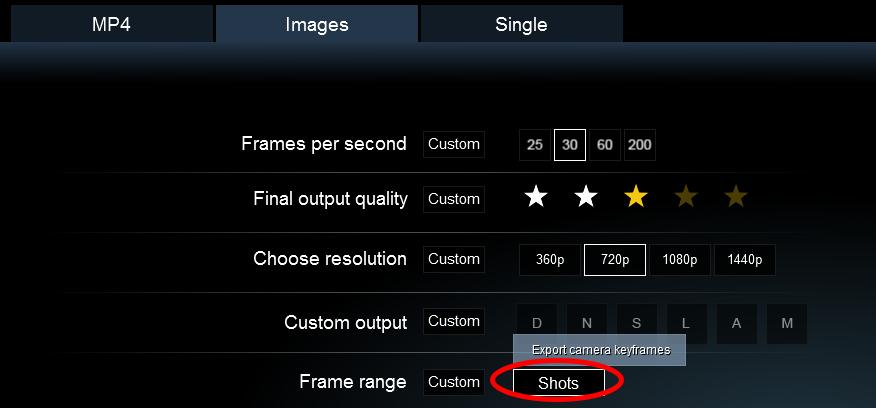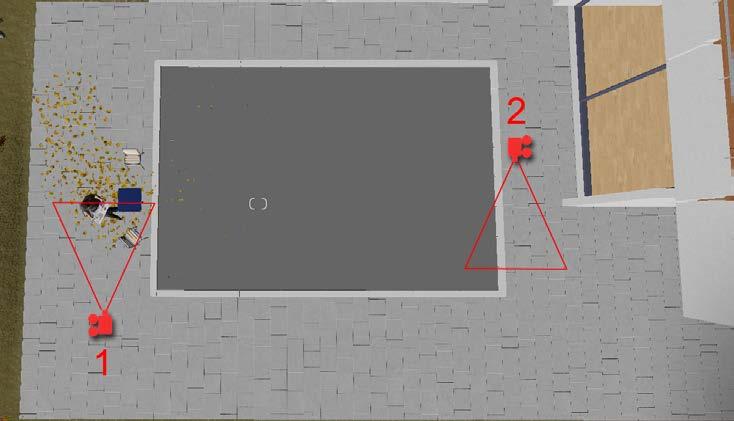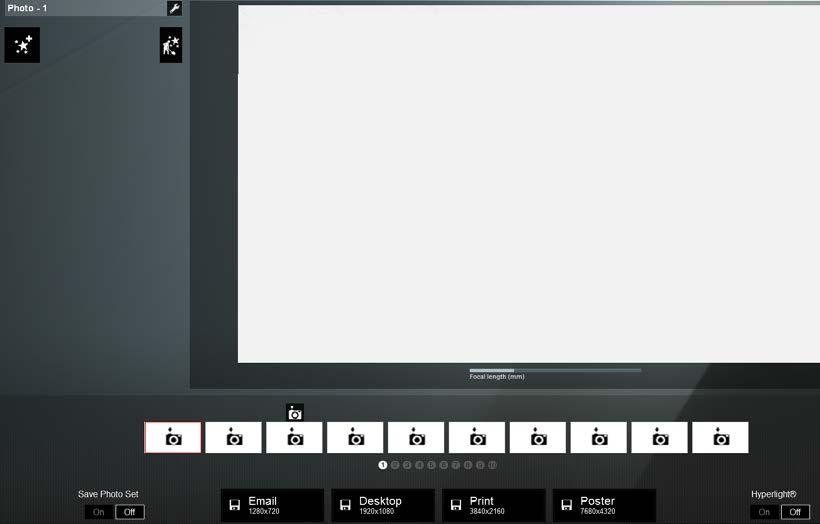9 minute read
Exporting and Post Production
by TD Garden
Start by moving the handle that controls the black areas and see how the fog starts to move forward. However, the line is too harsh and not realistic at all and the reason is you need to break the handle, as shown in the following screenshot:
Press the Alt key and click on the handle to break it into sections. Now you can create a gradient between values, which in turns allow us to create a smooth transition, more pleasing to the eye.
Advertisement

A final word on this matter of doing some post production after rendering the movie or the still image: some of the effects that Lumion offers such as Vignette, Noise, Chromatic aberrations and other effects, can be done with external applications and in some situations will produce better results. Removing these effects will also help to decrease the render time and allow more flexibility on how they are applied.
Using Lumion Viewer to present a project
Lumion Viewer is one possibility for presenting a project. The advantage of using Lumion Viewer is that the client can walk around and explore the scene created.
Lumion Viewer is a separate application available for licensed Pro users. You can provide a Viewer installer for a client to install the base viewer application on their system. The client then double-clicks or uses Open File from the Viewer to open the project.
This all sounds really great but, on the other hand, the client needs to download and install a file of almost 6GB plus the scene. On top of this, the client needs to have a good graphic card otherwise the viewport will literally drag, begging for more resources.
However, this option may prove useful at meetings with the client where you can demonstrate the work in progress and receive valuable feedback.
Summary
In this chapter, you learned that there is more involved in the process of saving and exporting the scene you created in Lumion. One of the most important sections was no doubt on how to optimize your scene in order to reduce the render time. Then, you explored more of how to render the scene and also the flexibility you have by using the Movie mode to export a set of images. Regarding rendering a movie, you learned that there are good reasons to render clips instead of an entire movie and also that it is possible to render a sequence of images.
This only proves useful if you are planning to do some post production and you saw practical applications to use at least four render passes in order to enhance the final quality of your work.
What is the next step? You may want to explore in more depth what is available in Lumion, as well as other techniques that weren't covered here. Two books that are worth checking out are the Lumion 3D Cookbook and Mastering Lumion 3D
The first book, Lumion 3D Cookbook, covers more than 100 recipes and works as a reference guide to using Lumion. Although some of the more recent features aren't covered (they were covered here), it is still useful since Lumion's interface and features are the same. If you want to quickly know how something is done in Lumion, Lumion 3D Cookbook is the book you'll need.
The second book provides a more in-depth approach where every single Lumion feature is covered and explained with practical steps. With Mastering Lumion 3D, you will not miss anything from Lumion. The most important chapters are, without a doubt, the ones that cover some filming and composition techniques that are essential to creating interesting and appealing visualizations. But it only gives you the basics to start working; after that, you have to practice, practice, and practice.
Symbols
3D animations exporting 21, 22
3Delicious URL 7
3D models adding 36 checking 36 controlling, filters used 29, 30 detailing 36 duplicating, with Alt key 44 edges, beveling 37 importing 16, 17 interior scenes, populating 41 multiple copies with random sizes, placing 26 placing 26 placing, Mass Placement tool used 27, 28 properties, editing 44, 45 refining 36 updating 32
3D models, importing
3D animations, exporting 21, 22 common problems 22-26 from 3ds Max, using COLLADA 18 from 3ds Max, using FBX 18 missing faces 24 reference link 18 reversed faces 24 rookie mistakes 22, 23 settings, exporting for COLLADA files 19, 20 settings, exporting for FBX files 18, 19
SketchUp files, importing 17 solutions 25, 26
A
Advanced move effect curved paths 99, 100 animation exporting, tips 94 imported animations, controlling 97 importing 96 scene, planning 94 with Move effect 97, 98
ArchiCAD
URL 6
Archive 3D
URL 7
Autodesk FBX format 18
B
Blackmagic design about 133
URL 133
Blender
URL 5 C camera controlling 12, 13 camera paths creating 114, 115 clips creating 116
Clouds effect 126 coast creating, Ocean menu used 61 creating, Terrain menu used 61
COLLADA settings, exporting 19, 20 used, for importing 3D models from 3ds
Max 18 composition about 116, 117 depth of field (DOF) 117
Foreground/Background 117 framing 117 leading lines 117 rule of thirds 117
URL 117
Creative Crash
URL 7
Ddepth of field (DOF) faking 136-138 settings 118 using 118, 119 E effects library 39 elements scattering, Grass menu used 68, 69
Emissive setting 80-82
Evermotion
URL 7
Export scene 56-59
F
FBX settings, exporting 18, 19 used, for importing 3D models from 3ds
Max 18 file formats about 127 for exporting 127
Movie mode, using 128, 129 fill light placing 51, 52 versus, omni light and spotlight 52, 53 filters used, for controlling 3D models 29, 30 frames per second (FPS) 9
GGIMP DDS plugin
URL 65
Global Data Explorer
URL 66
Global Illumination about 109, 126 used, for improving illumination 109-111 glossiness 49 glossiness map creating 91, 92 glowing materials 80-82
Grass menu used, for scattering elements 68, 69
H heightmaps creating, guidelines for 64, 65 creating, tools used 65-67 used, for creating terrain 64
Height menu used, for creating valley 62, 63 highlights fixing, on textures 88
Hyperlight® about 111 used, for improving illumination 109-111
Iimage sequence rendering 131
Import scene 56-59 indoor library 39 interface exploring 12, 13 interior scenes, populating with 3D models
3D model properties, editing 44, 45
Alt key, using 44
Context menu, using 42, 43
Replace with library selection option 46 rotate option, using 43, 44
Select in library option, using 46, 47
LLandsat TM
URL 66 landscape coast creating, Ocean menu used 61 coast creating, Terrain menu used 61 creating, with Landscape menu 59, 60 heightmaps creation, guidelines 64 heightmaps, creating with tools 65-67 selecting, Paint menu used 69, 70 terrain creating, heightmaps used 64 types 61 valley creating, Height menu used 62, 63 valley creating, Water menu used 62, 63
Large 3D Terrain (L3DT)
URL 66 large scenes handling 30-32 importing 30-32
LatLong
URL 107 layers using 8-10 lights about 126 adding 51 adjusting 136 fill light, placing 51, 52 omni light, placing 51 shadows, adding 53, 54 spotlight, placing 51, 52 lights and utilities library 40
Lumion about 11 additional models, using 7 advantages 2, 3 animation, techniques 93 camera, controlling 12, 13 disadvantages 4 for beginners 2 hardware, URL 5 interface, exploring 12, 13 layers, using 8, 9 materials 74 project, organizing 7, 8 requisites 5
URL 2 versions 6
Lumion 3D limitations 1
Lumion Pro effects library 39 indoor library 39 lights and utilities library 40 nature library 38 outdoor library 39 people and animals library 39 sound library 38 transport library 38
Lumion Viewer using 138 M
Mass move effect using 100 Mass Placement tool used, for placing 3D models 27, 28
Material ID render pass using 135 materials about 10, 11, 72, 73 creating, external 3D application used 86 custom materials 85
Emissive setting 81, 82 glowing materials 80-82 in Lumion 74 normal map, tips for creating 76, 77 normal map, using 75 reflections, improving 82-84 Standard material 87, 88 using 74 video, using as textures 84
Merge scene 56-59 missing faces 24 motion blur effect using 120
Move effect 98
Movie mode about 95, 96, 114 camera paths, creating 114, 115 clips, creating 116 image sequence, rendering 131 used, for exporting still images 128, 129 used, for rendering 129, 130
Mr Cad
URL 7
National Geospatial Intelligence Agency
URL 66 native 3D models balancing, with external models 40 overview 38-40 nature library 38 nDo
URL 76
NormalMap-Online 77 normalmap plugin 77 normal maps about 75 creating, relief feature used 78-80 tips, for creation 76-78 glossiness, controlling with 87, 88
URL 78 using 75
NVIDIA texture tools
URL 65
Ocean menu used, for creating coast 61 omni light placing 51, 52 versus, fill light and spotlight 52, 53
OpenCOLLADA
URL 20 optimization considerations, for rendering 126 outdoor library 39
Paint menu used, for selecting landscape 69, 70 people and animals library 39
Photo and Movie effects applying 107
Global Illumination, using 109-111
Hyperlight®, using 109-111
Reflection effect, using 108 Shadow effect, using 107 Sun Study, using 107 two-point perspective effect, using 108 Photo mode about 104
Build with effects button 105, 106 camera positions, loading 105 camera positions, saving 105 effects, loading 106 effects, saving 106 physically based materials adjustments, performing 49 glossiness 49 overview 47-49 reference link 47 reflection 49
Physically-Based Rendering (PBR) about 72
URL 72 presentation creating, with Titles 122
Quixel NDO
URL 76 realism adding 118 depth of field, using 118, 119 motion blur effect, using 120 Vignette, using 118, 119 reflection about 49 adjusting 136 controlling, with alpha channel 50 creating 91, 92 sharpness, controlling 49, 50 Reflection effect about 126 used, for realistic reflections 108 relief feature used, for creating normal map 78-80 rendering optimization, considerations 126 with Movie mode 129, 130 render pass about 132
Depthmap (D) 132 depth of field, faking 136-138 lighting, adjusting 136
Lighting map (L) 132
Material ID (M) 132, 135
Normalmap (N) 132 reflections, adjusting 136
Sky alpha map (A) 132, 134
SpecularReflection map (S) 132 using 133
Resources Blogscopia
URL 7 reversed faces 24
Revit
URL 6
S scene
Export scene 56-59
Import scene 56-59
Merge scene 56-59 planning 56 seamless textures creating 90
Shadow effect about 126 used, for correcting shadows 107 shadows adding 53, 54
Simplygon
URL 7
SketchUp
URL 5
SketchUp files importing 17
SketchUp Warehouse
URL 7
SkyAlpha render pass using 134 sound effects used, for extra detail 121 sound library 38 spotlight placing 51, 52 versus, fill light and omni light 52, 53 Standard material about 87 highlights, eliminating 88 texture highlights, fixing 88, 89 textures, finding 88 still images exporting, with Movie mode 128, 129 storyboard 94, 95 Sun Study using 107 T
Terragen about 66 URL 66 terrain creating, heightmaps used 64 imported terrains 68 tools, working with 60 Terrain menu used, for creating coast 61 textures highlights, fixing 88 video, using as 84 Titles presentation, creating 122 transport library 38
TurboSquid URL 7 two-point perspective effect using 108
US Geological Survey (USGS) about 66 URL 66
Vvalley creating, Height menu used 62, 63 creating, Water menu used 62, 63 video using, as textures 84
Vignette using 118, 119 W
Water menu used, for creating valley 62, 63
World Machine
URL 66
Thank you for buying Lumion 3D Best Practices
About Packt Publishing
Packt, pronounced 'packed', published its first book, Mastering phpMyAdmin for Effective MySQL Management, in April 2004, and subsequently continued to specialize in publishing highly focused books on specific technologies and solutions.
Our books and publications share the experiences of your fellow IT professionals in adapting and customizing today's systems, applications, and frameworks. Our solution-based books give you the knowledge and power to customize the software and technologies you're using to get the job done. Packt books are more specific and less general than the IT books you have seen in the past. Our unique business model allows us to bring you more focused information, giving you more of what you need to know, and less of what you don't.
Packt is a modern yet unique publishing company that focuses on producing quality, cutting-edge books for communities of developers, administrators, and newbies alike. For more information, please visit our website at www.packtpub.com.
Writing for Packt
We welcome all inquiries from people who are interested in authoring. Book proposals should be sent to author@packtpub.com. If your book idea is still at an early stage and you would like to discuss it first before writing a formal book proposal, then please contact us; one of our commissioning editors will get in touch with you.
We're not just looking for published authors; if you have strong technical skills but no writing experience, our experienced editors can help you develop a writing career, or simply get some additional reward for your expertise.
Mastering Lumion 3D
ISBN: 978-1-78355-203-0
Paperback: 286 pages
Master the art of creating real-time 3D architectural visualizations using Lumion 3D
1. Create professional architectural visualizations in seconds using real-time technology.
2. Learn the inbuilt Lumion effects to enhance your project to an expert level.
3. Covers in-depth practical and real examples along with clear instructions to create real-time visualizations.
Lumion 3D Cookbook

ISBN: 978-1-78355-093-7
Paperback: 258 pages
Revolutionize your Lumion skills with over 100 recipes to create stunning architectural visualizations
1. Build spectacular architectural perceptions in seconds using real-time technology.
2. Learn how to apply the inbuilt effects in Lumion to enhance your project to a whole new level.
3. Bursting with practical examples, and simple, clear instructions to help you produce advanced visualizations with an expert level.
Please check www.PacktPub.com for information on our titles www.it-ebooks.info