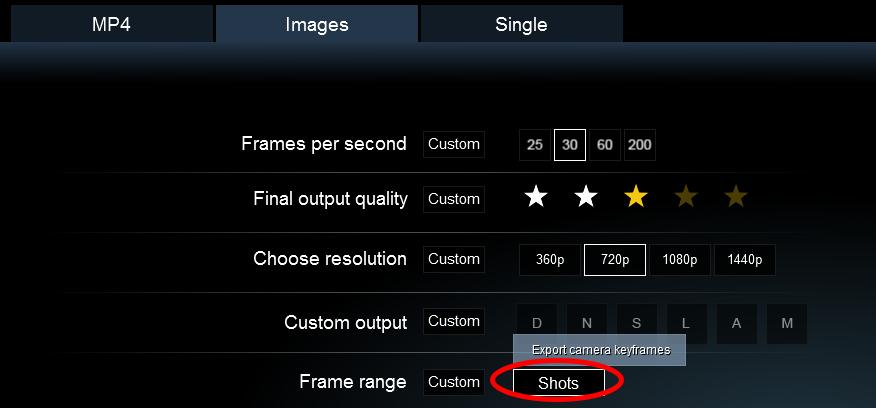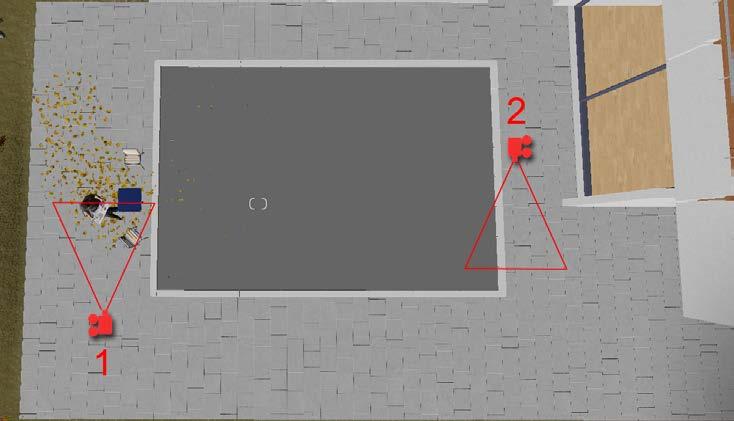1 minute read
Creating an Exterior Scene with Lumion
by TD Garden
Each type of project has challenges, and when working with exterior scenes this is no different. Light and shadows are covered by the exterior lighting system, but you still need to plan the best way to approach an exterior scene. Are we talking about a massive urban environment or a complex landscape? Are we preparing a still image or an animation? These are only a few examples of the several aspects that need to be kept in mind while working with Lumion, because there are different tools that can be used in each situation.
In this chapter, you are going to learn the best practices for working with the Landscape menu to achieve the following:
Advertisement
• Planning your scene
• The Merge scene feature
• The Landscape menu
• Landscape types
• Creating coast and valley scenes
• Creating rivers and ponds
• Using the Height and Terrain submenus
• Working with heightmaps
• Tools for creating heightmaps
• Imported terrains and the landscape material
• Creating a lawn using the Grass menu
• Tweaking texture using the Paint menu
Let's start with the most important step needed to produce exterior scenes planning.
Creating an Exterior Scene with Lumion
Planning your scene
Exterior scenes need time to be planned if you want to minimize any issues and have a smooth workflow. Although you may be working with small buildings in some situations, you still need to plan ahead how to build the scene.
One of the first things you have to check is whether the client wants a still image or an animation. Why? For one, with a still image, you don't have to worry too much about what is behind the camera and you may only have to add some geometry to be reflected on the windows. However, when working with an animation, the camera may move to a position where you need to add some objects; otherwise, it will be just an empty green field.
On the other hand, just because you are working with an animation, you cannot simply fill the scene with everything in terms of 3D models to Lumion. Your workstation has limits, and the same applies to Lumion. You can obviously work with layers, but there is something else that can help you work with big and complex scenes.