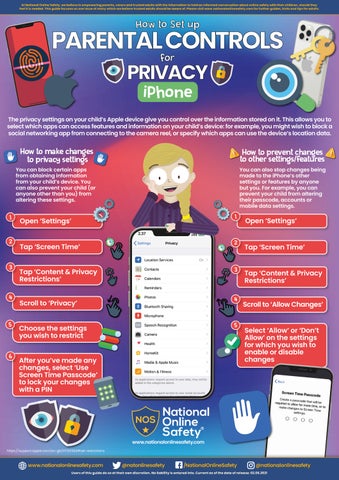At National Online Safety, we believe in empowering parents, carers and trusted adults with the information to hold an informed conversation about online safety with their children, should they feel it is needed. This guide focuses on one issue of many which we believe trusted adults should be aware of. Please visit www.nationalonlinesafety.com for further guides, hints and tips for adults.
How to Set up
PARENTAL CONTROLS for
PRIVACY iPhone
The privacy settings on your child’s Apple device give you control over the information stored on it. This allows you to select which apps can access features and information on your child’s device: for example, you might wish to block a social networking app from connecting to the camera reel, or specify which apps can use the device’s location data.
1
How to make changes to privacy settings
How to prevent changes to other settings/features
You can block certain apps from obtaining information from your child’s device. You can also prevent your child (or anyone other than you) from altering these settings.
You can also stop changes being made to the iPhone’s other settings or features by anyone but you. For example, you can prevent your child from altering their passcode, accounts or mobile data settings.
1
Open ‘Settings’
Open ‘Settings’
2.37
2
Tap ‘Screen Time’
2
Tap ‘Content & Privacy Restrictions’
3
Scroll to ‘Privacy’
4
5
Choose the settings you wish to restrict
5
6
After you’ve made any changes, select ‘Use Screen Time Passcode’ to lock your changes with a PIN
3
4
Tap ‘Screen Time’ Tap ‘Content & Privacy Restrictions’ Scroll to ‘Allow Changes’ Select ‘Allow’ or ‘Don’t Allow’ on the settings for which you wish to enable or disable changes
www.nationalonlinesafety.com https://support.apple.com/en-gb/HT201304#set-restrictions
www.nationalonlinesafety.com
@natonlinesafety
/NationalOnlineSafety
@nationalonlinesafety
Users of this guide do so at their own discretion. No liability is entered into. Current as of the date of release: 02.06.2021