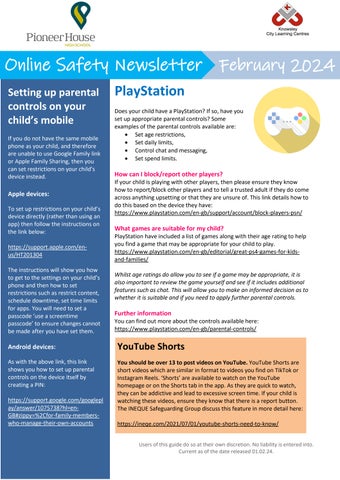Online Safety Newsletter February 2024 Setting up parental controls on your child’s mobile If you do not have the same mobile phone as your child, and therefore are unable to use Google Family link or Apple Family Sharing, then you can set restrictions on your child’s device instead.
Apple devices: To set up restrictions on your child’s device directly (rather than using an app) then follow the instructions on the link below: https://support.apple.com/enus/HT201304 The instructions will show you how to get to the settings on your child’s phone and then how to set restrictions such as restrict content, schedule downtime, set time limits for apps. You will need to set a passcode ‘use a screentime passcode’ to ensure changes cannot be made after you have set them.
PlayStation Does your child have a PlayStation? If so, have you set up appropriate parental controls? Some examples of the parental controls available are: • Set age restrictions, • Set daily limits, • Control chat and messaging, • Set spend limits.
How can I block/report other players? If your child is playing with other players, then please ensure they know how to report/block other players and to tell a trusted adult if they do come across anything upsetting or that they are unsure of. This link details how to do this based on the device they have: https://www.playstation.com/en-gb/support/account/block-players-psn/
What games are suitable for my child? PlayStation have included a list of games along with their age rating to help you find a game that may be appropriate for your child to play. https://www.playstation.com/en-gb/editorial/great-ps4-games-for-kidsand-families/ Whilst age ratings do allow you to see if a game may be appropriate, it is also important to review the game yourself and see if it includes additional features such as chat. This will allow you to make an informed decision as to whether it is suitable and if you need to apply further parental controls.
Further information You can find out more about the controls available here: https://www.playstation.com/en-gb/parental-controls/
Android devices:
YouTube Shorts
As with the above link, this link shows you how to set up parental controls on the device itself by creating a PIN:
You should be over 13 to post videos on YouTube. YouTube Shorts are short videos which are similar in format to videos you find on TikTok or Instagram Reels. ‘Shorts’ are available to watch on the YouTube homepage or on the Shorts tab in the app. As they are quick to watch, they can be addictive and lead to excessive screen time. If your child is watching these videos, ensure they know that there is a report button. The INEQUE Safeguarding Group discuss this feature in more detail here:
https://support.google.com/googlepl ay/answer/1075738?hl=enGB#zippy=%2Cfor-family-memberswho-manage-their-own-accounts
https://ineqe.com/2021/07/01/youtube-shorts-need-to-know/ Users of this guide do so at their own discretion. No liability is entered into. Current as of the date released 01.02.24.