

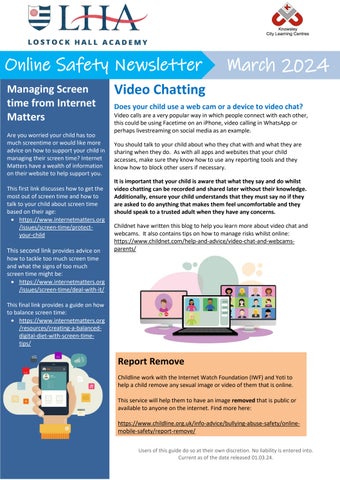



Are you worried your child has too much screentime or would like more advice on how to support your child in managing their screen time? Internet Matters have a wealth of information on their website to help support you.
This first link discusses how to get the most out of screen time and how to talk to your child about screen time based on their age:
https://www.internetmatters.org /issues/screen-time/protectyour-child
This second link provides advice on how to tackle too much screen time and what the signs of too much screen time might be:
https://www.internetmatters.org /issues/screen-time/deal-with-it/
This final link provides a guide on how to balance screen time:
https://www.internetmatters.org /resources/creating-a-balanceddigital-diet-with-screen-timetips/



Does your child use a web cam or a device to video chat?
Video calls are a very popular way in which people connect with each other, this could be using Facetime on an iPhone, video calling in WhatsApp or perhaps livestreaming on social media as an example.
You should talk to your child about who they chat with and what they are sharing when they do. As with all apps and websites that your child accesses, make sure they know how to use any reporting tools and they know how to block other users if necessary.
It is important that your child is aware that what they say and do whilst video chatting can be recorded and shared later without their knowledge. Additionally, ensure your child understands that they must say no if they are asked to do anything that makes them feel uncomfortable and they should speak to a trusted adult when they have any concerns.
Childnet have written this blog to help you learn more about video chat and webcams. It also contains tips on how to manage risks whilst online:
https://www.childnet.com/help-and-advice/video-chat-and-webcamsparents/


Childline work with the Internet Watch Foundation (IWF) and Yoti to help a child remove any sexual image or video of them that is online.
This service will help them to have an image removed that is public or available to anyone on the internet. Find more here:
https://www.childline.org.uk/info-advice/bullying-abuse-safety/onlinemobile-safety/report-remove/


You will probably know that Instagram is used to post photos and videos, but did you know that it can also be used to message, voice/video call and send disappearing messages? Users can also upload to ‘Stories’ (which disappear after 24 hours), broadcast live and upload reels (short videos).
You must be over 13 years of age to set up an account. To create an account, you must enter a date of birth (but it is not verified). When you set up an account for users under 16 years old, the account is set to Private. This is the recommended setting so that your child approves who follows them and sees their content. Even if your child’s profile is private, their bio (at the top of their profile) can still be seen by everyone. Check they have not included personal information here e.g. they should not be wearing their school uniform in their photo.
Instagram includes several privacy settings, so go through these with your child and ensure they are set appropriately. Settings include:
Messages/Group chats – set who can message you/add you to groups.
Story replies – you can turn this off or choose who can message you.
Hidden words – turn this option on to hide comments/messages that may be offensive. You can also add your own custom words or emojis.
Make sure your child understands that there is a risk that content they upload can be shared with others without their permission as other users can screenshot it.
You can set up supervision on your child’s (aged 13-17) Instagram account. This gives you access to a set of tools including the ability to see who they follow/who follows them, how much time they are spending on Instagram, set a time limit and view accounts your child has blocked. Your child can also share when they have reported anything to Instagram with you. Learn more here: https://help.instagram.com/658522825492278
Ensure your child knows how to report posts and people, how to unfollow and block people, delete and turn off comments. View here: https://help.instagram.com/269765046710559
Your child can activate quiet mode, so they do not receive notifications (to provide less distraction whilst studying and at night time).
The NSPCC have published a blog with everything that you need to know: https://www.nspcc.org.uk/keeping-children-safe/online-safety/onlinesafety-blog/keeping-children-safe-on-instagram/
Visit the family centre to learn more about the features available: https://familycenter.instagram.com/
Download a parent's guide to Instagram: https://help.instagram.com/299484113584685

You can use Google Family Link or Apple Family Sharing to help you depending on your child’s device.
This is a parental control app from Google that lets you:
- See activity reports showing how long they spend on each app.
- Approve or block new app downloads.
- Set screen time limits.
- Find their location (using their device).
You will need to download an app and then decide appropriate settings.
https://families.google.com/familylink
You can set up Family Sharing in the settings of your device. Family Sharing allows you to:
- Share Apple subscriptions.
- Share purchases from the App Store.
- Approve what children purchase/download.
- Limit screen time.
- Share locations and find devices.
https://www.apple.com/uk/familysharing/
In addition, there are apps that you can pay for that you may find provides a better solution for you. Whilst we cannot recommend a specific product, these are some examples that you could review and test using a free trial:
Norton Family:
https://uk.norton.com/products/nor ton-family
Qustodio:
https://www.qustodio.com/en/

Family Time: https://familytime.io/