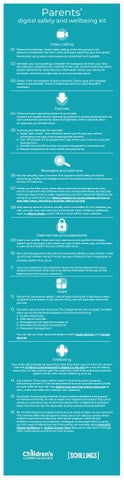Parents’
digital safety and wellbeing kit
Video calling
Password protection. Avoid video calling where the group is not 01
password protected. You don’t want strangers watching your kids speak. Reconsider using apps where password protection isn’t possible.
02 Consider your surroundings. Consider the background when your kids
are calling or uploading any material to the web. Content that lives online could inadvertently reveal security information about your home, for example, where the burglar alarms are and access points.
03 Check if the conversation is being recorded. Some apps and websites record automatically. Check the settings and turn recording off if necessary.
Devices
04 Make sure your operating system is up to date.
Hackers can exploit flaws in operating systems to access personal data, so tech companies constantly close the loopholes. When asked to allow an upgrade, you should do so.
05 Improve your Settings. For example:
a. Apply ‘safe mode’ - this will block some type of pop-ups, reduce advertising and help avoid inappropriate content. b. Turn off location ID so people won’t see where your kids are using the devices from; c. Disable the auto-fill function to avoid unexpected purchases; and d. Require passwords to make credit card payments.
Browsers and add-ons
06 Browse securely. Use a browser that supports child safety and limits
advertising. Firefox and Google Chrome have features built in that support privacy and security.
07 Watch out for fake news. News about coronavirus changes every day,
and it’s important that children know how to spot fake news, so they stay informed about what is really happening, and don’t become frightened by something which isn’t real. Read guidance for young people on how to spot fake news, including a browser add-on to help.
08 Stop seeing adverts. Adverts usually aren’t controlled by the websites you visit, and you may not want your child to see them. Install an adblocker, such as uBlock Origin, which will turn them off for most websites.
Usernames and passwords
09 Keep a low profile. Make sure your username and profile information
doesn’t give strangers information on your child’s name, age, and location. A username shouldn’t be your child’s real name.
Set a strong password. Use a strong password, ideally a ‘pass-phrase’ made 10 up of three random words. If stuck, ask your children; their imagination is probably better than yours.
11
Vary your password. You shouldn’t reuse the same password for every account and device. One trick is to use the first letter of the app at the beginning or end of your password.
Apps
Beware of ‘persuasive design.’ Lots of apps have built in features to keep 12 us glued to the screen. If you do one thing, turn off auto-play whenever you can.
Consider using Family accounts. The Google family link or Apple ‘Families’ 13
allow you to control several aspects of accounts including: a. Screen time limits. b. Safe search controls. c. Permissions that apps have access to. d. Activities this account has access to. e. Password management.
You can set up these accounts easily on both Apple devices and Google devices
Wellbeing Your child will probably be spending more time than usual in front of a screen. Use the Children’s Commissioner’s digital 5 a day tool as a way of talking about this, to help children get the most from their time online and balance digital activity with overall wellbeing, such as:
Get creative. Time spent online doesn’t have to be spent passively 14
consuming content. It can be educational and can provide opportunities to build skills for later life. Use digital tools and free online resources to learn, build new skills, and discover new passions.
Give back. Encouraging children to give positive feedback and support 15
to friends and family, as well as report any negative behaviour they come across, is a powerful way of demonstrating what a helpful and inclusive place the internet can be, especially during periods of social isolation.
Be mindful about time spent online and be ready to listen to any concerns. 16 The internet offers lots of opportunities, but it can also be a place where children experience bullying or face social pressure. Listen to your children’s concerns and maintain a dialogue. Encourage them to come up with ways of balancing their time online, for example using Android’s Digital Wellbeing or Apple’s Screen Time features to help them manage their notifications and time on their phones.