
1 minute read
To Create a Search Set
from USER MANUAL PROJECT
by H.T.K Le
Creating Search Sets for a Clash Test
This topic will guide you through how to create and manage search sets that will be used to run clash tests. Search sets allow you to quickly find objects that you have saved, increasing efficiency in the project planning phase. Learning how to edit and organize search sets will provide you with a smoother search experience which can then be applied when running a clash test. This topic covers how:
Advertisement
• To create a new search set, • To edit a search set, and, • To create search set folders.
To Create a Search Set
1. Open your project in Revizto. 2. In the toolbar, select 3D.
This will display your project’s 3D model.
3. In the toolbar, select the Find objects icon.

This will open the object tree.
4. In the object tree, select Add Condition.
5. In the drop-down menu, Select Search set.
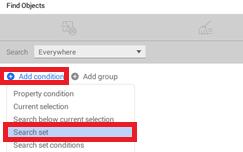
This will open the Search Set window, where all the objects in your project are listed.
6. In the Search Set window, check one of the boxes next to an object and select
Select.
This will place the model in the Search Set box in the object tree.
7. Select Save and Update. 8. In the drop-down menu, select Save as a new set.

A window will appear asking you to enter the name of the search set and choose a folder to save it in.

9. Select OK.
Your new search set is ready to use.









