Practice Exam ACT Self-Proctoring Guide Digital
Opting for live proctoring
If you prefer to reschedule your practice exam in order to join a live proctoring session, please visit: OR scan here:
www.revolutionprep.com/#online-practice-exams

Premium learning outcomes with less stress.
Review your results with your Academic Advisor:
Schedule a FREE consultation with your Revolution Prep Academic Advisor, along with your parent(s), to review your results During this session, you'll discuss your strengths, areas for improvement, and explore how our expert tutors can help you achieve your target test score before the official test day Click here to be connected.
We take a revolutionary approach to getting results Our unique methodology paired with world-class educators helps your student rapidly achieve their goals today and gain the skills to succeed tomorrow All on your schedule
20+ years of getting students results
Professional educators and research-backed methodology
100+ academic, test prep, and learning skills offered
Take a moment to ensure your desk is clear other than optional scrap paper, a pencil, and a calculator (if you do not wish to use the built-in calculator.
Login to your Revolution Prep Student Dashboard: https://student.revolutionprep.com/
Enter your username and password (which was emailed to you upon registration for the exam).
Can’t find your username or password? Click the link "Forgot your username or password?" to reset your password
If you are still having trouble, please reach out to Revolution Prep at (877) 738-7737 or your Revolution Prep Advisor.
Access your exam:
On your student dashboard, click on the Practice Exams tab on the left side of the homepage.
Select ACT - Digital Exam:
From the Exams tab on your Student Dashboard, click on the pink ACT - Digital Exam button.
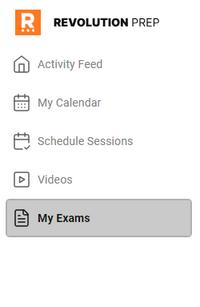
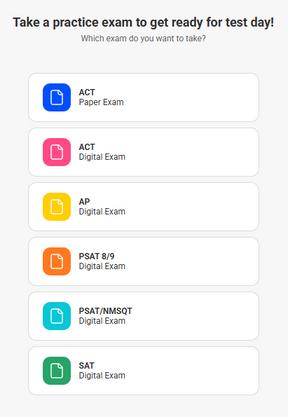
From here, ensure that the test type says ACT
If you know your next official exam date, you can choose that in the next dropdown menu, but if you do not, scroll to the N/A - I Don’t Know option which is at the bottom of the menu
Next, you will need to select your test code We suggest taking test code 13ED if you are taking this practice exam between January and June, and test code 15ED if you are taking the practice exam between July and December
Next up, there is a toggle to take Section 4, science, or not If you are not sure, we recommend taking the science section so that you can learn about your strengths in that section. Note that most colleges and universities continue to require the science section score
Select Accomodations and Supports if and only if you have been approved for accommodations already through ACT (Otherwise, continue to step 6 )
You may then select the exact accomodations you have been approved for, including 50% or 100% extended time and extra, extended, or as-needed breaks.
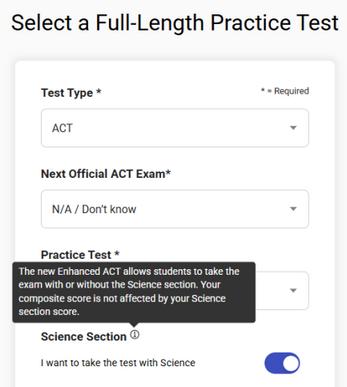
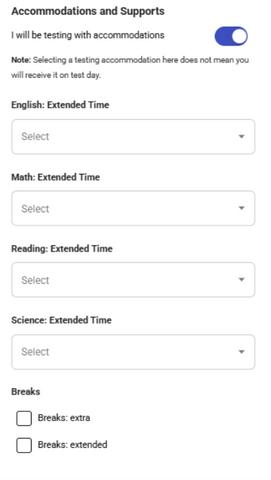
Launch your exam:
Once you have chosen the test type and test code, please click Launch Exam Now at the bottom right corner of your screen.
Start your exam:
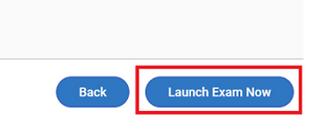
You may now click Next to begin the exam. The test player will track time for you and automatically advance each section as you finish.
Good luck from your Revolution Prep team!
troubleshooting
See below for commonly encountered errors
When you launch, you see a modal with message “You have an unfinished exam saved.”
This can happen if you started an exam previously and submitted scores for some of the sections, but never completed ALL the sections.
If you want to start fresh, click the red “Delete Partially Completed Exam”. Then select the exam type and form code they want to start NOTE: this will delete the previous incomplete exam from your account.
If you want to complete the previously started exam, click the yellow “Resume Exam ” You will be taken to the beginning of the first incomplete section
You can also can enable “Practice Day Mode” (see below) to skip to review section and submit the incomplete sections so the transcript can be saved for posterity. Upon completion, you will be redirected back to the exams page If you click “Take Digital Exam” once more, you will now be presented with the configure screen to begin a new exam instance
If you experience an error where you cannot continue / if you are logged out of application:
Close the browser window
Re-login to student dashboard, navigate to the “Exams” page, and click “Take Digital Exam.”
You will see: “You have an unfinished exam saved "
To continue where you last left off, click “Resume Exam”
ONLY click the “Delete Partially Completed Exam” IF and ONLY IF you want to start from the BEGINNING
Try a different browser if issues continue
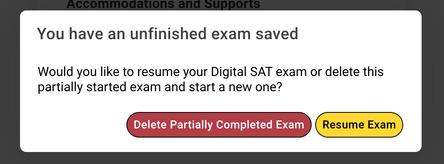
If you start an exam on one computer and then move to another computer:
Any answers chosen, but NOT submitted at the end of the section WILL BE LOST.
You should only change to different computers before submitting any answers OR at the end of a section where their results have been submitted If you are unable to submit a section, please follow instructions in above “If you experience an error where you cannot continue”
If you move to a new computer, the partially scored exam will be found and can be continued if you select the same Exam Type (ACT), and form code. You will be directed to the first uncompleted section.
If your break time clock is delayed and you need to advance to module 2.
This can happen if your device was put into sleep mode while you were on break Follow the directions for How to Enable Practice Mode, below.
If you start an exam on one computer and then move to another computer:
Any answers chosen, but NOT submitted at the end of the section WILL BE LOST
You should only change to different computers before submitting any answers OR at the end of a section where their results have been submitted. If you are unable to submit a section, please follow instructions in above “If you experience an error where you cannot continue” If you move to a new computer, the partially scored exam will be found and can be continued if you select the same Exam Type (ACT), and form code You will be directed to the first uncompleted section
If you see a “What you will see” screen:
This screen shows when the web browser is too small to properly display.
This is the viewable browser window size If you see this message, try full-screening the browser window If this still does not work, hide the “bookmarks bar”
Try a different browser if issues continue
If you need the ability to skip to next session before the timer ends. (Enable Practice Mode)
You can enable “Practice Mode” by typing the commands CTRL + Option + . for Mac users or CTRL + ALT + . for PC users
You will then have the option to “End Section” in the top right of the screen:

You can then submit answers as soon as you are ready. Then you can type the same commands above to return to “Test Day Mode”
You should only enable practice mode if you have encountered an error.
If you cannot access the digital practice exam at all:
Check for the minimum requirements:
Can access all revolutionprep.com subdomains including:
https://student revolutionprep com
https://digital revolutionprep com
https://www revolutionprep com
Minimum Screen size: 600 x 500 pixels
Browsers
Chrome version: 100+ (works best)
Safari version: 14+
Internet Explorer: NOT SUPPORTED
Edge: 100+
