Brandfolder: How-To Guide
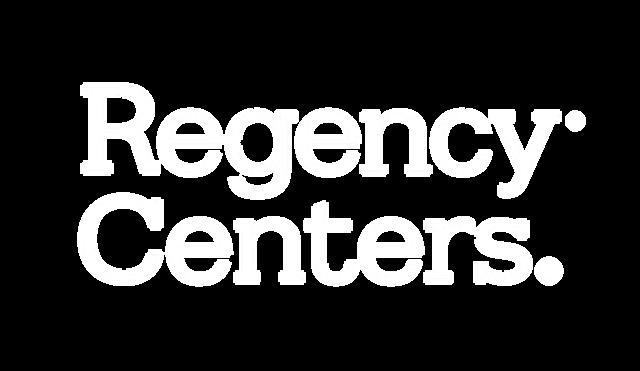

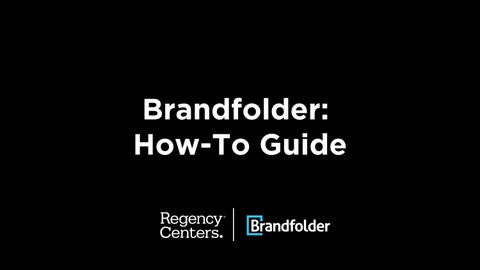
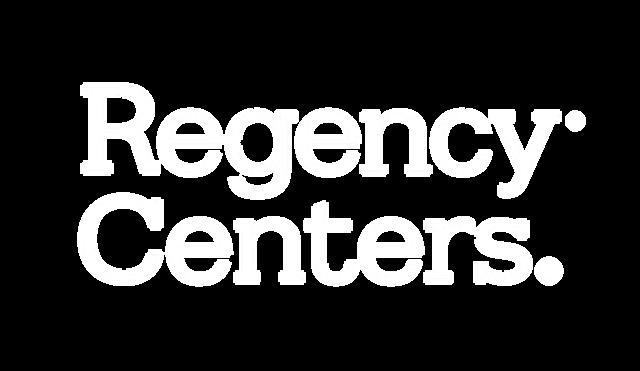

You can access Brandfolder by logging into SSO and clicking the Brandfolder Clicklet.

Brandfolder Chiclet Click to launch


At the top of the screen, use the Search Bar.
Enter keywords related to what you’re looking for — for example: Fresh Market
Be mindful of the dropdown menu to the left of the search bar.
In this example, “Exactly this phrase” is selected.
Brandfolder will search and return results for all files containing that exact phrase.
Filter your search with this drop down menu


Example:
Example #1:
Narrowing Your Search
Change the dropdown menu to “All of these terms.”
Enter the keywords you’re searching for, using “AND” between each term.
Example: Fresh Market && 60648
Click Search.
Brandfolder will display results that match all entered keywords.
Brandfolder displays all images that have been Tagged with Fresh Market AND 60648


Example #2:
Brandfolder Keywords
Village at La Floresta AND Yoga
Brandfolder will return results from all categories that include these tagged keywords.

Example:
Brandfolder displays all images that have been Tagged with Village at La Floresta AND Yoga

Example #3:
Brandfolder Keywords
Village at La Floresta AND Yoga AND Event
Brandfolder will return results from all categories that include these tagged keywords.

Notice that your search narrows as you add more tags.
Since La Floresta property photos aren’t tagged with “event,” they don’t appear in the results.
Example:
Brandfolder displays all images that have been Tagged with Village at La Floresta AND Yoga AND Event

Searching by Property Name
Brandfolder will return results from all categories for images tagged with “60790”, while excluding any images tagged with “Torchy’s.”

Example: Searching by Property Name Market at Springwoods Village
Brandfolder will now display only images tagged “60790” and exclude those tagged “Torchy’s ”
Torchy’s removed from search


Enter the tag followed by NOT and the tag you want to exclude Example: 60790 NOT Torchy’s
Select your assets you would like to share with the box to the left of the image name Click Share in the right hand corner to open a new window From here, you can: name your “Shared Link”
Copy the Share link URL Any make any permission, expiration settings, etc.
Step 1:
Select the asset you would like to share

Step 2: Brandfolder will create a shared link with these selected assets.




Searching for assets in CI-Hub works very similarly to searching in Brandfolder. Like Brandfolder, CI-Hub supports Boolean operators such as AND, NOT, etc allowing you to combine or exclude keywords to make your search results more precise.
(All images from “Fresh Market image” with the “Brooklyn Station” tag)

Example:
CI-Hub displays all images that have been Tagged with Fresh Market AND 60648

Example:
Example #2:
Village at La Floresta AND Yoga
(All images from “Village at La Floresta” with the “Yoga” Tag)
CI-Hub displays all images that have been Tagged with Village at La Floresta AND Yoga

Search Result = 114 photos

Example:
Example #3:
Village at La Floresta AND Yoga AND Event
(All images from “Village at La Floresta” with the “Yoga” Tag)
CI-Hub displays all images that have been Tagged with Village at La Floresta AND Yoga
Search Result = 110 photos


Example #3:
607901 NOT Torchy’s
(All images from “Springwood” EXCLUDING assets with the “torchy’s” Tag)


Open the CI-Hub panel.
Assets with a red laptop icon are unlinked.
To relink assets, use InDesign/CI-Hub:
Click the blue refresh icon in the “External Content Panel Line” to scan Brandfolder for the missing assets.
To manually relink an asset, click the link icon in the External Content Panel.
Step 2:
After scanning, click this icon to relink all your assets.

Step 1: Click this icon to scan Brandfolder for missing assets.
Open the CI-Hub panel.
Assets with a red laptop icon are unlinked.
To relink assets, use InDesign/CI-Hub: Click the blue refresh icon in the “External Content Panel Line” to scan Brandfolder for the missing assets.
To manually relink an asset, click the link icon in the External Content Panel.

Red icon links are now relinked, and the icon turns green.