

ProSupply Frame Gallery Integration Guide
Introduction Page 2.
What is the ProSupply Frame Gallery Feature
Why should I Implement the ProSupply Frame Gallery Feature
How Can I integrate the ProSupply Frame Gallery Feature
Create Frame Gallery Page 3. Quick Tips
URL Link Page 4. Quick Tips
URL Link Example
Embed Code Page 5. Quick Tips
Embed Code Example
Frequently Asked Questions Page 6.


Introduction
What is the ProSupply Frame Gallery Feature
The ProSupply Frame Gallery allows you to showcase both Spectacle Frames and Sunglasses on your Practice website.
By harnessing ProSupply’s extensive database of 30,000+ frames, both existing and potential Patients can browse your best selling Brands prior to visiting your Practice.
Why should I implement the ProSupply Frame Gallery Feature
Consumer research conducted by ProVision in 2022 shows that of the 74% of Patients researching Optometry Practices online prior to visiting a store, 65% would prefer to browse a catalogue of product options.
With 70% of those being more likely to purchase from a Practice they have researched online, the Frame Gallery Feature is an excellent way to leverage these Patients to create more opportunities for in Practice purchases.
How can I integrate the ProSupply Frame Gallery Feature
The Frame Gallery Feature can be integrated onto your Practice Website using a URL Link or embedding directly onto your site. This guide details all the steps required to implement either of these options.

Create Frame Gallery
1. Login to ProSupply (orders.provision.com.au)
2. Click on Drop Down Arrow
3. Select My Order
4. Select Products Gallery
5. Select Brands to include in Frame Gallery
• To add multiple brands, hold down the Ctrl key whilst selecting each brand. Selected brands will then be highlighted grey
• To select separate frame and sunglass brands, click Select frames and sunglasses brands separately
6. Select Enable Wishlist function if required. SeeQuickTipsformoreinformation
7. Click Save

Quick Tips
• The Wishlist function allows users to add frames and sunglasses to a Wishlist, which is then sent to the practice via your ProSupply login email address (The Wishlist email includes the users Name, Email Address and Phone Number).
Wishlist Example Melton Optical Services - https://www.meltonoptical.com.au/frame-gallery/
• When the configurations have been saved, the webpage will reload and display a confirmation notification


URL Link
1. Enter your Practice Website URL
2. Upload your Practice Logo
3. Click Save
4. Click on the URL to preview the Frame Gallery
5. Send a copy of the Frame Gallery URL to your Web Developer to add to your Practice website
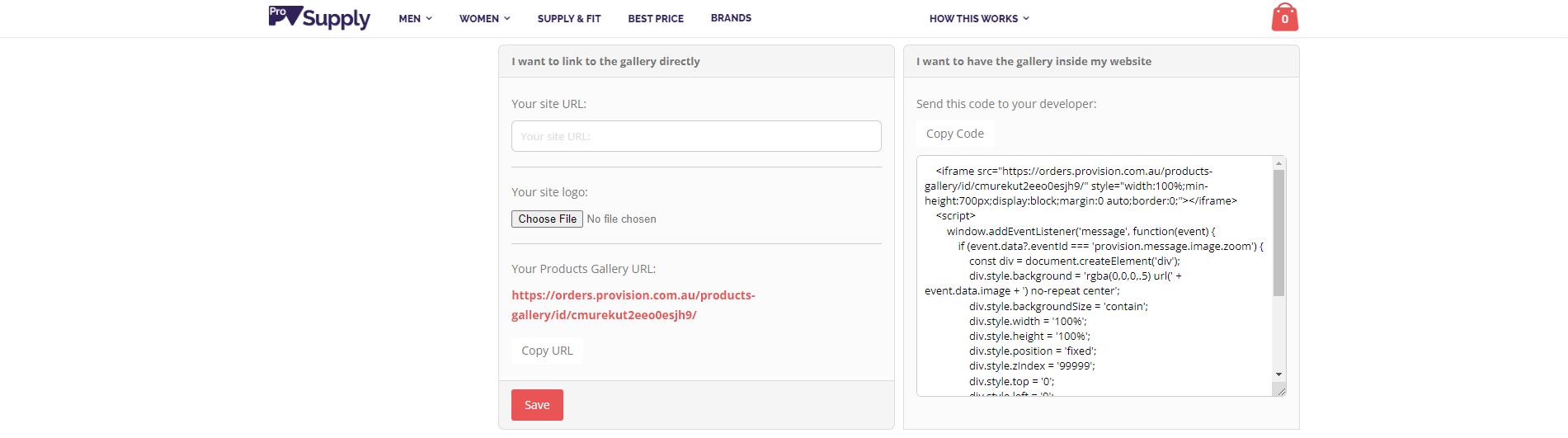
Quick Tips
• Including your Practice website URL and Practice Logo creates a link for users to easily access your Practice website from the Frame Gallery site.
• We recommend you preview the Frame Gallery to ensure all your selected brands are included. You can also test the Practice website link by clicking on your Practice Logo.

URL Link Example My Optometrist - https://myoptometrist.com.au/eyewear/frames/

Embed Code
8. Send a copy of the Embed Code directly to your Web Developer to add to your Practice website
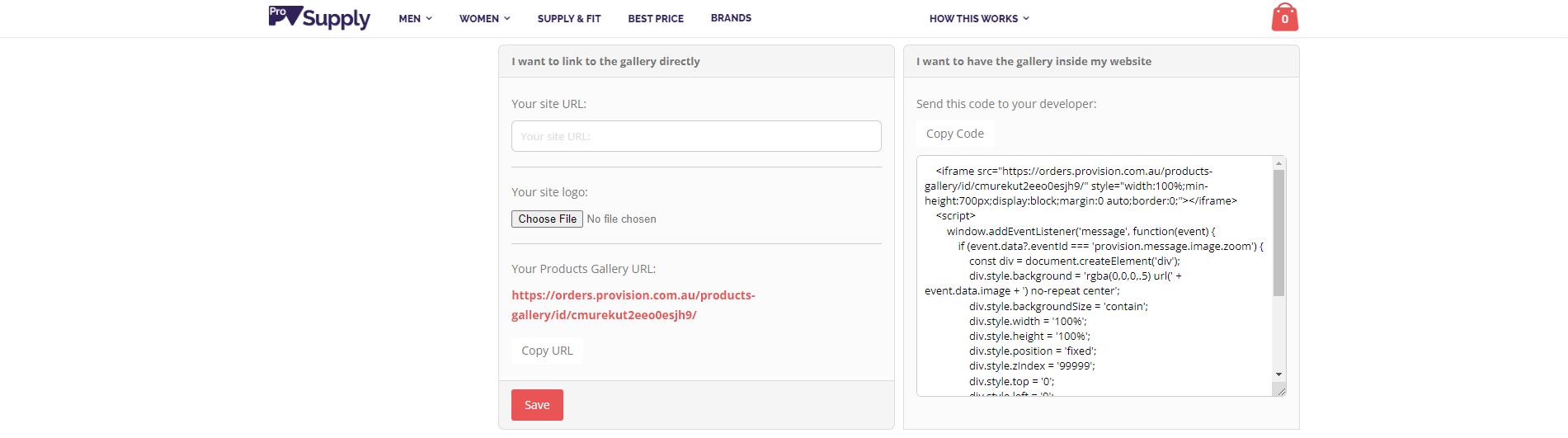
Quick Tips
• The Embed Code can be used in conjunction with the URL Link features You can choose to utilise the Practice Logo Feature on its own, or you can include a Site URL as well.
Below is an example of both options being utilised. Including the Logo and using the Frame Gallery URL Link as the Site URL allows the user to view the Frame Gallery on a single webpage.
Note:ifyoudecidetousethisEmbedOption , bestpracticeistohavethelinkopeninanewtab
Embedded + Logo + Frame Gallery URL Link Example
Lees & Henschell Optometrists - https://www.lhvision.com.au/products/
Frame Gallery – Integration Guide
Frequently Asked Questions
How do I update the Brands in my Frame Gallery

To update your Frame Gallery Brands, repeat the Create Frame Gallery process and click save Both the URL Link and Embed Code are live, and any changes made will automatically reflect on your Practice Website.
Note:AddingtheURLLinkortheEmbedCodetoyourwebsiteisaone-timeprocess.
How do I update / change my Site URL and or Practice Logo
As the URL Link and Embed Code are live, when you repeat the URL Link process and click save, the changes will automatically reflect on your Practice Website.
How do I select the Frame Models I’d like to include in the Frame Gallery
Selecting a Brand will include all current ProSupply models. Unfortunately, there is no way to include / exclude certain models from a Brand.
Is there an Advanced Search Option for end users
Frames are displayed in Best Selling Order according to ProSupply data. End users can only filter by Brand, Frame Type and Gender.
How many brands should I include in the Frame Gallery
ProVision recommends selecting your Bestselling Brands or Brands you would like to Highlight on your Practice Website Incorporating every Brand that you carry in store can create a very large frame database which can feel a little clunky when browsing
We suggest the following breakdown:
It is also important to consider the following
• Crossover of demographics in selected brands
Example: Bill Bass currently has 347 current frame models available on ProSupply, with the range covering both Female and Male demographics This in turn checks off 2 brands, 1 for Female and 1 for Male.
• The number of current ProSupply models in a range
If you include a brand such as Carolina Herrera, there are currently 455 current frame models available on ProSupply. You might consider this to cover 2 brand selections due to the range size.
For any questions or feedback on the ProSupplyFrameGallery , please contact ProVision via orders@provision.com.au or call us on (03) 8544 3900, Option 4 for ProSupply.
