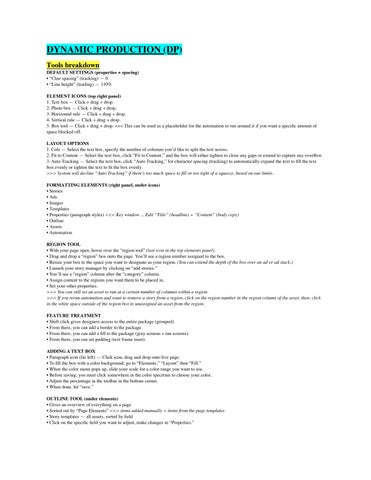DYNAMIC PRODUCTION (DP)
Tools breakdown
DEFAULT SETTINGS (properties + spacing)
• “Char spacing” (tracking) — 0
• “Line height” (leading) — 110%
ELEMENT ICONS (top right panel)
1. Text box — Click + drag + drop.
2. Photo box — Click + drag + drop.
3. Horizontal rule — Click + drag + drop.
4. Vertical rule — Click + drag + drop.
5. Box tool — Click + drag + drop. <<< This can be used as a placeholder for the automation to run around it if you want a specific amount of space blocked off.
LAYOUT OPTIONS
1. Cols — Select the text box, specify the number of columns you’d like to split the text across.
2. Fit to Content — Select the text box, click “Fit to Content,” and the box will either tighten to close any gaps or extend to capture any overflow.
3. Auto Tracking — Select the text box, click “Auto Tracking,” for character spacing (tracking) to automatically expand the text to fill the text box evenly or tighten the text to fit the box evenly.
>>> System will decline “Auto Tracking” if there’s too much space to fill or too tight of a squeeze, based on our limits.
FORMATTING ELEMENTS (right panel, under icons)
• Stories
• Ads
• Images
• Templates
• Properties (paragraph styles) <<< Key window ... Edit “Title” (headline) + “Content” (body copy)
• Outline
• Assets
• Automation
REGION TOOL
• With your page open, hover over the “region tool” (last icon in the top elements panel)
• Drag and drop a “region” box onto the page. You’ll see a region number assigned to the box.
• Resize your box to the space you want to designate as your region. (You can extend the depth of the box over an ad or ad stack.)
• Launch your story manager by clicking on “add stories.”
• You’ll see a “region” column after the “category” column.
• Assign content to the regions you want them to be placed in.
• Set your other properties.
>>> You can still set an asset to run at a certain number of columns within a region.
>>> If you rerun automation and want to remove a story from a region, click on the region number in the region column of the asset, then, click in the white space outside of the region box to unassigned an asset from the region.
FEATURE TREATMENT
• Shift-click gives designers access to the entire package (grouped).
• From there, you can add a border to the package.
• From there, you can add a fill to the package (gray screens + tan screens).
• From there, you can set padding (text frame inset).
ADDING A TEXT BOX
• Paragraph icon (far left) — Click icon, drag and drop onto live page.
• To fill the box with a color background, go to “Elements,” “Layout” then “Fill.”
• When the color menu pops up, slide your scale for a color range you want to use.
• Before saving, you must click somewhere in the color spectrum to choose your color.
• Adjust the percentage in the toolbar in the bottom corner.
• When done, hit “save.”
OUTLINE TOOL (under elements)
• Gives an overview of everything on a page
• Sorted out by “Page Elements” <<< items added manually + items from the page templates
• Story templates — all assets, sorted by field
• Click on the specific field you want to adjust, make changes in “Properties.”
CONTENT COLLISION TOOL
• Collision tool — Shift-click a package + turn off the “collision” icon (top left panel), if you want to freely design a feature, etc.
DRAG + DROP OPTION — placing a story manually
• Before launching automation, you have the option of dragging and dropping stories in selected placement of a particular page.
• To do this, hover over a story in the “Stories” panel.
• Click on the asset, drag + drop onto the live page.
• A DP window will pop up, prompting you to plug in the number of columns, media and category for the asset you’re dragging + dropping.
STORY MANAGER — layout priority menu options
Via dropdown menu (top left corner) after automated layout options are presented
• No Preference <<< default setting
• Maximize Story Count
• Minimize White Space
STORY MANAGER — squeeze slider + template variety
• Squeeze slider — This feature will look at the default templates and apply them based on the placement of the circle in the squeeze slider. No squeeze (far left) will gravitate toward bigger photos with text stretched. A higher squeeze setting will gravitate toward smaller photos, text squeezed.
• Template variety — The farther the bar is to the right, the more layout options automation will present.
General notes
• BREAK HEADS — All caps translate to break heads (subheads, calendar categories, etc.)
• BRIEFS: The “briefs headline” paragraph style is replaced by the “break head” style. (This gets the header’s leading to be more on par with the leading of the main text.)
• CLAIMING PAGES — If a page is claimed, it is locked, even if you’re logged out and didn’t actively unclaimed the page.
• DOUBLE TRUCKS — Double truck plates are supported with a double truck template available.
• EXIT — To exit, hit escape.
• JUMPS — Once jumps are placed, they’ll go green in the story panel. Place jumps in available holes via automation, front to back.
• SPECIAL CHARACTERS — Can edit in the content window.
• TRIMMING CONTENT — Trim from the content window, not the page view.
• WIRE — Editors will assign all wire to sections via a built-in AP feed.
Formatting in the content window
To manually format all text in the content window …
• Place cursor in the content window. (Don’t select any of the text.)
• Go to the “Paragraph Styles” segment in the panel.
• Choose your paragraph style from the dropdown menu.
>>> Any text formatted through a ruleset will maintain their styles.
To manually format a portion of text in the content window …
• Select text you’d like to format in the content window.
• Go to the “Formats” dropdown menu within the content window.
• Choose the style you’d like to apply to the selected text.
>>> Similarly, character styles can be applied through this method.
>>> Never select portions of text in the content window and apply paragraph styles. Always select portions of text in the content window and apply styles through “Formats.”
Photos
ADDING A MANUAL PHOTO BOX
• Media icon (second from left) — Click icon, drag and drop onto live page.
• Image formats will process that we don’t typically run through BLOX. (Daily files from local server)
PHOTO BOXES + ADJUSTING AN IMAGE WITHIN THE BOX
• Select photo box.
• Hit “e.” <<< no shift or command needed
• Box will add a pink border, now you’re in edit mode.
• Under “Media Options,” “Scale to Fill” or “Scale to Fit.”
• You can use the scroll bar on your mouse to zoom in and zoom out on the photo in the box. The photo will stay proportionally sized.
• Hit “esc” key when you’re done making changes to your photo box.
TONING
• Photo assets that import from TownNews will be toned.
• Page designers don’t need to take any steps to exporting photos for toning and/or importing photos for toning.
• Newsrooms will continue uploading photos in the same way they currently do in BLOX.
TEASER PHOTOS
• Live newsroom photos can be placed multiple times without causing system issues.
STANDALONES
• Newsrooms start the standalone package by creating an article asset.
• Standalone photos should be attached to the article asset as image assets The image assets must be input as related assets..
• The standalone header will import directly from the “Headline” field of the article asset in BLOX.
• Photo cutlines and credits would import individually with each photo. No individual headers are needed for each image asset.
Obituaries
OBITUARY ASSETS
• For free or paid obituaries, apply the “Obituary” category in automation.
• For funerals or death notices, apply the “Funerals” category in automation.
>>> In Presteligence, all free and paid obituaries will be modular, but none of them will be boxed.
>>> In Presteligence, all obituaries will have rules between them.
OBITUARY PHOTOS
• The “presentation” mode of the obituary photo must be set to “mugshot.”
>>> If this is set in BLOX, it translates to Presteligence.
>>> If it’s not set in BLOX, it can be added in Presteligence.
• In automation, set the obituary’s “Media” to “1 or less.”
• In automation, set the obituary’s “Media Cols” to “Mugs.”
Scratchpad — copying + pasting elements
>>> On a Mac ... Once your items are selected, hold the “command” + “C” keys, then click on “Scratch” in the top right corner to locate these items. They can be pasted anywhere from there. The items can be placed multiple times, or, they can be killed from the scratchpad by hitting the trashcan icon in the top right corner of each segment.
>>> On a PC ... Once your items are selected, hold the “control” + “C” keys, then click on “Scratch” in the top right corner to locate these items. They can be pasted anywhere from there. The items can be placed multiple times, or, they can be killed from the scratchpad by hitting the trashcan icon in the top right corner of each segment.
Color codes in stories panel
• White background, black text — Story assigned to page, hasn’t been placed.
• White background, red text — Jump that hasn’t been placed on any page yet.
• Green background, red text — Jump that has been placed on a page.
• Purple background, black text — Optional filler content available.
Recycling a package — updating template options
• “Shift-click” on the story to select the entire package.
• Hit the “recycle” icon, also referred to as “redrop shape” (far right panel, second from top).
• You’ll be prompted to redo the story’s placement. Hit “OK.”
• You’ll then reach the “story options” panel, where you can make changes.
• Hit “begin layout” in bottom right corner.
• Click on the layout you want to work with.
• Hit “okay” (bottom right corner) to make that selection.
Killing elements
• Select the element you want to kill.
• Hit the “fn” key + “delete.”
• The system will ask if you’re sure you want to delete that particular element.
>>> If an ad needs to be killed, it qualifies as an element that can follow this process. There are no additional override steps that need to happen as you continue to design the page or during output.
Undo options
• To undo your last move, click on the circular icon (left of “ad” icon, top menu)
• To undo all content placed, click on the left arrow, which resembles a rewind button (left of “undo” icon, top menu)
Placing house ads
• In DP, go to your “stories” panel.
• Make sure you’ve enabled your story filter to “include filler stories.”
• Locate the (single) universal house ad you want to place (highlighted in purple) — labeled “House ad: Adverftise with us.”
• Drag and drop into the space you’d like the place the house ad.
• Set “Columns” (first option).
• Category should already be set to “House ads.” If it’s not set, set it.
• The “story options” panel will display your layout; there should just be one option.
• Select the layout, hit “OK.”
• Adjust point size via the “Character styles” panel and the top spacing via the “Spacing” panel as needed.
Adding to the backend of an asset
>>> On a Mac ... Press + hold the “option” key, then click on the asset, drag + drop to add this asset to the existing asset.
>>> On a PC ... Press + hold the “alt” key, then click on the asset, drag + drop to add this asset to the existing asset.
>>> If you simply drag + drop instead of using these commands, the asset you drag will replace the entire asset rather than adding to it.
Closing dynamic editions
If you close out of an edition’s tab in your browser by hitting the “X” button in the top right corner within the Dynamic Production portal — or hit the “X” on the tab itself — you’ll receive a message that you’re about to leave the site, and changes you’ve made may not be saved. You can “leave” if you’ve saved, or “cancel” if you need to return to your dynamic edition to save your work. Once you “leave,” the tab will close on your browser entirely.
If you hit the “close” button in the top right corner of a dynamic edition, the edition will abruptly close entirely, and your window will go back to a home list of different pub dates for the publication that you were just working on.
Vol. + issue #
• These have a styling tag set up, based on a pub’s rollover date.
• These elements will automatically import into the live page.
Agate — currently testing AP agate feeds; not live yet, as of Q2 2025
ADDING MULTIPLE GLANCES TO LOCAL AGATE ASSET
• Create “AP agate” story.
>>> On a Mac ... Press + hold the “option” key, then click on the asset, drag + drop to add this asset to the “AP agate” story you created.
>>> On a PC ... Press + hold the “alt” key, then click on the asset, drag + drop to add this asset to the “AP agate” story you created.
>>> If you simply drag + drop instead of using these commands, the asset you drag will replace the entire agate package rather than adding to it.
• You’ll be asked whether you want to “permanently change local agate” (yes).
• If there are additional glances you’d like to add, repeat that process.
• Once all of the glances and boxes you want included have been added, we’ll run final formatting on the collective package.
• Shift-click on the entire package, hit the “recycle” icon (far right panel, second from top)
• You’ll be prompted to redo the story’s placement. Hit “OK.”
• Set columns, make sure “scoreboard” is selected as the category.
• Hit “begin layout” in bottom right corner.
• Click on the layout you want to work with.
• Hit “okay” (bottom right corner) to make that selection.
PLACING A SINGLE GLANCE OR BOX — with rulesets already built
• Drag agate asset directly onto the page.
• In “story options,” set number of columns + category (scoreboard).
• Hit “apply.”
• Select page option.
• Hit “OK.”
PLACING A GLANCE OR BOX — uncommonly used, no rulesets
• Click on the package.
• Go to your content window in the right panel.
• Highlight all text in the “content” window.
• Hit “tab stops” once your text is selected.
• A tab stops interface will pop up.
• There will be two vertical lines:
>>> The left line is your first tab, which you can adjust.
>>> The right red line indicates the edge of your column. This red line can’t be adjusted.
• Select the left line, drag to the right.
• Hit “add tab stop at current location” once you have your column set.
• Continue this process until all tabs are formatted to the edge of the column.
>>> Any overflow content that remains at the right side of the red vertical line will be trimmed entirely.
SAVING TAB STOPS YOU CREATED
• To save + name your tab stops to be used at another time, hit “save” at the top after going through the one-off glance procedures (above).
• Once you hit “OK” in the tab stop interface, go back to the content window, hit “apply.”