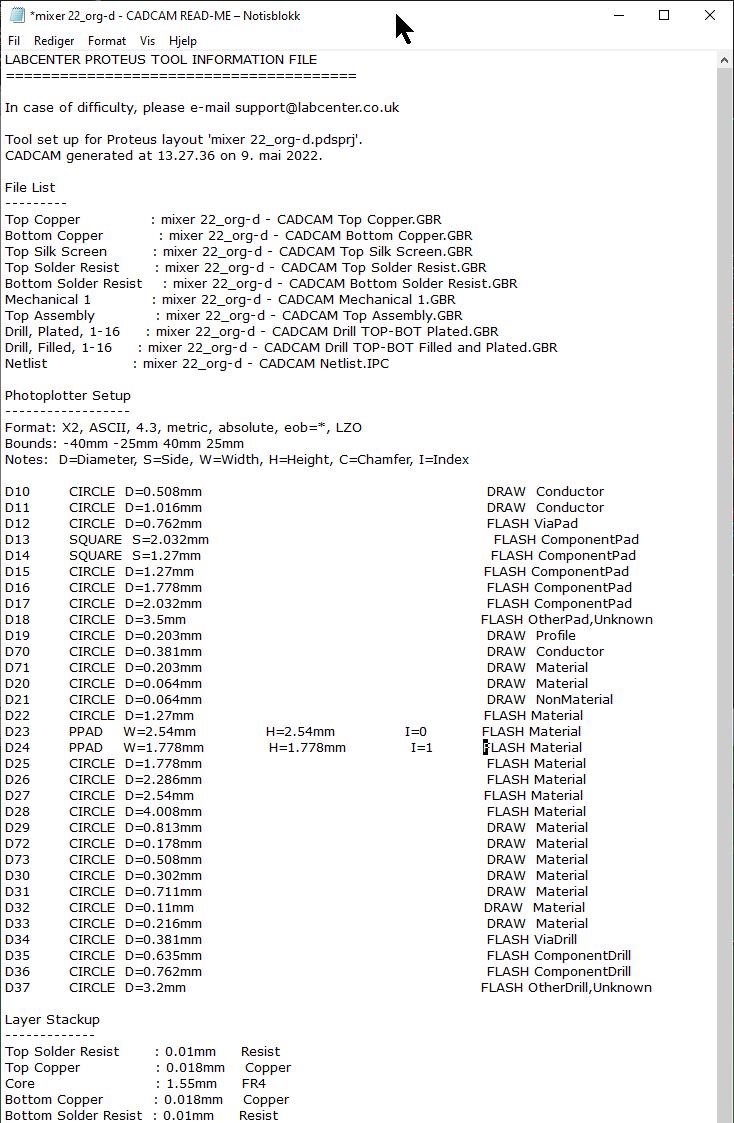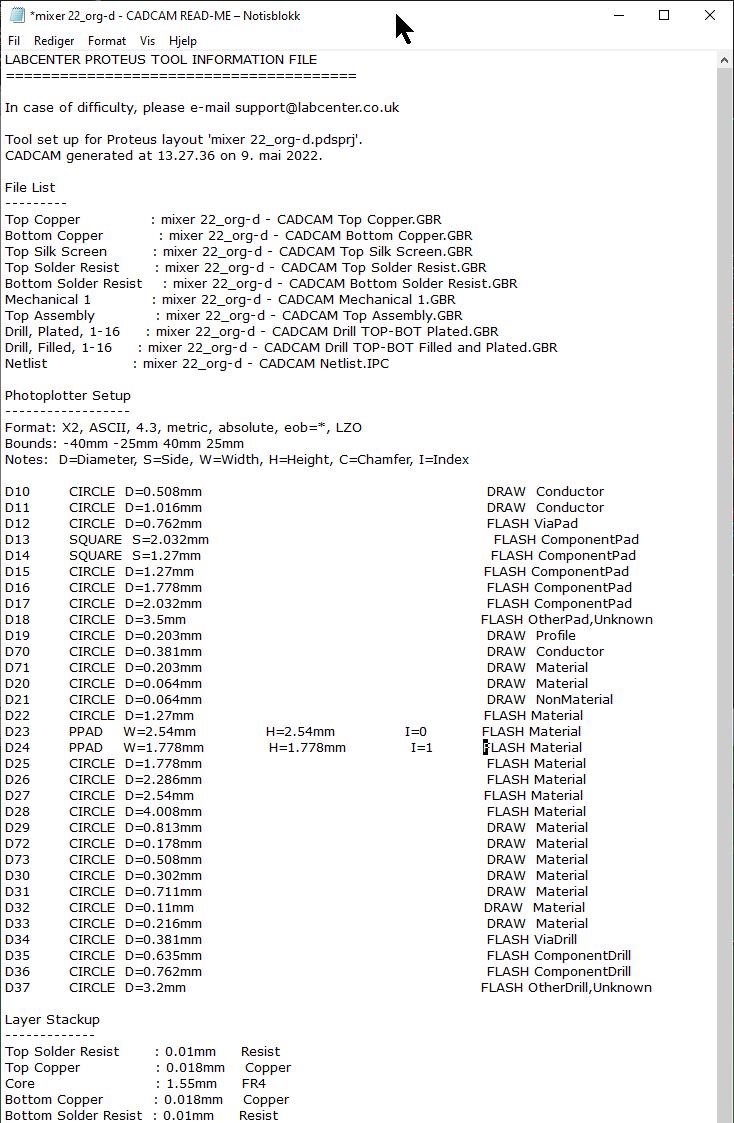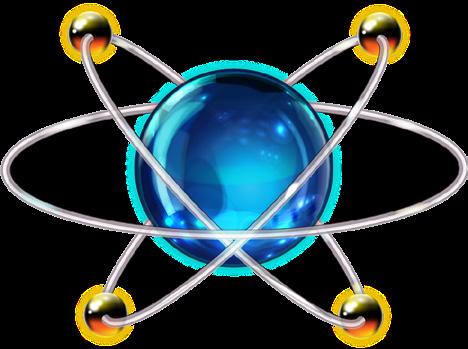


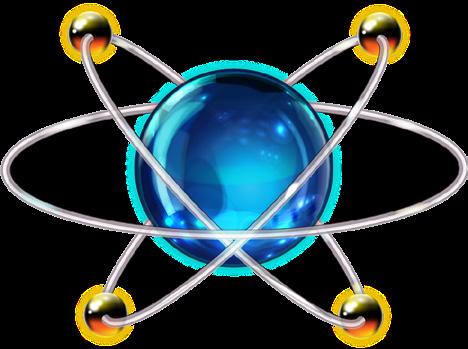
Mer enn 15 millioner komponenter!
Skjemategnemodulen i Proteus er mye mer enn bare en skjemategnepakke.
Systemet kombinerer et kraftfullt tegnemiljø med full support for BOM (Bill Of Materials) og gjenbruk av lagrede moduler.



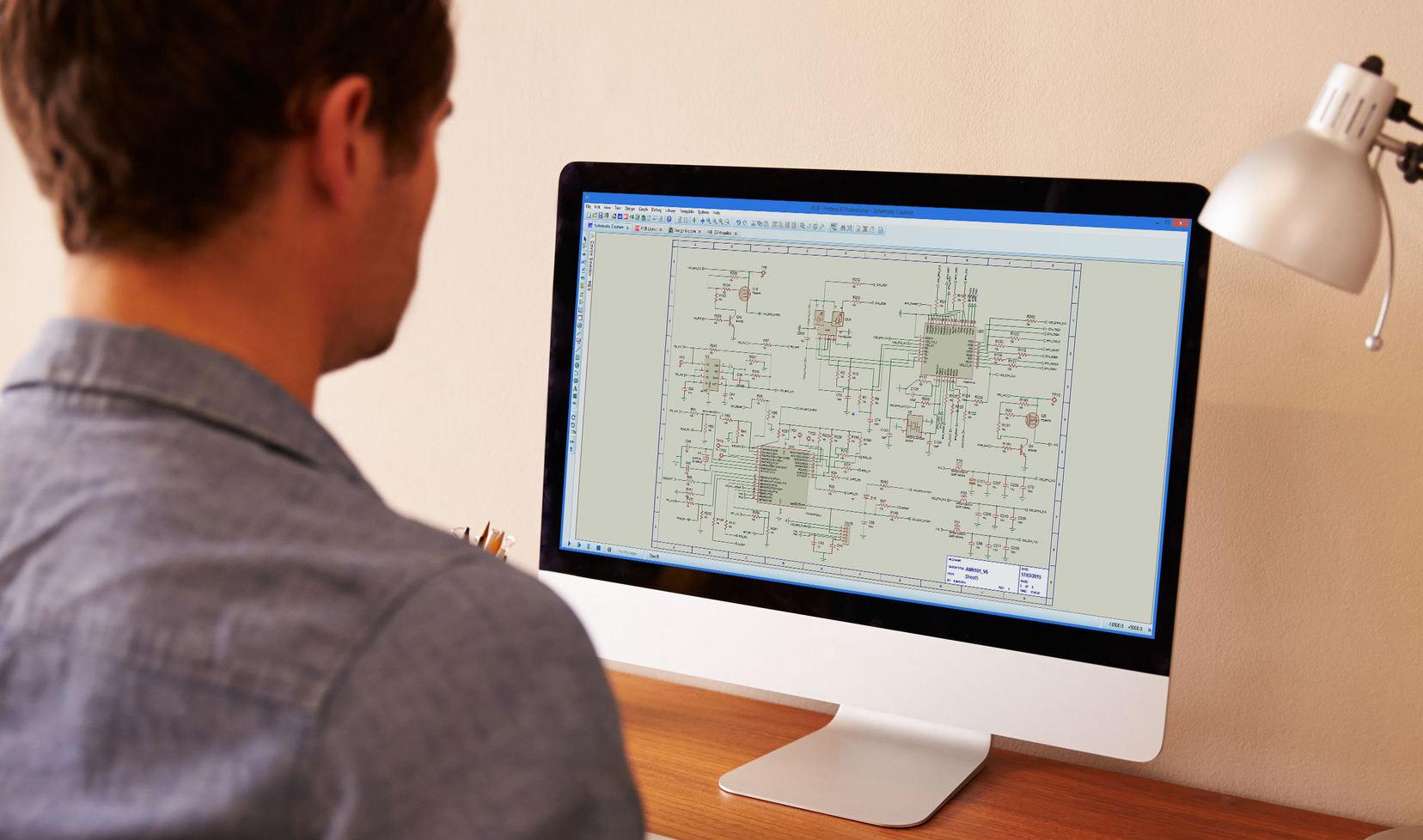

Du tegner, kjører animasjoner, simulerer og forbereder kortutlegget i skjemategnemodulen.
Du kan ha flere ark og lage hierarkiske oppsett i samme prosjekt.
Bruk av logiske terminaler gjør skjemaet oversiktlig og forbinder ark og undermoduler.
Gratis opplæringsbøker på norsk på våre nettsider!
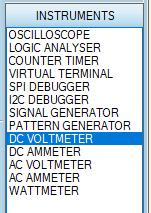
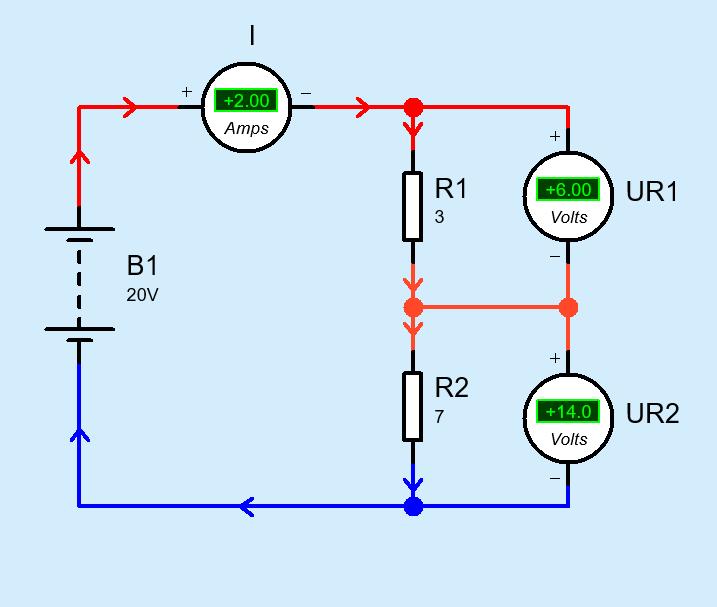
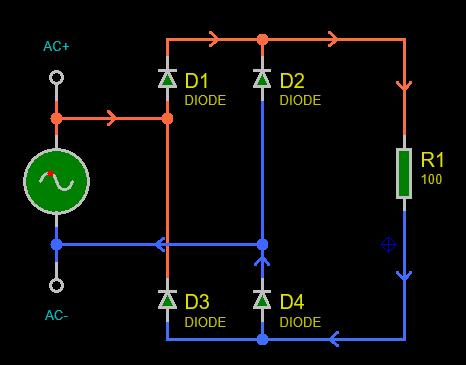
I analog animasjon kan du vise strømretninger som piler i skjemaet.
Du kan også vise spenningspotensialer med valgfrie farger.
Du kan selv velge bakgrunnsfarge, farge på komponenter (fyllfarge og omriss), farge og tykkelse på ledere mm.

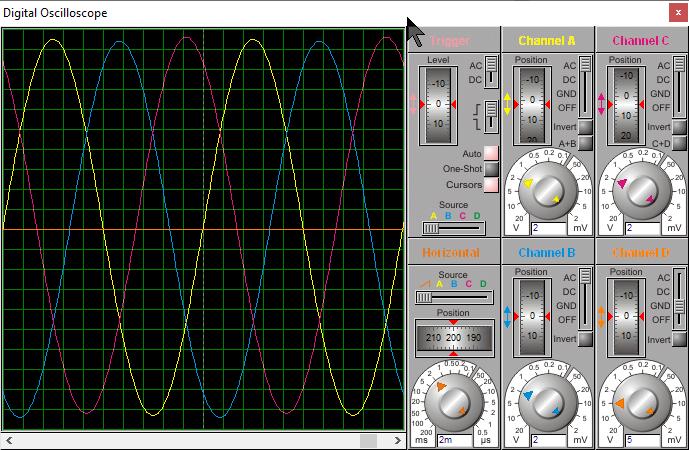
Logiske nivågivere og nivåindikatorer
Logisk nivå på inn– og utganger er angitt med en liten firkant. Logisk 1 (Høy), Logisk 0 (Lav), Udefinert nivå (flytende).
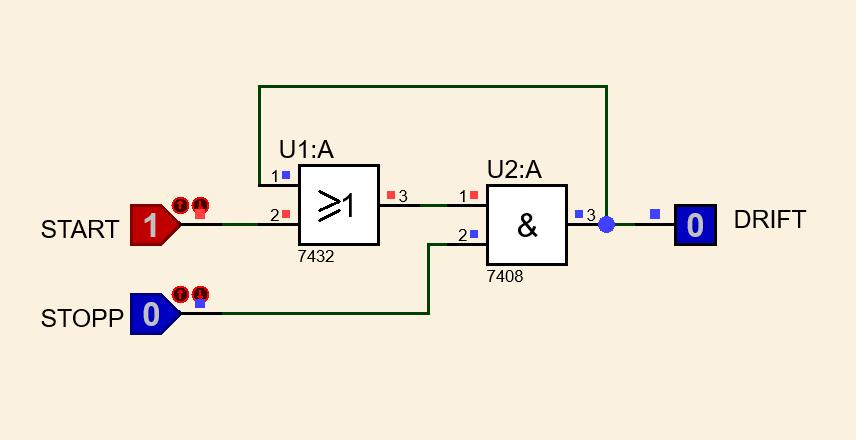
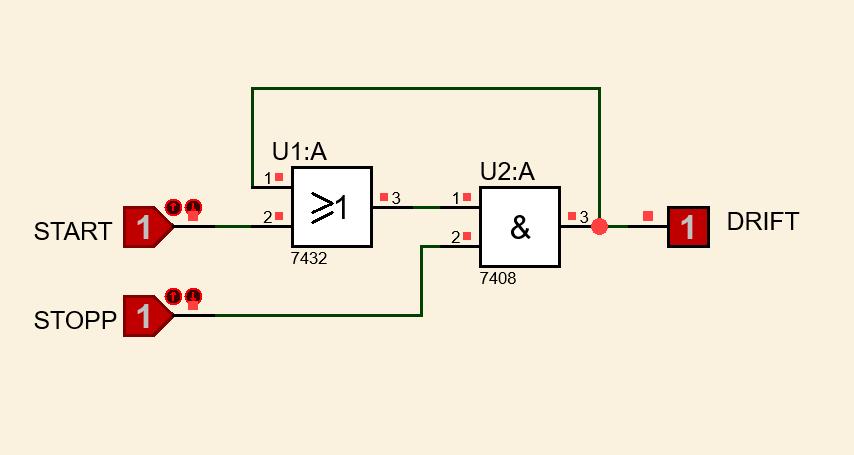
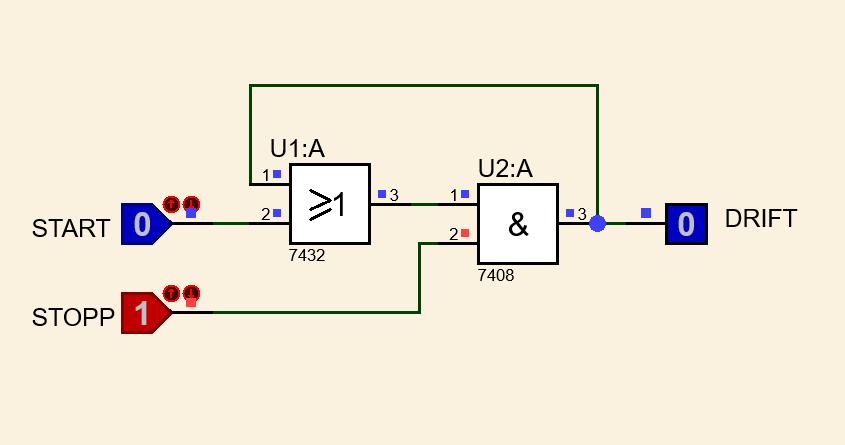
Skjemaet over viser en binærteller som er koplet til en logikkanalysator ved hjelp av terminaler (CLK, QA, QB og QC). Telleren avanserer for negative flanker av klokkepulsene. Tellesekvensen blir 0 – 1 – 2 – 3. Vi har satt LABEL (D0..D2) på utgangene for å kunne kople de til en BUSS. Data på bussen vises med orange farge nederst på analysatorskjermen.
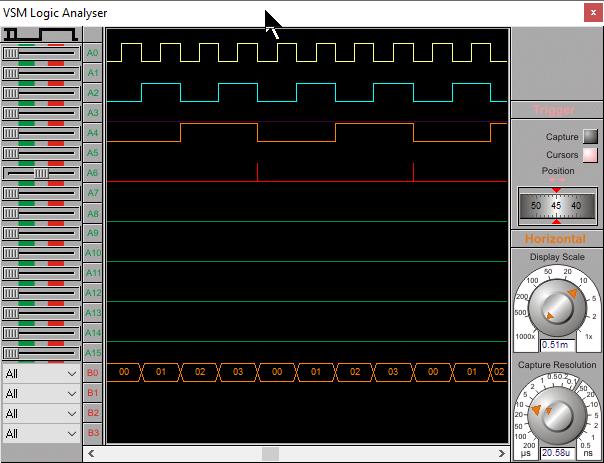
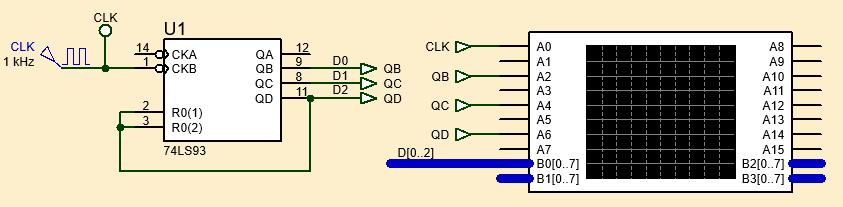

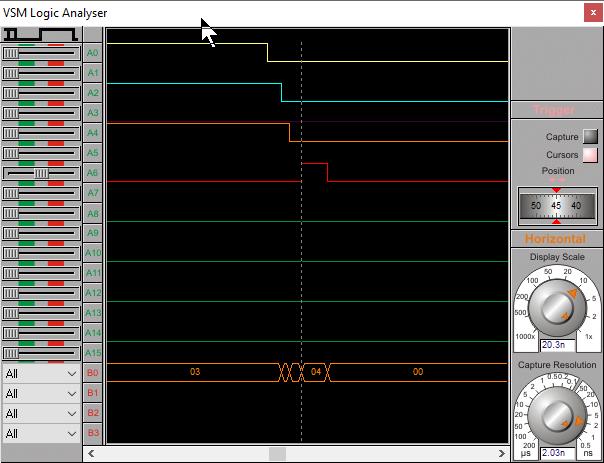
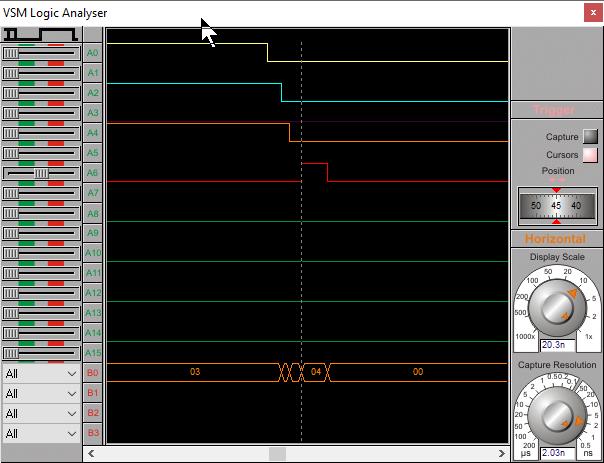
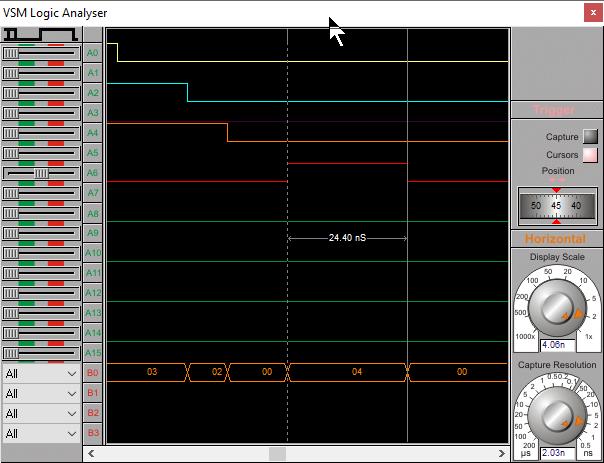
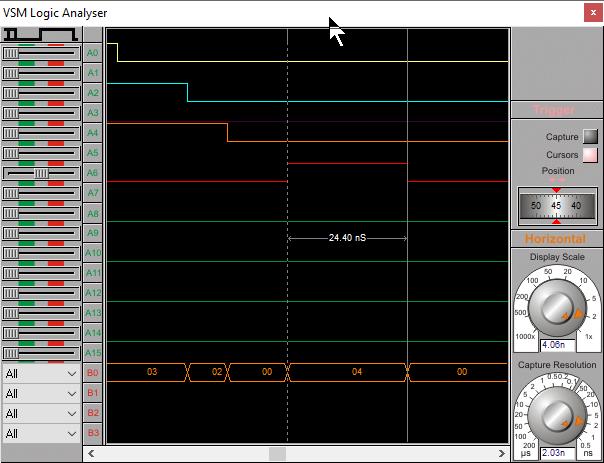

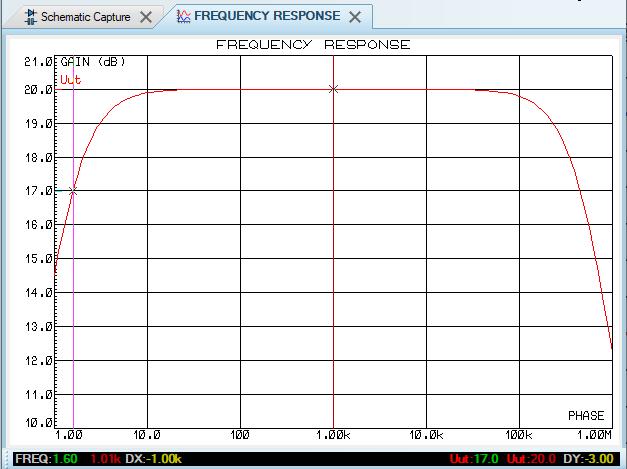
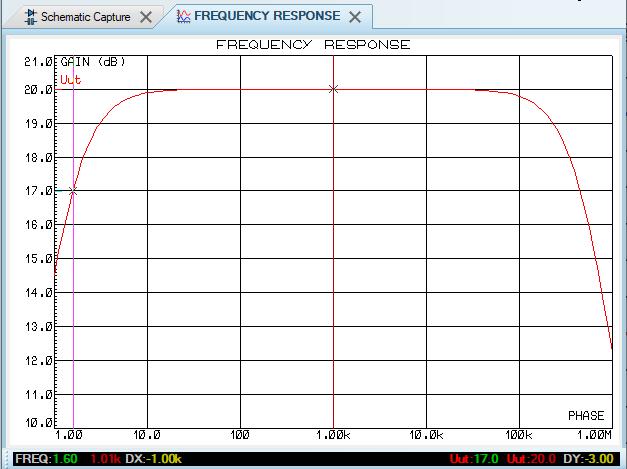
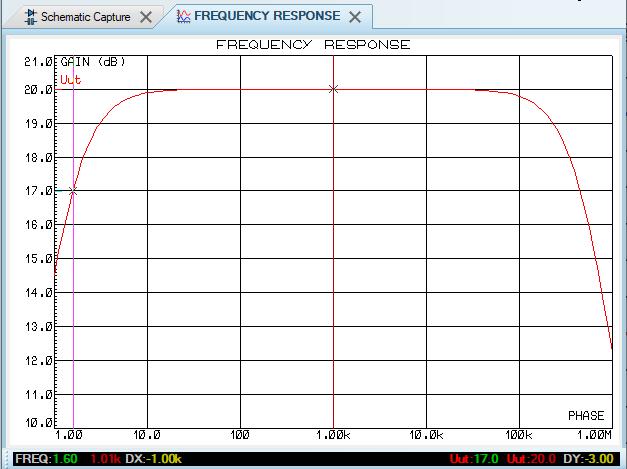
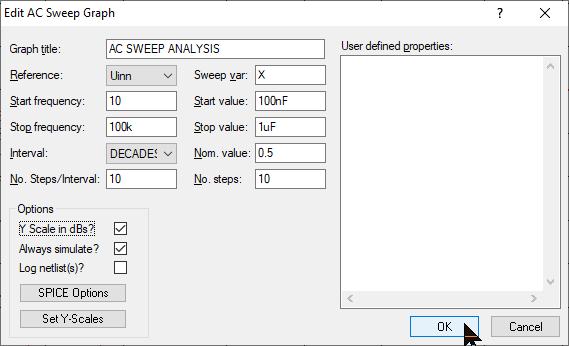
Vi ønsker at nedre grensefrekvens skal være 20 Hz. Hvilken verdi må kondensatoren C1 da ha? Vi endrer verdien fra 10 µF til «X», setter inn en AC Sweep Graph og stiller inn som vist under:
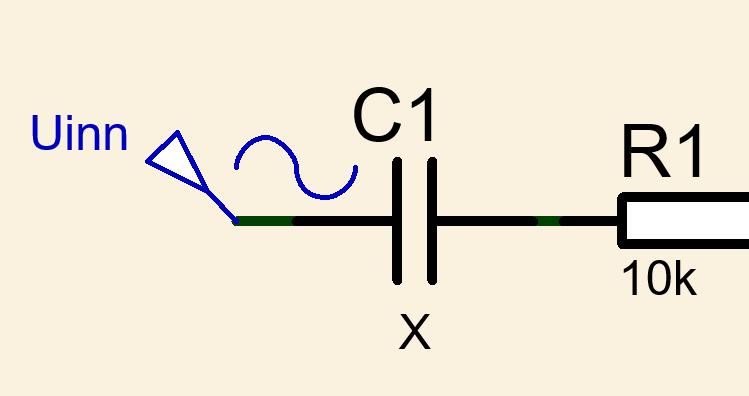
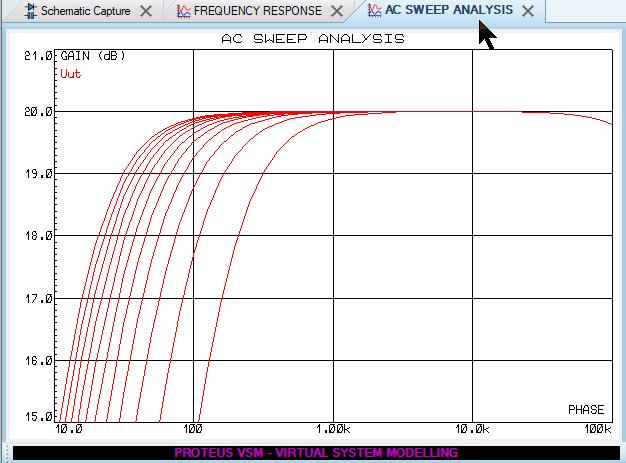
Vi har stilt inn at kondensatoren skal variere mellom 100 nF og Videre har vi satt at Y-skalaen skal vise fra 15 – 21 dB.
Ved å zoome inn og «snappe» kursoren til de forskjellige kurvene i grafen og deretter bevege den til 20 Hz, vil vi få vist forsterkningen og også verdien på kondensatoren i skjæringspunktet:
Her blir det naturlig å velge standardverdien 820 nF.
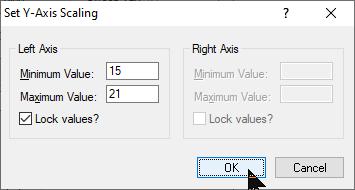

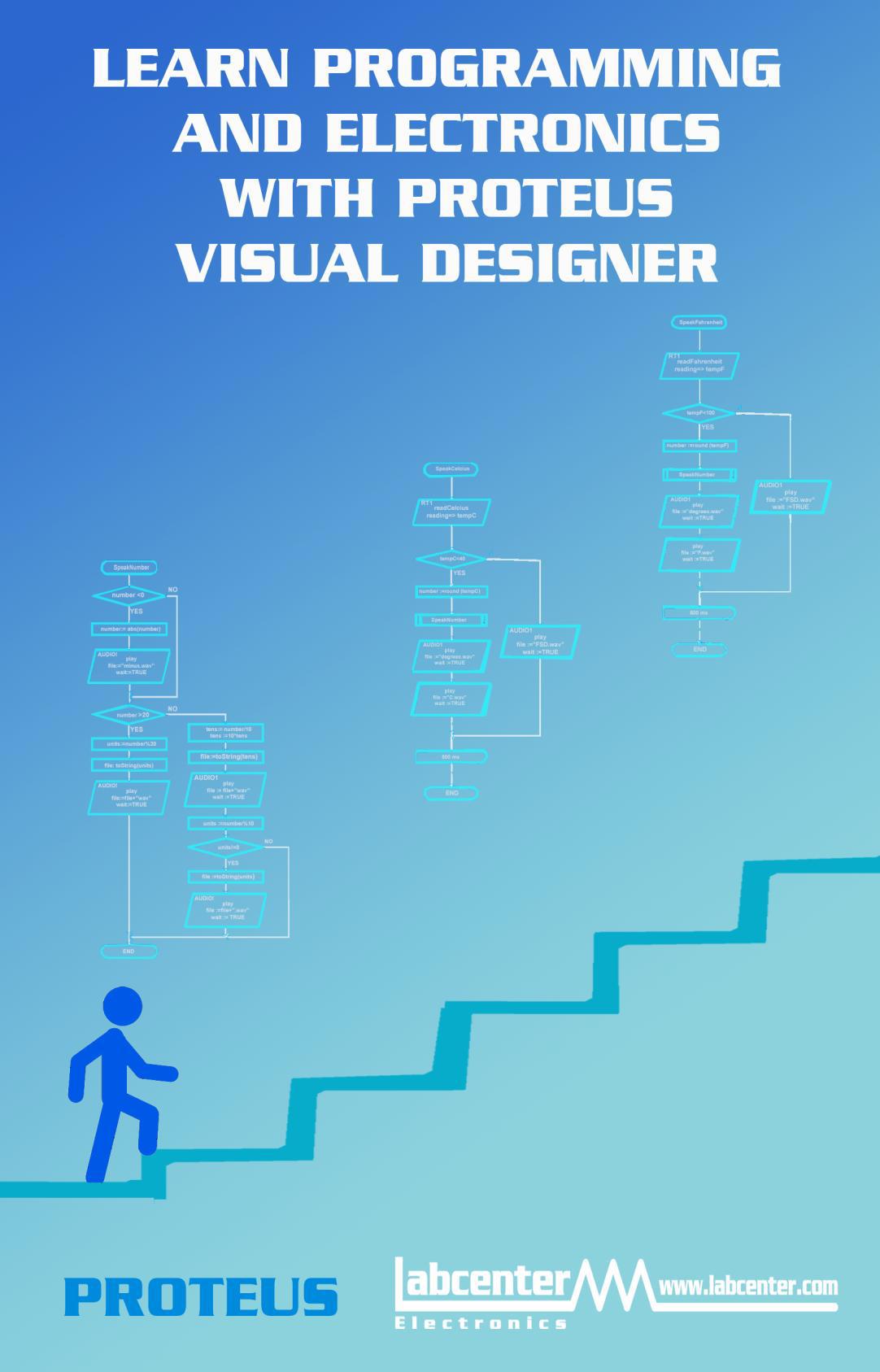
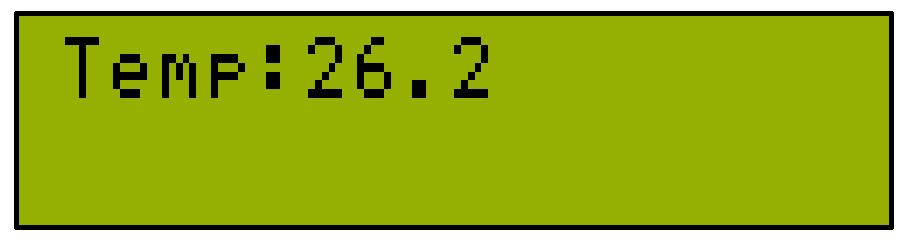
shields, via use the front dials, IoT Visual or Python interface to development tested Proteus executes the real simulate the with as front the press of point hardware, panel the mobile

or tablet and then use Visual Designer or Proteus VSM to program the physical hardware to work with the remote GUI.
IoT Builder removes the necessity for the user to know about HTML, Javascript, Python and the TCP/IP interconnect. All of the complexity of the transport layer and the communication between the processor hardware and the
The front panel is drawn in the panel editor and the logic for the user interface is programmed at a high level with either flowchart blocks (Visual Designer) or C method calls (Proteus VSM). IoT builder is therefore well suited both for teaching the principles of IoT based applications to beginners and also as a rapid prototyping tool for more experienced developers.
IoT Builder is a unique product designed to make it quick and easy to control remote Arduino™ or Raspberry Pi® electronics from a mobile device.
Designed to work with Arduino Yun, ESP8266+Uno or Raspberry Pi 3
Complete IoT Workflow: The IoT Builder workflow is flexible and intuitive.
Start by designing the product hardware on the schematic by adding electronic shields, sensors and breakout boards via the peripheral gallery.
Design your hardware with a library of ready-made shields/hats. Design your front panel with buttons, switches, dials, displays and charts. Link the UI and the hardware with flowchart methods in your firmware. Simulate the entire system and single step debug to find & fix problems. Control the simulation or the real hardware from your phone or tablet.
Then use the controls gallery to create the front panel, adding and placing dials, buttons, charts, etc. in the IoT Builder editor. Finally, use Visual Designer flowchart methods or Arduino C / Raspberry Pi Python code to bind the user interface to the electronics.
At any time during development the entire system can be tested and debugged in the Proteus VSM simulation. This executes the same compiled HEX file as the real hardware and will also simulate the interaction of the front panel with the electronics.
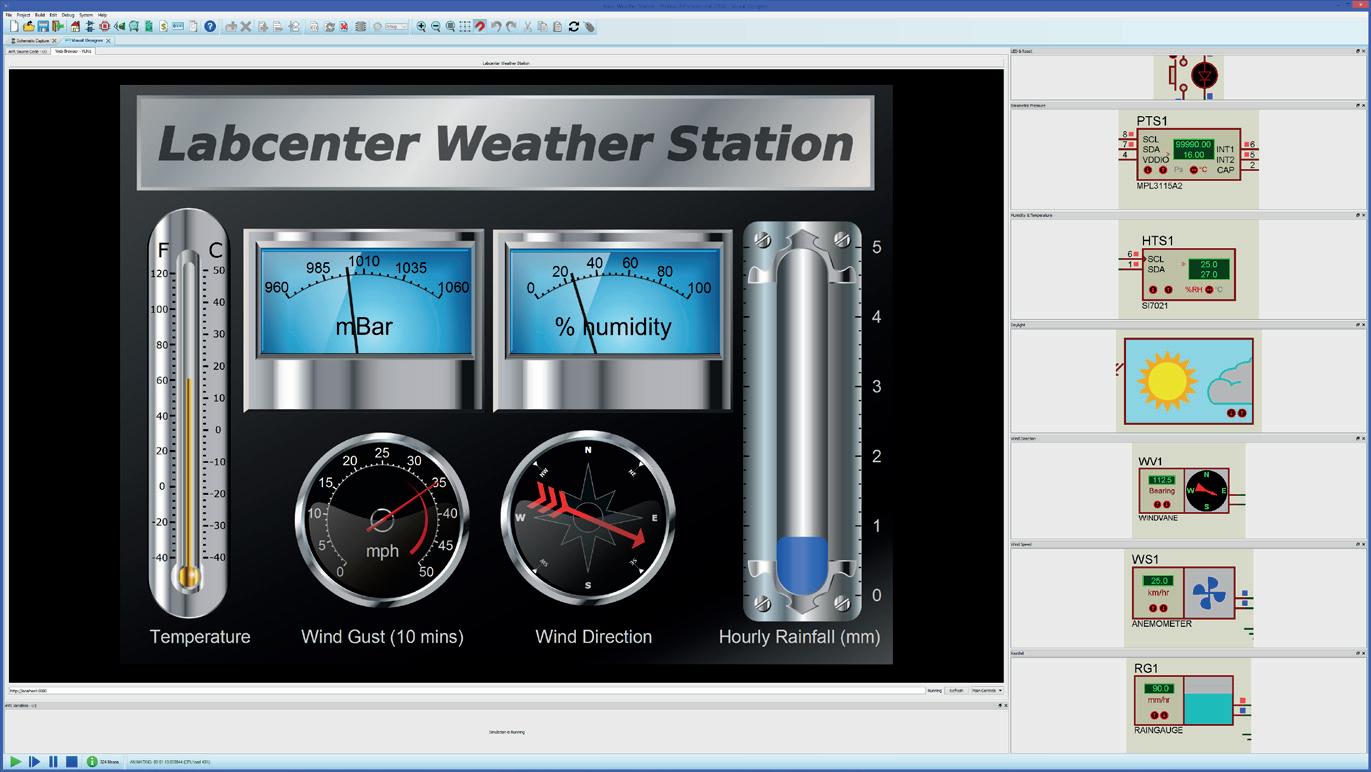
Once everything is working as expected, the firmware and front panel can be deploying to the physical hardware at the press of a button. The final step is to point the target device at the hardware, watch it acquire the front panel over TCP/IP and then control the remote hardware from your mobile phone, tablet or PC.
You can use IoT Builder to design a user interface (switches, buttons, rotary dials, displays etc) for your mobile phone or tablet and then use Visual Designer or Proteus VSM to program the physical hardware to work with the remote GUI.
IoT Builder removes the necessity for the user to know about HTML, Javascript, Python and the TCP/IP interconnect. All of the complexity of the transport layer and the communication between the processor hardware and the remote front panel is abstracted from the users program, leaving the programmer to implement desired functionality. The front panel is drawn in the panel editor and the logic for the user interface is programmed at a high level with either flowchart blocks (Visual Designer) or C method calls (Proteus VSM).
IoT builder is therefore well suited both for teaching the principles of IoT based applications to beginners and also as a rapid prototyping tool for more experienced developers.
Design your hardware with a library of ready-made shields/hats.
• Design your front panel with buttons, switches, dials, displays and charts.
• Link the UI and the hardware with flowchart methods in your firmware.
• Simulate the entire system and single step debug to find & fix problems.
• Control the simulation or the real hardware from your phone or tablet.



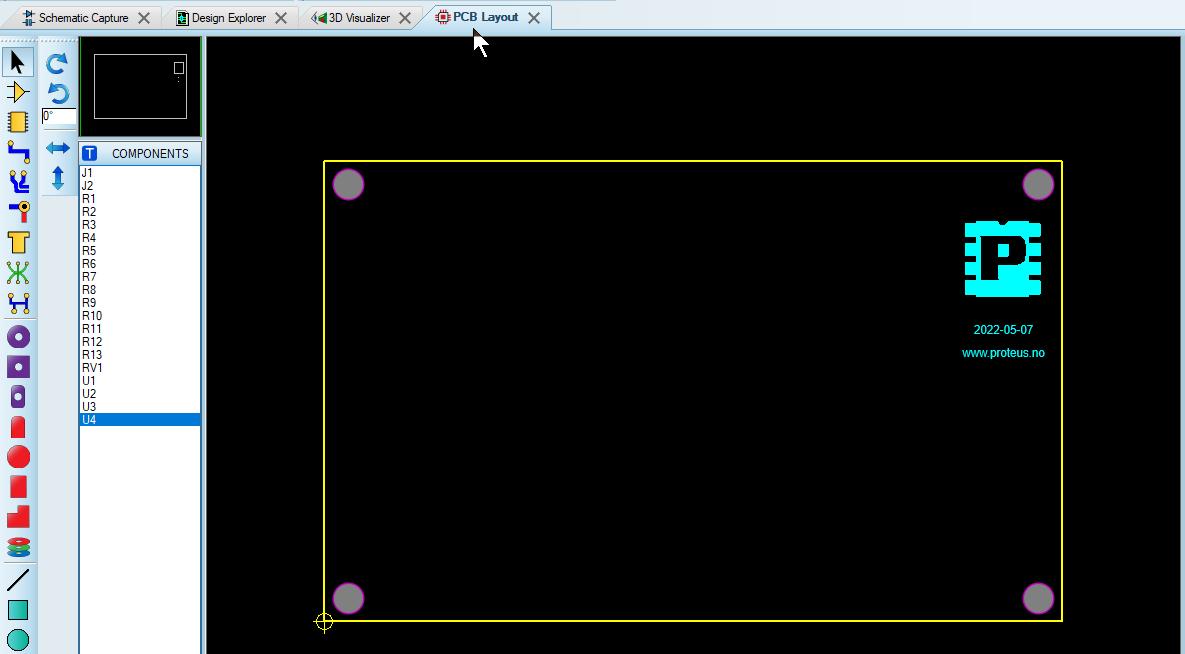




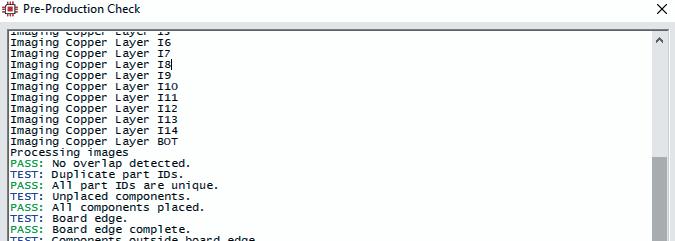
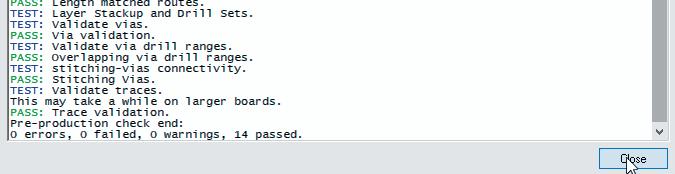







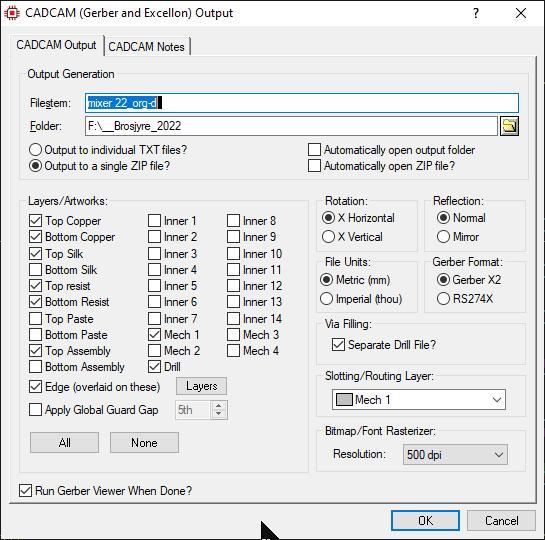
Data til kortfabrikant eller bor/fresemaskin Kun et klikk fra å generere produksjonsdata!