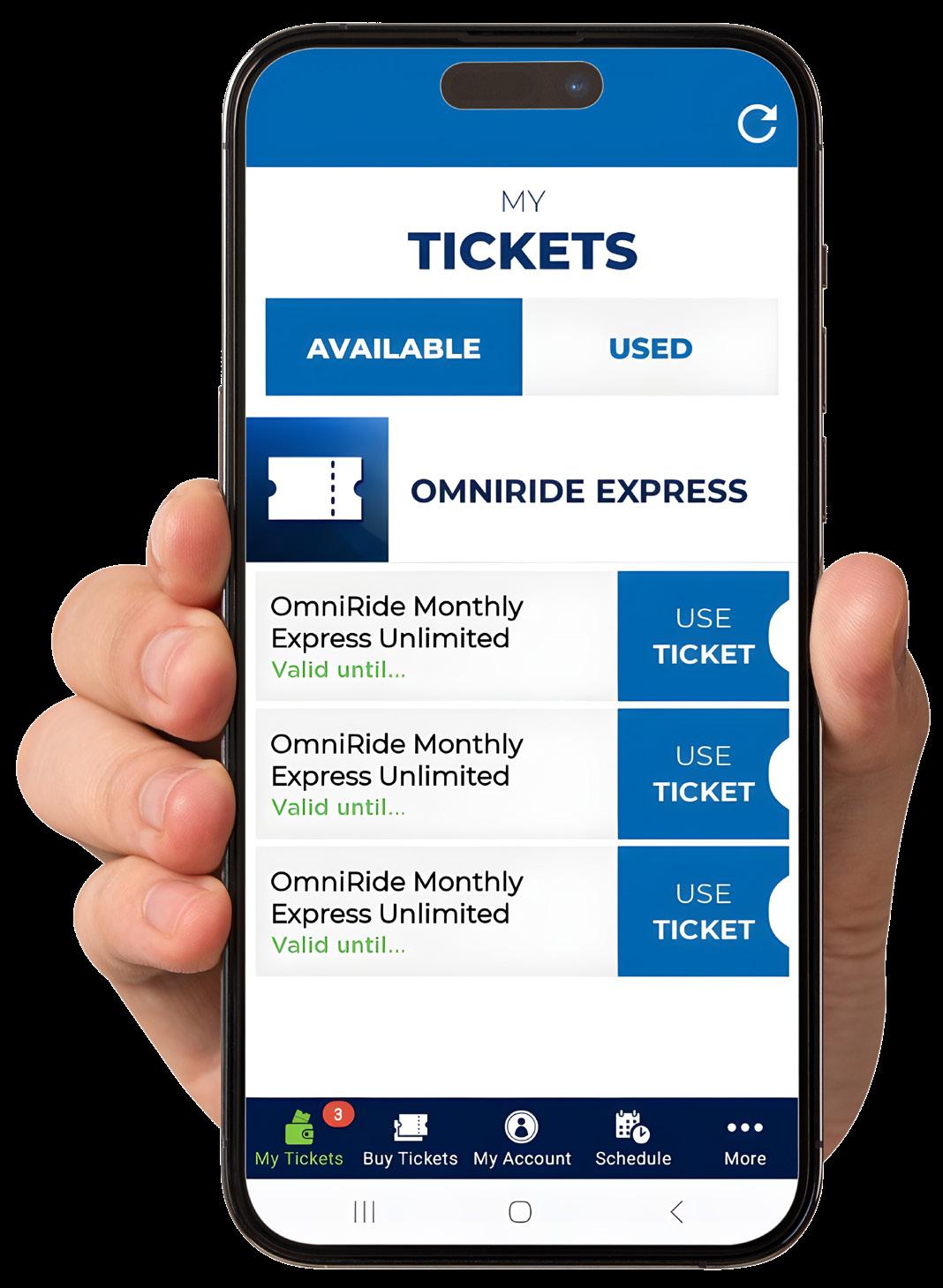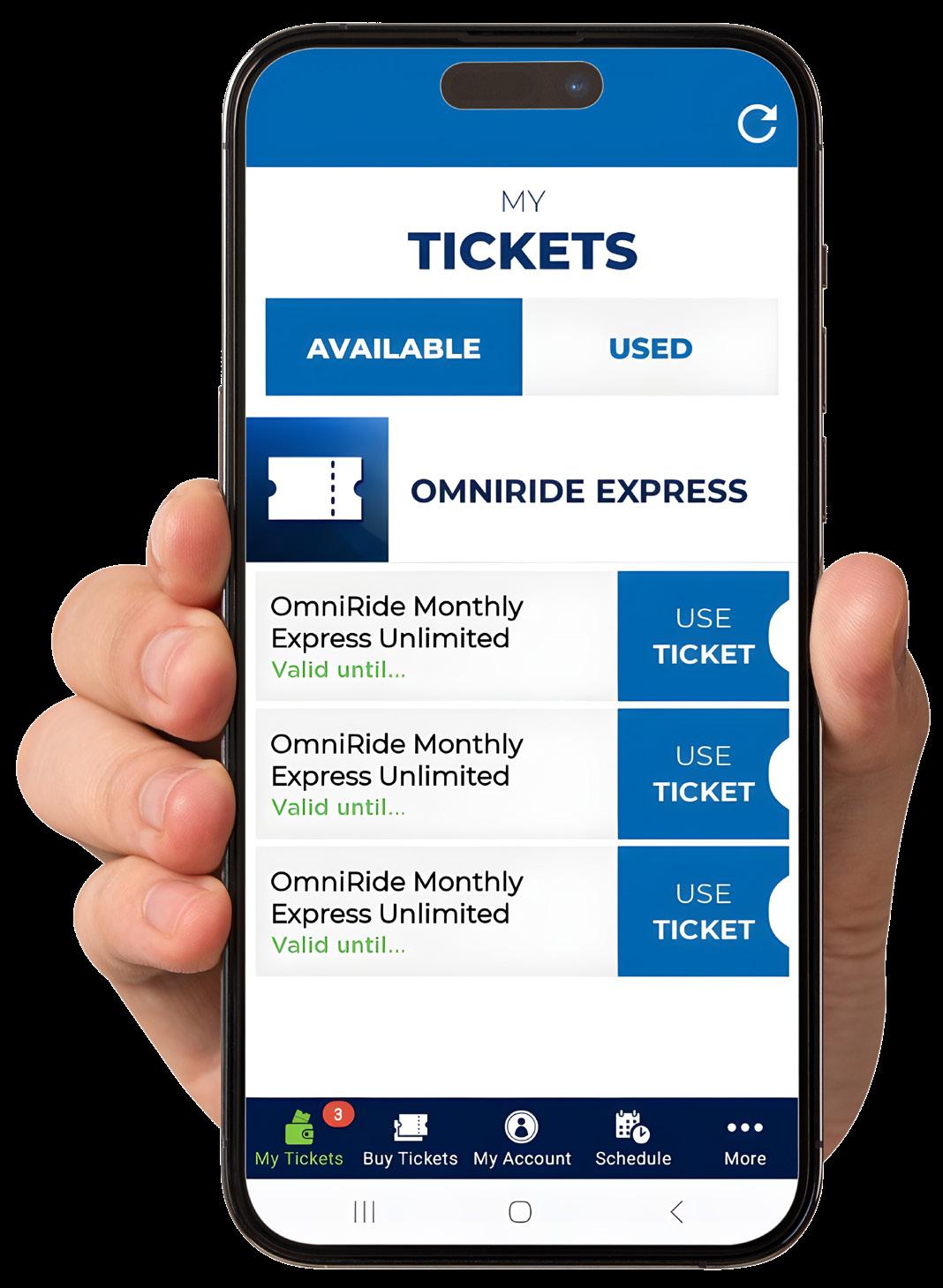
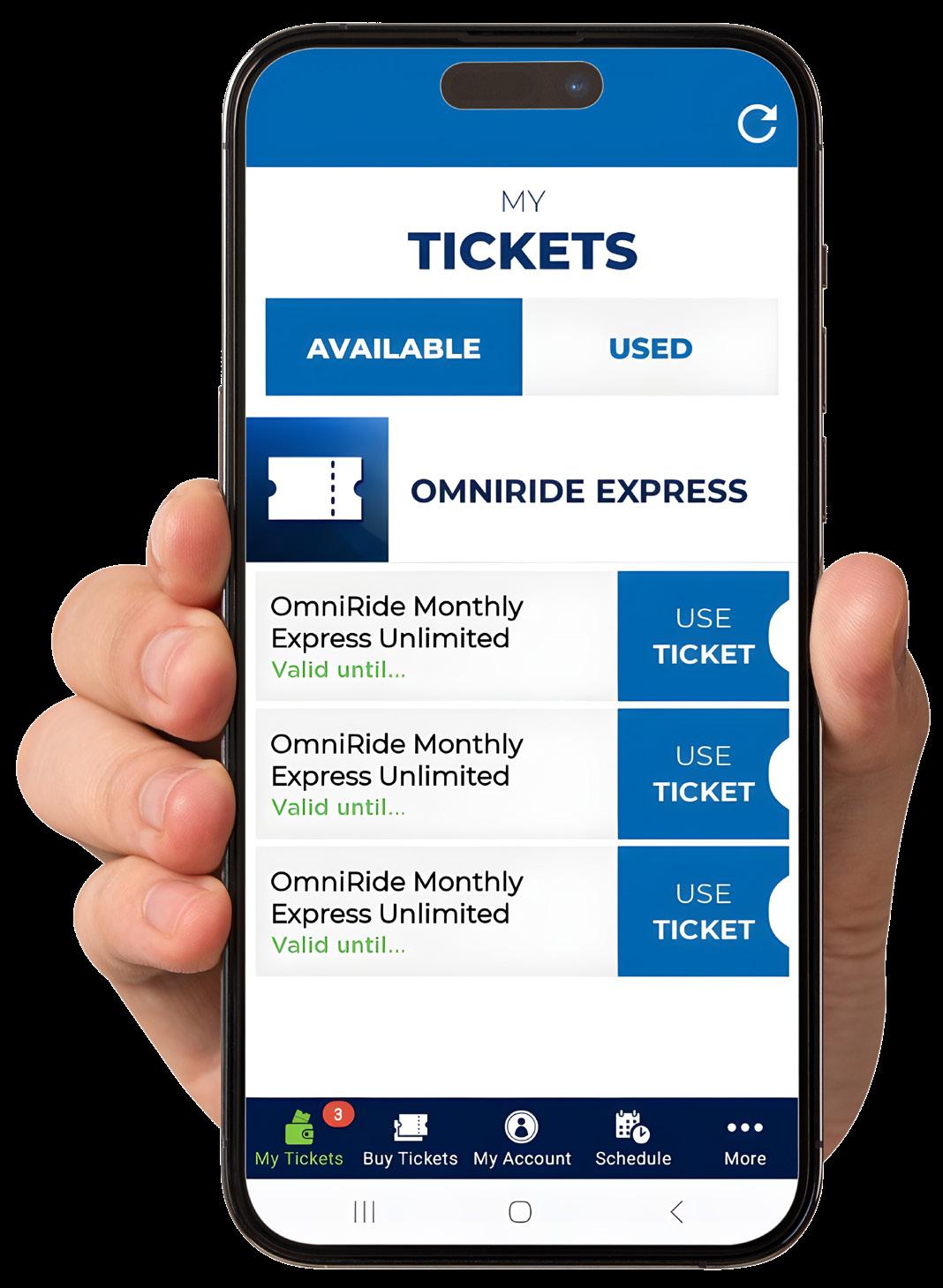
MONTHLY PASS PROGRAM
Instruction Guide
MONTHLY PASS PROGRAM
Instruction Guide
OmniRide Express riders can now purchase a monthly pass for unlimited rides for $285! That’s a 41% discount off the $484 in one-way fares it would cost someone who normally rides daily for a month. Just pay once for the month and you’re done.
The pass is available electronically, using the OmniRide OmniPay mobile payment app. Passengers can download and use the app to pay fares on OmniRide’s services. The pass can be purchased with a credit/debit card or using your SmartBenefits allotment.
You can download the OmniRide OmniPay app from the Google Play Store or Apple Store.
Your SmartBenefits can be allocated to the OmniRide transit provider and then you can use the OmniPay app to pay your bus fares. The allocation must be set up by 11:59 p.m. ET on the 21st of a month in order to have it available for fare payment on the first day of the next month. Use the directions below to set up your monthly allocation.
Visit this link to begin the process.
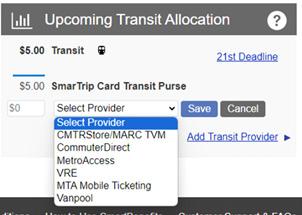
Step 1
Select “ Vanpool” from the Select Provider dropdown list in the Upcoming Transit Allocation section of the SmartBenefits Dashboard.

If

Step 2
Select “OmniRide” from the Select Provider dropdown list or by typing ahead in the Vanpool Operators pop-up box.
Step 3
Select “1|OmniRide Mobile Tickets” from the Select Driver dropdown list, then click continue.

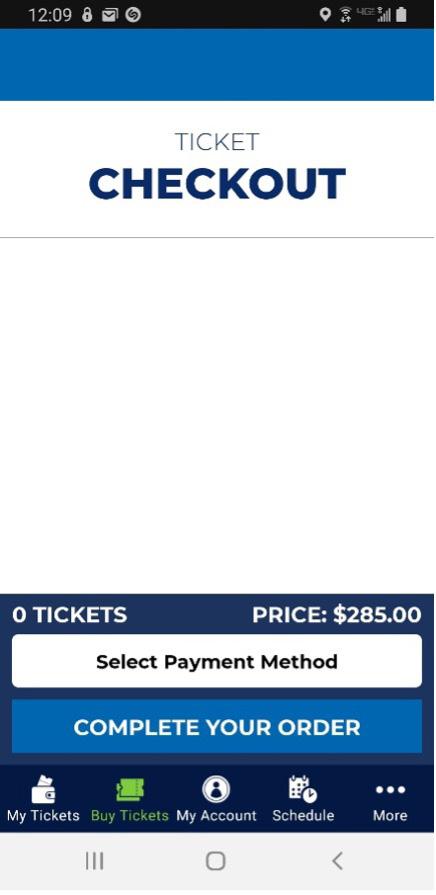



» Step 4
Enter the serial number and allocation amount. Once the information is entered hit “Submit”.
Note: Disregard the “Fare Media Not Found” error message. » Step 3


Buying a Ticket/Monthly Pass
» Step 1
Click on “Buy Tickets”.

Buying a Ticket/Monthly Pass
» Step 2
Next, click on “Buy 1 Ticket For 285.00”.
(You can also use the – / + buttons to increase/ decrease quantities.)



Buying a Ticket/Monthly Pass
» Step 3
Click on “Select Payment Method”.
Buying a Ticket/Monthly Pass
» Step 4
Once you select payment, you have the option to purchase with your wallet payment, which is your SmarTrip® card funds or with a credit card.



Buying a Ticket/Monthly Pass
» Step 5
Click on “Complete Order”.
Buying a Ticket/Monthly Pass
» Step 6
After clicking on “Complete Order”, you should see a screen similar to what is shown on the left.
There is a shortcut to the “My Tickets” page at the bottom of the screen.

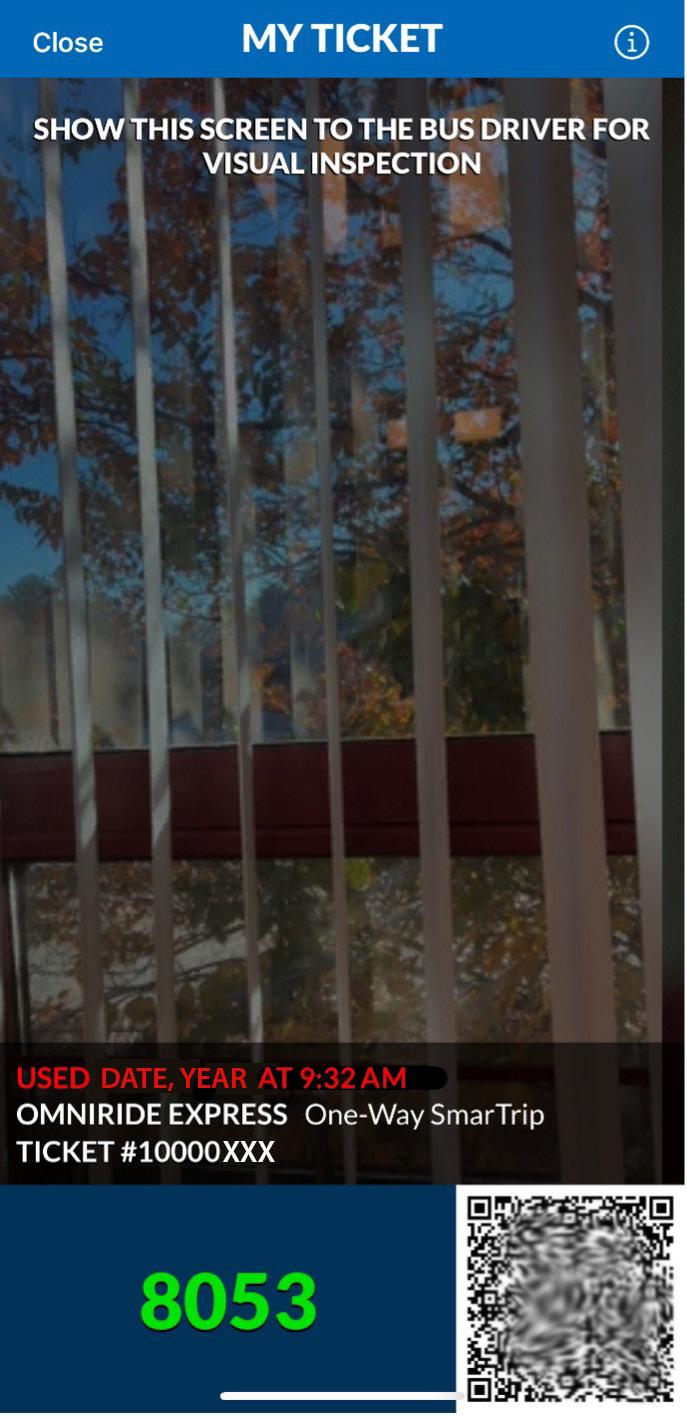
Buying a Ticket/Monthly Pass
» Step 7
Navigate to the “My Tickets” page. Click on “Use Ticket” under the “Available” tab. Your phone’s camera should open.
Buying a Ticket/Monthly Pass
» Step 8
Show the QR code to the Bus Operator for visual inspection.

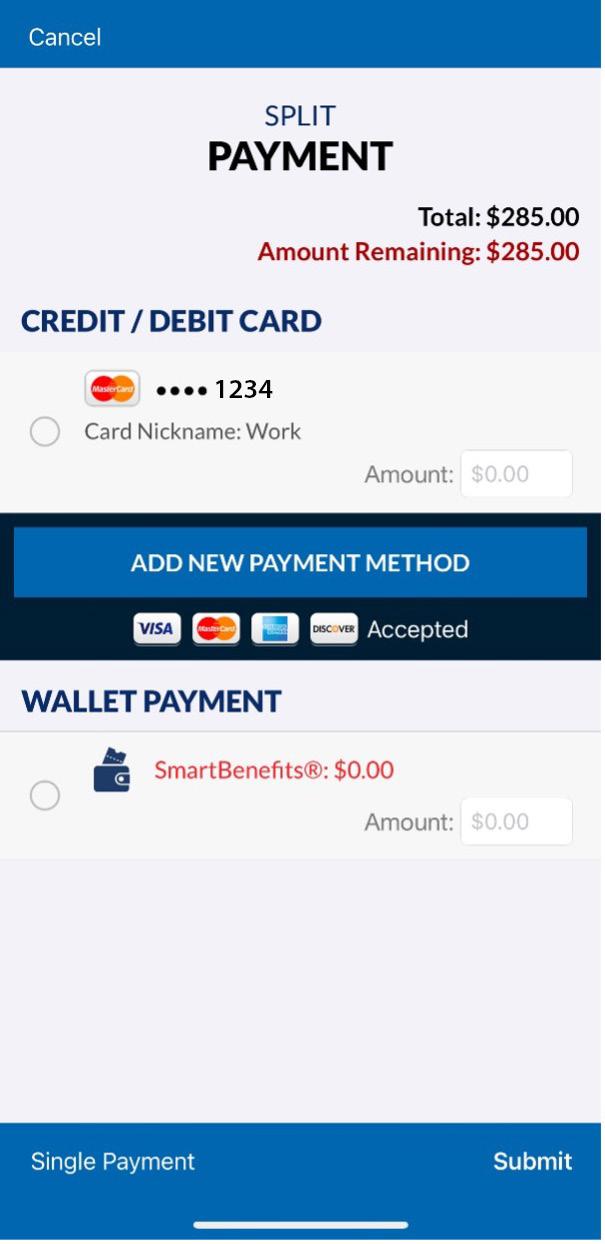
Instructions for Split Payment
» Step 1
To use the Split Payment option, click on “Split Payment” at the bottom of the screen.
Instructions for Split Payment
» Step 2
Choose between a card/debit card and the Smart Wallet Payment account.
Once you choose the split amount, click “Submit” at the bottom.

Instructions for Split Payment
» Step 3
After clicking on “Submit”, you should see a screen similar to what is shown on the left. There is a shortcut to the “My Tickets” page at the bottom of the screen.