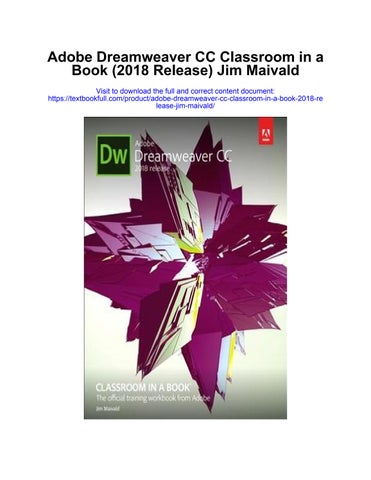Where are the Lesson Files?
Purchase of this Classroom in a Book in any format gives you access to the lesson files you’ll need to complete the exercises in the book.
You’ll find the files you need on your Account page at peachpit com on the Registered Products tab.
1. Go to www.peachpit.com/register.
2. Sign in or create a new account.
3. Enter the ISBN: 9780134852522.
4 Answer the questions as proof of purchase
5. The lesson files can be accessed through the Registered Products tab on your Account page.
6. Click the Access Bonus Content link below the title of your product to proceed to the download page Click the lesson file links to download them to your computer
Contents
GETTING STARTED
About Classroom in a Book
TinyURLs
Prerequisites
Conventions used in this book
Bolded text
Code font
Strikethrough
Missing punctuation
Element references
Windows vs macOS instructions
Installing the program
Updating Dreamweaver to the latest version
Online content
Recommended lesson order
Bonus material
On first launch
Choosing the program color theme
Setting up the workspace
Defining a Dreamweaver site
Checking for updates
Additional resources
Adobe Authorized Training Centers
1 CUSTOMIZING YOUR WORKSPACE
Touring the workspace
Using the Start Screen
Recent
CC Files
Quick Start
Starter Templates
Create New and Open Learn
Exploring New Feature guides
Setting interface preferences
Switching and splitting views
Code view
Design view
Live view
Split view
Live Source Code
Inspect mode
Selecting a workspace layout
Standard workspace
Developer workspace
Working with panels
Minimizing panels
Closing panels and panel groups
Dragging
Floating
Grouping, stacking, and docking
Personalizing Dreamweaver
Saving a custom workspace
Working with Extract
Working with toolbars
Document toolbar
Standard toolbar
Common toolbar
Creating custom keyboard shortcuts
Using the Property inspector
Using the HTML tab
Using the CSS tab
Accessing image properties
Accessing table properties
Using the Related Files interface
Using tag selectors
Using the CSS Designer
Sources
@Media
Selectors
Properties
All and Current modes
Using the Visual Media Query (VMQ) interface
Using the DOM Viewer
Using Element dialogs, displays, and inspectors
Position Assist dialog
Element Display
Image Display
Text Display
Setting up version control in Dreamweaver
Exploring, experimenting, and learning
Review questions
Review answers
2 HTML BASICS
What is HTML?
Where did HTML begin?
Basic HTML code structure
Frequently used HTML elements
HTML tags
HTML character entities
What’s new in HTML5
HTML5 tags
Semantic web design
New techniques and technology
Review questions
Review answers
B2. HTML BASICS BONUS
3 CSS BASICS
What is CSS?
HTML vs CSS formatting
HTML defaults
HTML5 defaults?
Browser antics
CSS box model
Applying CSS styling
Cascade theory
Inheritance theory
Descendant theory
Specificity theory
Code Navigator
CSS Designer
Multiples, classes, and ids, oh my!
Applying formatting to multiple elements
Using CSS shorthand
Creating class attributes
Creating id attributes
CSS3 features and effects
CSS3 overview and support
Review questions
Review answers
B3. CSS BASICS BONUS
4 WEB DESIGN BASICS
Developing a new website
What is the purpose of the website?
Who is the audience?
How do they get here?
Scenario
Working with thumbnails and wireframes
Creating thumbnails
Creating a page design
Creating wireframes
Review questions
Review answers B4. CREATING WEB ASSETS USING PHOTOSHOP GENERATOR BONUS
5
CREATING
A PAGE LAYOUT
Evaluating page design options
Working with predefined layouts
Styling an existing layout
Styling elements using the Extract panel
Extracting text from a Photoshop mockup
Troubleshooting CSS styling
Extracting text styling from a Photoshop mockup
Creating a gradient background using Extract
Extracting image assets from a mockup
Adding CSS background effects in code
Finishing up the layout
Review questions
Review answers
6 WORKING WITH TEMPLATES
Creating a template from an existing layout
Inserting editable regions
Building semantic content
Inserting HTML entities
Inserting metadata
Validating HTML code
Producing child pages
Creating a new page
Adding content to child pages
Moving CSS styles to a linked file
Updating a template
Formatting content in editable regions
Review questions
Review answers
7 WORKING WITH TEXT, LISTS, AND TABLES
Previewing the completed file
Creating and styling text
Importing text
Creating semantic text structures
Creating headings
Adding other HTML structures
Creating lists
Creating indented text
Creating and styling tables
Creating tables from scratch
Copying and pasting tables
Styling tables with CSS
Styling table cells
Controlling table display
Inserting tables from other sources
Adding and formatting caption elements
Spell-checking webpages
Finding and replacing text
Optional self-paced exercise
Review questions
Review answers
8 WORKING WITH IMAGES
Web image basics
Vector graphics
Raster graphics
Raster image file formats
Previewing the completed files
Inserting an image
Controlling image positions with CSS classes
Working with the Insert panel
Using the Insert menu
Inserting non-web file types
Working with Photoshop Smart Objects (optional)
Copying and pasting images from Photoshop (optional)
Inserting images by drag and drop
Optimizing images with the Property inspector
Review questions
Review answers
9 WORKING WITH NAVIGATION
Hyperlink basics
Internal and external hyperlinks
Relative vs. absolute hyperlinks
Previewing the completed file
Creating internal hyperlinks
Creating relative links
Creating a home link
Updating links in child pages
Creating an external link
Creating an absolute link in Live view
Setting up email links
Creating an image-based link
Creating image-based links using the Element Display
Creating text links using the Text Display
Targeting page elements
Creating internal targeted links
Creating a destination link in the Element Display
Targeting id-based link destinations
Locking an element on the screen
Styling a navigation menu
Checking your page
Adding destination links (optional)
Review questions
Review answers
10
ADDING INTERACTIVITY
Learning about Dreamweaver behaviors
Previewing the completed file
Working with Dreamweaver behaviors
Applying a behavior
Applying a Swap Image Restore behavior
Removing applied behaviors
Adding behaviors to hyperlinks
Working with jQuery Accordion widgets
Inserting a jQuery Accordion widget
Styling a jQuery Accordion
Applying a background effect to the Accordion tab
Formatting a conditional state for an accordion tab
Using Live Code to identify dynamic styling
Styling the background of the accordion content
Review questions
Review answers
11 PUBLISHING TO THE WEB
Defining a remote site
Setting up a remote FTP site
Establishing a remote site on a local or network web server (optional)
Cloaking folders and files
Wrapping things up
Putting your site online (optional)
Synchronizing local and remote sites
Review questions
Review answers
12 WORKING WITH CODE
Creating HTML code
Writing code manually
Writing code automatically
Working with multicursor support
Commenting your code
Working with CSS preprocessors
Enabling a preprocessor
Creating the CSS source file
Compiling CSS code
Nesting CSS selectors
Importing other style sheets
Learn more about preprocessors
Linting support
Selecting code
Using line numbers
Using tag selectors
Using parent tags
Collapsing code
Expanding code
Accessing Split Code view
Previewing assets in Code view
Review questions
Review answers
B13 DESIGNING FOR MOBILE DEVICES
B14 WORKING WITH A WEB FRAMEWORK
B15 ADAPTING CONTENT TO RESPONSIVE DESIGN
APPENDIX: TINY URLS
INDEX
Getting Started
Adobe® Dreamweaver CC is one of the leading web-authoring programs available Whether you create websites for others for a living or plan to create one for your own business, Dreamweaver offers all the tools you need to get professional-quality results.
About Classroom in a Book
Adobe Dreamweaver CC Classroom in a Book® (2018 release) is part of the official training series for graphics and publishing software developed with the support of Adobe product experts.
The lessons are designed so you can learn at your own pace. If you ’ re new to Dreamweaver, you’ll learn the fundamentals of putting the program to work. If you are an experienced user, you’ll find that Classroom in a Book teaches many advanced features, including tips and techniques for using the latest version of Dreamweaver.
Although each lesson includes step-by-step instructions for creating a specific project, you’ll have room for exploration and experimentation You can follow the book from start to finish or complete only those lessons that correspond to your interests and needs. Each lesson concludes with a review section containing questions and answers on the subjects you ’ ve covered.
TinyURLs
At several points in the book, I reference external information available on the Internet. The uniform resource locators (URLs) for this information are often long and unwieldy, so I have provided custom TinyURLs in many places for your convenience. Unfortunately, the TinyURLs sometimes expire over time and no longer function If you find that a TinyURL doesn’t work, look up the actual URL provided in the appendix.
Prerequisites
Before using Adobe Dreamweaver CC Classroom in a Book (2018 release), you should have a working knowledge of your computer and its operating system. Be sure you know how to use the mouse, standard menus and commands, as well as how to open, save, and close files. If you need to review these techniques, see the printed or online documentation included with your Windows or macOS operating system.
Conventions used in this book
Working in Dreamweaver means you’ll be working with code. We have used several conventions in the following lessons and exercises to make working with the code in this book easier to follow and understand.
Bolded text
Certain names, words, and phrases will be bolded from time to time, usually when first cited in an instruction. This styling will include text, other than HTML or CSS code, that needs to be entered into program dialogs or into the body of a webpage, like this:
Type: Insert main heading here
Filenames, like mygreen-styles css, will also be bolded as needed to identify crucial resources or targets of a specific step or exercise. Be aware that these same names may not be bolded in introductory descriptions or general discussion. Be sure to identify all resources required in a specific exercise prior to commencing it
Code font
In many instructions, you will be required to enter HTML code, CSS rules and properties, and other code-based markup To distinguish the markup from the instructional text, the entries will be styled with a code font, like this:
Examine the following code: <h1>Heading goes here</h1>
In instances where you must enter the markup yourself, the entry will be formatted in color, like this:
Insert the following code: <h1>Heading goes here</h1>
Strikethrough
In several exercises, you will be instructed to delete markup that already exists within the webpage or style sheet In those instances, the targeted references will be identified with strikethrough formatting, like this:
Delete the following values:
Click here to view code image
margin: 10px 20px 10px 20px; background-image: url(images/fern png), url(images/stripe png);
Be careful to delete only the identified markup so that you achieve the following result:
Click here to view code image
margin: 10px 10px; background-image: url(images/fern.png);
Missing punctuation
HTML code, CSS markup, and JavaScript often require the use of various punctuation, such as periods (.), commas (,), and semicolons (;), and can be damaged by their incorrect usage or placement. Consequently, I have omitted periods and other punctuation expected in a sentence or paragraph from an instruction or hyperlink whenever it may cause confusion or a possible error, as in the following two instructions: Enter the following code: <h1>Heading goes here</h1>
http://adobe.com
Element references
Within the body of descriptions and exercise instructions, elements may be referenced by name or by class or ID attribute When an element is identified by its tag name, it will appear as <section> or section. When referenced by its class attribute, the name will appear with a leading period (.) in a code-like font, like this: .content or .sidebar1. References to elements by their ID attribute will appear with a leading hash (#) and in a code font, like this: #top. This practice matches the way these elements appear in Dreamweaver’s tag selector interface
Windows vs. macOS instructions
In most cases, Dreamweaver performs identically in both Windows and macOS. Minor differences exist between the two versions, mostly because of platform-specific issues out of the control of the program. Most of these are simply differences in keyboard shortcuts, how dialogs are displayed, and how buttons are named In most cases, screen shots were made in the macOS version of Dreamweaver and may appear different from your own screen.
Where specific commands differ, they are noted within the text. Windows commands are listed first, followed by the macOS equivalent, such as Ctrl+C/Cmd+C. Common abbreviations are used for all commands whenever possible, as follows:
Windows macOS
Control = Ctrl Command = Cmd
Alternate = Alt Option = Opt
As lessons proceed, instructions may be truncated or shortened to save space, with the assumption that you picked up the essential concepts earlier in the lesson. For example, at the beginning of a lesson you may be instructed to “ press Ctrl+C/Cmd+C.” Later, you may be told to “ copy ” text or a code element. These should be considered identical instructions. If you find you have difficulties in any particular task, review earlier steps or exercises in that lesson In some cases, if an exercise is based on concepts covered earlier, you will be referred to the specific lesson.
Installing the program
Before you perform any exercises in this book, verify that your computer system meets the hardware requirements for Dreamweaver, that it’s correctly configured, and that all required software is installed.
If you do not have Dreamweaver, you will first have to install it from Creative Cloud Adobe Dreamweaver must be purchased separately; it is not included with the lesson files that accompany this book. Go to helpx.adobe.com/dreamweaver/systemrequirements.html to obtain the system requirements.
Go to www.adobe.com/creativecloud/plans.html to sign up for Adobe Creative Cloud. Dreamweaver may be purchased with the entire Creative Cloud family or as a standalone app. Adobe also allows you to try Creative Cloud and the individual applications for seven days for free.
Check out www.adobe.com/products/dreamweaver.html to learn more about the different options for obtaining Dreamweaver
Updating Dreamweaver to the latest version
Although Dreamweaver is downloaded and installed on your computer hard drive, periodic updates are provided via Creative Cloud Some updates provide bug fixes and security patches, while others supply amazing new features and capabilities. The lessons in this book are based on Dreamweaver CC (2018 release) and may not work properly in any earlier version of the program. To check which version is installed on your computer, choose Help > About Dreamweaver in Windows or Dreamweaver > About Dreamweaver on macOS. A window will display the version number of the application and other pertinent information
If you have an earlier version of the program installed, you will have to update Dreamweaver to the latest version. You can check the status of your installation by opening the Creative Cloud manager and logging in to your account.
Check out helpx adobe com/creative-cloud/help/download-install-trial html to learn how to download and install a limited-period trial of Creative Cloud to your computer or laptop
Online content
Your purchase of this Classroom in a Book includes online materials provided by way of your Account page on peachpit com
Warning
Do not copy one lesson folder into any other lesson folder. The files and folders for each lesson cannot be used interchangeably
Lesson files
To work through the projects in this book, you will need to download the lesson files from peachpit.com. You can download the files for individual lessons, or it may be possible to download them all in a single file.
Web Edition
The Web Edition is an online interactive version of the book providing an enhanced learning experience. Your Web Edition can be accessed from any device with a connection to the Internet; it contains the following:
The complete text of the book
Hours of instructional video keyed to the text
Interactive quizzes
In addition, the Web Edition may be updated when Adobe adds significant feature updates between major Creative Cloud releases. To accommodate the changes, sections of the online book may be updated or new sections may be added
Accessing the lesson files and Web Edition
If you purchased an ebook from peachpit.com or adobepress.com, your Web Edition will automatically appear under the Digital Purchases tab on your Account page Click the Launch link to access the product. Continue reading to learn how to register your product to get access to the lesson files
If you purchased an ebook from a different vendor or you bought a print book, you must register your purchase on peachpit.com to access the online content:
1. Go to www.peachpit.com.
2. Sign in or create a new account.
3. Enter the ISBN: 9780134852522.
4. Answer the questions as proof of purchase.
5. The Web Edition will appear on the Digital Purchases tab on your Account page. Click the Launch link to access the product.
The lesson files can be accessed through the Registered Products tab on your Account page. Click the Access Bonus Content link below the title of your product to proceed to the download page. Click the lesson file links to download them to your computer.
Note
The files are updated from time to time, so the date may be different than the one shown.
The files are compressed into ZIP archives to speed up download time and to protect the contents from damage during transfer. You must uncompress (or “unzip”) the files to restore them to their original size and format before you use them with the book Modern Mac and Windows systems are set up to open ZIP archives by simply doubleclicking
6. Do one of the following:
If you downloaded DWCC2018 lesson files zip, unzipping the archive will produce a folder named DWCC2018 Lesson Files containing all the lesson files used by the book
If you downloaded the lessons individually, create a new folder on your hard
drive and name it DWCC2018. Unzip the individual lesson files to this folder. That way, all the lesson files will be stored in one location. Do not share or copy files between lessons.
Recommended lesson order
The training in this book is designed to take you from A to Z in basic to intermediate website design, development, and production. Each new lesson builds on previous exercises, using supplied files and assets to create an entire website. We recommend you download all lesson files at once.
Start with Lesson 1 and proceed through the entire book to Lesson 12. Continue with the online Lessons 13 through 16 (refer to the “Online content ” section for more information about the online material)
We recommend that you do not skip any lessons, or even individual exercises Although ideal, this method may not be a practicable scenario for every user. So each lesson folder contains all the files needed to complete every exercise within it using partially completed or staged assets, allowing you to complete individual lessons out of order, if desired. However, don’t assume that the staged files and customized templates in each lesson represent a complete set of assets. It may seem that these folders contain duplicative materials, but these “duplicate” files and assets, in most cases, cannot be used interchangeably in other lessons and exercises. Doing so will probably cause you to fail to achieve the goal of the exercise
For that reason, you should treat each folder as a standalone website Copy the lesson folder to your hard drive, and create a new site for that lesson using the Site Setup dialog. Do not define sites using subfolders of existing sites. Keep your sites and assets in their original
folders to avoid conflicts.
One suggestion is to organize the lesson folders in a single web or sites master folder near the root of your hard drive. But avoid using the Dreamweaver application folder. In most cases, you’ll want to use a local web server as your testing server, which is described in Lesson 11, “Publishing to the Web.”
Bonus material
We’ve provided additional material for Lessons 2, 3, and 4 on the Peachpit website. This book has so much great material that we couldn’t fit it all in the printed pages, so we placed Lessons 13 through 16 on the Peachpit website as well:
Lesson 2, “HTML Basics Bonus”
Lesson 3, “CSS Basics Bonus”
Lesson 4, “Creating Web Assets Using Adobe Generator Bonus”
Lesson 13, “Designing for Mobile Devices”
Lesson 14, “Working with a Web Framework”
Lesson 15, “Adapting Content to Responsive Design”
Lesson 16, “Working with Web Animation and Video”
You will find these on your account page (Lessons & Update Files tab) once you register your book, as described earlier in “Accessing the Classroom in a Book files ”
On first launch
Right after installation or upon first launch, Dreamweaver CC will display several introduction screens First, the Sync Settings dialog will appear If you are a user of previous versions of Dreamweaver, select Import Sync Settings to download your existing program preferences. If this is the first time you ’ ve used Dreamweaver, select Upload Sync Settings to sync your preferences to your Creative Cloud account.
In the book, I use the lightest interface themes for the screen shots This was done both to save ink in the printing and to place less stress on the environment. Feel free to pick the color themes you prefer.
Choosing the program color theme
If you purchased the book after you installed and launched Dreamweaver, you may be using a different color theme than the one pictured in most screen shots in the book. All exercises will function properly using any color theme, but if you want to configure your interface to match the one shown, complete the following steps.
1. Select Edit > Preferences in Windows or Dreamweaver CC > Preferences in macOS. The Preferences dialog appears.
2. Select the Interface category.
3. Select the lightest App Theme color. Select Solarized Light from the Code Theme menu.
The interface changes to the new theme. Depending on which app theme you select, the code theme may change automatically The changes are not permanent yet If you close the dialog, the theme will revert to the original colors.
4. Click the Apply button.
The theme changes are now permanent.
5. Click the Close button.
Feel free to change the color theme at any time. Often users select the theme that works best in their normal working environment. The lighter themes work best in well-lighted rooms, while the darker themes work best in indirect or controlled lighting environments used in some design offices. All exercises will work properly in any theme color.
Setting up the workspace
Dreamweaver CC (2018 release) includes two main workspaces to accommodate various computer configurations and individual workflows. For this book, the Standard workspace is recommended
1 If the Standard workspace is not displayed by default, you can select it from the Window > Workspace menu.
2. If the default Standard workspace has been modified where certain toolbars and panels are not visible (as they appear in the figures in the book) you can restore the factory setting by choosing Reset ‘Standard’ from the Workspace drop-down menu.
These same options can be accessed from the Window > Workspace Layout menu.
Most of the figures in this book show the Standard workspace. When you finish the lessons in this book, experiment with each workspace to find the one that you prefer, or build your own configuration and save the layout under a custom name.
For a more complete description of the Dreamweaver workspaces, see Lesson 1, “Customizing Your Workspace.”
Defining a Dreamweaver site
In the course of completing the following lessons, you will create webpages from scratch and use existing files and resources that are stored on your hard drive. The resulting webpages and assets make up what’s called your local site When you are ready to upload your site to the Internet (see Lesson 11, “Publishing to the Web”), you publish your completed files to a web-host server, which then becomes your remote site. The folder structures and files of the local and remote sites are usually mirror images of one another.
Warning
You must unzip the lesson files before you create your site definition
The first step is to define your local site.
1. Launch Adobe Dreamweaver CC (2018 release) or later.
2. Open the Site menu.
The Site menu provides options for creating and managing standard Dreamweaver sites.
3. Choose New Site.
The Site Setup dialog appears
To create a standard website in Dreamweaver, you need only name it and select the local site folder. The site name should relate to a specific project or client and will appear in the Files panel Site drop-down menu. This name is intended for your own purposes only; it will not be seen by the public, so there are no limitations to the name you can create. Use a name that clearly describes the purpose of the website. For the purposes of this book, use the name of the lesson you intend to complete, such as lesson01, lesson02, lesson03, and so on.
4. Type lesson01 or another name, as appropriate, in the Site Name field.
5. Next to the Local Site Folder field, click the Browse For Folder icon .
Note
The main folder that contains the site will be referred to throughout the book as the site root folder.
6 Navigate to the appropriate folder containing the lesson files you downloaded from Peachpit.com (as described earlier), and click Select/Choose.
Note
Lesson files must be decompressed prior to defining the site.
You could click Save at this time and begin working on your new website, but you’ll add one more piece of handy information.
7. Click the arrow next to the Advanced Settings category to reveal the categories listed there.
Select Local Info.
Although it’s not required, a good policy for site management is to store different file types in separate folders. For example, many websites provide individual folders for images, PDFs, videos, and so on Dreamweaver assists in this endeavor by including an option for a default images folder.
Note
The folder that contains the image assets will be referred to throughout the book as the site default images folder or the default images folder.
Later, as you insert images from other locations on your computer, Dreamweaver will use this setting to automatically move the images into the site structure.
8. Next to the Default Images Folder field, click the Browse For Folder icon. When the dialog opens, navigate to the appropriate images folder for that lesson or site and click Select/Choose.
The path to the images folder appears in the Default Images Folder field. The next step would be to enter your site domain name in the Web URL field
Note
Resource folders for images and other assets should always be contained within the main site root folder.
9. Enter http://green-start.org for the lessons in this book, or enter your own website URL, in the Web URL field.
Note
The Web URL is not needed for most static HTML sites, but it’s required for working with sites using dynamic applications or to connect to databases and a testing server.
You’ve entered all the information required to begin your new site. In subsequent lessons, you’ll add more information to enable you to upload files to your remote and testing servers.
10. In the Site Setup dialog, click Save. The Site Setup dialog closes.
In the Files panel, the new site name appears in the site list drop-down menu. As you add more site definitions, you can switch between the sites by selecting the appropriate name from this menu.
Whenever a site is selected or modified, Dreamweaver will build, or rebuild, a cache of every file in the folder. The cache identifies relationships between the webpages and the assets within sites and will assist you whenever a file is moved, renamed, or deleted to update links or other referenced information.
11. Click OK to build the cache, if necessary.
Setting up a site is a crucial first step in beginning any project in Dreamweaver. Knowing where the site root folder is located helps Dreamweaver determine link pathways and enables many sitewide options, such as orphaned-file checking and Find and Replace.
Checking for updates
Adobe periodically provides software updates To check for updates in the program, choose Help > Updates in Dreamweaver. An update notice may also appear in the Creative Cloud update desktop manager.
For book updates and bonus material, visit your Account page on Peachpit.com and select the Lesson & Update Files tab.
Additional resources
Adobe Dreamweaver CC Classroom in a Book (2018 release) is not meant to replace
Another random document with no related content on Scribd:
The British Minister closes his communication to Lord Pauncefote as follows: "I request that your excellency will explain to the Secretary of State the reasons, as set forth in this dispatch, why His Majesty's government feel unable to accept the convention in the shape presented to them by the American Ambassador, and why they prefer, as matters stand at present, to retain unmodified the provisions of the Clayton-Bulwer Treaty. His Majesty's government have throughout these negotiations given evidence of their earnest desire to meet the views of the United States. {71}
They would on this occasion have been ready to consider in a friendly spirit any amendments of the convention not inconsistent with the principles accepted by both governments which the government of the United States might have desired to propose, and they would sincerely regret a failure to come to an amicable understanding in regard to this important subject."
CANAL, The Kaiser Wilhelm Ship.
See (in this volume)
GERMANY: A. D. 1895 (JUNE).
CANAL, Manchester Ship.
On the 1st of January, 1894, the ship canal from Liverpool to Manchester, which had been ten years in course of construction and cost £15,000,000, was formally opened, by a long procession of steamers, which traversed it in four and a half hours.
CANAL: The Rhine-Elbe, the Dortmund-Rhine, and other Prussian projects.
See (in this volume)
GERMANY: A. D. 1890 (AUGUST);
and 1901 (JANUARY).
CANDIA: A. D. 1898 (September). Fresh outbreak.
See (in this volume)
TURKEY: A. D. 1897-1899.
CANEA: Christian and Moslem conflicts at.
See (in this volume)
TURKEY: A. D. 1897 (FEBRUARY-MARCH).
CANOVAS DEL CASTILLO, Antonio: Formation of Spanish Cabinet.
See (in this volume)
SPAIN: A. D. 1895-1896.
CANOVAS DEL CASTILLO, Antonio: Assassination.
See (in this volume)
SPAIN: A. D. 1897 (AUGUST-OCTOBER).
CANTEEN, The Army.
See (in this volume)
UNITED STATES OF AMERICA: A. D. 1900 (MAY-NOVEMBER), THE PROHIBITION PARTY; and 1901 (FEBRUARY).
CANTON: A. D. 1894. The Bubonic Plague.
See (in this volume) PLAGUE.
CANTON: A. D. 1899. Increasing piracy in the river.
See (in this volume) CHINA: A. D. 1899.
CAPE COLONY.
See (in this volume) SOUTH AFRICA (CAPE COLONY).
CAPE NOME, Gold discovery at.
See (in this volume) ALASKA: A. D. 1898-1899.
CAPE SAN JUAN, Engagement at.
See (in this volume) UNITED STATES OF AMERICA: A. D. 1898 (JULY-AUGUST: PORTO RICO).
CARNEGIE, Andrew: Gifts and offers to public libraries.
See (in this volume) LIBRARIES; and LIBRARY, NEW YORK PUBLIC.
CARNEGIE COMPANY, Sale of the interests of the.
See (in this volume) TRUSTS: UNITED STATES.
CAROLINE and MARIANNE ISLANDS: Their sale by Spain to Germany.
By a treaty concluded in February, 1899, the Caroline Islands, the Western Carolines or Pelew Islands, and the Marianne or Ladrone Islands (excepting Guam), were sold by Spain to Germany for 25,000,000 pesetas the peseta being equivalent to a fraction less than twenty cents. Spain reserved the right to establish and maintain naval and mercantile stations in the islands, and to retain them in case of war. Spanish trade and privileges for the Spanish religious orders are guaranteed against interference.
CARROLL, Henry K.: Report on Porto Rico.
See (in this volume)
PORTO RICO: A. D. 1898-1899 (AUGUST-JULY).
CASSATION, The Court of. The French Court of Appeals.
See (in this volume) FRANCE: A. D. 1897-1899.
CASTILLO, Pedro Lopez de: Letter to the soldiers of the American army.
See UNITED STATES OF AMERICA: A. D. 1898 (AUGUST 21).
CATALOGUE, International, of Scientific Literature.
See (in this volume) SCIENCE, RECENT: SCIENTIFIC LITERATURE.
CATALONIA: Independent aspirations in.
See (in this volume)
SPAIN: A. D. 1900 (OCTOBER-NOVEMBER).
CATASTROPHES, Natural: A. D. 1894.
Late in December, the orange groves of Florida were mostly destroyed or seriously injured by the severest frost known in more than half a century.
CATASTROPHES, Natural: 1896.
On January 8, a severe earthquake shock was felt at Meshed, Kelat and other Persian towns, causing over 1,100 deaths.
CATASTROPHES, Natural: 1896.
In March, the Tigris overflowed its banks, causing incalculable loss of life and property in Mesopotamia.
CATASTROPHES, Natural: 1896.
A succession of earthquake shocks in March, 1896, did great damage at Santiago, Valparaiso, and other parts of Chile.
CATASTROPHES, Natural: 1896.
On May 15, a cyclone destroyed part of the town of Sherman, in Texas, killing more than 120 persons, mostly negroes. The same day a waterspout burst over the town of Howe in the same state, killing 8 people.
CATASTROPHES, Natural: 1896.
On May 27, a fierce cyclone swept the city of St. Louis, Missouri, completely devastating a large part of the city, and causing great loss of life and property.
CATASTROPHES, Natural: 1896.
A destructive wave swept the Japanese coast in June.
See (in this volume)
JAPAN: A. D. 1896.
CATASTROPHES, Natural: 1896.
On July 26, a tidal wave, 5 miles in width, inundated the coast of Kiangsu, in China, destroying many villages and more than 4,000 inhabitants.
CATASTROPHES, Natural: 1896-1897.
A severe famine prevailed in India from the spring of 1896 until the autumn of 1897.
See (in this volume)
INDIA: A. D. 1896-1897.
CATASTROPHES, Natural: 1897.
A severe earthquake occurred at the island of Kishm in the Persian Gulf, in January, causing great loss of life.
CATASTROPHES, Natural: 1897.
In March and April of this year the floods along the Mississippi river and its tributaries reached the highest level ever recorded. In extent of area and loss of property these floods were the most remarkable in the history of the continent. The total area under water on April 10 was about 15,800 square miles, containing about 39,500 farms, whose value was close upon $65,000,000. The loss of life was small. Congress gave relief to the extent of $200,000, besides appropriating $2,583,300 for the improvement of the Mississippi.
CATASTROPHES, Natural: 1897.
Extensive floods occurred in Galatz, Moldavia, in June, rendering 20,000 people homeless.
CATASTROPHES, Natural: 1897.
The islands of Leyte and Samar, in the Visayas group, were swept by an immense wave caused by a cyclone, in October, thousands of natives being killed, and much property destroyed.
{72}
CATASTROPHES, Natural: 1897.
On October 6, the Philippine Islands were swept by a typhoon, which destroyed several towns. The loss of life was estimated at 6,000, of whom 400 were Europeans. This was followed on October 12 by a cyclone which destroyed several villages and caused further loss of life.
CATASTROPHES, Natural: 1897.
By an eruption of the Mayon volcano in the island of Luzon, Philippine Islands, four hundred persons were buried in the lava, and the large town of Libog completely destroyed.
CATASTROPHES, Natural: 1898.
A series of earthquake shocks in Asia Minor during the month of January occasioned considerable loss of life and property.
CATASTROPHES, Natural: 1898.
In January, Amboyna, in the Molucca Islands, was almost destroyed by an earthquake, in which about 50 persons were killed and 200 injured.
CATASTROPHES, Natural: 1898.
On January 11, a tornado wrecked many buildings in Fort Smith, Ark. The loss of life was reported as 50, with hundreds injured.
CATASTROPHES, Natural: 1898.
A disastrous blizzard occurred in New England, January 31 and February 1. Fifty lives were reported as lost, and the damage in Boston alone amounted to $2,000,000. Many vessels were driven ashore or foundered, with further loss of life.
CATASTROPHES, Natural: 1898.
Floods on the Ohio river in March and April caused much loss of life and property. Shawneetown, Illinois on the Ohio river, was almost entirely destroyed by the flood, more than 60 lives being lost.
CATASTROPHES, Natural: 1898.
On the night of September 10, the island of Barbados was swept by a tornado which destroyed 10,000 houses and damaged 5,000 more. Three-fourths of the inhabitants were left homeless, and about 100 were killed. The islands of St. Vincent and St. Lucia also suffered great losses of life and property.
CATASTROPHES, Natural: 1898.
A typhoon swept the central provinces of Japan in September, causing heavy floods, and destroying 100 lives.
CATASTROPHES, Natural: 1899.
Severe floods on the Brazos river, in Texas, occasioned the
death of about 100 people, and property losses to the extent of $15,000,000.
CATASTROPHES, Natural: 1899.
A destructive tornado in Northern Missouri, in April, did much damage in the towns of Kirksville and Newtown. Over fifty persons were killed.
CATASTROPHES, Natural: 1899.
An almost unprecedented failure of crops in eastern Russia caused famine, disease and awful destruction of life.
CATASTROPHES, Natural: 1899.
A terrific hurricane visited the West Indies August 7 and 8. Of the several islands affected, Porto Rico suffered most, three-fourths of the population being left homeless. The total loss of life in the West Indies was estimated at 5,000.
See (in this volume)
PORTO RICO: A. D. 1899 (AUGUST).
CATASTROPHES, Natural: 1899.
About 1,500 people lost their lives in an earthquake around Aidin, Asia Minor, September 2.
CATASTROPHES, Natural: 1899.
The island of Ceram, in the Moluccas, was visited by an earthquake and tidal wave, November 2. Many towns were destroyed, and 5,000 people killed.
CATASTROPHES, Natural: 1899-1900. Recurrence of famine in India.
See (in this volume)
INDIA A. D. 1899-1900.
CATASTROPHES, Natural: 1900.
The city of Galveston, Texas, was overwhelmed and mostly destroyed, on the 9th of September, by an unprecedented hurricane, which drove the waters of the Gulf upon the low-lying town.
See (in this volume) GALVESTON.
CATASTROPHES, Natural: 1901. Famine in China.
See (in this volume)
CHINA: A. D. 1901 (JANUARY-FEBRUARY).
CATHOLICS, Roman: Protest of British peers against the declaration required from the sovereign.
See (in this volume)
ENGLAND: A. D. 1901 (FEBRUARY).
CATHOLICS, Roman: Victory in Belgium.
See (in this volume)
BELGIUM: A. D. 1894-1895.
See, also, PAPACY.
CEBU: The American occupation of the island.
See (in this volume)
PHILIPPINE ISLANDS: A. D. 1899 (JANUARY-NOVEMBER).
CENSUS: Of the United States, A. D. 1900.
See (in this volume)
UNITED STATES OF AMERICA: A. D. 1900 (MAY-OCTOBER).
CENTRAL AFRICA PROTECTORATE, British.
See (in this volume)
BRITISH CENTRAL AFRICA PROTECTORATE.
CENTRAL AMERICA, A. D. 1821-1898. Unsuccessful attempts to unite the republics.
"In 1821, after numerous revolutions, Central America succeeded in throwing off the yoke of Spain. A Congress assembled at Guatemala in March, 1822, and founded the Republic of Central America, composed of Guatemala, Salvador, Honduras, Nicaragua, and Costa Rica. The new Republic had but a short existence; after numerous civil wars the Union was dissolved, October 26, 1838, and the five States of the Republic became so many independent countries. Several attempts toward a reorganization of the Constitution of the Republic of Central America remained fruitless and had cost the lives of certain of their authors, when, through the influence of Dr. P. Bonilla, President of the Republic of Honduras, a treaty was concluded between Nicaragua and Salvador, according to which the three Republics constituted a federation under the name of the Greater Republic of Central America. The three Republics became States, and the sovereignty of the federation was exercised by a Diet composed of three members, one for each State, and which convened every year in the capital of the Federal States.
"On the invitation of this Diet, the three States appointed a
delegation which met as a Constituent Assembly at Managua, Nicaragua, and established a constitution, according to the terms of which the three States took the name of the United States of Central America, November 1, 1898. This Constitution, grand and patriotic, which, in the minds of those who had elaborated it, meant a complete consolidation of the three Federal States and a speedy realization of a reorganization of the Grand Republic of Central America, dreamed of by Morazan, had a sad ending. The day after the meeting of the Constituent Assembly a revolutionary movement hostile to the new federation broke out in Salvador and gave a new administration to this State. Its first act was to retire from the Union, and this secession brought about the dissolution of the United States of Central America; for, following the example of Salvador, Honduras and Nicaragua took back their absolute sovereignty."
H. Jalhay, quoted in Bulletin of American Republics, March, 1899.
{73}
The secession of Salvador was brought about by a revolutionary movement, which overthrew the constitutional government of President Gutierrez and placed General Tomas Regolado at the head of a provisional government, which issued the following manifesto on the 25th of November, 1898: "Considering That the compact of Amapala, celebrated in June, 1895, and all that proceeds therefrom, has not obtained the legitimate sanction of the Salvadorean people, and, moreover, has been a violation of the political constitution of Salvador; That in the assembled Constituent Assembly of Managua, reunited in June of the present year, the deputies of Salvador were not directly elected by the Salvadorean people, and for that reason had no legal authority to concur to a constituent law that could bind the Republic; That the union with the Republics of Honduras and Nicaragua under the contracted terms will seriously injure
the interests of Salvador: Decrees. ART. 1. The Republic of Salvador is not obliged by the contract of Amapala to acknowledge any authority in the constitution of Managua of the 27th August of the current year, and it is released from the contract of union with the Republics of Honduras and Nicaragua. ART. 2. The Republic of Salvador assumes in full its self-government and independence, and will enter the union with the sister Republics of Central America when same is convenient to its positive interests and is the express and free will of the Salvadorean people."
United States, 55th Congress, 3d Session, Senate Document Number 50.
CENTRAL AMERICA, A. D. 1884-1900. Interoceanic Canal measures of later years.
See (in this volume)
CANAL, INTEROCEANIC, with accompanying map.
CENTRAL AMERICA, Nicaragua: A. D. 1894-1895. Insurrection in the Mosquito Indian Strip. The Bluefields Incident.
In his Annual Message to Congress, December, 1894, President Cleveland referred as follows to disturbances which had occurred during the year at Bluefields, the principal town of the Mosquito district of Nicaragua, and commonly known as "the Bluefields Incident:" "By the treaty of 1860 between Great Britain and Nicaragua, the former Government expressly recognized the sovereignty of the latter over the strip, and a limited form of self-government was guaranteed to the Mosquito Indians, to be exercised according to their customs, for themselves and other dwellers within its limits. The so-called native government, which grew to be largely made up of aliens, for many years disputed the sovereignty of Nicaragua over the strip and claimed the right to maintain therein a practically
independent municipal government. Early in the past year efforts of Nicaragua to maintain sovereignty over the Mosquito territory led to serious disturbances, culminating in the suppression of the native government and the attempted substitution of an impracticable composite administration in which Nicaragua and alien residents were to participate. Failure was followed by an insurrection, which for a time subverted Nicaraguan rule, expelling her officers and restoring the old organization. This in turn gave place to the existing local government established and upheld by Nicaragua. Although the alien interests arrayed against Nicaragua in these transactions have been largely American and the commerce of that region for some time has been and still is chiefly controlled by our citizens, we can not for that reason challenge the rightful sovereignty of Nicaragua over this important part of her domain."
United States, Message and Documents (Abridgment, 1894-1895).
In his Message of 1895 the President summarized the later history of the incident as follows: "In last year's message I narrated at some length the jurisdictional questions then freshly arisen in the Mosquito Indian Strip of Nicaragua. Since that time, by the voluntary act of the Mosquito Nation, the territory reserved to them has been incorporated with Nicaragua, the Indians formally subjecting themselves to be governed by the general laws and regulations of the Republic instead of by their own customs and regulations, and thus availing themselves of a privilege secured to them by the treaty between Nicaragua and Great Britain of January 28, 1860. After this extension of uniform Nicaraguan administration to the Mosquito Strip, the case of the British vice-consul, Hatch, and of several of his countrymen who had been summarily expelled from Nicaragua and treated with considerable indignity, provoked a claim by Great Britain upon Nicaragua for pecuniary indemnity, which, upon Nicaragua's
refusal to admit liability, was enforced by Great Britain. While the sovereignty and jurisdiction of Nicaragua was in no way questioned by Great Britain, the former's arbitrary conduct in regard to British subjects furnished the ground for this proceeding. A British naval force occupied without resistance the Pacific seaport of Corinto, but was soon after withdrawn upon the promise that the sum demanded would be paid. Throughout this incident the kindly offices of the United States were invoked and were employed in favor of as peaceful a settlement and as much consideration and indulgence toward Nicaragua as were consistent with the nature of the case."
United States, Message and Documents (Abridgment, 1895-1896).
CENTRAL AMERICA, Guatemala: A. D. 1895. Mexican boundary dispute.
See (in this volume)
MEXICO: A. D. 1895.
CENTRAL AMERICA, Nicaragua: A. D. 1896-1898. Revolutionary conflicts.
Vice President Baca of Nicaragua joined a revolutionary movement which was set on foot in February, 1896, by the Clericals, for the overthrow of President Zelaya, and was declared Provisional President. The rebellion had much support from exiles and friends in Honduras; but the government of that State sustained and assisted Zelaya. The insurgents were defeated in a number of battles, and gave up the contest in May. During the civil war American and British marines were landed on occasions at Corinto to protect property there. In 1897, and again in 1898, there were renewed insurrections, quickly suppressed.
CENTRAL AMERICA, Costa Rica: A. D. 1896-1900. Boundary dispute with Colombia settled by arbitration.
See (in this volume)
COLOMBIA: A. D. 1893-1900.
{74}
CENTRAL AMERICA, Nicaragua Costa Rica: A. D. 1897.
A dispute between Nicaragua and Costa Rica, as to the eastern extremity of their boundary line, was decided by General Alexander, a referee accepted by the two republics. The boundary had not been well defined in a treaty negotiated for its settlement in 1858. According to the terms of the treaty, the line was to start from the Atlantic at the mouth of the San Juan river; but changes of current and accumulation of river drift, etc., gave ground for dispute as to where the river actually made its exit. President Cleveland in 1888, acting as arbitrator at the request of the two countries, decided that the treaty of 1858 was valid, but was not clear as to which outlet of the delta was the boundary. Finally, in 1896, an agreement was reached for a final survey and marking of the boundary line, and President Cleveland, on request, appointed General Alexander as arbitrator in any case of disagreement between the surveying commissions. The decision gives to Nicaragua the territory upon which Greytown is situated, and practical control of the mouth of the canal.
CENTRAL AMERICA, Guatemala: A. D. 1897-1898. Dictatorship of President Barrios. His assassination.
In June, 1897, President José M. Reyna Barrios, whose six years term in the presidency would expire the next March, fearing defeat in the approaching election, forcibly dissolved the National Assembly and proclaimed a dictatorship. Three
months later a revolt was organized by General Prospero Morales; but Barrios crushed it with merciless energy, and a veritable reign of terror ensued. In February, 1898, the career of the Dictator was cut short by an assassin, who shot him to avenge the death of a wealthy citizen, Don Juan Aparicio, whom Barrios had executed for expressing sympathy with the objects of the rebellion of the previous year. Control of the government was then taken by Dr. Cabrera, who had been at the head of the party which supported Barrios. A rising under Morales was again attempted, but failed. Morales, in a dying condition at the time, was betrayed and captured. Cabrera, with no more opposition, was elected President for six years.
CENTRAL AMERICA, Nicaragua Costa Rica: A. D. 1900. Agreements with the United States respecting the control of territory for interoceanic canal.
See (in this volume) CANAL, INTEROCEANIC, A. D. 1900 (DECEMBER).
CENTURY, The Nineteenth: Date of its ending. Its character and trend. Comparison with preceding ages. Its failures.
See (in this volume) NINETEENTH CENTURY.
CERVERA, Rear-Admiral, and the Spanish Squadron at Santiago de Cuba.
See (in this volume)
UNITED STATES OF AMERICA: A. D. 1898 (APRIL-JUNE); and (JULY 3).
CHAFFEE, General Adna R.: At Santiago.
See (in this volume)
UNITED STATES OF AMERICA: A. D. 1898 (JUNE-JULY).
CHAFFEE, General Adna R.: Commanding American forces in China.
See (in this volume)
CHINA: A. D. 1900 (JUNE-AUGUST); (JULY); and (AUGUST).
CHAFFEE, General Adna R.: Report of the allied movement to Peking and the capture of the city.
See (in this volume)
CHINA: A. D. 1900 (AUGUST 4-16).
CHAKDARRA, Defense of.
See (in this volume)
INDIA: A. D. 1897-1898.
CHALDEA, New light on ancient.
See (in this volume)
ARCHÆOLOGICAL RESEARCH: BABYLONIA.
CHAMBERLAIN, Joseph: Appointed British Secretary of State for the Colonies.
See (in this volume)
ENGLAND: A. D. 1894-1895; and 1900 (NOVEMBER-DECEMBER).
CHAMBERLAIN, Joseph:
Conference with Colonial Premiers.
See (in this volume)
ENGLAND: A. D. 1897 (JUNE-JULY).
CHAMBERLAIN, Joseph:
Controversies with the government of the South African Republic.
See (in this volume)
SOUTH AFRICA (THE TRANSVAAL): A. D. 1896 (JANUARYAPRIL);
1896-1897 (MAY-APRIL), and after.
CHAMBERLAIN, Joseph:
Testimony before British Parliamentary Committee on the Jameson Raid. Remarks in Parliament on Mr. Rhodes.
See (in this volume)
SOUTH AFRICA (THE TRANSVAAL): A. D. 1897 (FEBRUARYJULY).
CHAMBERLAIN, Joseph:
Instructions to the Governor of Jamaica.
See (in this volume)
JAMAICA: A. D. 1899.
CHAMBERLAIN, Joseph:
Reassertion of British suzerainty over the South African Republic. Refusal to arbitrate questions of disagreement.
See (in this volume)
SOUTH AFRICA (THE TRANSVAAL): A. D. 1897 (MAYOCTOBER);
and 1898-1899.
CHAMBERLAIN, Joseph: Declaration of South African policy.
See (in this volume)
SOUTH AFRICA (THE FIELD OF WAR): A. D. 1901.
CHANG CHIH-TUNG, Viceroy: Admirable conduct during the Chinese outbreak.
See (in this volume)
CHINA: A. D. 1900 (JUNE-DECEMBER).
CHEMICAL SCIENCE, Recent advances in.
See (in this volume) SCIENCE, RECENT: CHEMISTRY AND PHYSICS.
CHEROKEES, United States agreement with the.
See (in this volume)
INDIANS, AMERICAN: A. D. 1893-1899.
CHICAGO: A. D. 1894. Destruction of the Columbian Exposition buildings.
By a succession of fires, January 9, February 14, most of the buildings of the Exposition, with valuable exhibits not yet removed, were destroyed.
CHICAGO: A. D. 1896. Democratic National Convention.
See (in this volume)
UNITED STATES OF AMERICA: A. D. 1896 (JUNE-NOVEMBER).