PRINCE GEORGE’S COUNTY Planning Department
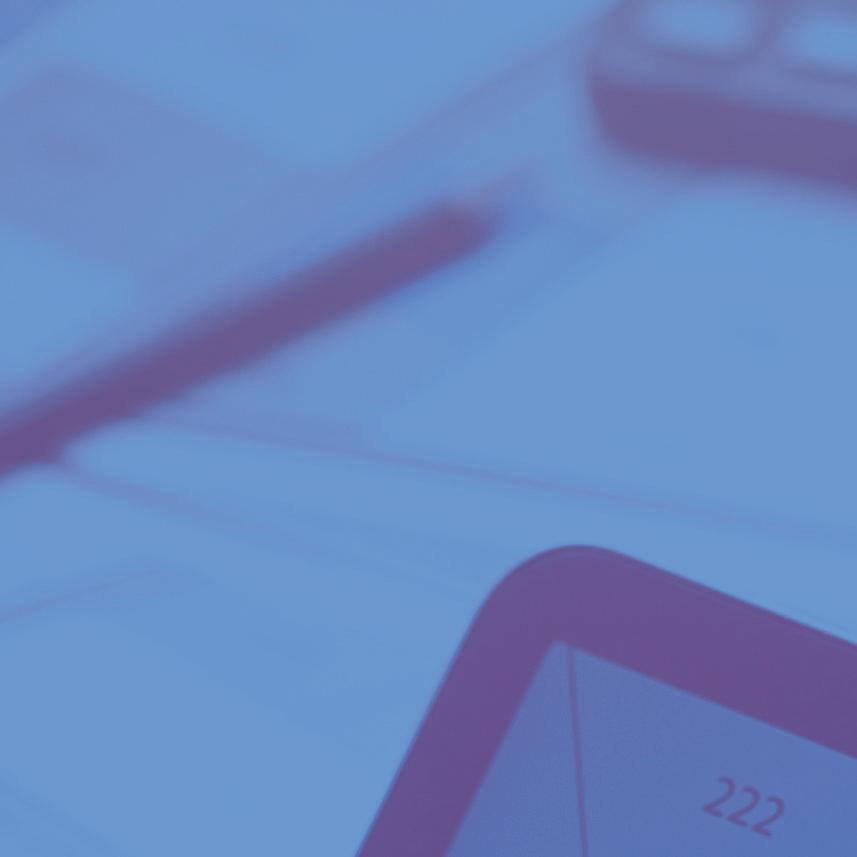
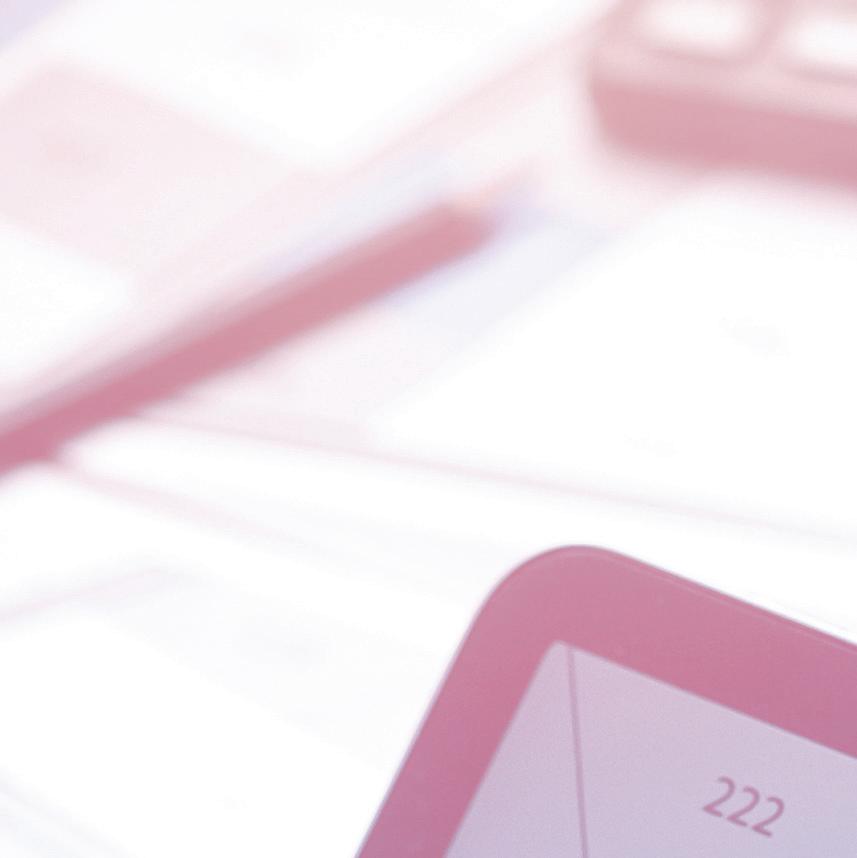
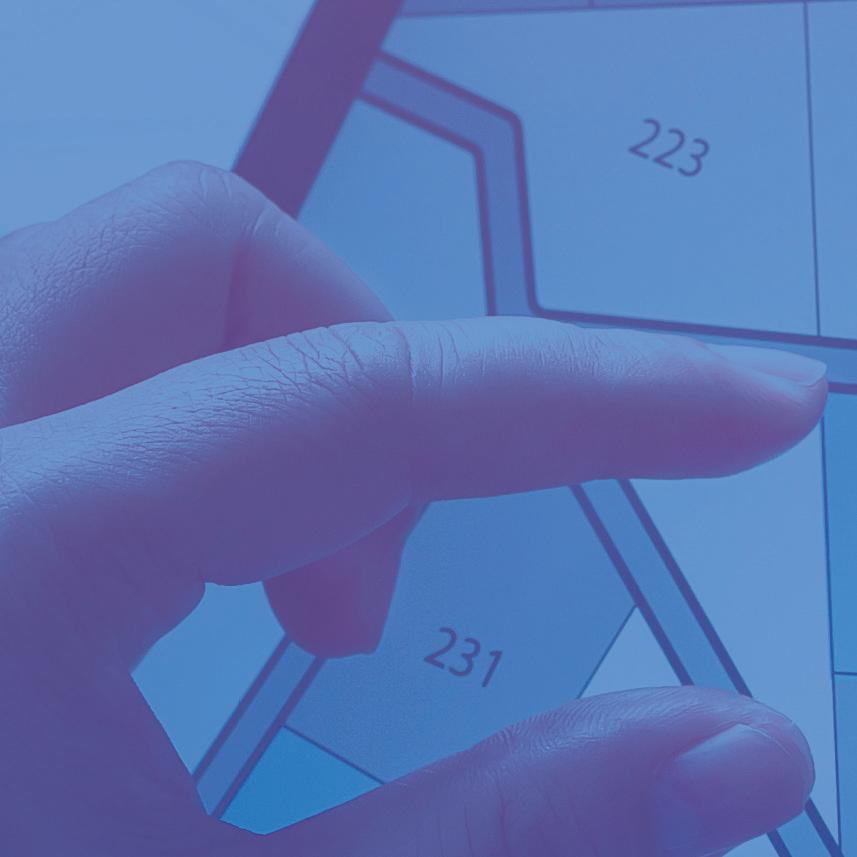


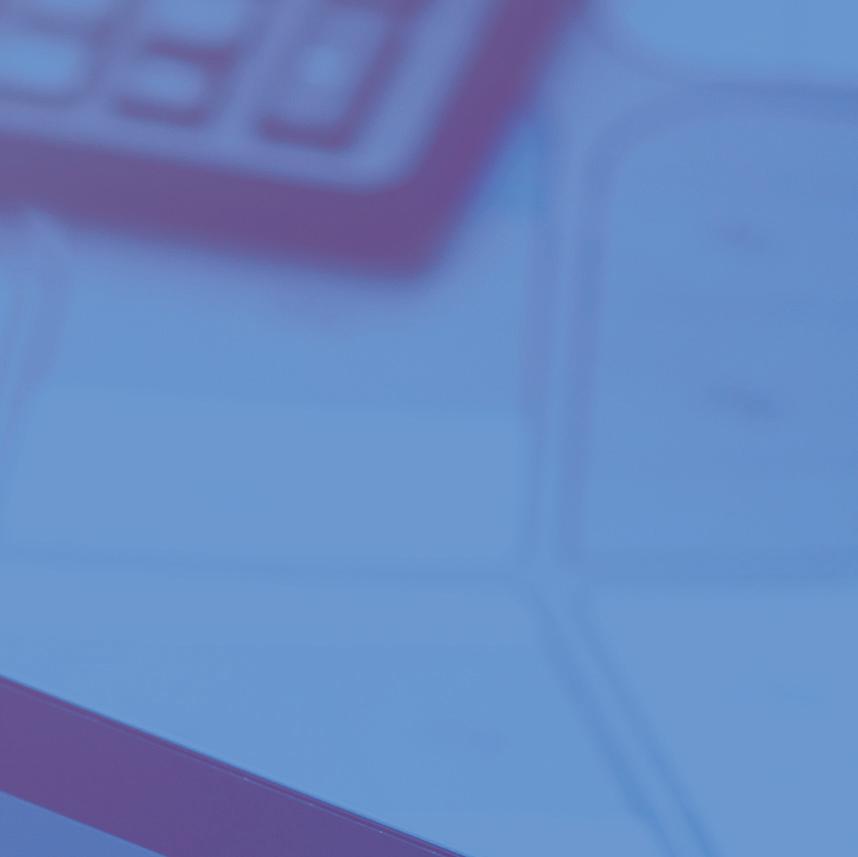



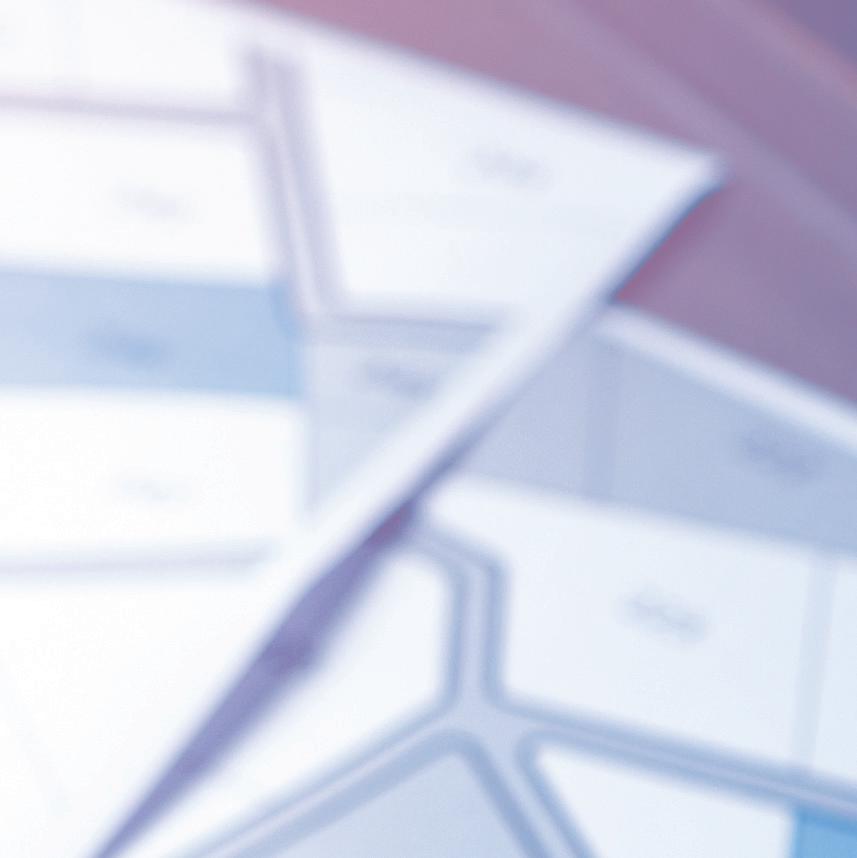

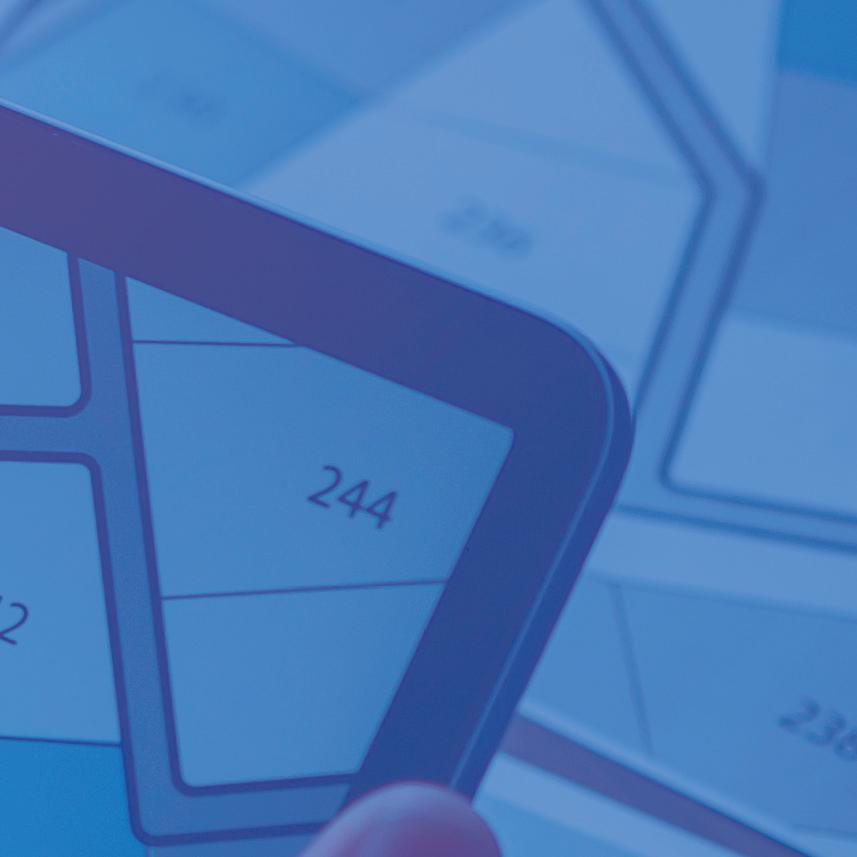


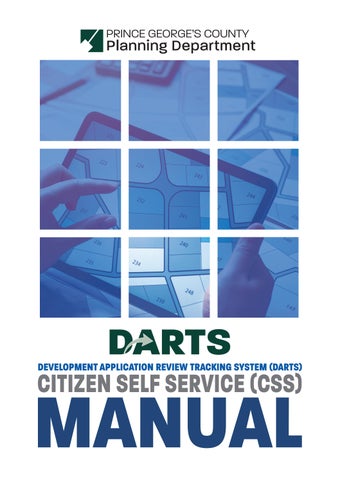
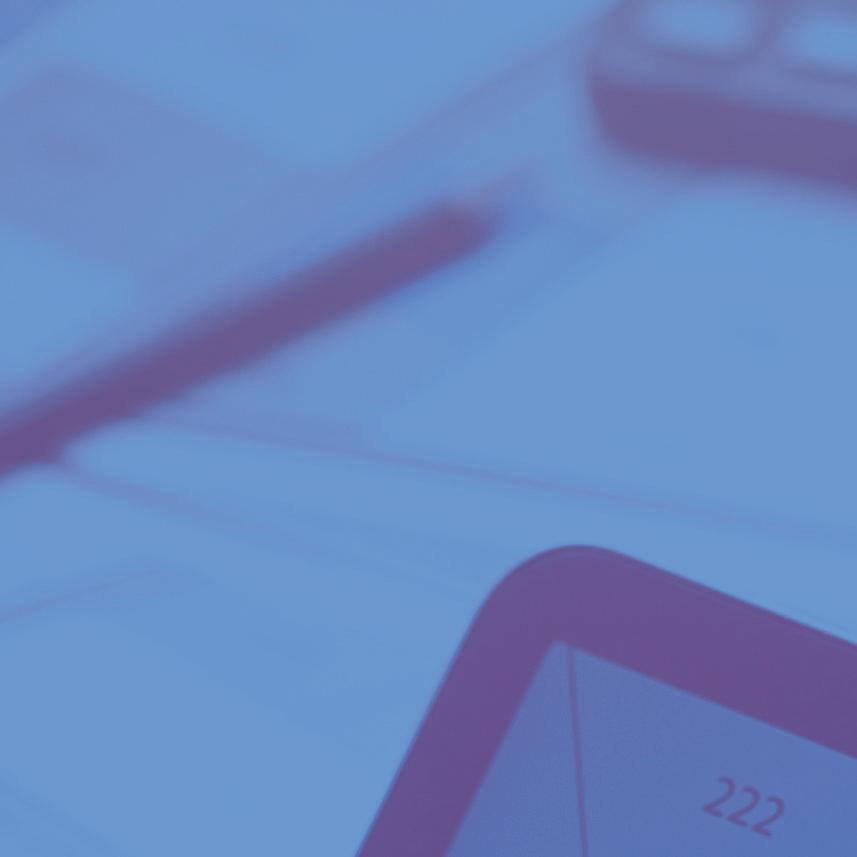
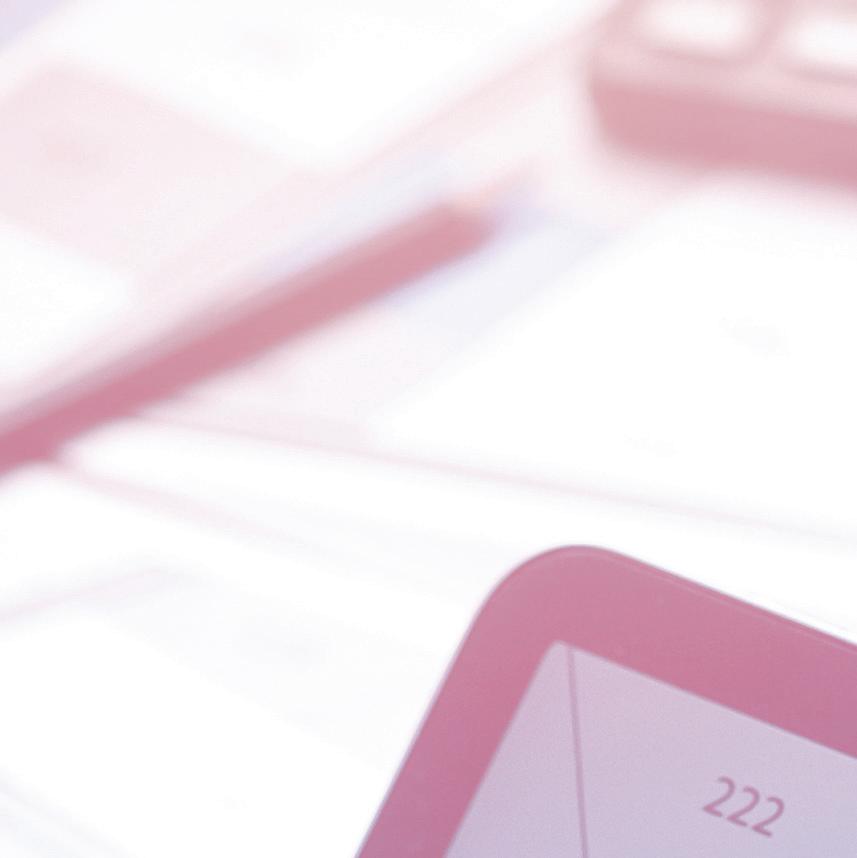
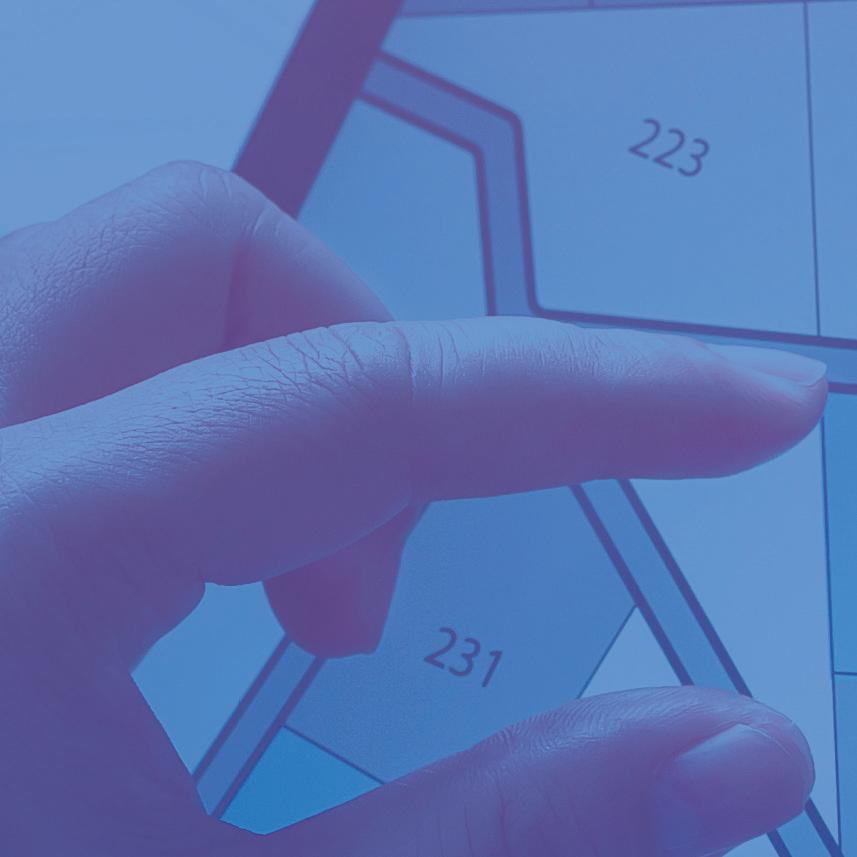


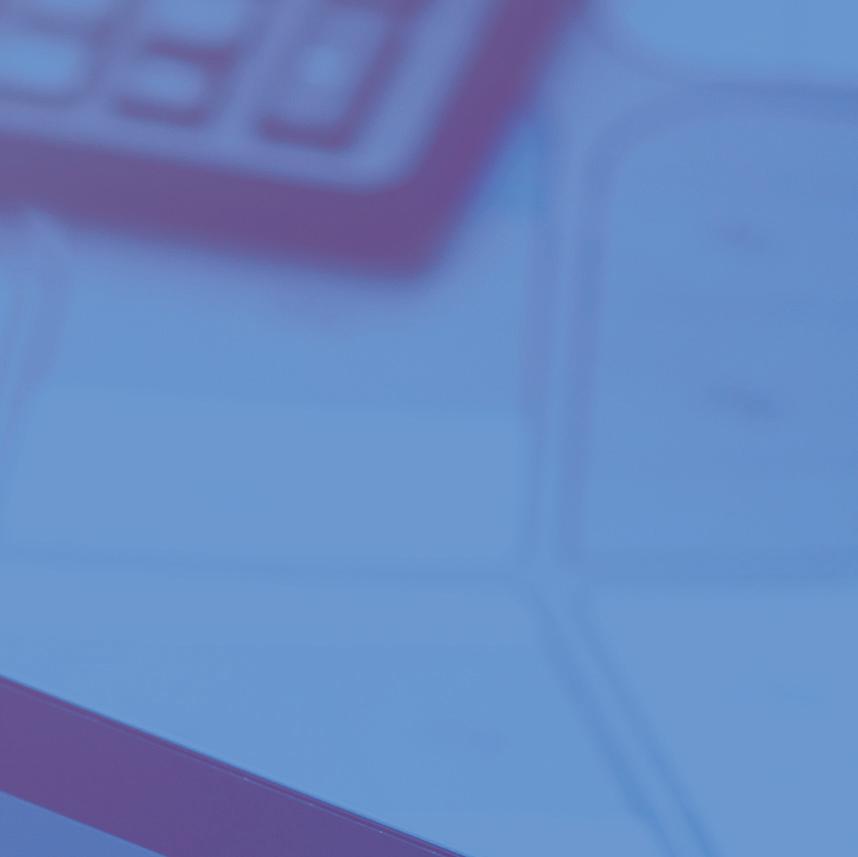



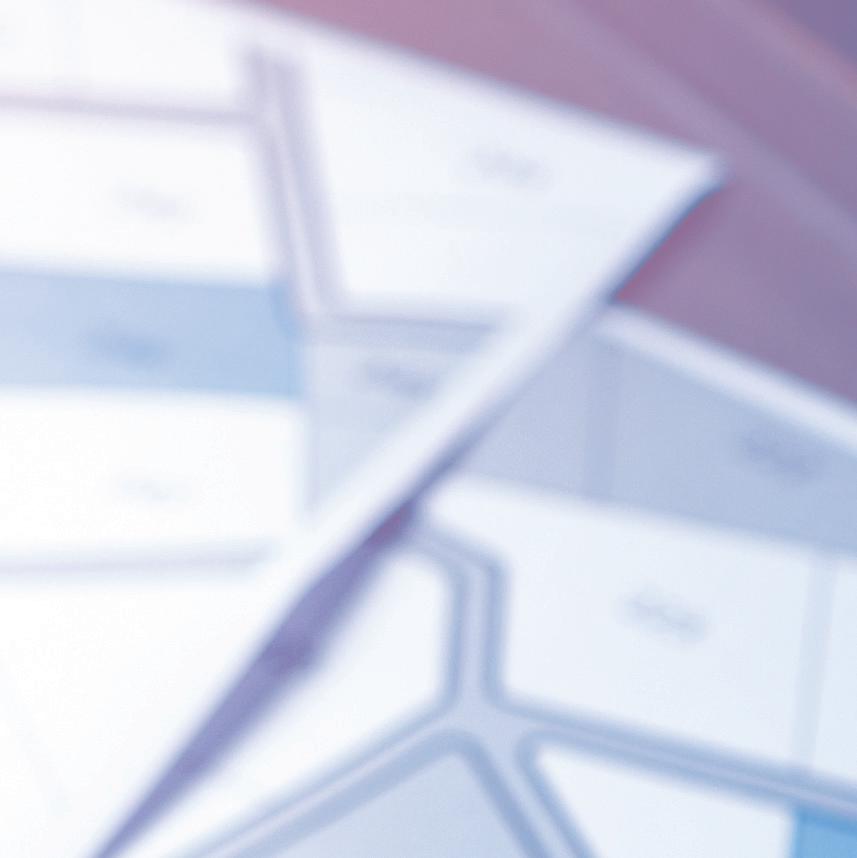

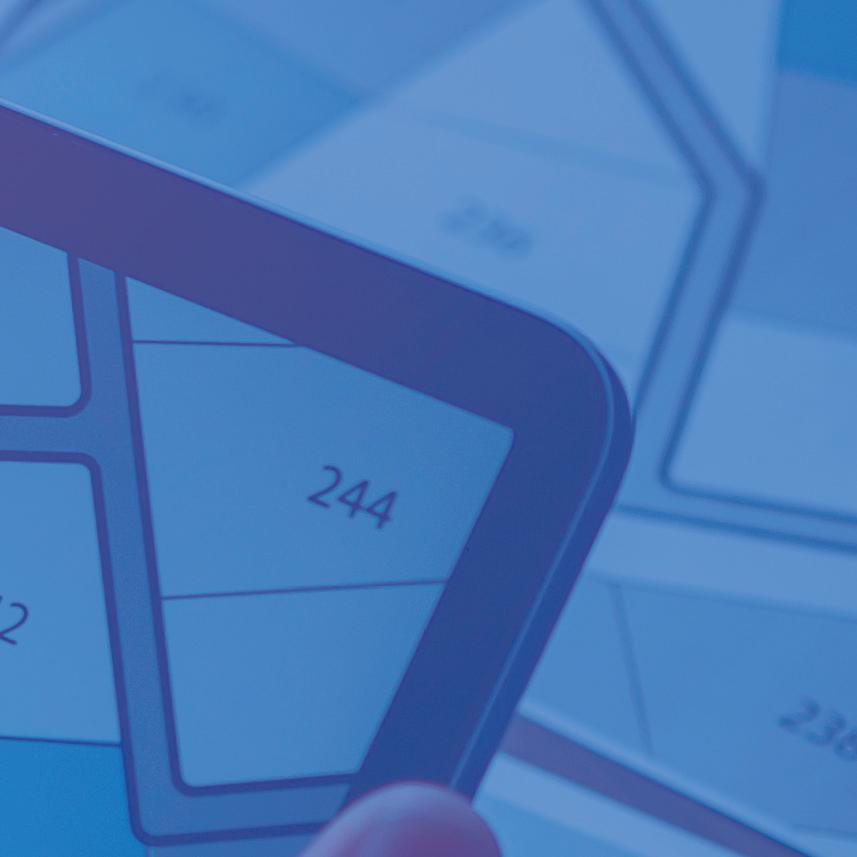


This document provides an overview of the features and functionalities available in the CSS portal. It includes step-by-step instructions on how to:
• Search for public information without logging in
• Register for an account
• Navigate the top menu tabs
• Use key features such as:
o Home screen
o Dashboard
o Apply screen
o Map functionality
o Pay Invoices section
o Search tools
Whether you’re submitting applications, tracking plans, or managing invoices, this guide is designed to help you navigate the system with confidence and efficiency.
STEP 01
STEP 02
• The CSS home page includes a Search feature that allows users to access publicly available plan application information without logging in.
• Users can select either Search “All” or Search “Plan” from the dropdown menu and enter a keyword or address to begin.
• The search scans all data fields associated with the plan, including contact information.

Once search results are returned, you can Sort and Filter Results by using the available options to refine your selection:

When searching with the Plan Type option, you can access Advanced Options. These include filters such as Status and various plan-related dates to help refine your search results.

At any time, you can download the search results by clicking the Export button:

Before using DARTS CSS for the first time to apply for a development application, you must register and create an account. This is a one-time process. After registering, you can log into the Citizen Self Service (CSS) portal at any time.
1. From the home screen, click the Login or Register link.
2. Follow the on-screen instructions to complete your account setup.
After you create your account, a confirmation email will be sent to the email address you used to register.
Once search results are returned, you can Sort and Filter Results by using the available options to refine your selection:


On the Home screen, clickable cards provide access to information and tools. You’ll also find quick links to helpful resources, including:
• Planning Application Activity Map
• Prince George’s County Planning Department Website
• Planning Board Calendar
• PGAtlas
• DPIE’s LookSee Application

The Dashboard displays your plans organized by their current stage in the workflow. To view the items within a specific stage, simply click on the corresponding card.
If any of your plans require action, they will appear under the Attention card—clicking it will show you the items that need your input.
To see a complete list of all your plans, click View My Plans located at the bottom of the screen.

The Apply screen in DARTS displays a list of all available case types for submission. To begin applying for a specific type of plan, click the APPLY button next to the corresponding case type.
Each plan includes a brief description to help you choose the most appropriate option. If you’re unsure which plan to select, click Help Me Choose in the upper-right corner for additional guidance.

The My Work screen displays all applications associated with your login.
• Use the Display, Records, and In fields to tailor which plans are shown.
• Each column header includes a Funnel Icon, allowing you to refine criteria further.
• You can Export to Excel directly from this screen for easy data management.

Clicking on a Plan will open it, allowing you to view key details, including:
• Workflow Status: Track where the plan is in the process.
• Progress Wheel: Visual representation of progress.
• Fees: See payments made, outstanding balances, and upcoming charges.
• Available Actions: Identify any tasks that need to be completed.
Additional tabs provide access to: Location Details, Reviews, Attachments, Contacts, Sub-records, and More Info

The Maps screen in the DARTS application allows users to search using either an Address or a Tax Account.
NOTE: In this system, Tax Accounts are referred to as Parcels.

Check the box next to the Parcel, then click Start Application to begin:

In addition to searching, the Maps screen provides Sketch Tools to customize property selection.
For example, you can use the Polygon tool to capture multiple properties at once.

On the Pay Invoices screen, you can search for your invoices and add them to the cart for payment.

When a invoice is shown, you can select Add to Cart and pay it.



Please see page 1.

Welcome to DARTS, if you need to assistance please contact the Prince George’s County Planning Department at:
• DRDApplications@ppd.mncppc.org
• 301-952-4198