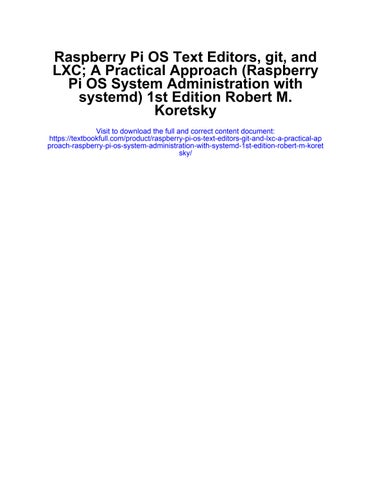Raspberry Pi OS Text Editors, Git, and LXC
A Practical Approach
Robert M. Koretsky

iii
First edition published 2024 by CRC Press
2385 NW Executive Center Drive, Suite 320, Boca Raton FL 33431 and by CRC Press
4 Park Square, Milton Park, Abingdon, Oxon, OX14 4RN
CRC Press is an imprint of Taylor & Francis Group, LLC
© 2024 Robert Koretsky
Reasonable efforts have been made to publish reliable data and information, but the author and publisher cannot assume responsibility for the validity of all materials or the consequences of their use. The authors and publishers have attempted to trace the copyright holders of all material reproduced in this publication and apologize to copyright holders if permission to publish in this form has not been obtained. If any copyright material has not been acknowledged please write and let us know so we may rectify in any future reprint.
Except as permitted under U.S. Copyright Law, no part of this book may be reprinted, reproduced, transmitted, or utilized in any form by any electronic, mechanical, or other means, now known or hereafter invented, including photocopying, microfilming, and recording, or in any information storage or retrieval system, without written permission from the publishers. For permission to photocopy or use material electronically from this work, access www. copyright.com or contact the Copyright Clearance Center, Inc. (CCC), 222 Rosewood Drive, Danvers, MA 01923, 978-750-8400. For works that are not available on CCC please contact mpkbookspermissions@tandf.co.uk
Trademark notice: Product or corporate names may be trademarks or registered trademarks and are used only for identification and explanation without intent to infringe.
ISBN: 978-1-032-59690-7 (hbk)
ISBN: 978-1-032-59691-4 (pbk)
ISBN: 978-1-003-45581-3 (ebk)
DOI: 10.1201/9781003455813
Typeset in Palatino by Newgen Publishing UK
iv
To my family.
Bob Koretsky
v

vi
vii vii Contents Series Preface .......................................................................................................... xi Volume 3 Preface .................................................................................................. xiii 0 “Quick Start” into Sysadmin for the Raspberry Pi Operating System............................................................................................. 1 0.1 Introduction .............................................................................................. 1 0.2 File Maintenance Commands and Help on Raspberry Pi OS Command Usage 3 0.2.1 File and Directory Structure 4 0.2.2 Viewing the Contents of Files .................................................... 5 0.2.3 Creating, Deleting, and Managing Files................................... 7 0.2.4 Creating, Deleting, and Managing Directories ...................... 11 0.2.5 Obtaining Help with the man Command .............................. 16 0.2.6 Other Methods of Obtaining Help .......................................... 19 0.3 Utility Commands ................................................................................. 20 0.3.1 Examining System Setups ........................................................ 20 0.4 Printing Commands .............................................................................. 23 0.5 Chapter Summary 24 1 Editing Text Files 26 1.0 Objectives ................................................................................................ 26 1.1 Introduction and Quickstart ................................................................ 26 1.2 Quick Start: The Simplest Path through These Editors ................... 28 1.3 First Comments on Raspberry Pi Text Editors .................................. 29 1.4 Using Text Editors ................................................................................. 31 1.5 Nano ........................................................................................................ 32 1.5.1 Introduction to Nano and Typographic Conventions .......... 33 1.5.2 A Nano Quickstart ..................................................................... 33 1.5.3 A Brief Nano Tutorial 35 1.6 Vi, Vim, and Gvim 42
Basic Shell Script File Creation, Editing, and Execution 42 1.6.2 How to Start, Save a File, and Exit .......................................... 44 1.6.3 The Format of a Vi Command and the Modes of Operation .................................................................................... 46 1.6.4 Cursor Movement and Editing Commands .......................... 50 1.6.5 Yank and Put (Copy and Paste) and Substitute (Search and Replace) ................................................................. 51 1.6.6 Vim and Gvim ............................................................................ 55 1.6.7 Changing Vi, Vim, and Gvim Behavior .................................. 64 1.6.8 Vi, Vim, and Gvim Keyboard Macros 66
1.6.1
3.4.1
Contents viii 1.7 Geany Introduction ............................................................................... 72 1.7.1 Geany Usage 75 1.7.2 The Geany Workspace 75 1.7.3 Five Easy Geanys and Some Geany Py 77 1.7.4 Geany Abbreviated Reference Encyclopedia ...................... 109 1.8 Summary............................................................................................... 126 2 Version Control for Software Code Using Git and GitHub ................ 131 2.0 Objectives ............................................................................................. 131 2.1 Introduction to Version Control ........................................................ 131 2.2 What Is Git Used for and How Does It Work? ................................ 134 2.3 Basic Git Terminology ......................................................................... 135 2.3.1 Top-Level Terminology 135 2.3.2 The Git Staging Model 138 2.3.3 Directed Acyclic Graphs 139 2.3.4 Contents of the Object Store ................................................... 140 2.4 Examples of Using Git and GitHub .................................................. 143
GitHub as a Remote Repository ........................................................ 171
Git URLs ................................................................................... 172 2.5.2 Understanding Remote Pull and Push Operations ............ 173 2.6 GitHub Examples ................................................................................ 175 3 Virtualization Methodologies ................................................................... 194 3.0 Objectives 194 3.1 Introduction to Virtualization Methodologies and Background 195 3.2 Raspberry Pi OS Containers with LXC/LXD .................................. 198 3.2.1 Introduction to LXC/LXD...................................................... 200
LXD and LXC Installation and Basic Commands for the Raspberry Pi OS ................................................................ 201
Container Management Commands ..................................... 211
Internal Container Management Commands Executed from the Host ........................................................................... 212 3.2.5 Container Backups, Snapshots, and Cloning ...................... 213 3.2.6 Extended LXD Installation and Container Management Examples 214 3.3 Docker 229 3.3.1 Docker Installation on the Raspberry Pi OS ........................ 230 3.3.2 Adding a Non-Root User on the Docker Group and Checking the Docker Version................................................. 231 3.3.3 Run the Sample “Hello World” Containers ......................... 232 3.4 Docker Optional Configurations ....................................................... 233
2.5
2.5.1
3.2.2
3.2.3
3.2.4
Running Docker without Root Privileges ............................ 233
Configuring UFW and Making Other Configuration Changes ..................................................................................... 233
3.4.2
3.5
3.6
3.6.1 Downloading a
3.6.2
3.6.3
3.6.4
3.6.5 Committing (Saving) a Container
3.7
3.8.1
3.9
3.9.1
3.9.2
3.9.3
3.9.4
Contents ix
Uninstallation of Docker .................................................................... 235
Running a Docker Container and Useful Docker Commands 236
Pre-Built Docker Image 237
an Interactive Shell.................................................. 238
Running
Running Processes in a Container ... 238
Starting Continually
Various Docker Utility Commands ....................................... 239
State,
Images ....................................................................... 240
Listing and Deleting
Running an Important Web Application in a Docker Container .. 241
Nginx and
Necessity of Exposing Ports .................................... 242
3.8
the
Network Connected to
Host Using iptables 245
Exposing a Container’s IP Address on the Public
the
Docker
Review
Docker Examples 248
Nginx
and Further
Basics: Run, List, Remove 248
Reviewing Container
Web Page for Nginx to Use as Content in a Container .................................................................................. 249
Building a
Working with the Nginx Docker Container in More Detail ............................................................................... 252
Using ZFS as the Backing Store for Docker Containers ..... 253
A Docker Reference ............................................................................. 257
Container Management Commands .................................... 260 3.10.2 Running a Container ............................................................... 267
Docker Images 271 3.10.4 General Management Commands 275 3.11 Summary 281 Questions, Problems, and Projects ................................................................. 283 Chapter 0 ........................................................................................................ 283 Chapter 1 ........................................................................................................ 286 Chapter 2 ........................................................................................................ 298 Chapter 3 ........................................................................................................ 300 Index ..................................................................................................................... 305
3.10
3.10.1
3.10.3

Volume 3 Preface
Background
This book is a compendium of easy-to-use and essential Raspberry Pi OS supplements to system administration tasks for the beginner. The Raspberry Pi OS is derived from the Debian branch of Linux, and as of this writing, Debian Bullseye was the most current version of that operating system. To present the supplements to system administration topics and commands here, centered around Text Editing, Git/GitHub, and Virtualization with LXC/LXD and Docker, I have selected some very basic stuff, and a few more advanced concepts, topics, commands, and details that might not appear in a more complete system administration book, or a book on the auxiliary subject matter that might be found in another Raspberry Pi OS book.
The overriding idea behind system administration of a modern, 21stcentury Linux system, such as the Raspberry Pi OS, is the use of systemd to ensure that the Linux kernel works efficiently and effectively to provide these three foundation stones of computer operation and management: computer system concurrency, virtualization, and secure persistence.
And this control of the kernel by a “super-kernel,” which is what systemd essentially is, must also promote the highest level of system performance and speed, given the use cases the computer might be put to, and the perceived needs of the target user base that the computer serves. Unless that novice user, or even a more seasoned system professional, has not only a basic, but also a more complete knowledge of how systemd controls and oversees every process and operation of a modern Linux system, they will never be able to master administrating and implementing the kind of functionality that their use case(s) might ultimately require. Particularly for the user base on the system, and the demands that the user base makes.
Certainly out of the multitude of possible topics we could have presented, the ones you find detailed here have basically been selected in somewhat of a subjective way. That selective way was mainly guided by these concerns:
a. The secure maintenance, in terms of concurrency, virtualization, and persistence, of a single Raspberry Pi system that an ordinary novice user can install on her own dedicated hardware.
b. How important the topics are in a perceived ranking of essential system administration tasks.
xiii xiii
c. How systemd plays into the maintenance regimen of the Raspberry Pi OS, and the hardware it’s installed on, as chosen by that ordinary user.
d. The overall pedagogic integration of the selected topics presented on system administration with each other.
e. How well these topics serve to prepare a student for entry into any chosen Information Technology or Computer Science profession, or how someone already in those professions can use this book to better conform to the best practices of that profession. In other words, for educational and continuing education audiences.
f. To some degree, make it possible to extrapolate these topics (for audiences in e.) from a single Raspberry Pi system environment to a broader and larger- scaled computing environment, such as is found on small- to- medium- sized servers, or to cloud- based, virtual computing.
The topics presented in this volume are fundamental and supplementary to everything presented in the previous volumes, and can be summarized as follows:
1. Text-based and graphics-based editing of files, such as Python and C+ + program code, using the Nano and Vi/Vim/Gvim text editors, and the Geany Integreated Development Environment (IDE).
2. File and code project control using the git command, and its deployment and integration with GitHub, via a text-based and web browser interfaces.
3. Virtualization techniques on the Raspberry Pi OS, using LXC/LXD containers, and Docker.
4. We also repeat for review Chapter Zero (0) from the previous volumes, which provides basic and essential file maintenance and system polling and inquiry commands for the beginner.
How to Read and Use This Book
***Note***
The premise and prerequisite of this book is that you understand what the correct form, or structure, of a Linux command is, and how to type one in on the console or terminal command line of a Raspberry Pi!
Just to review that here, the general syntax, or structure of a single Linux command (often referred to as a simple command) as it is typed on the command line, is as follows:
Volume 3 Preface xiv
$ command [[-]option(s)] [option argument(s)] [command argument(s)]
where:
$ is the command line or shell prompt from the Raspberry Pi OS; anything enclosed in [] is not always needed; command is the name of the valid Linux command for that shell in lowercase letters; [-option(s)] is one or more modifiers that change the behavior of command; [option argument(s)] is one or more modifiers that change the behavior of [-option(s)]; and [command argument(s)] is one or more objects that are affected by command
Note the following seven essentials:
1. A space separates command, options, option arguments, and command arguments, but no space is necessary between multiple option(s) or multiple option arguments.
2. The order of multiple options or option arguments is irrelevant.
3. A space character is optional between the option and the option argument.
4. Always press the <Enter> key to submit the command for interpretation and execution.
5. Options may be preceded by a single hyphen - or two hyphens, --, depending on the form of the option. The short form of the option is preceded by a single hyphen, and the long form of the option is preceded by two hyphens. No space character should be placed between hyphen(s) and option(s).
6. A small percentage of commands (like whoami) take no options, option arguments, or command arguments.
7. Everything on the command line is case sensitive!
Also, it is possible, and very common to type multiple Linux commands (sometimes called compound commands, to differentiate them from simple commands) on the same command line, before pressing the <Enter> key. The components of a multiple Linux command are separated with input and output redirection characters, to channel the output of one into the input of another.
As stated in the Series Preface, the fundamental prerequisites of this volume are:
1. Knowledge of how to type a syntactically correct Linux command on the command line (as detailed above)
Volume 3 Preface xv
2. Having access to a dedicated Raspberry Pi computer with the latest Raspberry Pi Operating System already installed and running on it
3. Being a privileged user on the system, and as such are able to execute the sudo command to assume superuser status, and
4. Having a basic knowledge of how to edit and save text files in the Nano text editor. We give introductory instruction on how to use the Nano text editor in this volume.
An online GitHub site, with further materials and updates, program code, solutions to both In-Chapter Exercises and End-of-Chapter Problems, Questions, and Projects, plus other supplements, is provided for this book. It can be found at:
www.github.com/bobk48/RaspberryPiOS
All command line instructions in this volume were tested on either a Raspberry Pi 4B, or a Raspberry Pi 400, both with 4GB of memory, and the latest version of the Raspberry Pi OS at the time, which was Debian Bookworm.
Routes through the Book
Browse the Contents.
Select a topic that interests you.
Do the Examples, or all the command line materials presented for that topic. Maybe pick another topic that interests you, and do the Examples and all the command line materials there.
Finally, go back to the beginning of the book. Do everything, from start to finish.
Rinse and repeat the above as necessary.
Have fun!
Volume 3 Preface xvi
“Quick Start” into Sysadmin for the Raspberry Pi Operating System
In this introductory chapter, duplicated in the first two volumes of this series, we cover the essential Raspberry Pi OS commands that allow a system administrator to do file maintenance and perform other useful operations. This is a mandatory set of essentials that even an ordinary, non-administrative user would need to know to work efficiently in a character or text-based interface to the operating system. It should be evident to the reader, after completing this chapter, that correctly deployed, text-based commands are the predominant means that a system administrator has at her disposal to maintain the integrity of the system. We give a set of core examples, and show the basic format of essential commands and primitives here.
Objectives
To explain how to manage and maintain files and directories
To show where to get system-wide help for Raspberry Pi OS commands
To demonstrate the use of a beginner’s set of utility commands
To cover the basic commands and operators
cat cd cp exit hostname -I ip login lp lpr ls man mesg mkdir more mv passwd, PATH pwd rm rmdir telnet unalias uname whatis whereis who whoami
0.1 Introduction
To start working productively with system administration on the Raspberry Pi OS, the beginner needs to have some familiarity with these sequential topics, as follows:
1 DOI: 10.1201/9781003455813-1 0
1. How to maintain and organize files in the file structure of the operating system. Creating a tree-like structure of folders (also called directories), and storing files in a logical fashion in these folders, is critical to working efficiently in the Raspberry Pi OS.
2. How to get help on text-based commands and their usage. With keyboard entry, in a command-based, Character User Interface (CUI) environment, being able to find out, in a quick and easy way, how to use a command, its options, and arguments by typing it on the keyboard correctly, is imperative to working efficiently.
3. How to execute a small set of essential utility commands to set up or customize your working environment. Once a beginner is familiar with the right way to construct file maintenance commands, adding a set of utility commands makes each session more productive.
To use this chapter successfully as a springboard into the remainder of the book, you should carefully read, follow, and execute the instructions and command line sessions we provide, in the order presented. Each section in this chapter, and the two subsequent chapters as well, builds on the information that precedes it. They will give you the concepts, command tools, and methods that will enable you to do system administration using the Raspberry Pi OS.
Throughout this book, we illustrate everything using the following version of the Raspberry Pi OS, on the hardware listed:
System:
Host: raspberrypi Kernel: 6.1.0-rpi6-rpi-v8 arch: aarch64 bits: 64 compiler: gcc v: 12.2.0 Desktop: LXDE v: 0.10.1 Distro: Debian GNU/Linux 12 (bookworm)
Machine:
Type: ARM System: Raspberry Pi 400 Rev 1.0 details: BCM2835 rev: c03130
In this chapter, the major commands we want to illustrate are first defined with an abbreviated syntax description, which will clarify general components of those commands. The syntax description format is as follows:
Syntax: The exact syntax of how a command, its options, and its arguments are correctly typed on the command line
Purpose: The specific purpose of the command
Output: A short description of the results of executing the command
Commonly used options/features: A listing of the most popular and useful options and option arguments
Raspberry Pi OS Text Editors, Git, and LXC 2
In addition, the following web link is to a site that allows you to type-in a single or multiple Raspberry Pi OS command, and get a verbose explanation of the components of that command:
https://explainshell.com/
In-Chapter Exercises
1. Type the following commands on your Raspberry Pi OS system’s command line, and note the results. Which ones are syntactically incorrect? Why? (The Bash prompt is shown as the $ character in each, and we assume that file1 and file2 exist)
$ la -ls
$ cat
$ more -q file1
$ more file2
$ time
$ lsblk-a
2. How can you differentiate a Raspberry Pi OS command from its options, option arguments, and command arguments?
3. What is the difference between a single Raspberry Pi OS command and a multiple Raspberry Pi OS command, as typed on the command line before pressing <Enter>?
4. If you get no error message after you enter a Raspberry Pi OS command, how do you know that it actually accomplished what you wanted it to?
0.2 File Maintenance Commands and Help on Raspberry Pi OS Command Usage
After your first-time login to a new Raspberry Pi OS system, one of your first actions will be to construct and organize your workspace environment, and the files that will be contained in it. The operation of organizing your files according to some logical scheme is known as file maintenance. A logical scheme used to organize your files might consist of creating bins for storing files according to the subject matter of the contents of the files, or according to the dates of their creation. In the following sections, you will type file creation and maintenance commands that produce a structure similar to what
“Quick Start” into Sysadmin 3

FIGURE 0.1
Example directory structure.
is shown in Figure 0.1. Complete the operations in the following sections in the order they are presented to get a better overview of what file maintenance really is. Also, it is critical that you review what was presented in the Preface regarding the structure of a Raspberry Pi OS command so that when you begin to type commands for file maintenance, you understand how the syntax of what you are typing conforms to the general syntax of any Raspberry Pi OS command.
0.2.1 File and Directory Structure
When you first open a terminal, or console, window, you are working in the home directory, or folder, of the autonomous user associated with the username and password you used to log into the system with. Whatever directory you are presently in is known as the current working directory, and there is only one current working directory active at any given time. It is helpful to visualize the structure of your files and directories using a diagram. Figure 0.1 is an example of a home directory and file structure for a user named bob. In
Raspberry Pi OS Text Editors, Git, and LXC 4
this figure, directories are represented as parallelograms and plain files (e.g., files that contain text or binary instructions) are represented as rectangles. A pathname, or path, is simply a textual way of designating the location of a directory or file in the complete file structure of the Raspberry Pi OS system you are working on.
For example, the path to the file myfile2 in Figure 0.1 is /home/bob/myfile2. The designation of the path begins at the root (/) of the entire file system, descends to the folder named home, and then descends again to the home directory of the user named bob.
As shown in Figure 0.1, the files named myfile, myfile2, and renamed_file are stored under or in the directory bob. Beneath bob is a subdirectory named first. In the following sections, you will create these files, and the subdirectory structure, in the home directory of the username that you have logged into your Raspberry Pi OS system with.
In-Chapter Exercise
5. Type the following two commands on your Raspberry Pi OS system: $ cd / $ ls
Similar to Figure 0.1, sketch a diagram of the directories and files whose names you see listed as the output of the second command. Save this diagram for use later.
0.2.2 Viewing the Contents of Files
To begin working with files, you can easily create a new text file by using the cat command. The syntax of the cat command is as follows:
cat [options] [file-list]
Purpose: Join one or more files sequentially or display them in the console window
Output: Contents of the files in file-list displayed on the screen, one file at a time
Commonly used options/features:
+E Display $ at the end of each line
-n Put line numbers on the displayed lines
-- help Display the purpose of the command and a brief explanation of each option
The cat command, short for concatenate, allows you to join files. In the example you will join what you type on the keyboard to a new file being created in the current working directory. This is achieved by the redirect character >, which takes what you type at the standard input (in this case the
“Quick Start” into Sysadmin 5
keyboard) and directs it into the file named myfile. You can consider the keyboard, and the stream of information it provides, as a file. As stated in the Preface, this usage is an example of a command, cat with no options, option arguments, or command arguments. It simply uses the command, a redirect character, and a target, or destination, named myfile, where the redirection will go.
This is the very simplest example of a multiple command typed on the command line, as opposed to a single command. In a multiple command, you can string together single Raspberry Pi OS commands in a chain with connecting operators, such as the redirect character shown here.
$ cat > myfile
This is an example of how to use the cat command to add plain text to a file
<Ctrl+D>
$
You can type as many lines of text, pressing <Enter> on the keyboard to distinguish between lines in the file, as you want. Then, on a new line, when you hold down <Ctrl+D>, the file is created in the current working directory, using the command you typed. You can view the contents of this file, since it is a plain text file that was created using the keyboard, by doing the following:
$ more myfile
This is an example of how to use the cat command to add plain text to a file
$
This is a simple example of the syntax of a single Raspberry Pi OS command. The general syntax of the more command is as follows:
more [options] [file-list]
Purpose: Concatenate/display the files in file-list on the screen, one screen at a time
Output: Contents of the files in file-list displayed on the screen, one page at a time
Commonly used options/features:
+E/str Start two lines before the first line containing str
-nN Display N lines per screen/page
+N Start displaying the contents of the file at line number N
The more command shows one screen full of a file at a time by default. If the file is several pages long, you can proceed to view subsequent pages by pressing the <Space> key on the keyboard, or by pressing the Q key on the keyboard to quit viewing the output.
Raspberry Pi OS Text Editors, Git, and LXC 6
In-Chapter Exercise
6. Use the cat command to produce another text file named testfile Then join the contents of myfile and testfile into one text file, named myfile3, with the cat command.
0.2.3
Creating, Deleting, and Managing Files
To copy the contents of one file into another file, use the cp command. The general syntax of the cp command is as follows:
cp [options] file1 file2
Purpose: Copy file1 to file2; if file2 is a directory, make a copy of file1 in this directory
Output: Copied files
Commonly used options/features:
-i If destination exists, prompt before overwriting
-p Preserve file access modes and modification times on copied files
-r Recursively copy files and subdirectories
For example, to make an exact duplicate of the file named myfile, with the new name myfile2, type the following:
$ cp myfile myfile2
$
This usage of the cp command has two required command arguments. The first argument is the source file that already exists and which you want to copy. The second argument is the destination file or the name of the file that will be the copy. Be aware that many Raspberry Pi OS commands can take plain, ordinary, or regular files as arguments, or can take directory files as arguments. This can change the basic task accomplished by the command. It is also worth noting that not only can file names be arguments, but pathnames as well. A pathname is the route to any particular place in the file system structure of the operating system. This changes the site or location, in the path structure of the file system, of operation of the command.
In order to change the name of a file or directory, you can use the mv command. The general syntax of the mv command is as follows:
mv [options] file1 file2
mv [options] file-list directory
Purpose: First syntax: Rename file1 to file2
Second syntax: Move all the files in file-list to directory
Output: Renamed or relocated files
“Quick Start” into Sysadmin 7
Commonly used options/features:
-f Force the move regardless of the file access modes of the destination file
-i Prompt the user before overwriting the destination
In the following usage, the first argument to the mv command is the source file name, and the second argument is the destination name.
$ mv myfile2 renamed_file
$
It is important at this point to notice the use of spaces in Raspberry Pi OS commands. What if you obtain a file from a Windows system that has one or more spaces in one of the file names? How can you work with this file in Raspberry Pi OS? The answer is simple. Whenever you need to use that file name in a command as an argument, enclose the file name in double quotes ("). For example, you might obtain a file that you have “detached” from an e-mail message from someone on a Windows system, such as latest revisions october.txt.
In order to work with this file on a Raspberry Pi OS system – that is, to use the file name as an argument in a Raspberry Pi OS command – enclose the whole name in double quotes. The correct command to rename that file to something shorter would be:
$ mv "latest revisions october.txt" laterevs.txt
$
In order to delete a file, you can use the rm command. The general syntax of the rm command is as follows:
rm [options] file-list
Purpose: Removes files in file-list from the file structure (and disk)
Output: Deleted files
Commonly used options/features:
-f Remove regardless of the file access modes of file-list
-i Prompt the user before removing files in file-list
-r Recursively remove the files in file-list if file-list is a directory; use with caution!
To delete the file renamed_file from the current working directory, type:
$ rm renamed_file
$ In-Chapter Exercise
7. Use the rm command to delete the files testfile and myfile3.
Raspberry Pi OS Text Editors, Git, and LXC 8
The most important command you will execute to do file maintenance is the ls command. The general syntax for the ls command is as follows:
ls [options] [pathname-list]
Purpose: Sends the names of the files and directories in the directory specified by pathname-list to the display screen
Output: Names of the files and directories in the directory specified by pathname-list, or the names only if pathname-list contains file names only
Commonly used options/features:
-F Display a slash character (/) after directory names, an asterisk (*) after binary executables, and an “at” character (@) after symbolic links
-a Display names of all the files, including hidden files
-i Display inode numbers
-l Display long list that includes file access modes, link count, owner, group, file size (in bytes), and modification time
The ls command will list the names of files or folders in your current working directory or folder. In addition, as with the other commands we have used so far, if you include a complete pathname specification for the pathname-list argument to the command, then you can list the names of files and folders along that pathname list. To see the names of the files now in your current working directory, type the following:
ls
Note that you will probably not get a listing of the same file names as we showed above here, because your system will have placed some files automatically in your home directory, as in the example we used, aside from the ones we created together named myfile and myfile2. Also note that this file name listing does not include the name renamed_file because we deleted that file.
The next command you will execute is actually just an alternate or modified way of executing the ls command, one that includes the command name and options. As shown in the Preface, a Raspberry Pi OS command has options that can be typed on the command line along with the command to change the behavior of the basic command. In the case of the ls command, the options l and a produce a longer listing of all ordinary and system (dot) files, as well as providing other attendant information about the files.
Don’t forget to put the space character between the s and the - (dash). Remember again that spaces delimit, or partition, the components of a Raspberry Pi OS command as it is typed on the command line!
“Quick Start” into Sysadmin 9
$
Desktop Documents Downloads Dropbox Music Pictures Public Templates Videos $
Now, type the following command:
$ ls -la
total 30408
drwxr-xr-x 25 bob bob 4096 May 5 07:53
drwxr-xr-x 5 root root 4096 Oct 20 2022 ..
drwxr-xr-x 5 bob bob 4096 Apr 23 16:32 .audacity-data
-rw------- 1 bob bob 36197 May 5 07:51 .bash_history
-rw-r--r-- 1 bob bob 220 Apr 4 2022 .bash_logout
-rw-r--r-- 1 bob bob 3523 Apr 4 2022 .bashrc
-rw-r--r-- 1 bob bob 47329 Sep 19 2022 Blandemic.txt
drwxr-xr-x 2 bob bob 4096 Apr 4 2022 Bookshelf
drwxr-xr-x 15 bob bob 4096 Apr 17 14:05 .cache
drwx------ 32 bob bob 4096 Apr 28 07:08 .config
drwx------ 3 root root 4096 Jun 29 2022 .dbus
drwxr-xr-x 7 bob bob 4096 Apr 27 05:21 Desktop
Output truncated…
As you see in this screen display (which shows the listing of files in our home directory and will not be the same as the listing of files in your home directory), the information about each file in the current working directory is displayed in eight columns. The first column shows the type of file, where d stands for directory, l stands for symbolic link, and – stands for ordinary or regular file. Also in the first column, the access modes to that file for user, group, and others is shown as r, w, or x. In the second column, the number of links to that file is displayed. In the third column, the username of the owner of that file is displayed. In the fourth column, the name of the group for that file is displayed. In the fifth column, the number of bytes that the file occupies on disk is displayed. In the sixth column, the date that the file was last modified is displayed. In the seventh column, the time that the file was last modified is displayed. In the eighth and final column, the name of the file is displayed. This way of executing the command is a good way to list more complete information about the file. Examples of using the more complete information are (1) so that you can know the byte size and be able to fit the file on some portable storage medium, or (2) to display the access modes, so that you can alter the access modes to a particular file or directory.
In-Chapter Exercise
8. Use the ls -la command to list all of the filenames in your home directory on your Raspberry Pi OS system. How does the listing you obtain compare with the listing shown above? Remember that our listing was done on a Raspberry Pi OS system.
You can also get a file listing for a single file in the current working directory by using another variation of the ls command, as follows:
Raspberry Pi OS Text Editors, Git, and LXC 10
$ ls -la myfile
-rw-r--r-- 1 bob bob 797 Jan 16 10:00 myfile
$
This variation shows you a long listing with attendant information for the specific file named myfile. A breakdown of what you typed on the command line is (1) ls, the command name, (2) -la, the options, and (3) myfile, the command argument.
What if you make a mistake in your typing, and misspell a command name or one of the other parts of a command? Type the following on the command line:
$ lx -la myfile
lx: not found
$
The lx: not found reply from Raspberry Pi OS is an error message. There is no lx command in the Raspberry Pi OS operating system, so an error message is displayed. If you had typed an option that did not exist, you would also get an error message. If you supplied a file name that was not in the current working directory, you would get an error message, too. This makes an important point about the execution of Raspberry Pi OS commands. If no error message is displayed, then the command executed correctly and the results might or might not appear on screen, depending on what the command actually does. If you get an error message displayed, you must correct the error before Raspberry Pi OS will execute the command as you type it.
***Note***
Typographic mistakes in commands account for a large percentage of the errors that beginners make!
0.2.4 Creating, Deleting, and Managing Directories
Another critical aspect of file maintenance is the set of procedures and the related Raspberry Pi OS commands you use to create, delete, and organize directories in your Raspberry Pi OS account on a computer. When moving through the file system, you are either ascending or descending to reach the directory you want to use. The directory directly above the current working directory is referred to as the parent of the current working directory. The directory or directories immediately under the current working directory are referred to as the children of the current working directory. The most common mistake for beginners is misplacing files. They cannot find the file names listed with the ls command because they have placed or created the files in a directory either above or below the current working directory in the file structure. When you create a file, if you have also created a logically organized set of directories beneath your own home directory, you will know
“Quick Start” into Sysadmin 11
where to store the file. In the following set of commands, we create a directory beneath the home directory and use that new directory to store a file.
To create a new directory beneath the current working directory, you use the mkdir command. The general syntax for the mkdir command is as follows:
mkdir [options] dirnames
Purpose: Creates directory or directories specified in dirnames
Output: New directory or directories
Commonly used options/features:
-m MODE Create a directory with given access modes
-p Create parent directories that don’t exist in the pathnames specified in dirnames
To create a child, or subdirectory, named first under the current working directory, type the following:
$ mkdir first
$
This command has now created a new subdirectory named first under, or as a child of, the current working directory. Refer back to Figure 0.1 for a graphical description of the directory location of this new subdirectory.
In order to change the current working directory to this new subdirectory, you use the cd command. The general syntax for the cd command is as follows:
cd [directory]
Purpose: Change the current working directory to directory or return to the home directory when directory is omitted
Output: New current working directory
To change the current working directory to first by descending down the path structure to the specified directory named first, type the following:
$ cd first
$
You can always verify what the current working directory is by using the pwd command. The general syntax of the pwd command is as follows:
pwd
Purpose: Displays the current working directory on screen
Output: Pathname of current working directory
Raspberry Pi OS Text Editors, Git, and LXC 12