





Looking on the reverse side, you will find four connection points on the Lumenscene:
A: 12-48V In
This is one of two ways to power the device. The power is polarity-free.
B: RJ45 In
Provides access to the web interface for programming and sACN input and output. The device can also be powered with PoE through this port.
C: DMX In
Wire your DMX input here. Pin configuration from left to right is Ground, D-, and D+.
D: DMX Out
DMX outputs from this Phoenix connector. Pin configuration from left to right is Ground, D-, and D+.
Lumenscene can be powered in two ways:
Dedicated Power Supply
A dedicated power supply can be plugged into the 1248V input. Power supply ships standard with Lumenscene, and can also be ordered separately.
PoE Power
Lumenscene can take passive and active (i.e., 802.3af) PoE through the RJ45 input.
Passive PoE must be 48V - Lumenscene does not support 24V passive.
Lumenscene classifies as a Class 0 PoE device and will always draw a minimum of 0.44W. Actual power consumption will vary based on the LED brightness.
For DMX Data:
Connect DMX In and Out using the included Phoenix connectors.
For sACN Data:
Plug in Ethernet to the RJ45 input.
DMX input and output are enabled by default. If using sACN, you’ll need to enable them in the IO Settings later!
If you still need to connect Ethernet for power or sACN, connect your Ethernet cable to the RJ45 port now. This will enable programming through Lumenscene’s web interface.
Lumenscene has a default IP address of 10.1.0.20 and a subnet mask of 255.255.0.0. To connect: Set the IP address and Subnet on your computer to be compatible.
Once you’ve set your IP, open any browser and enter Lumenscene’s IP address in the URL bar to sign into the Web Interface.
An example IP for your computer would be 10.1.0.2 with a subnet mask of 255.255.0.0.
You're ready to begin programming once connected to the web interface!
Before diving into how to program Lumenscene, it's helpful to understand some essential button functions. These will be useful later as you begin planning your looks and snapshots!
Short Press
To activate a button’s function, Short Press it. A Short Press is a normal button press that lasts less than half a second.
Long Press
To Long Press a button, press and hold it. After a little over half a second, the LED color will change from the normal pressed color to a pale yellow color.
By default:
Short Pressing a button activates its function.
Long Pressing a button will deactivate it. Usually, this fades to black, but it can vary based on the programmed behavior.
In Push On /Push Off Mode, you activate a button by pressing it and deactivate it by pressing it again. Long Press is still active but does the same thing as a Short Press.
When programming buttons, you put each button into Program Mode. A button will blink to indicate that it’s in Program Mode - you can then Long Press the button to save the current snapshot or color selection.
After recording, the button station will preview the stored preset for 30 seconds. You can Long Press the button during this time to cancel this preview.

Raise Intensity and Lower Intensity button functions behave slightly differently. They do not have an active mode and will always return to idle after they have been pressed.
Short Pressing a Raise or Lower button adjusts the intensity incrementally each time it is pressed.
Long Pressing a Raise or Lower button will continuously fade the intensity until you stop pressing the button.
The continuous intensity fade works best if you set the Fade Time to something quick, like 250 milliseconds. There are 32 intensity levels, so, at 250 milliseconds per Fade, it will take about 8 seconds to fade from one end to the other.
Pile-on Off and Off (stop DMX) also do not have an active mode.
They will deactivate any active buttons but will also return to idle color after you have pressed them.
Lumenscene can save up to 8 pages of presets.
To switch between pages, Long Press the 1 and 8 buttons simultaneously. If multipage is enabled, they will light up the Long Press color.
When you release them, the buttons will change to a rainbow array, and you will be in Page Switch mode. Short Press the button that corresponds to the page you want to switch to, and it will switch to that page.


There are several options for programming Lumenscene, with varying levels of granularity and control over the features and presets. This is an overview of the options, from simplest to most complex. Details on how each option works can be found in the following sections.
The simplest way to program Lumenscene is to connect directly with a lighting console of your choice. This allows you to create and save your snapshots to the buttons but does not allow you to use Lumenscene's built-in effects or change parameters such as fade times, button modes, or button colors.
It is still simple to use, but with access to almost all Lumenscene’s features, an RDM tool will allow you to change parameters like Fade Time and use the built-in effects. You can quickly set each button's parameters and effect type, then switch to your RDM tool's DMX mode to set colors and snapshots.
Connecting to Lumenscene via Ethernet allows you to program through the web interface. This gives you a more detailed look at all your buttons and snapshots and will enable you to change all the modes and button settings, including the backlight color of each button. Snapshots can also be built through the web interface.

Connecting your Lighting Console
To connect to Lumenscene with a lighting console, plug the DMX output from the console into the DMX In port on the back of the button station.
To put all eight buttons into Program Mode, simply longpress buttons 3, 4, 5, and 6 (by pressing the crossing of all four buttons).
After over half a second, all four buttons will change to pale yellow.
If programming is not disabled via the web or RDM interfaces, all eight buttons will start blinking, indicating

Press here to enable Program mode
Use your lighting control to build your desired snapshot, then long-press the button to which you wish to save the snapshot.
After recording, the button station will preview the stored preset for 30 seconds. You can Long Press the button during this time to cancel this preview.
If you do not need to change the programming on all eight buttons, program the buttons you need and then power cycle the controller. The buttons you recorded will be saved, and all others will retain their previous programming.
All Lumenscene's features can be programmed through RDM tools except for IP address, Subnet, button colors, and button labels.
Any RDM tool will work with Lumenscene, but each is slightly different. The instructions below are for programming via DMXCat®. If you use a different RDM tool and run into problems, contact us at support@ lumenpulse.com - we're happy to help!
Connect your DMXCat® to the DMX In port on the back of the button station. When DMXCat® boots up, choose RDM Controller.
The Lumenscene Button Station will be listed. Select the RDM icon.



Scroll along the top of the DMXCat® screen to select Manufacturer Settings. Here, you'll find almost all of Lumenscene’s programmable features. Please note that when programming via RDM, each setting must be updated individually. Change the value and press the “play” button to save it.
A few options are only available in the Web Interface.
These include:
• IP Address
• Subnet
• Button Color
• Button Label
• Changing and saving settings in bulk
Connect to Lumenscene
To use Lumenscene’s web programming interface, the controller must be connected to your network or computer via the RJ45 port on the back of the device.
Sign In
Sign in to the web interface by opening a browser and typing 10.1.0.20 into the URL bar. You may need to adjust your computer's network settings to put it on the same Subnet as this.
Additionally, the Lumenscene's IP address can be changed. If you have changed it, please substitute that IP address for the default address here.
The Lumenscene Web Configuration currently works best in Chrome. Other browsers will be supported in the future!
The top of the web interface is dedicated to general configuration options.
This button appears at the top and bottom of the Web Interface. Changes are only saved once you press the button.

This button imports all the data that is already programmed into the device; this will overwrite any data not yet saved in the web interface.
When the checkbox is selected, all the buttons on your Lumenscene will flash purple until the box is unchecked. This function is beneficial when you have multiple button stations on your network.
This field can label your button station with location or other helpful information.
This shows the current IP address and allows you to edit the IP address if needed. After changing the controller's
IP address, you must access the web interface through the new IP address to restore the connection.
Additionally, changing the IP address will only take effect once you reboot the controller.
This should match the subnet settings on your network.
This is the address for your default router if needed.
By default, short-pressing an active button has no action - if you want to turn the current preset off, you Long Press the button, and it fades the lights to black. If POPO mode is enabled, pressing an active button is the same as Long Pressing the button and will immediately fade the lights out.
By default, presets are exclusive - that is, if Preset 1 is active, pressing Preset 2 will cross fade from Preset 1 to 2. Pile-on snapshots allow more than one preset to be active, mixing presets in an LTP (Last Takes Precedence) manner and filtering on each DMX address by whether a value is above 0 in that preset. This is primarily useful for zone control that does not overlap in any way, such as the house lighting in an auditorium.
Lumenscene can store up to eight pages of buttons. They are accessible by pressing the 1st and 8th buttons simultaneously and selecting your desired page. You can turn them off here if you want only one page.
This disables the button station from entering programming mode, primarily used to prevent the multi-press key combination from placing the station in Program Mode.

The IO Settings section deals with how input and output is handled in the device:

When checked, copper DMX input is accepted. Disabling this does not disable the RDM interface, only the DMX input logic.
When checked, DMX is output from the DMX Out port.
When checked, sACN is accepted as if it had come in on the DMX port.
If both the sACN Input and DMX Input are checked, the last packet to be received from either port is what’s used.
If both sACN Input and DMX Input are live, the output will randomly switch back and forth between them.
When checked, sACN is output at the set universe and priority. This output is identical to what is otherwise output from the DMX Out port.
This sets which universe to accept for sACN Input.
This sets which universe to output for sACN Output.
This sets the output priority from 0-200 for the sACN Output Universe.
If enabled, this merges the input (from copper or sACN) with whatever presets the Lumenscene is currently running in an HTP (Highest Takes Precedence) manner. If not enabled, any DMX or sACN input will completely override the presets the Lumenscene is running.
If you are using Ganymede Button Stations as auxiliary buttons, GNS will synchronize the LED state of the Lumenscene button station with those Ganymede button stations. This allows the button appearance to change on
all synced button stations when a button on any of the stations is pressed.
All devices must have GNS enabled with the same Sync ID, and they must be located on a network that can route multicast data between the Lumenscene and the Ganymede Button Stations.
This is the Sync ID for the Ganymede Network Sync. It can be any valid sACN universe ID, but it must be the same on all syncing devices.
When checked, the value of a single input slot is used to determine whether the input data should override the Lumenscene.
If that input slot is 0, the Lumenscene will run its own presets, ignoring the input universe. If that input slot is above 0, the Lumenscene will pass through the DMX data and ignore its presets.
This sets which slot (1-512) will be used to determine whether to override the input.
This allows you to reduce the output speed of the DMX updates. See the images below for specifics on timing settings.




Slow is the same as Medium but will be revised in a firmware update to introduce Interslot time delays. We recommend using Medium rather than Slow right now to support future compatibility.
Except for Global Fade Time, the remaining cue settings are only needed if Lumenscene's preset effects are used.
This is the Fade Time for releasing a preset in milliseconds.
If you are doing an installation with only one kind of fixture (architectural, theme park, etc.), Lumenscene has five built-in effects presets (Solid, Stripes, Bars, Waves, Roll).
These presets allow you to program 1-6 lights, and the controller will map the colors across the whole array. Total Number of Fixtures is where you set the number of fixtures Lumenscene will map across.
The number of fixtures is limited to one universe of DMX (512 channels).

If you are installing multiple kinds of fixtures, you will likely want to use snapshots and won't need the Total Number of Fixtures or Channel Count per Fixture settings.
Lumenscene will need to know how many parameters each fixture takes to use the effect presets. An RGB fixture would take three parameters as an example.
Color channels define the channel layout so you can use the Web Programmer to set colors, etc. You’ll need to refer to your fixture manual to determine these offsets.
Example 1:
For a simple RGB fixture, we might have this DMX chart:

For this, you would set the Channel Count Per Fixture to 3 and then set the parameters as follows:
Intensity Channel 0
Red Channel 1
Green Channel 2
Blue Channel 3
Example 2:
0 means “Channel not present”. The others are the channel numbers for the specific parameter from the DMX chart.
For a more complicated fixture, here’s what the chart could look like:

In this case, you would set the Channel Count Per Fixture to be 6, and then set the parameters as follows:
Intensity Channel 2
Red Channel 4
Green Channel 5
Blue Channel 6
All these parameters can be stored using DMX snapshots. Still, by configuring these parameters in the Cue Settings section, the Web Programmer can directly program arrays of fixtures using Lumenscene’s preconfigured cue modes.
All buttons on Lumenscene can have custom colors. Under Global Button Colors, you can apply unified color choices to the page of buttons you are currently editing.

This applies your color choices to all buttons on the current page. These are not saved automatically, so please remember to press the Save Settings button when you have finished your changes.
This is the button color when the preset is not active.
This is the color the button shifts to when pressed.
This is the button color when the preset is active.
The Button Settings page always displays the page the controller is on. If you want to edit another page:
• Press buttons 1 and 8 on the controller at the same time.
• Select the button number to get to that page.
• Press the Refresh Data button in the Web Programmer to load the settings into the web interface.

Selecting this checkbox (and then pressing Save Settings to push to the hardware) will enable recording on the button. The button will blink while in Program Mode.
This allows you to create a text label for the button, with a maximum of 32 characters.
These settings allow you to individually set colors for each button and button state.
Snapshot (0)
Static capture of the whole universe of data.
Solid (1)
Sets all fixtures to the color of the first fixture.
Stripes (2)
Alternates between colors.
Color Count is the number of colors you want, input by the appropriate number of fixtures on recordingone fixture set to each color you want.
This is a three-color stripe of white, red, and blue:

Bars (3)
Splits the colors evenly across fixtures. 12 fixtures with 3 colors would be 4 colors wide each.
Color Count is the number of colors you want, input by the appropriate number of fixtures on recordingone fixture set to each color you want.
This is a 4-color Bar effect across 24 fixtures:

Waves (4)
A pile-on wave of color changes that build one fixture at a time.
Fade Time is the time per step.
Rate sets the size (number of fixtures) across the fixtures.
Color Count is the number of colors you want, input by the appropriate number of fixtures on recordingone fixture set to each color you want.
This is a 3-color Wave with Red, Green, and Blue. Fade is set to 500ms, Dwell is set to -250ms (Dwell is currently not settable through RDM), and Rate is set to 4.

All fixtures roll together through up to six color changes.
Color Count is the number of colors you want, input by the appropriate number of fixtures on recordingone fixture set to each color you want.
This is a 3-color Red, Green, and Blue roll with the Fade Time set to 500ms:



This is a cellular automata effect generated with three colors.
Color Count is always 3, whether a value is input or not.
Each fixture is in one of three states:
Color 1 (“Dirt”)
Color 2 (“Tree”)
Color 3 (“Fire”)
Colors are inputted by the first three fixtures on
recording - one fixture is set to each color you want. All fixtures start in Dirt (Color 1).
Dirt has a random chance of turning into a Tree in each step. Tree has a random chance of turning into Fire. If a Tree is adjacent to Fire, it will also turn into Fire on its next step. Fire then turns to Dirt. This is an example running quite quickly with a pale yellow as Dirt, green as Tree, and red as Fire:

Random Walk (7)
Each fixture picks a different color to fade to in each step.
Color Count is the number of colors you want, input by the appropriate number of fixtures on recording - one fixture set to each color you want.
This is a 3-color random walk where each color is a different blue. Fade is set to 1000ms, Dwell is set to -250ms:

Ping Pong (8)
A wave of color fades down the line of fixtures in one direction. When it reaches the end, it reverses in a new color.
Color Count is the number of colors you want, input by the appropriate number of fixtures on recording - one fixture set to each color you want.
This is a 4-color Ping Pong (Red, Purple, Blue, Green) with Fade set to 500ms and Dwell set to -250ms:

Raise Intensity (9)
Raises the global intensity level if Short Pressed or continues to do so the whole time it is Long Pressed, stopping when released.
If there is no intensity channel, the global intensity level is equally applied to all stored DMX channels. If the intensity is set to 50% and the stored Red value is 100%, the output Red value will be 50%.
If an intensity channel is defined, that channel is the only one affected by the Raise/Lower Intensity buttons.
Lowers the global intensity when Short Pressed or continues to do so the whole time it is Long Pressed, stopping when released. See Raise Intensity (above) for a description of the Global Intensity Value.
If in Pile-On mode, this disables all presets and fades all output to 0 - this is essentially a “Global Off” button. If pile-on mode is disabled, this button still fades everything out.
This has the same behavior as the Pile-On Off button, but after the value hits 0, it stops transmitting DMX packets.
This can be useful if you need to merge LTP with another source. Additionally, some devices will go into a lowpower standby mode with a loss of DMX signal.
Remember to press Save Settings when you're donedata will only be pushed to your Lumenscene once you do.
Programming through the Web Interface is nearly identical to using a console or DMXCat™️. First, put the button or buttons you want to program into Program Mode by selecting Program for each button and then saving the configuration. The buttons will blink to indicate they are ready to be programmed.
Once a button is in record mode, it will stay in record mode until you change pages, the device resets, you remove the button from Program Mode, or the cue is recorded. You can put all eight buttons into record mode and record them one at a time. Setting parameters and recording colors/snapshots are separate phases.
Notably, you can change cue modes without reprogramming - if you record six colors into a button and then change that to 4 colors, it's okay. You can switch between modes and change parameters, etc., without re-recording the colors. Additionally, if you want to see what colors are in a button, you can change the button to a Snapshot cue, and it’ll display the recorded fixtures.
Be aware that Lumenscene will not output if it sees DMX values on the input, so you should unplug to test the preset.
Select Cue Mode 0 (Snapshot).
Set the Fade Time (in milliseconds).
Set the lights to be what you want using a console or DMXCat™️
If not already in Program Mode, select Enable Record for the button you wish to record onto and press Save Changes. The button will blink.
Press the button to record.
Select Cue Mode 1 (Solid).
Set the Fade Time (in milliseconds).
Be sure you have set up the Cue Settings (Number of Fixtures, Channel Count).
Set the first fixture to the desired color.
If not already in Program Mode, select Enable Record for the button you wish to record onto and press Save Changes. The button will blink.
Press the button to record.
The preview will display for 30 seconds, showing the color played back on all lights.
Select Cue Mode 2 (Stripes).
Set the Fade Time (in milliseconds).
Be sure you have set up the Cue Settings (Number of Fixtures, Channel Count) and DMX In and Out.
Set the Color Count to the number of colors you want.
Set the first fixtures to your desired colors (ex: set the first three lights to your chosen colors).
If not already in Program Mode, select Enable Record for the button you wish to record onto and press Save Changes. The button will blink.
Press the button to record.
The preview will display for 30 seconds, showing the stripes in your chosen colors played back on all lights.
Select Cue Mode 3 (Bars).
Set the Fade Time (in milliseconds).
Be sure you have set up the Cue Settings (Number of Fixtures, Channel Count).
Set the Color Count to the number of colors you want.
Set the first fixtures to your desired colors (ex: set the first three lights to your three chosen colors).
If not already in Program Mode, select Enable Record for the button you wish to record onto and press Save Changes. The button will blink.
Press the button to record.
The preview will display for 30 seconds, showing the bars in your chosen colors played back on all lights.
Select Cue Mode 4 (Waves).
Set the Fade Time (in milliseconds).
Set the Dwell Time (in milliseconds).
Be sure you have set up the Cue Settings (Number of Fixtures, Channel Count).
Set the Color Count to the number of colors you want.
Set the first fixtures to your desired colors (ex: set the first three lights to your three chosen colors).
Set Rate to be the number of fixtures you wish the effect to play across at once.
If not already in Program Mode, select Enable Record for the button you wish to record onto and
press Save Changes. The button will blink.
Press the button to record.
The preview will display for 30 seconds, showing the waves in your chosen colors played back on all lights.
Select Cue Mode 5 (Roll).
Set the Fade Time (in milliseconds).
Be sure you have set up the Cue Settings (Number of Fixtures, Channel Count).
Set the Color Count to the number of colors you want.
Set the first fixtures to your desired colors (e.g., set the first three lights to your three chosen colors).
If not already in Program Mode, select Enable Record for the button you wish to record onto and press Save Changes. The button will blink.
Press the button to record.
The preview will display for 30 seconds, showing the roll in your chosen colors played back on all lights.
Select Cue Mode 6 (Cellular Automata).
Set the Fade Time (in milliseconds).
Set the Dwell Time (in milliseconds).
Be sure you have set up the Cue Settings (Number of Fixtures, Channel Count).
Set Color Count to 3 (even if set to something other than 3, it will be 3)
Set the first three fixtures to your desired colors.
If not already in Program Mode, select Enable Record for the button you wish to record onto and press Save Changes. The button will blink.
Press the button to record.
The preview will display for 30 seconds, showing the waves in your chosen colors played back on all lights.
Select Cue Mode 7 (Random Walk).
Set the Fade Time (in milliseconds).
Set the Dwell Time (in milliseconds).
Be sure you have set up the Cue Settings (Number of Fixtures, Channel Count).
Set the Color Count to the number of colors you want.
Set the first fixtures to your desired colors (ex: set the first three lights to your three chosen colors).
If not already in Program Mode, select Enable Record for the button you wish to record onto and press Save Changes. The button will blink.
Press the button to record.
The preview will display for 30 seconds, showing the waves in your chosen colors played back on all lights.
Select Cue Mode 8 (Ping Pong).
Set the Fade Time (in milliseconds).
Set the Dwell Time (in milliseconds).
Be sure you have set up the Cue Settings (Number of Fixtures, Channel Count).
Set the Color Count to the number of colors you want.
Set the first fixtures to your desired colors (ex: set the first three lights to your three chosen colors).
If not already in Program Mode, select Enable Record for the button you wish to record onto and press Save Changes. The button will blink.
Press the button to record.
The preview will display for 30 seconds, showing the waves in your chosen colors played back on all lights.
Launch Programmer
Pressing the Launch Programmer button will launch an inbrowser Web Programmer that can set presets on any of the 64 buttons without needing an external DMX source.
The Page and Button dropdowns define which page and button to program. When changing to a different button, clicking Load Saved will load the current settings for that button, if any.
The third drop-down is what Cue Mode to program that button in.
A label allows you to assign a label to this preset.
Colors is a count from 0 to 6, defining how many colors are in this preset.
Fade Time is the fade-in time in milliseconds.
Dwell Time is the step Dwell Time in milliseconds. It can be negative.
Rate is used in certain effects.

When Colors is set to something other than 0, you will get an array of color pickers:

Clicking on a Color box will bring up an RGB Color Picker, and their design will vary based on your browser. This is what they look like on Chrome on Mac:

Once you set your parameters and pick your colors, you can either press the Save Preset or Update Preview button.
Save Preset will save this preset to the controller
Update Preview will temporarily display the cue on Lumenscene's output. Once you are happy with your settings, press the Save Preset button to record it.
Additional Button Functions:
Save and Close will save the settings and close the programmer window
Close Without Saving will close the programmer and revert to the previous programming
The Preview Data button on the Button Settings page allows you to see what is programmed into each button and the states of various internal buffers.
When you click on this button, it will load the data from Page 1 Button 2:
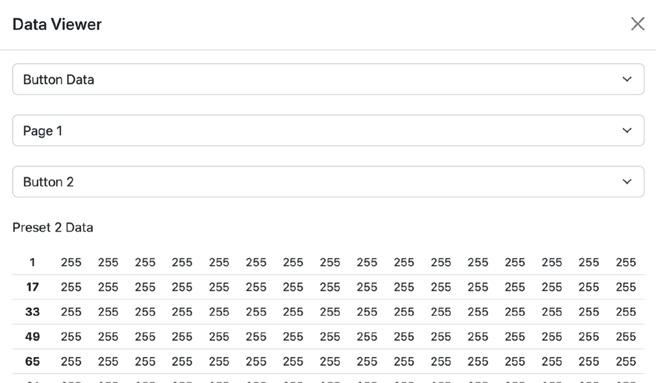
To change the type of data displayed, choose the type from the first dropdown and press the Load Button at the bottom of the pop-up window.
The six options for the type of data to display are:

Button Data: This is the data stored for each preset.
Button Mask: Additional metadata that is stored for each preset, currently unused.
Input Buffer: The current DMX Input buffer is populated from either DMX or sACN.
Output Buffer: The current DMX Output Buffer.
Fader A & Fader B: Internal buffers used for troubleshooting.
Pressing Launch Button Station on the Button Settings page opens a window with a virtual web-based version of the button station. This can be useful for testing button behavior if you cannot be near the button station during programming.
Checking the Long Press box and then clicking buttons is equivalent to Long Pressing the buttons.

The button station features a page for easy recall of presets, suitable for integrating into other parts of the control system or touchscreens. After you have saved some presets with labels, go to the URL http://10.1.0.20/prepage (replacing the IP address with the address of your button station if necessary).
This will launch a page like this:

Any preset that is named is included in the list of presets.
Unnamed presets and named presets that start with an underscore will not appear in the list.
Clicking on a preset on the preset page will launch that preset.
If the button station is set to the page that the preset is on, the button LED will switch to the active state.

Keycaps are easily changed out, even in the field.
Note that the four central caps are identical and interchangeable, but the four corner caps are radiused to match the bezel plate.
To remove the keycaps, first remove the outer bezel. Then select one of the four center caps to remove first, press the key above and below it, and grip the sides of the keycap.

Pull straight out hard, and the keycap will come out.

Once the first key is out, it's relatively easy to work around until all the keys are removed.

Keep track of which way is UP on the button station, as the keys can be correctly inserted upside down. The LED (white square) is at the top of each switch. You can reapply power to remind yourself which way the LEDs face if unsure.
To install the new keycaps, press them into the switches. When fully inserted, they will all be flush together.
If you find that some keys are sticking out more than others, you need to press the keys down further. You will feel the keys slide and then stop hard against the backstop.

You can reset the Lumenscene by holding down buttons 1, 2, and 8 while plugging it in. Hold them until they change to the long-press color (about one second), release, and then the unit will reset and be back to the default configuration.
This restores the IP settings to 10.1.0.20 and resets most configuration settings but does not clear any saved preset data.
