Reviewing and editing your Employee Information
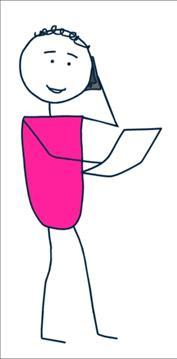
In this section we will cover:
• How to view your personal information
• How to edit your personal information
• How to view holiday balances
• How to review your information via the mobile App

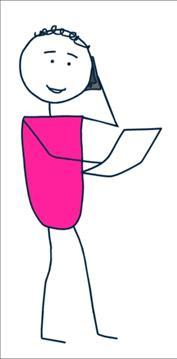
In this section we will cover:
• How to view your personal information
• How to edit your personal information
• How to view holiday balances
• How to review your information via the mobile App
There are a number of different views available to an employee. In this section we will discuss how to access those views and what information they provide you.
To access your information, you will need to select the ‘My Info’ tile from the ‘Employee Self Service’ (ESS) screen

This will load a new screen with a side panel that contains a selection of different options to pick from

To return to the homepage when in the ‘My Info’ screen, you will need to select the white back arrow, circled above
There are options in Softworks to view personal details relating to you, such as personal data and information relating to your employment.
To view this information, you will need to select the ‘View Personal Details’ tab
top of the page will display personal details about you
Beneath the personal details, the information about your employment will be displayed

Within the Personnel screen, there are certain fields that can be edited. Anything that is in a white box can be updated by the employee and anything in a grey box will need to be updated by a System Administrator or Human Resources representative.
In order to edit your personal details, you will need return to the homepage and to select the ‘Softworks as an Employee’ tile

You will then need to select ‘Personnel’ which is located on the left side of the screen
You will be presented with the screen below. Here you can use the tabs to edit any information displayed in a white box


Please note that changing these email addresses do not update your email linked to your user account in Softworks. If you wish to change your Softworks email, please contact your System Administrator
The system has the ability for an employee to view their own calendar to obtain an overview on items such as holidays or shift attendances.
In order to view the Employee Calendar, you will need return to the homepage and to select the ‘Softworks as an Employee’ tile

You will then need to select ‘Employee Calendar’ which is located on the left side of the screen

The below screen will be presented which provides an overview of an employee’s leave or shift attendance. To toggle forward or back by a year, you can do this by selecting the calendar icon, circled below

Each day will be colour coded with a key at the top of the page explaining what each colour represents 4
One of the options you have within ‘My Info’ is to view the status of your annual leave. Your profile may be set up as ‘Days’ or ‘Hours’, which is dependent on how you receive your annual leave (the example we have used below is for ‘Days’). To follow the steps below, you will need to ensure you are back at the homepage and have selected ‘My Info’.
To view this information, you will need to select ‘View Balance Details Days / Hours’ screen
You can view your balance details from future and previous years, which have been circled on the example
The Balance Details section shows a breakdown of the number of days or hours you are entitled to and the remaining balance
The Employee Details section provides an overview of how your annual leave is calculated and details of the current leave year
The Absences section provides a view of each booked absence and its approval status

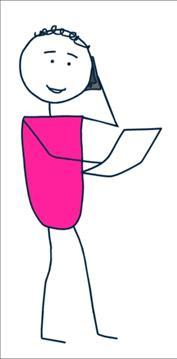
In this section we will cover:
• How to view your personal information
• How to edit your personal information
• How to view holiday balances
N.B. You can only edit this information through the desktop link
To access your personal information, click on the My info tile.



Click on View Personal Details. This option will give you a high-level overview of your personal details.

Click on Personal. This option will give you a detail view of your personal details. You will be able to update certain data fields
