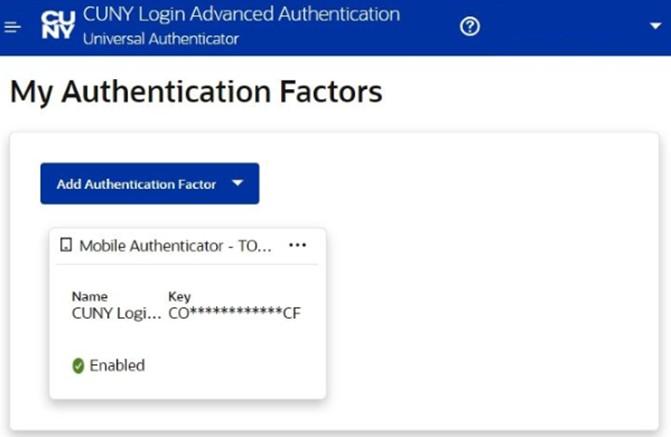Setting Up CUNY MFA
CUNY now requires multi-factor authentication (MFA) for CUNY Login to improve security.
This extra step helps protect your personal information and CUNY’s data from cyber threats, ensuring secure access to CUNY systems like CUNYfirst, CUNYBuy, Brightspace, and Blackboard.
Note: This MFA is separate from the one used for Microsoft 365 (M365).

Requirements
• A mobile phone and secondary device (computer or tablet)
• Your CUNYfirst and password credentials
• The Microsoft Authenticator app is installed on your mobile device
• Must complete once you start

1. At the CUNY Login page, enter your CUNY Login username and password, then click Login:

2. Click Allow to share your location with ssologin.cuny.edu if prompted to do so.

3. Click Allow to continue on the Oracle
Identity Management page.
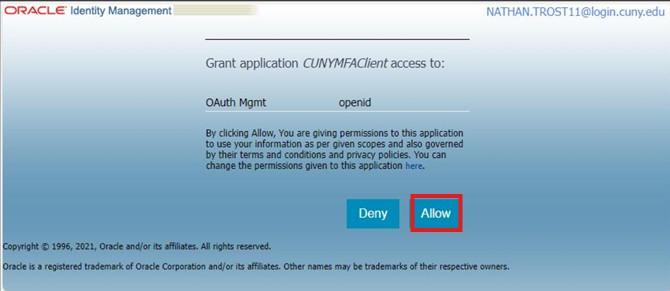
4. Click Manage in the My Authentication Factors tile.

5. Click Add Authentication Factor, choose Mobile Authenticator – TOTP (Time-based One-Time Password).
A page containing a QR code will load. You will need this page open for step 8.
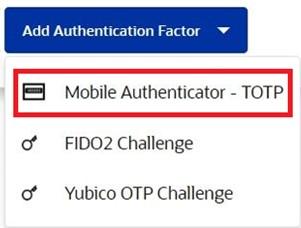
ON YOUR MOBILE DEVICE:
6. Open Microsoft Authenticator, Tap
Verified IDs at the bottom of the page or the circular button above it.

7. Tap Scan QR code.
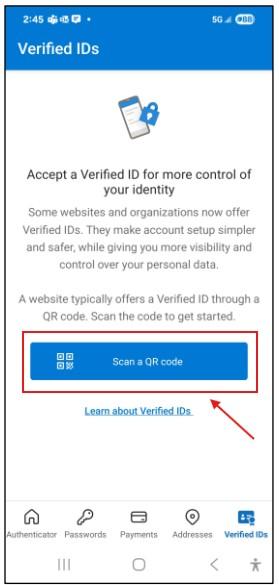
8. The camera will open on the mobile device within the Microsoft Authenticator App.
Scan the QR code DISPLAYED ON THE SECONDARY DEVICE screen mentioned in previous step 5.
ON THE SECOND DEVICE, click Verify Now.
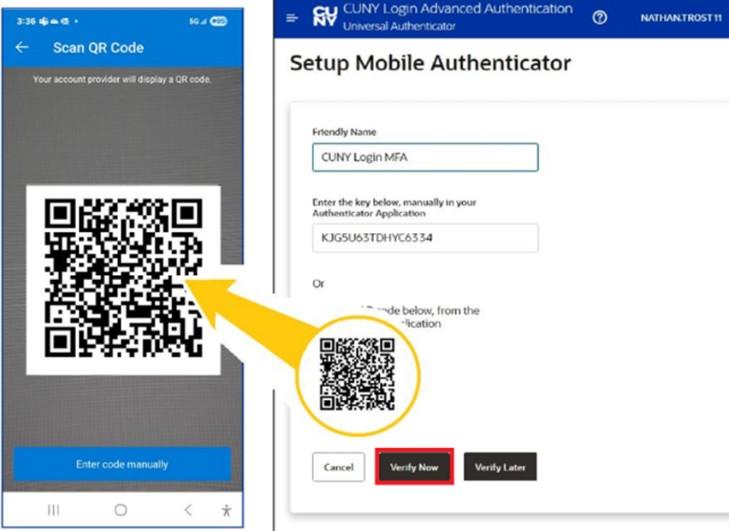
9. In the Friendly Name field, type a name (such as “CUNYFirst MFA”). Click on Verify Now.
ON YOUR MOBILE DEVICE, the new MFA entry will appear with a number.
ON THE SECOND SCREEN, enter that number onto the box for Verification Code within 30 seconds. Every thirty seconds, a new number will appear.

HINT: If the time shown is less than 15 seconds you can wait for the 30 second timer to restart so you can have a full 30 seconds to enter the code.
10. ON THE SECOND SCREEN:
The My Authentication Factors page will show your newly added Mobile Authenticator.
Click your CUNY Login username at the top right, select Logout, and close your browser.
Your CUNY MFA is now set up.