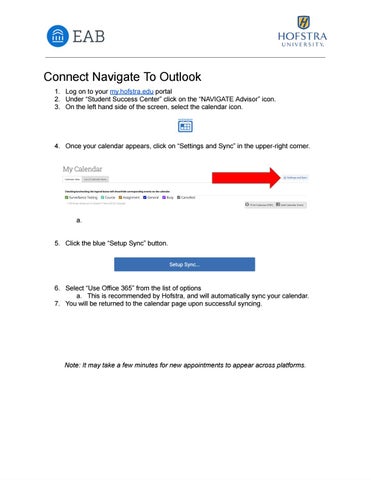Connect Navigate To Outlook 1. Log on to your my.hofstra.edu portal 2. Under “Student Success Center” click on the “NAVIGATE Advisor” icon. 3. On the left hand side of the screen, select the calendar icon.
4. Once your calendar appears, click on “Settings and Sync” in the upper-right corner.
a. 5. Click the blue “Setup Sync” button.
6. Select “Use Office 365” from the list of options a. This is recommended by Hofstra, and will automatically sync your calendar. 7. You will be returned to the calendar page upon successful syncing.
Note: It may take a few minutes for new appointments to appear across platforms.