
6. Click Continue.

7. Review payment details, click Continue to PayPath.
Please note: PayPath/Heartland an independent third-party contractor charges a non‐refundable service fee of 3.00% (minimum $3) for all domestic credit cards For international credit cards, the service fee is 4.25%. The fee is established and charged solely by PayPath/Heartland and not by Hofstra University. The fee is paid in full to and retained by PayPath/Heartland; the University does not receive any of this fee.
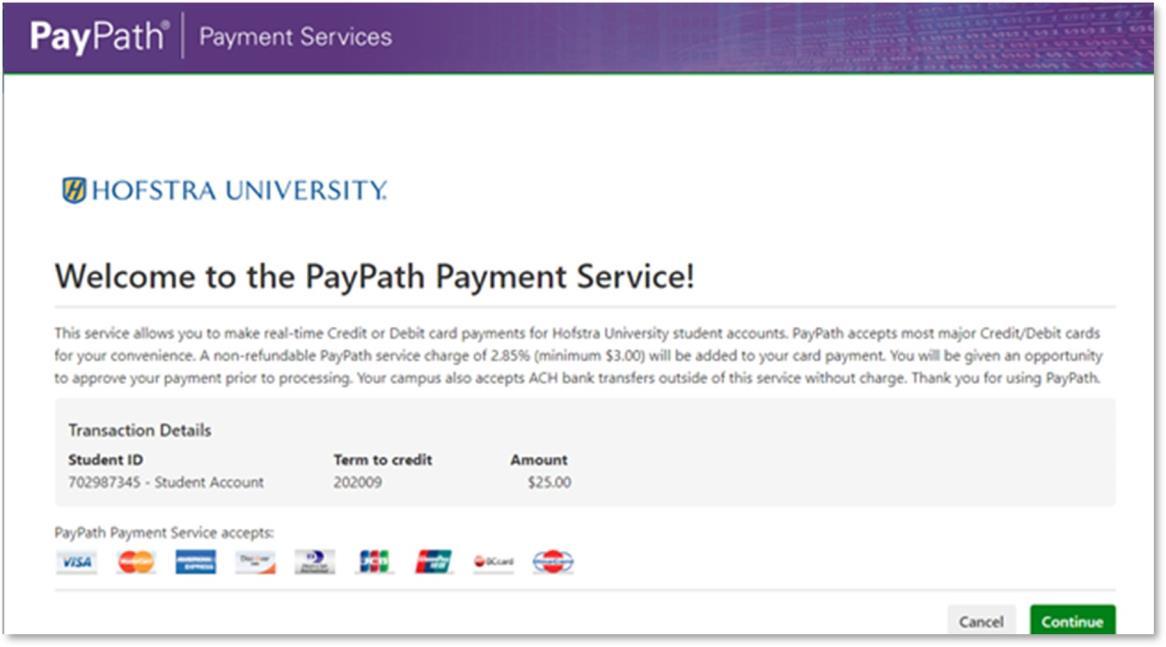
Click Continue.

9. Review payment amount, then click Continue.
10. Enter credit information and billing address in the appropriate boxes.

xxxxxxxxxxxxxxxx
bursar@hofsrta.edu
bursar@hofsrta.edu
11. Click Continue.
12. Review your payment information. Click, “I agree to the terms and conditions”.

13. Click Submit Payment to complete payment.
bursar@hofsrta.edu
14. Once completed, a receipt will be delivered to your provided email.
