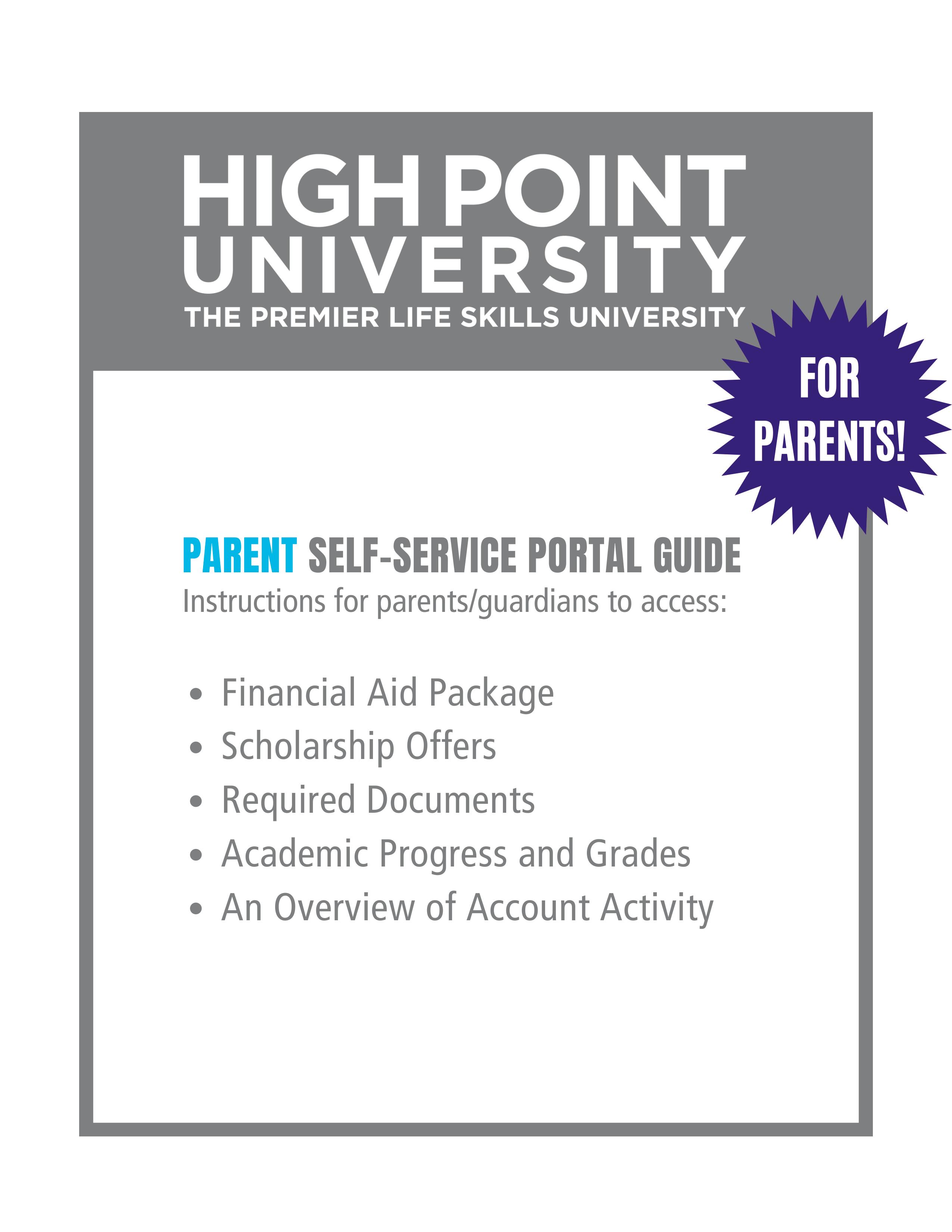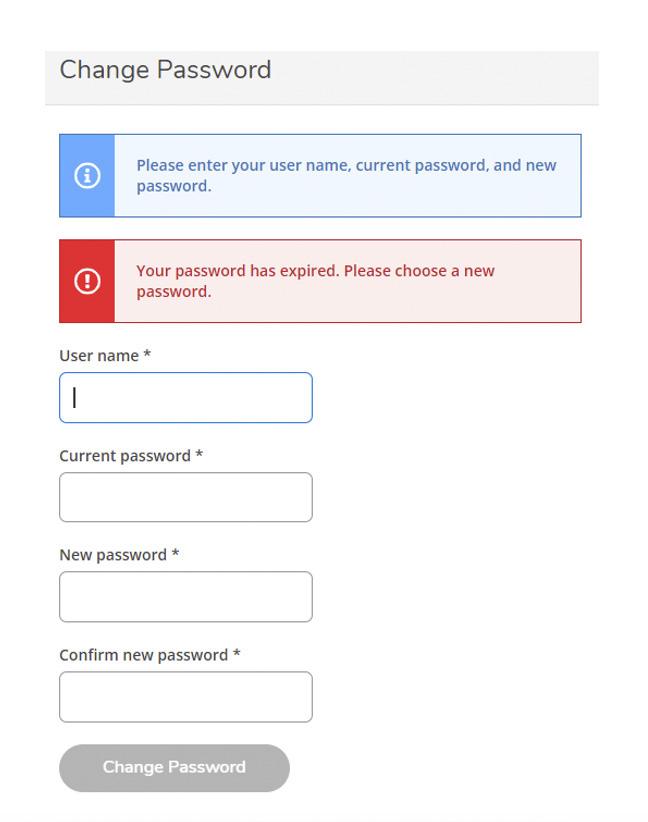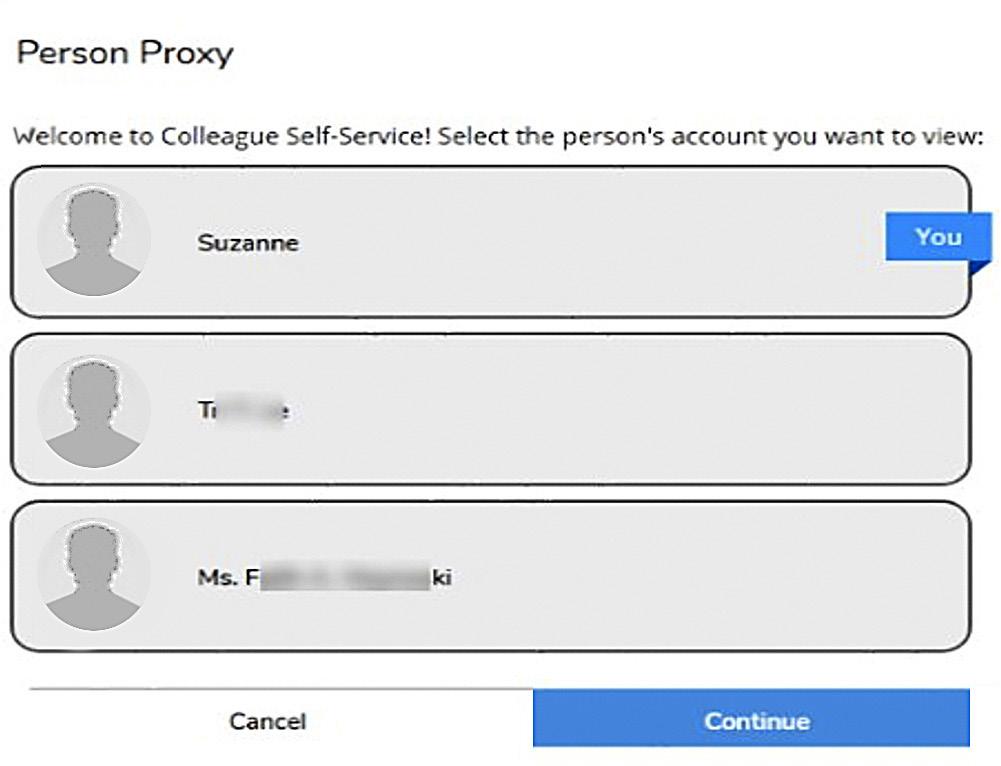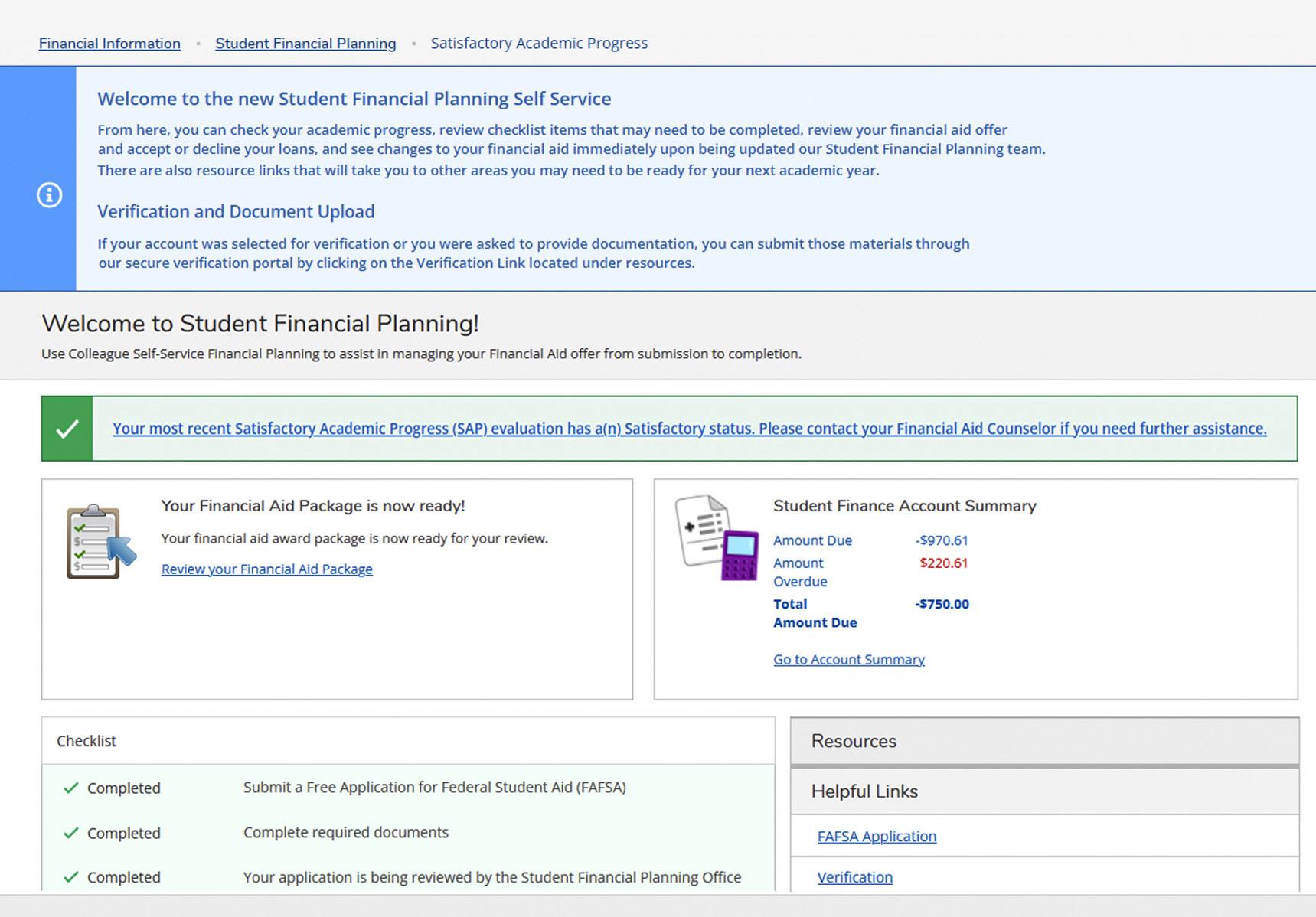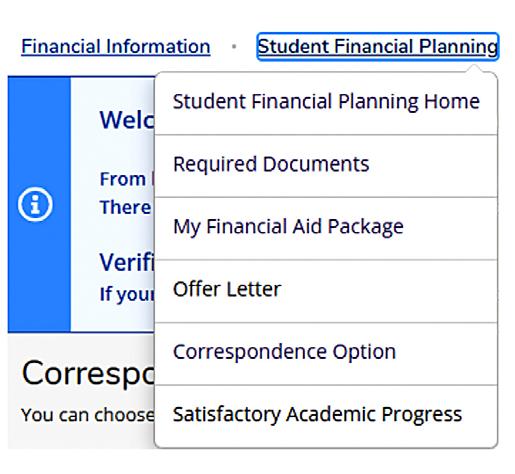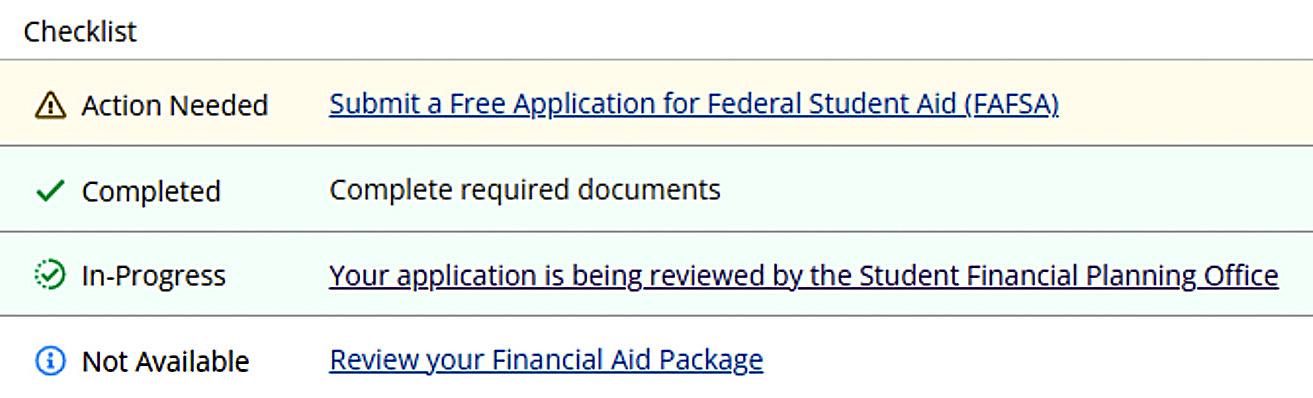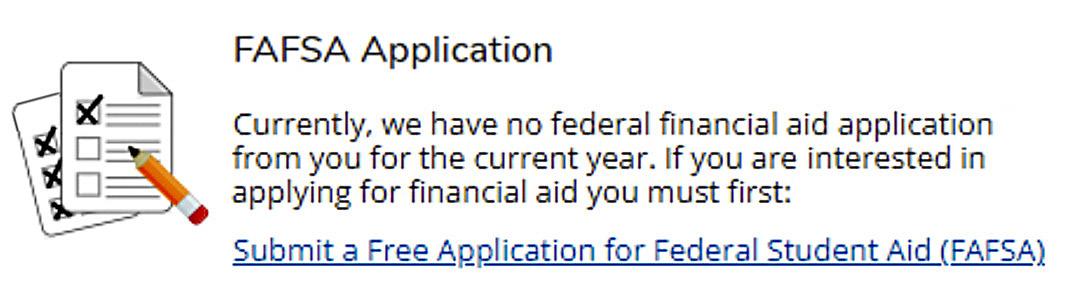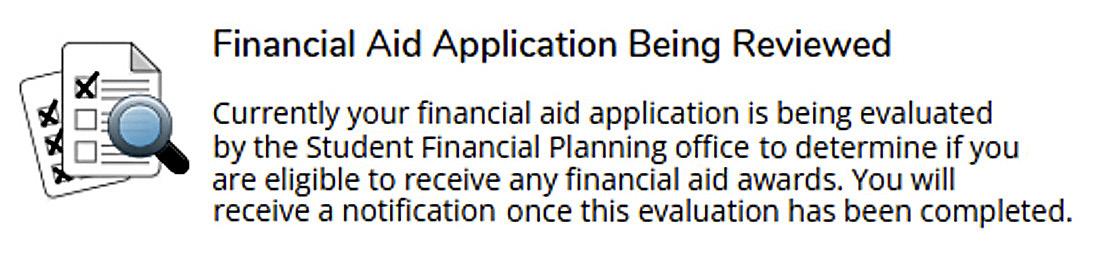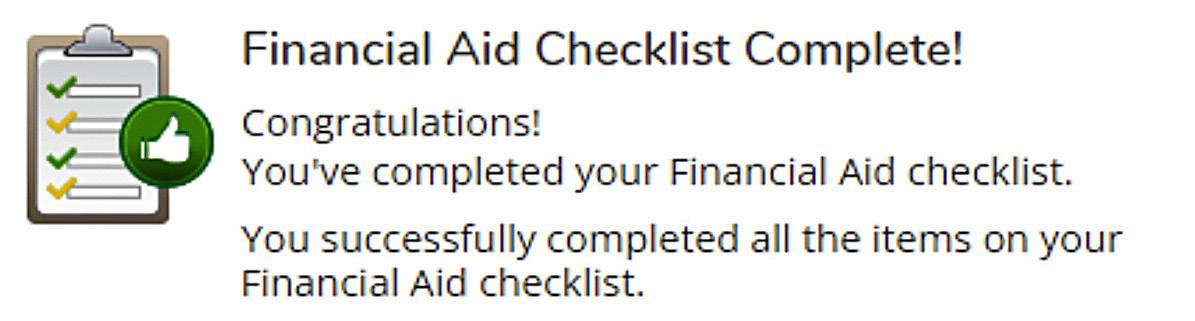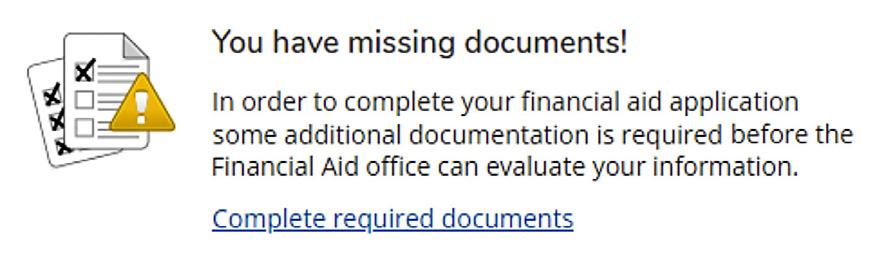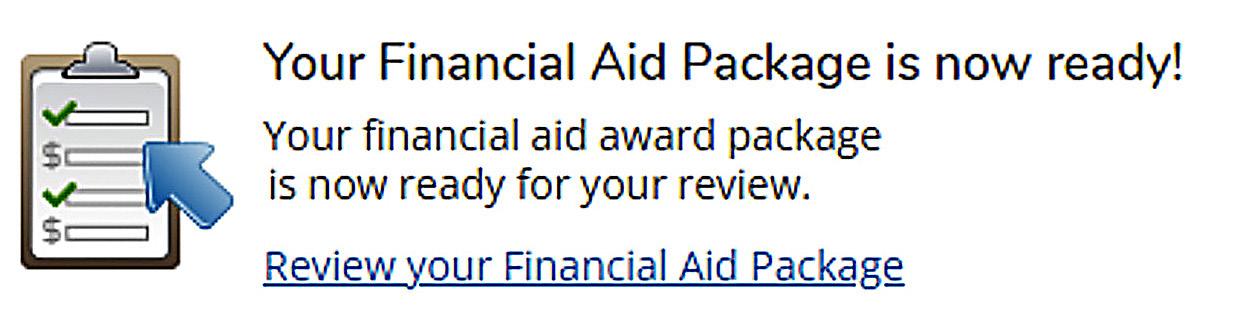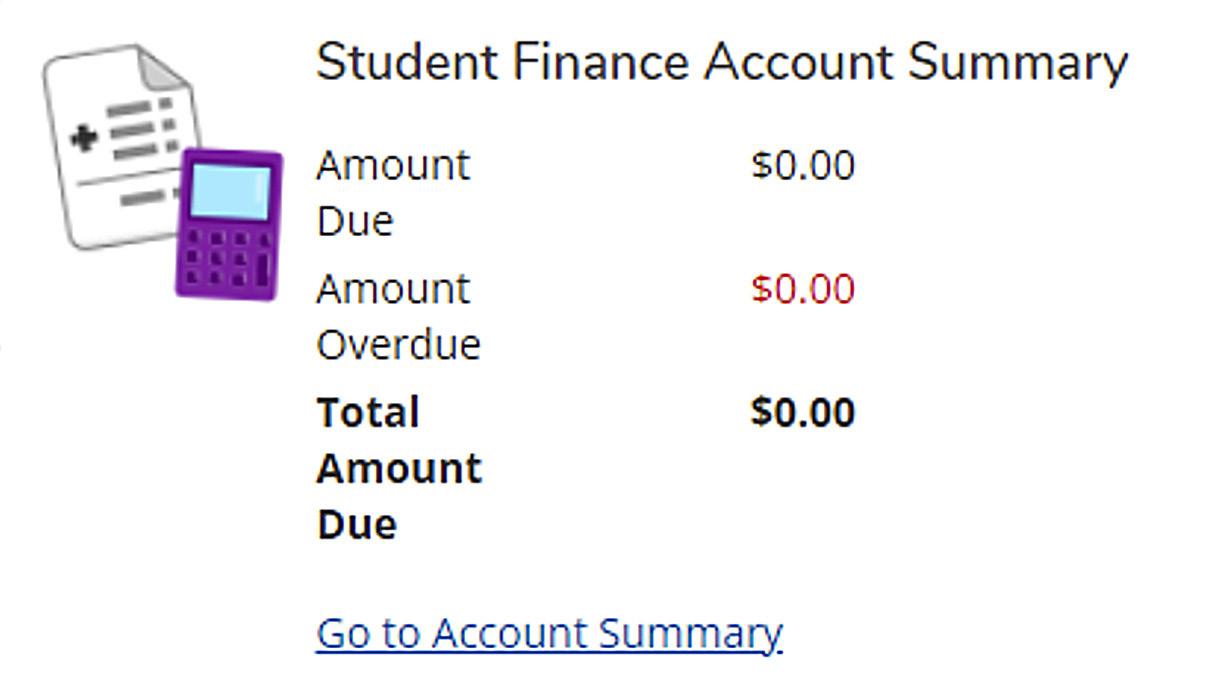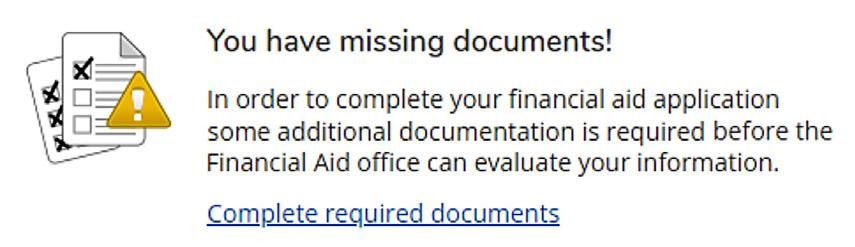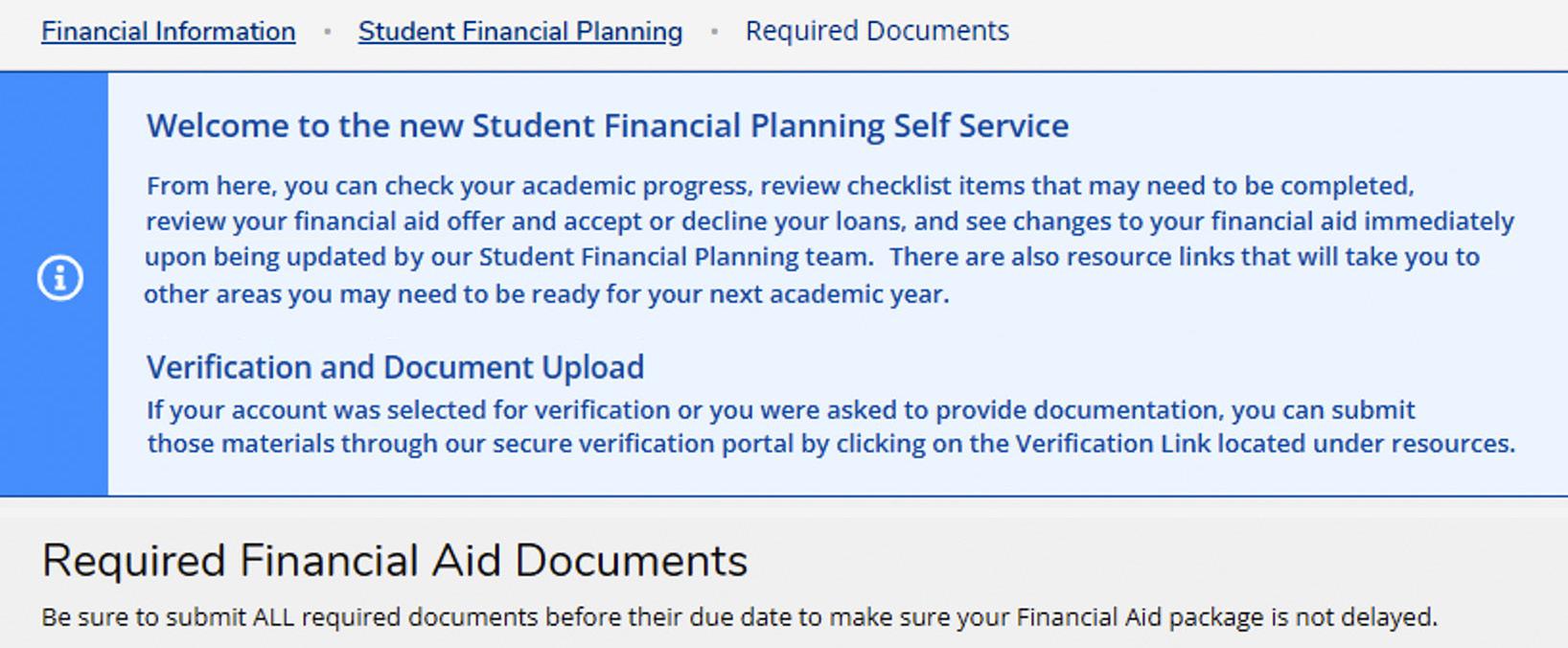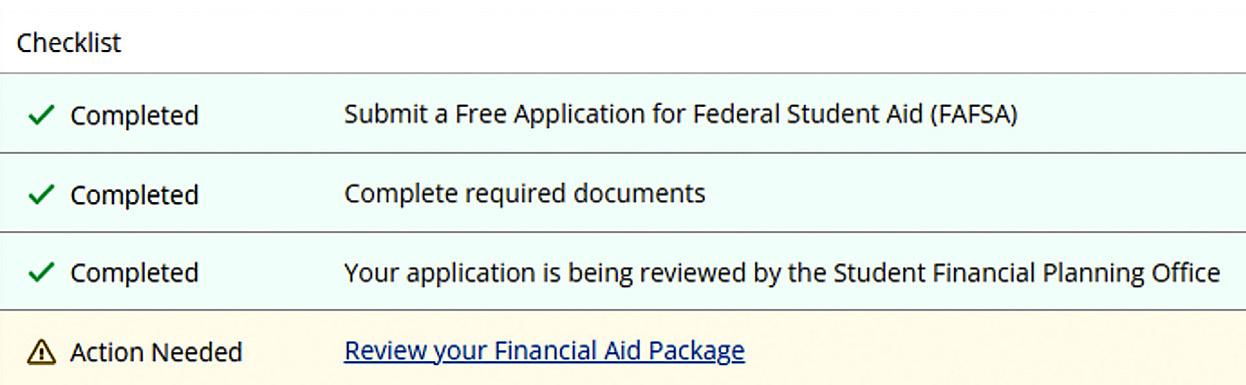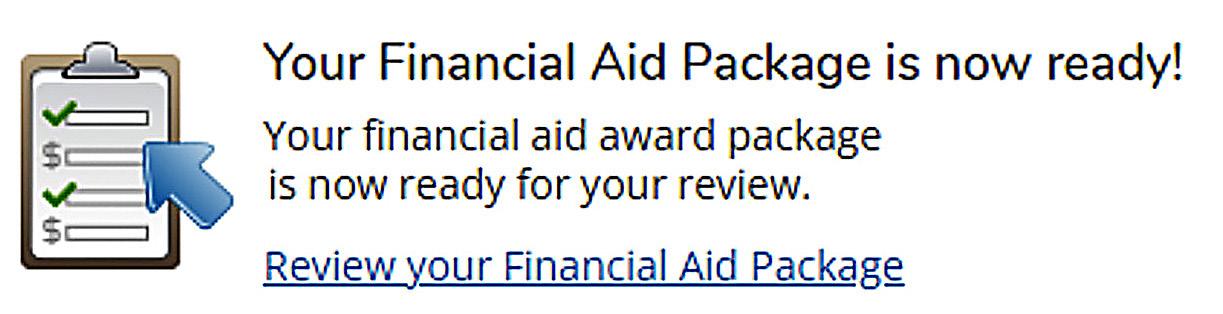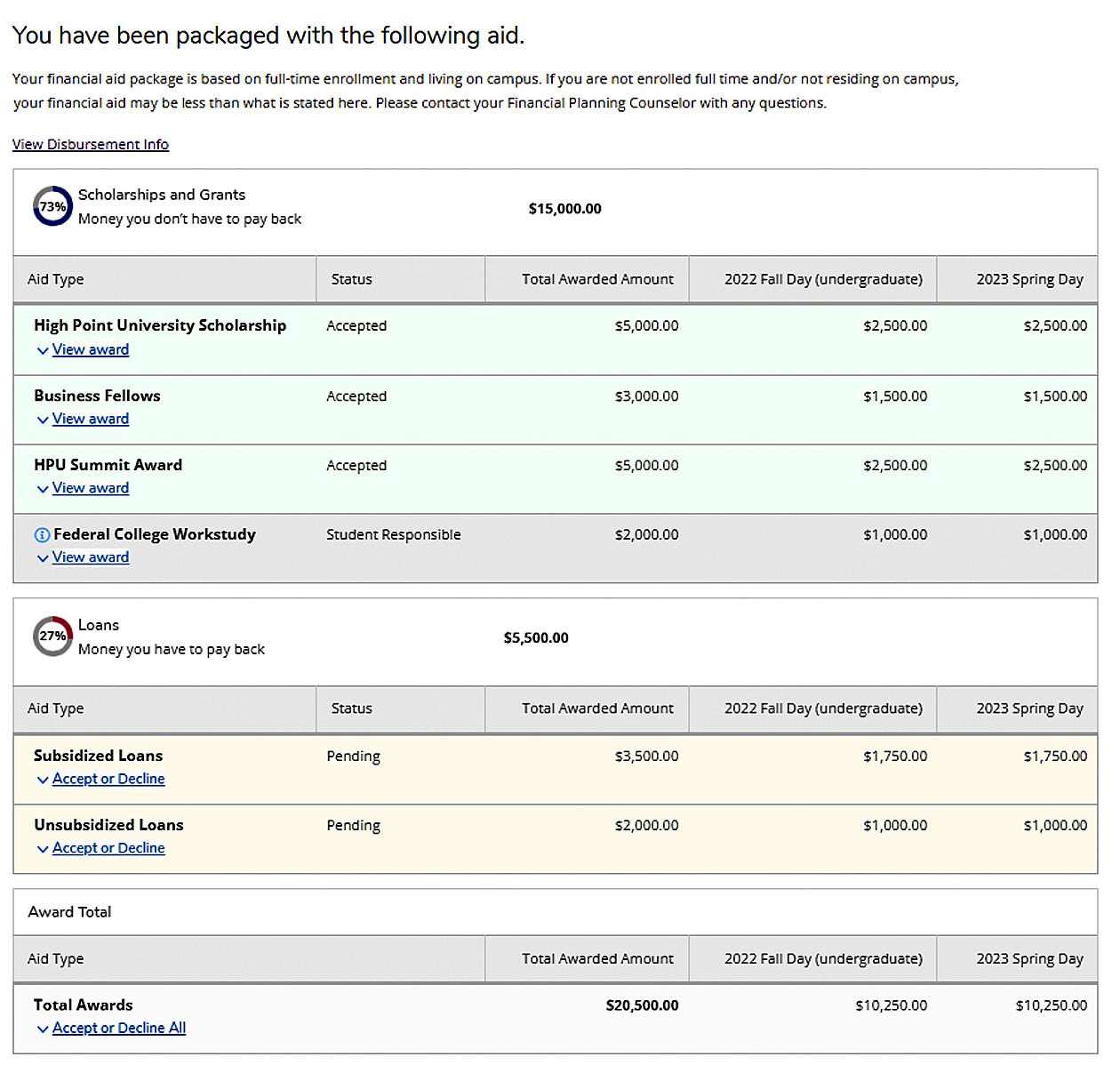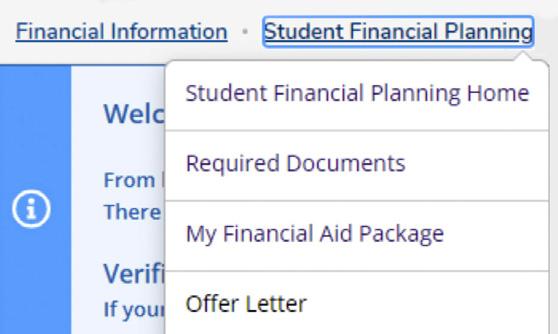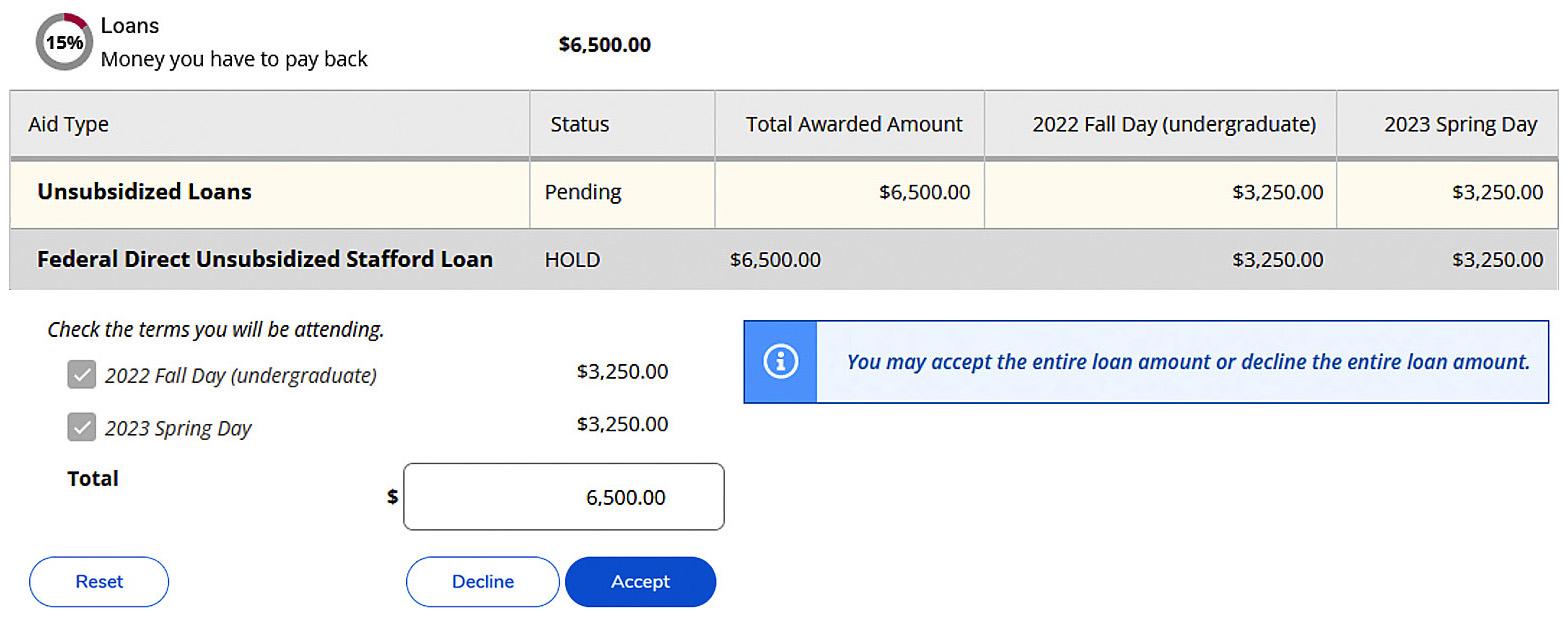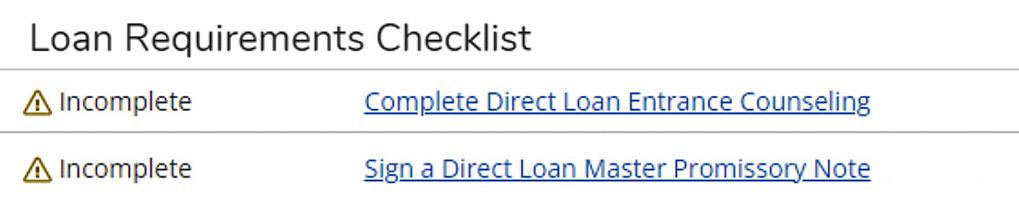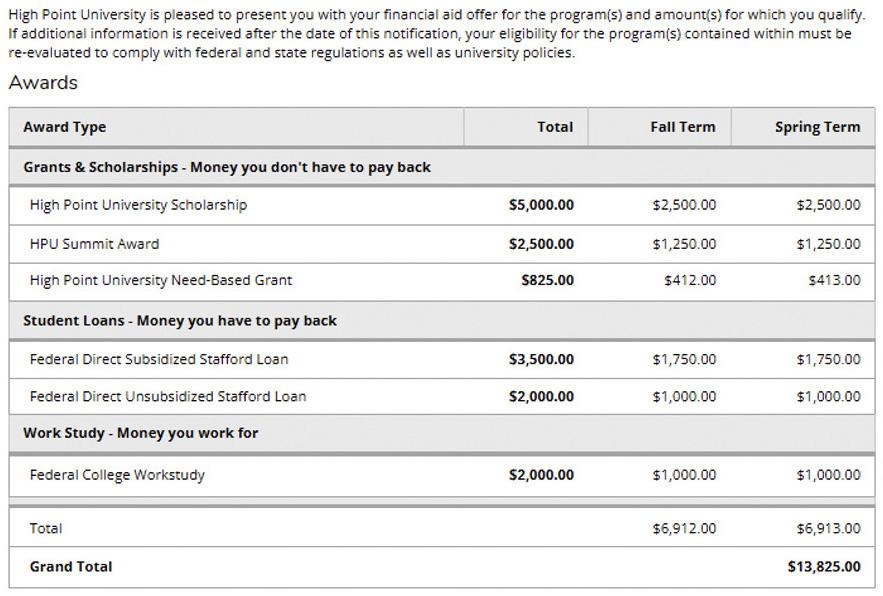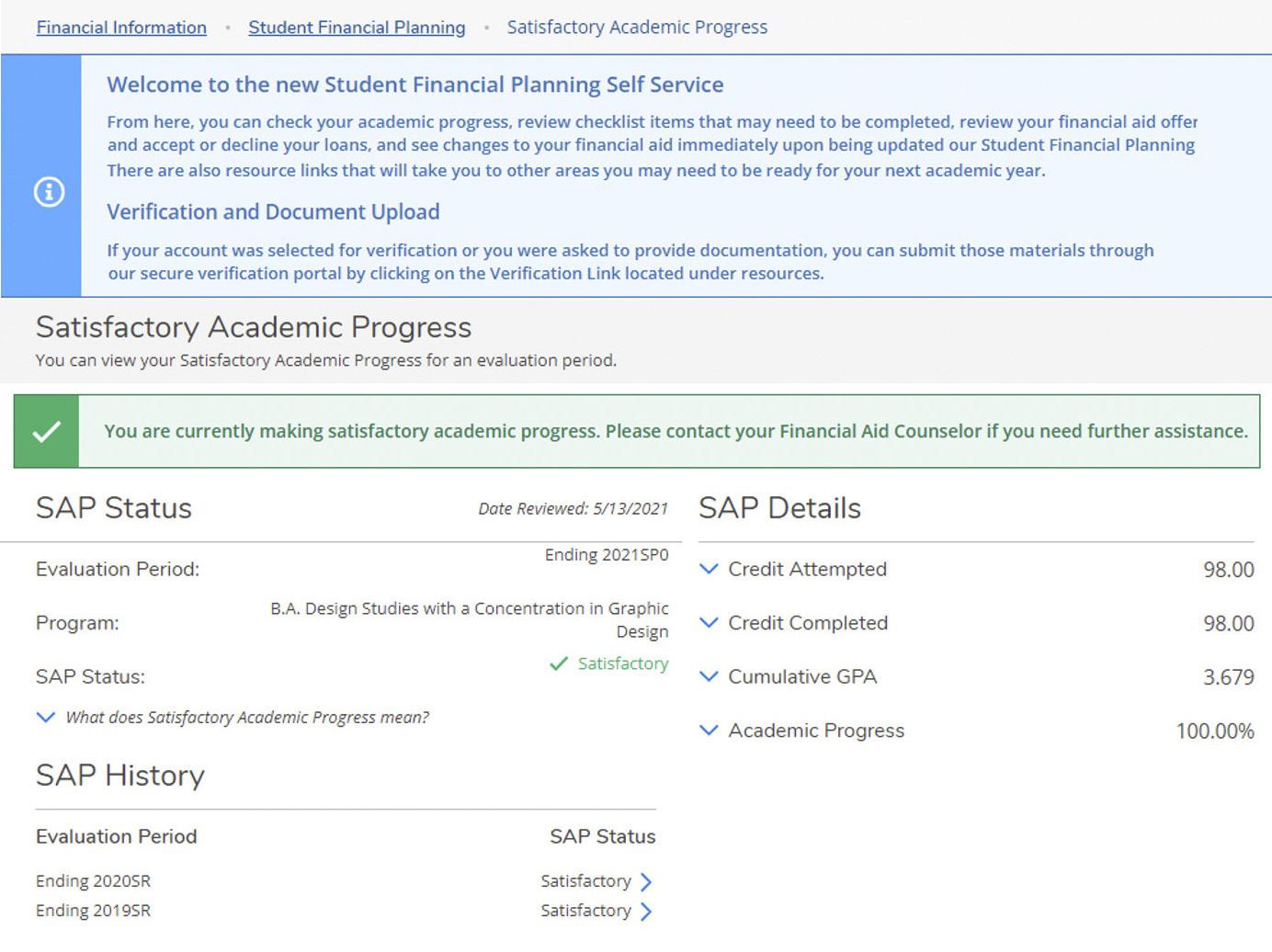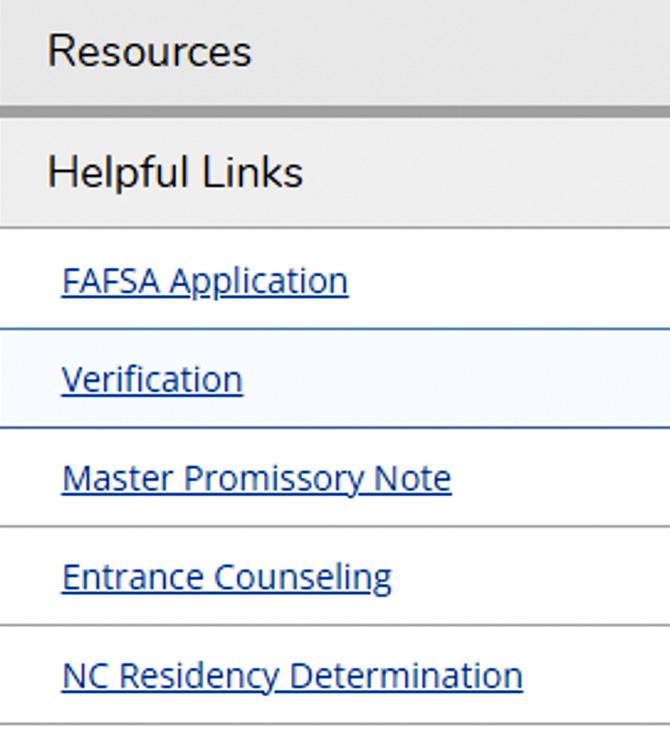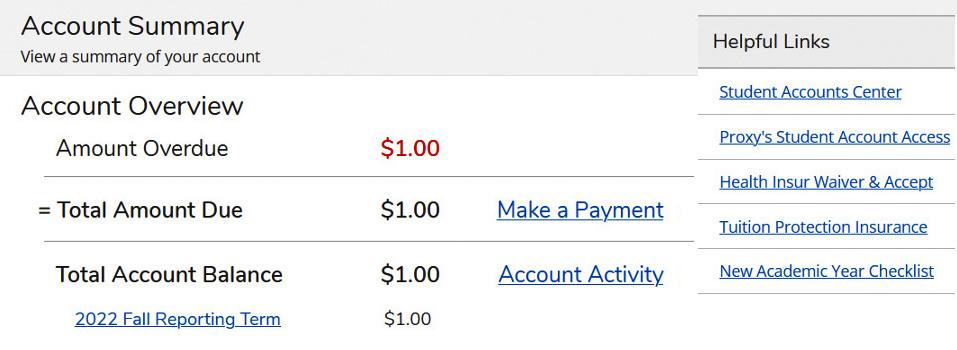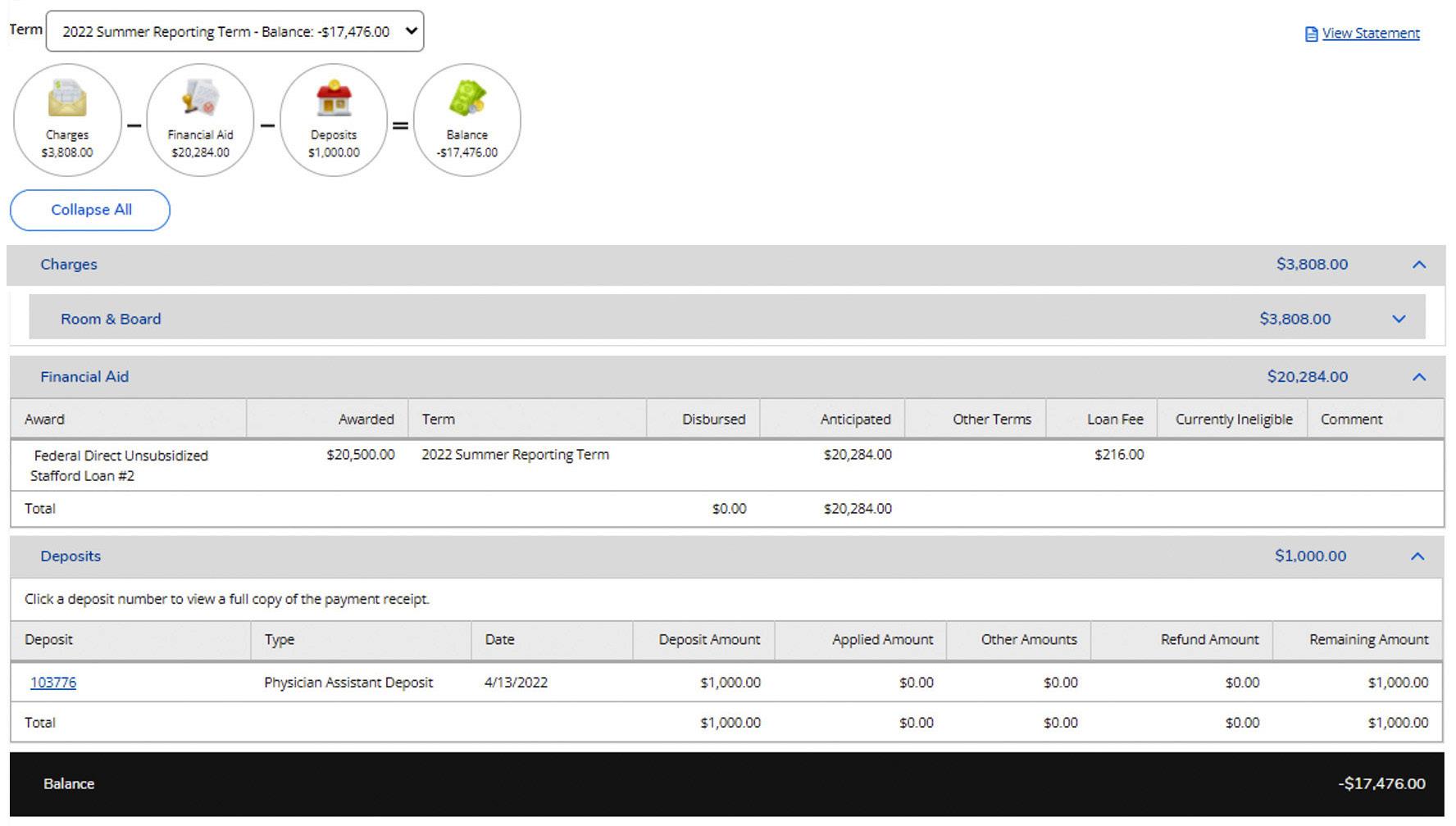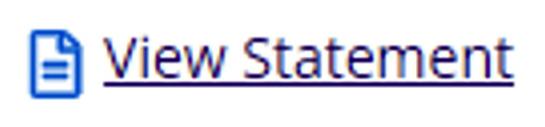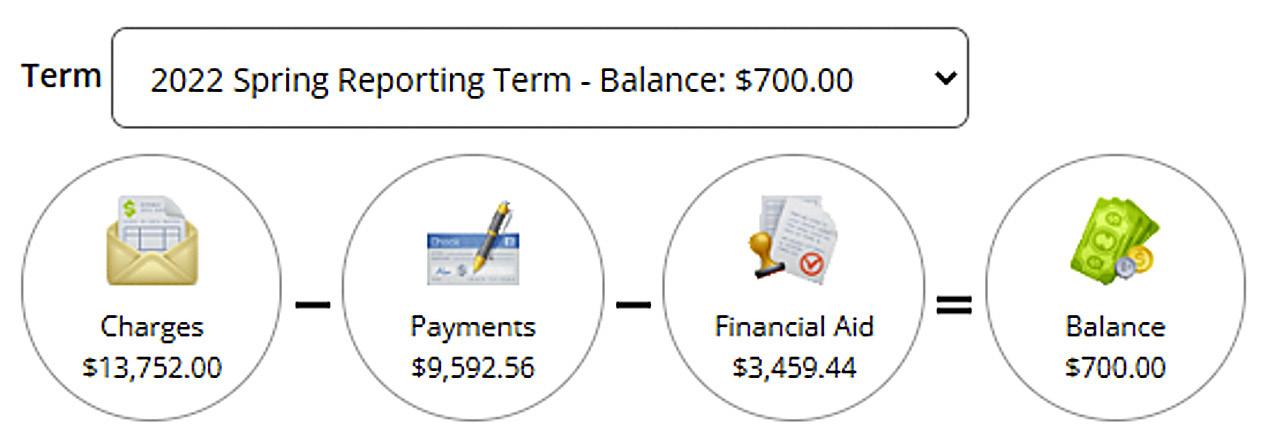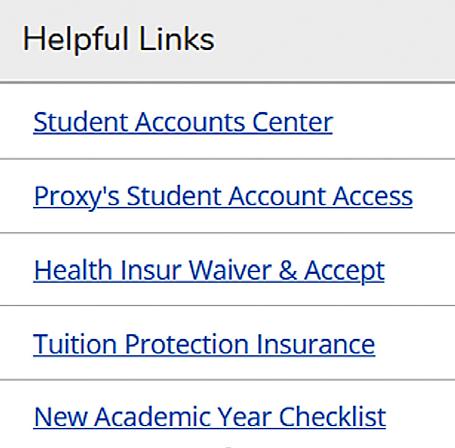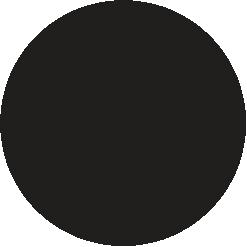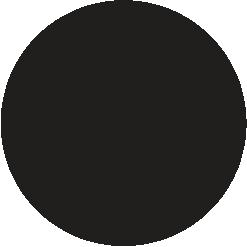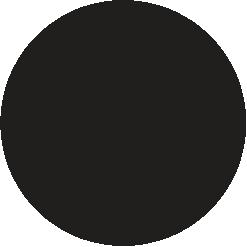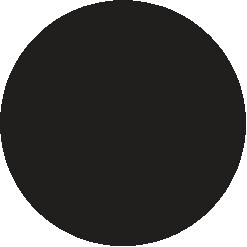FOR PARENTS!
Proxy Access provides an opportunity for students to grant online access to their financial information using Student Self-Service. This is called granting “proxy access,” and the other person is referred to as the proxy. Some more common scenarios are granting a parent or spouse access to a student’s information. Access is granted by the student, who must provide a valid e-mail address as well as other information for the designated proxy.
This authorization only gives the university permission to release the information the student granted access to through the Student Self-Service portal. Because separate systems are used, students must also authorize users to access the Student Account Center. The University requires that a separate Consent for Access to Educational Records form also be completed for the university to speak with other individuals pertaining to your records. Any and all changes in access must be completed for records consent, online proxy access and Student Accounts Center authorization.
This information guide is based on proxies being granted full access to all available information. Each student can provide as much or as little access as they choose along with the ability to change Proxy’s access at any time. Any items described within that you do not see in your student’s online account would be because you were not provided access to that item, area, or category.
Table of Contents
PROXY ACCOUNT CREATED
Once your student has authorized your online access to Student Self-Service, you will receive an email indicating you have been granted Self-Service Proxy Access. This email will contain your Student Self-Service Proxy Username and a link to HPU’s Student Self-Service.
You will also receive a second email which will contain your temporary password. This password will be required to be changed upon your first log in to Student Self-Service
LOGGING INTO STUDENT SELF-SERVICE LOGGING IN
HPU’s Student Self-Service page can be accessed on or off campus using the username and password you were provided.
The first time you log in, you will be asked to provide your username and temporary password and you will need to enter a new password for future log ins.
Upon successfully updating your password, you will be asked to log in once again.
NAVIGATING THROUGH STUDENT SELF-SERVICE
Once you successfully log in using your new password, you will be asked to choose the record you want to access. In most cases you will only see your name and your student’s name listed. More than one student will be listed if you have more than one student enrolled at HPU and they both have given you proxy access.
THE HOME SCREEN
Based on the access your student gave you, you will see the Student Accounts and/or Student Financial Planning categories to choose from.
STUDENT FINANCIAL PLANNING
The Student Financial Planning Welcome Screen
From the Financial Planning Welcome screen, you can:
Select other screens to view from the drop-down menu
See the student’s aid packaging status
Review and access checklist items that are in progress or need action
If the University has not yet received your new FAFSA you will see:
If a completed FAFSA has been received but we have not completed packaging aid, you will see:
Once checklist items have been completed, you will see:
See Satisfactory Academic Progress information
If a FAFSA has been received but needs some additional information, you will see:
Once the aid package is ready, you will see:
See a Student Account Summary
Access resource links
Required Documents
If required documents are needed, you will see this in the packaging status and as an item that requires action on the checklist. The required documents page can be accessed from the links provided in those areas or from the drop-down menu.
The required documents page will list what item(s) are outstanding and give instruction for what more may need to be done
Packaging Status
Some examples of required documents are:
Financial Aid Package
If the student has not previously reviewed their package and accepted or declined their student loans (where applicable), you can access the financial aid package page from the packaging status or the check list if it indicates action is needed. You can also access your financial aid package from the drop-down menu.
Packaging Status
You can review all aid in the aid package at accepted, pending, student responsible, hold, and declined statuses.
Offer Letter
Offer letters are accessible through the drop-down menu on the Welcome screen.
Current as well as previous offer letters are available to download or print by clicking on the Offer Letter link under the current academic year for your most current offer or the previous offer letter date link under Offer Letter History for previous versions.
Only students themselves can accept or decline their Federal Subsidized/Unsubsidized Student Loans.
Student loans will not appear on your Student Account Statement until they have been accepted.
Upon accepting their loans, you will also see a Loan Requirements Checklist at the bottom of the Financial Aid Package page that must be completed.
These checklist items will also appear on your main checklist on the Financial Planning Welcome page.
Currently available award information will display on the main Offer Letter page
Satisfactory Academic Progress (SAP)
Both student’s Institutional Merit SAP and Federal SAP information will be made available to them online to review once the process is complete at the end of each academic year.
• For undergraduate students, this process is run at the close of the Spring semester.
• For graduate students, this process is run at the close of your program’s summer term for programs over one year in length and after each semester for shorter programs.
• Those students not maintaining Institutional Merit SAP or Federal SAP will be notified and given further information on how they are to proceed.
STUDENT ACCOUNTS
Student Accounts Summary
From the Student Accounts Summary page, you can:
• Review your overall account summary
• See your summary by term & select any term to see further details
• Access your Account Activity; see the most recent term’s activity in further detail
• Access Helpful Links
Helpful Links
Links to both internal and external resources you may need are available under Resources on the Student Financial Planning Welcome page
Account Activity Details
By selecting the Account Activity link next to your Total Account Balance or from the drop-down menu, you will be taken to the most recent term that you have account activity available. You can also select a specific term to see prior term details.
Each section is summarized and can be expanded to show you details of your charges, financial aid, deposits, and payment.
Select the View Statement link in the upper right corner to download a print version of your statement information
From this screen you can also change the term you wish to view using the Term drop-down above the account activity summary circles
If you wish to go directly to an older term, you can do so from the Summary screen by selecting the link for the term you wish to view
Helpful Links
You will find links for both student and Proxy access to our Student Account Center, as well as insurance information, the new academic year checklist, and other resources.
How do parents or legal guardians receive Proxy Access?
Users gain access by being granted permission by the student Once the necessary steps are completed by the student, a designated proxy will receive two email messages One will indicate that the account has been created and will provide the username The other will provide a link to a website where you can create your password
What should be done if a proxy forgets their username and/or password?
Please contact the HPU IT Service Center (336) 841-4357 or servicedesk@highpoint.edu for assistance . They are available Monday – Friday from 7:30 am – 6:00 pm .
I am having trouble setting up my account. Is there someone who can walk me through the process?
Yes, you can contact the HPU IT Service Center (336) 841-4357 or servicedesk@highpoint.edu for assistance . They are available Monday – Friday from 7:30 am – 6:00 pm .
Why would only one child’s name appear as a selection for a proxy with more than one child attending HPU?
Each student must grant permission to a proxy to access their Student Self-Service online This process is completely separate from HPU’s FERPA release process . In addition to student’s completing the Consent for Access to Educational Records form (FERPA) allowing the University to speak with those individuals given release to student’s financial, academic, and student records by the student, students must grant permission for online access to their Student Self-Service financial information through the Proxy authorization process . The parent should contact the student with questions regarding access .
When a proxy is given access to multiple students, can the access granted be different for each student?
Yes . Each student who grants proxy access has complete control over the level of access granted for their account .
Can HPU staff make updates to what a proxy can view for a student?
No University staff cannot change the permission settings for proxies Only the student granting the proxy access can change the permissions that are granted
A proxy used to be able to see the information, but now cannot. What happened?
The student is in control of the information that a proxy can view If the proxy can no longer see information, the proxy should contact the student
A proxy received an e-mail stating that proxy access has been updated or removed. What happened?
The student has modified or removed the access to his or her account . Only the student can change a proxy’s access .
I am a proxy for my student. How do I log into Self-Service?
The Student Self Service web address is myaccount.highpoint.edu . Use the username that was sent to you via email and the password that you selected .
Can I contact High Point University if I have a question about Proxy?
Yes, the HPU IT Service Center (336) 841-4357 or servicedesk@highpoint.edu for assistance They are available Monday – Friday from 7:30 am – 6:00 pm
I am a proxy for my student. I want to pay the tuition bill. How do I do that?
Because we use a separate vendor for our online payments and student accounts’ information, proxies will also need to be established as authorized users for our Student Account Center Instructions for setting up authorized users as well as links to the Student Account Center for students and authorized users can be found on our www.highpoint.edu/studentaccounts/ page Students and proxies that are authorized users can also use helpful links listed within the Student Self-Service Student Accounts module to access the Student Accounts Center
Office of Student Accounts
One University Parkway, High Point, NC 27268
Office: 336-841-9259 • Fax: 336-888-6384
studentaccounts@highpoint edu
Roberts Hall, Room 105 www.highpoint.edu/studentaccounts
Office of Student Financial Planning
One University Parkway, High Point, NC 27268
Office: 336-841-9124 • Fax: 336-841-4649
finplan@highpoint edu
Roberts Hall, Room 100 www.highpoint.edu/financialplanning