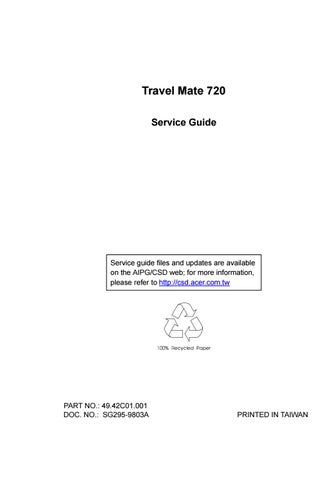2 minute read
Security
Parameter
Description
Boot Display Sets the display on boot-up. When set to Auto, the computer automatically determines the display device. If an external display device (e.g., monitor) is connected, it becomes the boot display; otherwise, the computer LCD is the boot display. When set to Both, the computer outputs to both the computer LCD and an external display device if one is connected. Options: Auto or Both
The Security screen contains parameters that help safeguard and protect your computer from unauthorized use.
The table below describes the parameters in this screen. Settings in boldface are the default and suggested parameter settings.
Parameter
Supervisor Password is
User Password is
Set Supervisor Password Set User Password
Password on boot
Password Check During Resume
Description
When set, this password protects the computer and this Setup Utility from unauthorized entry. It also protects certain parameters in the Setup Utility. When Password on boot and/or Password Check During Resume is enabled, you need to enter this password to continue operation. Options: Disabled or Enabled When set, this password protects the computer from unauthorized entry. When Password on boot and/or Password Check During Resume is enabled, you need to enter this password to continue operation. Before setting the User Password, you need to set the Supervisor Password. Options: Disabled or Enabled Press Enter to set the Supervisor Password.
Press Enter to set the User Password.
When enabled, the computer prompts you for a password when the computer boots up. Options: Enabled or Disabled When enabled, the computer prompts you for a password when the computer resumes from Hibernation mode. Options: Disabled or Enabled
Note: To set the User Password, the Password on boot or Password Check During Resume parameters, you need to set the Supervisor Password first.
Setting a Password
Follow these steps: 1. Set Password parameter (Supervisor or User) and press the Enter key. The set password box appears:
2. Type a password. The password may consist of up to seven alphanumeric (A-Z, a-z, 0-9) characters. Important: Be very careful when typing your password because the characters do not appear on the screen. 3. Press Enter. Retype the password to verify your first entry and press Enter. 4. After setting the password, the computer automatically sets the chosen password parameter to Enabled. 5. Press F10 to save the changes and exit the Setup Utility. To change a password, follow the same steps above, but enter and confirm a new password.
Removing a Password
Should you want to remove a password, do the following: 1. Set Password parameter (Supervisor or User) and press the Enter key. The Set Password box appears:
2. Type the current password and press Enter. 3. Press Enter twice without entering anything in the password box to remove the existing password. 4. Press F10 to save the changes and exit the Setup Utility.