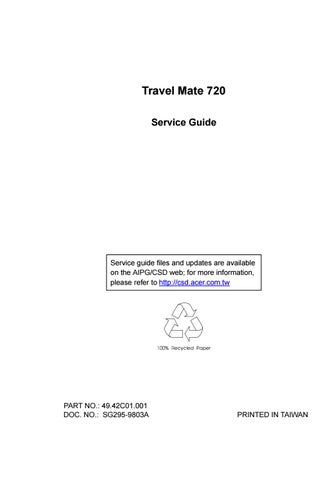1 minute read
TouchPad Checkout
If the TouchPad does not work, check the configuration in the BIOS program. If the configuration of the TouchPad is disabled, select Enable to enable it. If this does not correct the TouchPad problem, continue with the following. After you use the TouchPad, the pointer drifts on the screen for a short time. This self-acting pointer movement can occur when a slight, steady pressure is applied to the TouchPad pointer. This symptom is not a hardware problem. No service actions are necessary if the pointer movement stops in a short period of time. If a click button problem or the pointing stick problem occurs, do the following: 1. Boot from the diagnostics diskette and start the PQA program (please refer to “Running PQA Diagnostics Program”). 2. Go to the diagnostic Pointing Dev. in the test items. 3. Press F2 in the test items. 4. Follow the instructions in the message window. If either the pointing stick or the click button do not work, do the following actions one at a time to correct the problem do not replace a nondefective FRU: 1. Reseat the TouchPad cables. 2. Replace the TouchPad cables. 3. Replace the TouchPad.