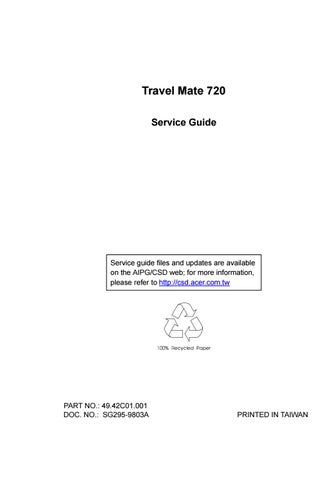2 minute read
Main
The Main screen contains parameters involving basic computer settings and hardware information.
The table below describes the parameters in this screen. Settings in boldface are the default and suggested parameter settings.
Parameter Description
System Time Sets the system time. Format: HH:MM:SS (hour:minute:second) System Date Sets the system date. Format: DD/MM/YYYY (day/month/year) Floppy Disk A Selects the floppy disk drive type. Options: 1.44MB 3.5” or Disabled Hard Disk 0 Shows the hard disk size. Press Enter to access the Hard Disk 0 submenu. CD-ROM Sets the AcerMedia Bay module type installed. Press Enter to access the CD-ROM submenu. Boot sequence Press Enter to access the Boot sequence submenu. System Memory Shows the main memory size. Video Memory Shows the video memory size. CPU Type Shows the CPU type. CPU Speed Shows the CPU speed. Serial Number Shows the serial number of the computer. Asset Number Shows the asset number of the computer. BIOS Version Shows the version number of the BIOS. Format: Vx Rx (version and release numbers) VGA BIOS Version Shows the version number of the VGA BIOS. Format: Vx (version mumbers)
Note: The BIOS versions are important information about your computer. If you experience computer problems and need to contact technical support, this data helps our service personnel know more about your computer.
Hard Disk 0 Submenu
The Hard Disk 0 submenu allows you to set parameters related to your hard disk. Press Enter to access this submenu.
The table below describes the parameters in this screen. Settings in boldface are the default and suggested parameter settings.
Note: The values in this screen are automatically set to their optimal values when Type is set to Auto. We suggest you set Type to Auto for hassle-free and correct hard disk detection.
Parameter Description
Type Sets the hard disk type. Options: Auto, User, CD-ROM, ATAPI Removable, IDE Removable or None Cylinder Shows the number of cylinders of the hard disk. Heads Shows the number of heads of the hard disk. Sectors/Track Shows the number of sectors per track of the hard disk. Maximum Capacity Shows the maximum capacity of the hard disk.
CD-ROM Submenu
The CD-ROM submenu allows you to set parameters related to the CD-ROM drive (or other drive installed in the AcerMedia Bay). Press Enter to access this submenu.
The table below describes the parameters in this screen. Settings in boldface are the default and suggested parameter settings.
Note: We suggest you set Type to Auto for hassle-free and correct AcerMedia Bay drive detection.
Parameter Description
Type Sets the hard disk type. Options: Auto, User, CD-ROM, ATAPI Removable, IDE Removable or None
Boot Sequence Submenu
The Boot Sequence submenu allows you to set the boot sequence of the bootable devices in your computer. Press Enter to access this submenu.
The computer boots-up using the sequence specified in this submenu. To set the boot sequence, use the plus/minus (+-) keys.
Boot Devices Description
Removable Devices Computer boots from a bootable diskette in the floppy drive. Hard Drive Computer boots from the hard disk. ATAPI CD-ROM Drive Computer boots from a bootable CD-ROM in the CD-ROM drive.