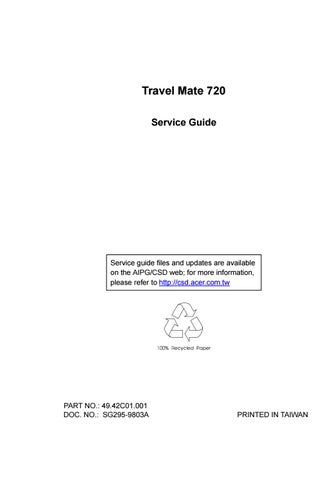1 minute read
Password
Password is used to set, modify or delete the password(s) for your computer.
There are two passwords used in the system:
Supervisor Password. The Supervisor Password prevents unauthorized access to sensitive parameters in the Notebook Manager and BIOS
Utility. It also prevents unauthorized access to your computer at system start-up and at resume from Standby/Hibernation or Sleep mode.
User Password. The User Password prevents unauthorized access to your computer at system start-up and at resume from Standby/
Hibernation or Sleep mode.
Setting the Supervisor Password
Note: Before you can set the User Password, you need to set the Supervisor Password. To set the Supervisor Password, follow these steps: 1. Click on the Change Supervisor Password button. The following dialog box displays:
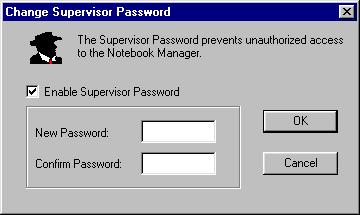
2. Click on the Enable Supervisor Password checkbox. 3. Click in the New Password textbox and type in up to seven alphanumeric characters (A-Z, a-z, 0-9) which you want to be
your Supervisor Password. 4. Click in the Confirm Password textbox and retype the password. 5. Click on OK to set the new password. Note: To change a password, follow the same steps used to set a password. To remove a password, follow the same steps used to set a password but leave both textboxes blank.
Setting the User Password
To set the User Password, follow these steps: 1. Click on the Change User Password button.
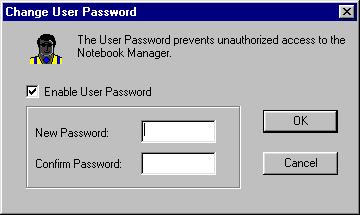
2. Click on the Enable User Password checkbox. 3. Click in the New Password textbox and type in up to seven alphanumeric characters (A-Z, a-z, 0-9) which you want to be your User Password. 4. Click in the Confirm Password textbox and retype the password. 5. Click on OK to set the new password.
Note: To change a password, follow the same steps used to set a password. To remove a password, follow the same steps used to set a password but leave both textboxes blank. You can also set password checks when the computer boots up and/or when the computer resumes from Hibernation mode. Simply click on the desired checkbox(es) and click on Apply.