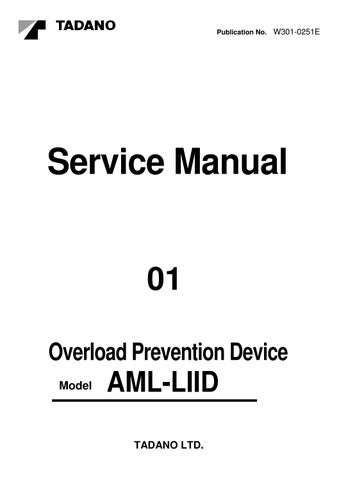4 minute read
Functions of and How to Use User Mode ( TS-75M-1 ) Pre-operational Inspection on the AML
Operating the crane with a malfunctioning AML could cause the crane to overturn or be damaged. Be sure to perform the pre-operational inspection on the AML system and start the crane only after ensuring that the system is operating properly.
[NOTICE]
Before starting operation, check that the AML system works in good condition, as follows:
1. Press the inspection key and make sure that the AML is in the following conditions:
(1) Bargraph display: All segments light (as shown in the figure).
(2) Display panel 1 and 2 lamps: All segments light (as shown in the figure).
(3) Working area limit indicator lamp (4): All segments light.
(4) Alarm buzzer: Sounds continuously.
(5) Movement toward critical sides: Automatically halted.
2. Press the set key, display alteration key, or inspection key to return the display to the normal condition (a bargraph must be shown on the moment display).
3. Visually check that values and symbols shown on the display panel 1 and 2 represent the actual crane conditions, particularly on the following items.
(1) Boom length
(2) Boom angle
(3) Actual load
With no load on hook, make sure that an approximate mass of the hook block is shown.
[NOTICE]
The actual load is not shown correctly if the lift status of the AML is not registered correctly.
(4) Outrigger condition symbol
(5) Front jack condition symbol
(6) Front position symbol
(7) Swing position display
Functions of and How to Use User Mode ( TS-75M-1 )
How to Use the Working Area Limiting Function
The swing operation range cannot be restricted. Pay sufficient attention when the extension status of outriggers differs or the performance varies due to operation area with no front jack used.
If the capacity is exceeded during swing and the alarm buzzer sounds, stop swinging immediately and bring down the lifted load onto the ground or swing to the opposite side to avoid danger.
[NOTICE]
If the working area limit is registered very close to an obstacle, there is a risk of the crane colliding with the obstacle, depending on the operational status and the manner in which the load is handled. Secure a sufficient allowance when registering.
The working area limit function limits operation of the boom to the pre-registered boom angle (upper limit, lower limit), lifting height, and load radius. Use this function when performing operation in a place where there are obstacles around the machine, requiring the working-area limitation of the boom.

Even after the power supply is turned off, the registered data is stored, and when the power supply is turned on again, the system is resumed with the stored operation status. However, the maximum storage period is 2 hours. If 2 hours or more have passed before the next power on, the registered data is erased. To resume the operation, register the settings all over again.
- Upper boom angle limit
- Lower boom angle limit
- Lifting height limit
- Load radius limit
Automatic stop and alarm buzzer (AML built-in buzzer sounds for 3 seconds.)
Display of Working Area Limit Values
Press the set key while the working area limit function is activated. While the set key is pressed, the working area limit values registered in the indicator shown below are displayed. Also the message "ハンイセイゲンチ ヒョウジ" appears on the moment display. When the load radius is not registered, " " is displayed on the display.

Functions of and How to Use User Mode ( TS-75M-1 )
Load Radius Limit
Move the boom to a desired limit load radius, and press the load radius limit key. The load radius limit indicator lamp will flash, indicating that the load radius limit has been registered in the memory. When the boom is moved back to a load radius within the set limit, the load radius limit indicator lamp stops flashing and stays lit. Thereafter, the load radius limit indicator lamp flashes and the alarm buzzer (beep) sounds for 3 seconds whenever the load radius previously registered is reached. (Boom lowering and extending stop automatically.) To cancel the load radius limit, press the load radius limit key again. The load radius limit indicator lamp will go out.
Action against AML System Error
Warning
When the AML emergency switch is used, the AML automatic stop function is canceled. It is extremely dangerous to use this switch during normal operation. Never use it. Use it only when the crane cannot be operated due to AML system failure. Before using this switch, bring down the lifted load onto the ground first, and then retract the boom. Subsequently, stow the boom by the elevating/swing operation.
When the crane operation cannot be recovered to the normal state even if the recovery operation corresponding to the message indicating the error is performed, the system is in error. When the system is in error, the crane cannot be operated. In this case, the AML emergency switch is used to stow the crane. When the key is inserted into the key hole of the AML emergency switch, the crane can be operated only while the key is being held to the (ON) position.

(ON) position : Automatic stop is canceled. (OFF) position : Automatic stop
When the AML emergency switch is set to the (ON) position, the AML external indicator lamp (option) lights red to inform the workers concerned of that.

Functions of and How to Use Us er Mode (GT-250C-1/GT-350C-1)
Functions of and How to Use User Mode (GT-250C-1/GT-350C-1)
Mode Structure
The AML device has three modes and the AML functions are allotted for these models.
2. Maintenance Mode:
Used to make functional checks of the AML. Refer to the "ADJUSTMENT AND MAINTENANCE" section.
3. Adjustment Mode: Used to make detector adjustment. Refer to the "ADJUSTMENT AND MAINTENANCE" section.
1. User Mode:
Used to indicate moment load factor or to perform AML pre-operational inspection (Normally used).
In normal use, turn ON the protect switch mounted on the adjustment window on the top of the AML.
The AML will go to the user mode when the power turns ON.
The abnormality display LED lights when the AML is in abnormal conditions (to indicate that the CPU is faulty).