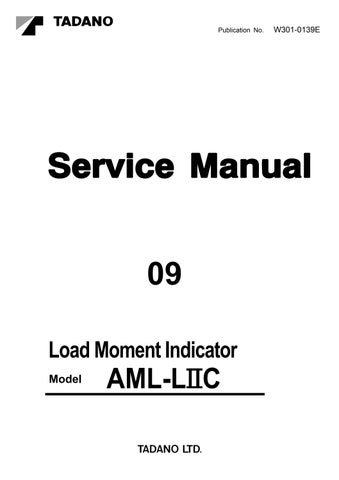13 minute read
Functions of and How to Use Adjustment Mode
Other Functions and How to Use Them
1. Language
The menu [Language] is used to change the language for message appearing on the moment display. The message on the menu [Language] is always displayed in English.
1. Select the main menu [• Language] in the adjustment mode, and press the register key to select the menu.
2. When message for language selection appears, operate the scroll-up or scroll-down key to display the aimed language.
Display example:
[= Japanese ]
Press the scroll-down key.
[: English]
The sign “=” at the left side of the message shows that the language is currently set to be used.
3. When the aimed language is displayed, press the register key. After the registration, the sign “:” at the left side of message changes to “=”.
Display example:
[: English]
Press the register key.
[=English]
4. Press the display alteration key to exit the menu. After this, the messages on the moment display are switched to the newly set language.
2. Overload History Display
The records of crane operations beyond overloading limit are displayed. You can choose between the displays of latest overload data and of the greatest overload data.
1. Select the main menu [• Disp. O/L data ] in the adjustment mode, and press the register key to select the menu.
2. Use the scroll-up or scroll-down key until the menu of latest overload ratio or peak overload ratio appears. Select it by pressing the register key.
Display: [:Disp. Late data ]
[:Disp. Max. data]
3. Display of latest overload data
The selection of [:Disp. Late data ] results in the latest registered overload history data being displayed. The time when overload history data has been registered is indicated in the moment display.
To view the next data on record (up to 50 items), press the scroll-down key.
Moment display
Display example: [99. 01. 23 12:35 ]
Shows the number of registered items. (50 items maximum.)
Serial number. (of overload data in order of lateness.) IW301-0131E05
Shows the overload ratio. (Max. 400%)
Functions of and How to Use Adjustment Mode
4. Display of greatest overload data
The selection of [:Disp. Max. data] results in the registered greatest overload history data being displayed.
The time when overload history data has been registered is indicated in the moment display. Press the scroll-down key, and load ratio, jib length, and jib angle will be displayed (jib length and jib angle are displayed only during the jib lift). Further press the scroll-down key, and the display will change into the next information (up to 10 items).
Moment display
Display example: [99. 01. 23 12:35 ]
[125% 14.5f 45.0° ]
Indicates boom length.
Serial number. (of overload data in order of greatness.)
Indicates boom angle. Indicates load radius. Indicates lift status.
3. Erasing the Overload History [NOTICE]
When the AML main unit or EEPROM is replaced for repair and all adjustment is completed, erase-protect the overload history. Before delivering the machine to an user, erase-protect the overload history by erasing the latest history data three times.
You can erase the overload history data (record of crane operation when moment load ratio exceeds the set limit). Note that if the latest history data are erased three times, the menu will not appear, disabling the history data to be erased. At the time of the third erasure, the records of the greatest overload values will also be erased.
1. Select the main menu [• Erase O/L data ] in the adjustment mode, and press the register key to select the menu.
2. Use the scroll-up or scroll-down key to display the overload history data item to be erased. Select it by pressing the register key. Display:
[:Erase Late dat ]
[:Erase Max. data]
3. When the message [Erase OK?] appears, press the register key to erase the data.
4. When the message [Done] appears, the overload record data is now erased. Press the display alteration key to exit the menu.
Indicates swing position. Indicates outrigger status.
Indicates actual load. Indicates rated lifting capacity.
IW301-0131E06
Functions of and How to Use Maintenance Mode
Functions of and How to Use Maintenance Mode
[NOTICE]
For how to shift to the maintenance mode and select from the maintenance menu, refer to “Method of Shifting Modes” and “Method of Menu Selection” in “General: Adjustment Mode and Maintenance Mode”
Maintenance Menus MAIN MENU
[• Maintenance] [: Prog. version]
[: Data ID. number]
[• Adjust clock]
[: Di check]
[: Ai check]
[: Disp ELEV PRES]
[: Do check]
[: MDT Monitor]
[: Key SW check]
[: Display check]
[: Disp. err data]
[: Erase err data]
[: Disp. O/L data]
[: Erase O/L data]
[: OP board check]
[: Ao check]
[: Sio check]
[: Adjust Monitor]
[NOTICE]
This menu includes “MDT (Multiplex Date Transmitter) Monitor”, which makes the input/output state of the MDT (Multiplex Date Transmitter) appear.
Functions of and How to Use Maintenance Mode
1. Program Version Display
ROM program version is displayed.
1. Select the main menu [• Maintenance ] in the maintenance mode, and press the register key to select the menu.
2. When [:Prog. version ] is displayed, press the register key to select the menu.
3. When the below program version appears, press the display alteration key to exit the menu. Display example: [AML-L L0204 ] program version number
2. Data ID Number Display
Information of ROM data is displayed.
1. Select the main menu [• Maintenance ] in the maintenance mode, and press the register key to select the menu.
2. Find the display [:Data ID. number ] by the scroll-up or scroll-down key, and then press the register key to select the menu.
3. Display changes by scroll-up or scroll-down key. Press the display alteration key to exit the menu. The ROM data is displayed as follows:
(1)ID number display: Indicates ROM ID number (revision number included).
Display example:[750200 ]
(2)Specification number display: Indicates crane spec. number. Display example:[TR-500-3-00101 ]
(3)Code number display:
Indicates parts code number of AML. Display example:[361-175-02000 ]
(4)Data date display:
Indicates the date of making up data.
Display example:[95, 12, 27 ]
(5)Revision date display:
Indicates the date of data revision. Display example:[96, 01, 23]
3. Di Check
The input state of Di (external contact switch) is displayed.
1. Select the main menu [• Maintenance ] in the maintenance mode, and press the register key to select the menu.
2. Press the scroll-up or scroll-down key until the display [:Di check ] appears, and then press the register key to select the menu.
3. Di input state is displayed. Display changes by scroll-up or scroll-down key. Press the display alteration key to exit the menu. Display example (Di1): [ 01 Over-wind of ]
Indicates switch state on : active of : not active
Switch name
Indicates Di input terminal number. 01 to 28 : Di 1 to Di 28
T : TC
A : ACC
No indication: Serial port input (Di from multiplex data transmitter and signal transmitter)
[NOTICE] ron: rof:
Switch state means on/off state which the AML program judges logically.
Usually, this matches to the physical condition of switch. However, if “r” is added in front of the displayed “on” or “of”, these have different meanings as below.
Logically switch is active, but physical contact is off.
Logically switch is not active, but physical contact is on.
Only the Di switch used for input in the program can be displayed. Since the display sequence of Di switch input states depends on the contents of the program, the Di switch input states may not be indicated in the numerical order of Di switch input numbers.
Functions of and How to Use Maintenance Mode
4. Ai Check
The input state of Ai (analog detector input) is displayed.
1. Select the main menu [• Maintenance ] in the maintenance mode, and press the register key to select the menu.
2. Press the scroll-up or scroll-down key until the display [:Ai check ] appears, and then press the register key to select the menu.
3. Ai input state is displayed. Display changes by scroll-up or scroll-down key. Press the display alteration key to exit the menu. Display example (ANAiNB): [ 02 Boom A 1201 ok ]
When detected input is within the normal input range, “ok” appears; when it is out of the range, then “ng” appears at this portion.
A/D converted value of analog input.
Analog detector name
Logical number of analog input in the program.
00:Moment input (MOINP, MOINN) 01:ANAiNA 02:ANAiNB 03:ANAiNC 04:ANAiND 05:ANAiNE 06:ANAiNF 07:Analog detector source (DET1SRC, DET2SRC)
08:Pressure input (ANAING)
09:Pressure input (ANAINH)
11 to 15:Serial port-1 analog input 1 to 5
(Ai from signal transmitter)
21 to 25:Serial port-2 analog input 1 to 5 (Ai from multiplex data transmitter)
[NOTICE]
Only the Ai used for input in the program can be displayed. Since the display sequence of Ai input states depends on the contents of the program, the Ai input states may not be indicated in the numerical order of Ai input numbers.
5. Elevating Cylinder Oil Pressure Monitor
The cylinder extension lateral pressure and retraction lateral pressure which are detected for moment calculation are displayed.
1. Select the main menu [• Maintenance ] in the maintenance mode, and press the register key to select the menu.
2. Press the scroll-up or scroll-down key until the display [:Disp ELEV PRES ] appears, and then press the register key to select the menu.
3. The elevating cylinder extension lateral pressure and retraction lateral pressure are displayed. Press the display alteration key to exit the menu. Display example:
[ E R psi ] Unit
Retraction oil pressure
Extension oil pressure
Functions of and How to Use Maintenance Mode
6. Do Check
The output state of Do (Digital output: relay output and open collector transistor output) is displayed. Also, you can invert the current state of selected output.
1. Select the main menu [• Maintenance ] in the maintenance mode, and press the register key to select the menu.
2. Press the scroll-up or scroll-down key until the display [:Do check ] appears, and then press the register key to select the menu.
3. Do output state is displayed. Display changes by scroll-up or scroll-down key. Press the display alteration key to exit the menu.
Display example (RLY1):
[ 00 Stoppage of ]
Current output state
Output name
Logical output port number
00 to 07:RLY1 to PLY8
(relay output)
10 to 17:TR1 to TR8
(open collector output)
7. MDT (Multiplex Data Transmitter) Monitor
The input/output state of the MDT (multiplex data transmitter) is displayed.
[NOTICE]
For the signal represented by the displayed input/output No., see the “MDT (Multiplex Data Transmitter) Input/Output Nos. and Corresponding Signals” on the next page.
1. Select the main menu [• Maintenance ] in the maintenance mode, and press the register key to select the menu.
2. Press the scroll-up or scroll-down key until the display [:MDT Monitor ] appears, and then press the register key to select the menu.
3. The input/output state of the MDT (multiplex data transmitter) is displayed. Display changes by increase or decrease key. Press the display alteration key to exit the menu. Display example: [ No.123 Val. 1]
Input/output state
Digital input/output: 1:ON 0:OFF
[NOTICE]
Output state means on/off state which the AML program judges logically (same as the Di). Usually, this matches to the physical condition of switch. However, if “r” is added in front of the displayed “on” or “of”, these have different meanings as below. ron:
Logically switch is active, but physical contact is off. rof:
Logically switch is not active, but physical contact is on.
4. During the above Do output monitoring procedure, output state will be inverted while you are pressing the check key.
Analog input/output: represented in numerals from 0 through 255.
Input/output number
Functions of and How to Use Maintenance Mode
Functions of and How to Use Maintenance Mode
8. Key Switch Check
Check the key switch on the AML front panel whether it works normally or not.
1. Select the main menu [• Maintenance ] in the maintenance mode, and press the register key to select the menu.
2. Press the scroll-up or scroll-down key until the display [:key SW check ] appears, and then press the register key to select the menu.
3. The display [– – – – – – – – – • – – – – – –] appears. Press any key other than the display alteration key, and the corresponding portion of display changes from “-“ to “ ” while you are pressing the key. Press the display alteration key to exit the menu.
9. Display Check
The segments of LCD panels and LEDs of the AML indicator repeat to go on and off.
1. Select the main menu [• Maintenance ] in the maintenance mode, and press the register key to select the menu.
2. Press the scroll-up or scroll-down key until the display [:Display check ] appears, and then press the register key to select the menu.
3. The segments of LCD panels and LEDs of the AML indicator repeat to go on and off. Press the display alteration key to exit the menu and return to the ordinary display state.
10. Error Data Display
Error data registered in the AML are displayed on the moment indicator and display panel 1.
1. Select the main menu [• Maintenance ] in the maintenance mode, and press the register key to select the menu.
2. Press the scroll-up or scroll-down key until the display [:Disp. err data ] appears, and then press the register key to select the menu.
3. The error codes are displayed on the moment indicator and display panel. Press the display alteration key to exit the menu and return to the ordinary display state.
(1)The moment indicator displays the time when error occurred.
Display example: [ 96. 01. 23 12:35 ]
(2)When the scroll-down key, the time display changes to the error code display.
Display example: [ Error:2003 ]
(3)The mark “ ” on the error code display shows the another errors exist. Press the scroll-down key to display the next error code.
Total
Serial number. (signifies what number the error is.)
If "C" mark is seen here, this is the living error.
Error code. This example shows the error code 2003.
IW301-0131E08
Functions of and How to Use Maintenance Mode
11. Erasing the Error Data
Use this menu to erase the registered error data information.
1. Select the main menu [• Maintenance ] in the maintenance mode, and press the register key to select the menu.
2. Press the scroll-up or scroll-down key until the display [:Erase err data ] appears, and then press the register key to select the menu.
3. When the message [Erase OK? ]appears, press the register key.
4. When the message [Done] is displayed, the error data is now erased. Press the display alteration key to exit the menu.
12. Option Board Check
The state of the incorporated option board (analog output, wire detection) is indicated.
1. Select the main menu [• Maintenance ] in the maintenance mode, and press the register key to select the menu.
2. Press the scroll-up or scroll-down key until the display [:OP board check ] appears, and then press the register key to select the menu.
3. The sort of the incorporated option board is displayed (Up to two option boards can be incorporated). Display changes by scroll-up or scroll-down key. Press the display alteration key to exit the menu.
Display example: [ 1 Valve control ]
Option board name
(1 valve control : Circuit board for analog output) (2 Rope LGTH DET : Circuit board for detecting wire rope movement to indicate hook block position)
13. Ao Check
The Ao (analog output) state is displayed with an output value of the specified percentage.
1. Select the main menu [• Maintenance ] in the maintenance mode, and press the register key to select the menu.
2. Press the scroll-up or scroll-down key until the display [:Ao check ] appears, and then press the register key to select the menu.
3. Ao output state is displayed as below. Display changes by scroll-up or scroll-down key. Press the display alteration key to exit the menu. Display example (CNTL1P•CNTL1N):
[ 41 SWG RV 0 0 ]
Output level for checking indicates at what percentage of the maximum level the value is to be output.
Output level indicates at what percentage of the maximum level the value is being output.
Output name
Ao output terminal number
11-19:Output to serial port 1
(Signal transmitter)
21-29:Output to serial port 2
(Multiplex data transmitter)
41-49:Output to option board
(41:CNTL1P • CNTL1N)
(42:CNTL2P • CNTL2N)
(43:CNTL3P • CNTL3N)
(44:CNTL4P • CNTL4N)
[NOTICE]
Only the Ao used for output in the program can be displayed. Since the display sequence of Ao output states depends on the contents of the program, the Ao output states may not be indicated in the numerical order of Ao output numbers.
Functions of and How to Use Maintenance Mode
4. How to see the output values for checking
Using the increase or decrease key while the Ao output state is displayed, set up an output level for checking. Every time you press the key, the level is increased or decreased by 1%. When the key is held down for more than one second, the level is increased or decreased by 10% for the increase key and by 5% for the decrease key. When the level exceeds 100%, it returns to 0% (conversely, when the level reaches 0%, it returns to 100%.)
5. How to output the output values for checking
While the output level for checking is indicated, press the check key; output level for checking will be output while the key is held down. The displayed output level value blinks.
14. Sio Check
The Sio (serial port) state is indicated.
1. Select the main menu [• Maintenance ] in the maintenance mode, and press the register key to select the menu.
2. Press the scroll-up or scroll-down key until the display [:Sio check ] appears, and then press the register key to select the menu.
3. Serial port state is displayed. Display changes by scroll-up or scroll-down key. Press the display alteration key to exit the menu.
Display example:
[Serial port1 OK ]
Serial port state
OK : Normal
NG : Abnormal
NU : Not used
Serial port name
(Serial port 1:serial communication circuit to signal transmitter)
(Serial port 2:serial communication circuit to multiplex data transmitter)
15. Adjust Monitor
The same items as shown in the [• Adjust ] menu of the main menu of the adjustment mode appears. However, adjustment is not available.
1. Select the main menu [• Maintenance ] in the maintenance mode, and press the register key to select the menu.
2. Press the scroll-up or scroll-down key until the display [:Adjust Monitor ] appears, and then press the register key to select the menu.
3. The same items as shown in the [• Adjust ] menu of the main menu of the adjustment mode are displayed. Press the display alteration key to exit the menu.
16. Overload History Display
The overload history display in the maintenance mode has the same function as that of in the adjustment mode.
See the “Overload History Display” in the “Functions of and How to Use Adjustment Mode” section.
17. Erasing the Overload History
Erasing the overload history in the maintenance mode has the same function as that of in the adjustment mode.
See the “Erasing the Overload History” in the “Functions of and How to Use Adjustment Mode” section.
18. Clock Adjustment
Clock adjustment is included in the functions of the maintenance mode. However, see the “Clock Adjustment” in the “Functions of and How to Use Adjustment Mode” section for how to adjust the clock.