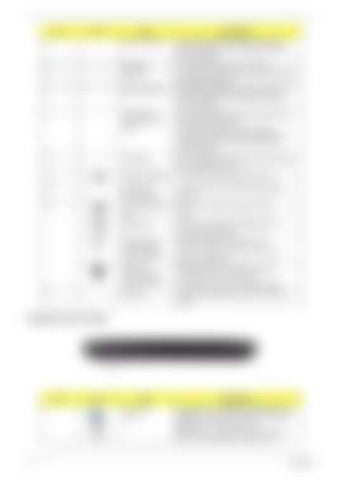No.
Icon
Item
Description
5
Status indicators
Light-Emitting Diodes (LEDs) that light up to show the status of the computer's functions and components.
6
Keyboard
For entering data into your computer.
7
Palmrest
Comfortable support area for your hands when you use the computer.
8
Status indicators
Light-Emitting Diodes (LEDs) that light up to show the status of the computer's functions and components.
9
Click buttons (left, center* and right)
The left and right buttons function like the left and right mouse buttons. *The center button serves as Acer BioProtection fingerprint reader supporting Acer FingerNav 4-way control function (only for certain models).
10
Touchpad
Touch-sensitive pointing device which functions like a computer mouse.
11
Touchpad Toggle
Turns the internal touchpad on and off.
12
Volume Up/ Volume Down
Increase system volume/decrease system volume.
13
Acer PowerSmart key
Puts your computer into power-saving mode.
Backup key
Launches Acer Backup Management for three-step data backup.
Wireless LAN communication button/indicator
Enables/disables the wireless LAN function. Indicates the status of wireless LAN communication.
Bluetooth communication button/indicator
Enables/disables the Bluetooth function. Indicates the status of Bluetooth communication. (only for certain models)
Speakers
Left and right speakers deliver stereo audio output.
14
Closed Front View
No. 1
6
Icon
Item 5-in-1 card reader
Description Accepts Secure Digital (SD), MultiMediaCard (MMC), Memory Stick (MS), Memory Stick Pro (MS PRO), and xD-Picture Card. Note: Push to remove/install the card. Only one card can operate at any given time.
Chapter 1