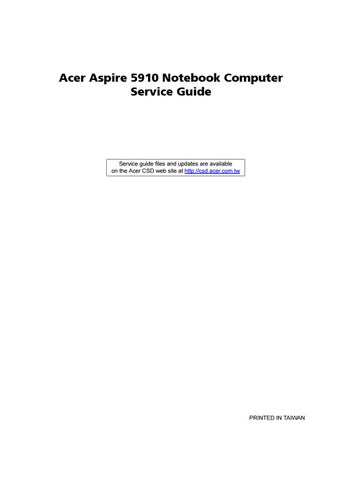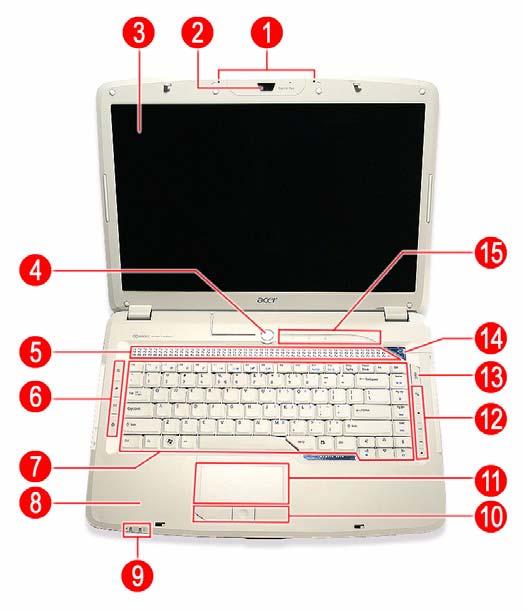
8 minute read
System Tour
Features
Your Aspire 5910 is part of the Acer Gemstone line of notebook computers. It provides superior computing performance and excellent audio-visual experience in an all new sleek and elegant exterior. NOTE: The features listed in this section is for your reference only. The exact configuration of your Aspire computer depends on the model purchased.
Computing platform
Mobile technology: Intel® Centrino® Duo mobile technology Processor: Intel Core™ 2 Duo processor. Your Aspire notebook supports the following processor sequence: T7600, T7400, T7200, T5600, and T5500. Processor technologies
Intel Virtualization Technology (Intel VT) Enhanced Intel SpeedStep® Technology Intel 64-bit architecture Execute Disable Bit functionality Core logic: Mobile Intel 945PM Express Chipset
Memory
Two DIMM slots supporting DDR2 533/667 MHz memory modules Maximum 4 GB system memory using two soDIMM modules Supports dual-channel memory mode 1 MB flash BIOS and shadow RAM support
Storage subsystem
SATA hard disk drives in 80–,120–, and 160 GB capacities (higher HDD capacity supported) DVD-Super Multi double-layer drive or DVD/CD-RW combo drive 5-in-1 card reader slot supports Secure Digital (SD), MultiMediaCard (MMC), Memory Stick® (MS),
Memory Stick Pro™ (MS Pro), and xD-Picture Card™ (xD) formats
Display and graphics
15.4" WXGA high-brightness (220-nits) Acer CrystalBrite™ TFT LCD (1400 x 900 pixel resolution, 16.7 million colors) Graphics controller: ATI Mobility™ Radeon™ X2300 HD Acer GridVista™ for simultaneous multi-window viewing (8 ms response time) Acer Arcade™ featuring Acer CinemaVision™ and Acer ClearVision™ technologies Supports the following video capabilities:
Dual independent display MPEG-2/DVD hardware-assisted function (full decode) WMV9 (VC-1) and H.264 (AVC, full decode) S-video/TV-out (NTSC/PAL) True Digital Visual Interface (DVI-D) with support for High-bandwidth Digital Content Protection (HDCP)
One speaker grill with L/R stereo speakers One subwoofer supporting low-frequency effects Two built-in stereo microphones supports beam forming, echo cancellation, and noise suppression technologies Realtek ALC883 Azalia High Definition Audio Codec Intel High Definition Audio (Intel HD Audio, integrated in the Intel ICH7-M) Supports the following audio technologies:
Dolby® SurroundSound Dolby Home Theater S/PDIF (Sony/Philips Digital Interface) MS-Sound
Connectivity
WLAN controller options
Intel PRO/Wireless 3945ABG Network Connection (tri-mode 802.11a/b/g) Intel Wireless Wi-Fi Link 4965AGN Intel PRO/Wireless 2200BG Network Connection (dual mode 802.11b/g) Broadcom NetLink™ BCM5787 Gigabit Ethernet Controller with PCI Express Acer Video Conference solution for advanced Voice and Video over Internet Protocol (VVoIP)
Acer OrbiCam™310,000 pixel camera supporting the Acer PrimaLite™ and Acer VisageON™ technologies Acer PureZone audio technology for crisp, uninterrupted voice communication Multiple network connection options
WLAN via Acer InviLink™ 802.11b/g Wi-Fi CERTIFIED solution; Acer SignalUp™ compatible WPAN via Bluetooth® 2.0+EDR (Enhanced Data Rate) interface LAN via a Gigabit Ethernet port (Wake-on-LAN ready) 56K ITU V.92 MDC 1.5 modem (PTT approved, Wake-on-Ring ready)
Keyboard and special keys
88-/89-/93-key keyboard with international language support
Embedded numeric keypad Inverted "T" cursor keys, 12 function keys, Windows® key, independent US and Euro dollar sign keys, and hotkey controls Seamless touchpad pointing device with 4-way scroll button 2.5 mm (minimum) key travel Acer MediaTouch keys: play/pause, stop, previous, next, and record keys Easy-launch keys: WLAN, Internet, email, Bluetooth, Acer Empowering, and Acer Arcade™
I/O interface
Front panel ports
Line-in Microphone-in Headphone (with S/PDIF support) 5-in-1 card reader slot Rear panel: DC-in jack for the AC adapter
Kensington lock Ethernet (RJ-45) DVI-D VGA (external monitor) S-video/TV-out USB 2.0 (2x) IEEE 1394 ExpressCard™/54 slot Right panel ports
USB 2.0 (2x) Modem (RJ-11) Infrared port
Status indicators
Power status Battery charge level HDD activity Num Lock Caps Lock
Power subsystem
71W 4800 mAh Li-ion battery pack (8-cell) or 44W 4000 mAh Li-ion battery pack (6-cell) Acer QuicCharge™ battery technology
80% charge in 1 hour 2-hour rapid charge system-off 3-hour charge-in-use 3-pin 90W 19V AC adapter (DIS) ACPI 3.0 CPU power management standard (supports standby and hibernation modes)
Physical
Dimensions (width x length x height): 366.3 x 273.9 x 40.0/43.9 mm (14.4 x 10.8 x 1.6/1.7 in) Weight (with 8-cell battery pack): 3.2 kg (7.0 lbs) Two-spindle design for portability Holographic 3D finish exterior for a sleek, elegant look CeramiFinish interior surface for a comfortable hands-on fit
Operating system options
Windows Vista™ Ultimate Windows Vista Home Premium Windows Vista Home Basic Linpus Linux System tools and utilities
Acer Empowering Technology (eNet, ePower, eAudio , ePresentation, eDataSecurity, eLock, eRecovery, and eSettings Management) Acer Crystal Eye Acer PureZone Acer GridVista Acer Launch Manager Acer Arcade or Acer Arcade Deluxe (DV Wizard, DVDivine, VideoMagician, Play Movie, and HomeMedia) Microsoft Works 8.5 with Office Home and Student 2007 Trial Adobe®Reader® CyberLink® PowerProducer® NTI CD-Maker™ Norton Internet Security™
Environment
Temperature:
Operating: 5C to 35C ° ° Non-operating: -20C to 65C ° ° Humidity (non-condensing):
Operating: 20% to 80% Non-operating: 20% to 80%
Accessories
Acer Xpress VoIP phone with the Acer Video Conference Manager 512 MB, 1 or 2GB DDR2 667 MHz soDIMM modules 8-cell Li-ion battery pack 3-pin 90 W AC adapter External USB floppy disk drive
This section is a virtual tour of your Aspire notebook’s interior and exterior components.
Open Front View
Number Icon Item
Description
1 Internal microphone Create sound recording and conduct voice communication. Supports Acer PureZone audio technology.
2 Acer OrbiCam camera Conduct video communication. (for selected models)
3 LCD panel Displays computer output. 4 Power button Turns the computer on and off.
5 Speaker grill Delivers Dolby-quality audio output. 6 Easy-launch buttonsPress to launch frequently used programs/function. Use Launch Manager to configure these keys. 7 Keyboard For entering data into your computer. 8 Palmrest Comfortable support area for your hands when you use the keyboard. 9 Status indicators Light-Emitting Diodes (LEDs) for monitoring the power status and battery charge level. 10 Click buttons The left and right buttons function like the left and right mouse buttons; the center button serves as a 4-way scroll button.
Number Icon Item
Description
11 Touchpad Touch-sensitive pointing device which functions like a computer mouse.
12 Acer MediaTouch keys
For controlling playback in multimedia programs, including in Acer Arcade. 13 Acer Arcade key Press to launch the Acer Arcade program.
14 Acer Empowering key
Press to launch the Acer Empowering Technology widgets. 15 Status indicators LEDs for monitoring the HDD activity, as well as the Num Lock and Caps Lock functions.
Close Front View

Number Icon Item
Description
1 Line-in jack Accepts audio line-in devices (e.g., audio CD player, # Icon Item Description stereo walkman). 2 Microphone-in jack Accepts an external microphone.
3 Headphone jack Accepts audio line-out devices (e.g., speakers, headphones). S/PDIF support provided. 4 Volume control Adjust the system audio-out volume.
5 Lid latch Locks and releases the notebook lid. 6 5-in-1 card reader slot Accepts MS, MS PRO, MMC, SD, and xD formats memory cards.
Note:
7 IR port Interfaces with Infrared devices (e.g. infrared printer, IR-aware computers). Note: In Bluetooth-enabled models, this is where the Bluetooth board is located.

Number Icon Item
1 Kensington lock hatch Accepts a Kensington-compatible computer security lock.
2 Ethernet port (RJ-45) Connects to an Ethernet 10/100/1000-based network (selected models). 3 DVI-D DVI-D port Connects to a display device with DVI-D input. 4 VGA port Connects to an external display device (e.g., external monitor, LCD projector). 5 S-Video/TV-out port Connects to a television or display device with an S-video input. Supports both NTSC and PAL standards. 6 USB 2.0 ports Connects to USB 2.0 devices (e.g. USB mouse, USB camera). 7 IEEE 1394 ports Connects to a IEEE 1394 devices.
8 ExpressCard/54 slot Accepts an ExpressCard/54 module.
Description
Right View

Number Icon Item Description
1 Optical disc drive (ODD)
Accepts CDs or DVDs (drive type maybe slot-load or tray-load depending on model). 2 ODD access indicator *Lights up when a the optical drive is active . 3 ODD eject button * Ejects the optical disc from the drive. 4 Emergency eject hole *Ejects the ODD tray when the computer is turned off. 5 USB 2.0 ports Connects to USB 2.0 devices (e.g. USB mouse, USB camera). 6 Modem port (RJ-11) Connects to a phone line.
* Item location varies depending on the drive model.

Number Icon Item
Description
1 AC power indicator Lights up blue when the AC adapter is connected to the DC-in jack (AC power mode). 2 DC-in jack Connects to an AC adapter.
2 Ventilation slots Enable the computer to stay cool, even after prolonged use.
Base View

Number Icon Item Description
1 Ventilation slots and cooling fan
Enable the computer to stay cool, even after prolonged use. Note: Do not cover or obstruct the opening of the fan. 2 Battery pack Provides power to the computer. 3 Battery release latch Releases the battery pack for removal.
4 Battery lock Secures the battery pack in position.
5 Memory compartment Houses the computer's main memory.
6 Subwoofer Emits low frequency sound output. 7 HDD compartment Houses the computer's hard disk drive.
The computer has several status indicators for monitoring various system components and functions.

Number Icon Indicator
Description
1 Power Indicates the computer’s power state. It lights up: Blue when the computer is powered on. Flashing orange when the computer is in standby or hibernation mode. 2 Battery charge Indicates the battery charging state. It lights up: Orange when the computer is charging. Green when the computer is in AC mode. 3 Hard drive activity Flashes blue when there is hard drive activity.
4 Num Lock Lights up blue when the Num Lock function is activated.
5 Caps Lock Lights up blue when the Caps Lock function is activated.
On the left and right side of the keyboard are special keys for launching commonly-used programs.

Number Icon Indicator
Description
1 WLAN key/indicator Press to enable/disable the wireless LAN function. This key also indicates the WLAN status. It lights up: Blue when there is an active WLAN connection Orange when there is no WLAN connection. 2 Web browser * Press to launch the preferred Internet browser.
3 Mail * Press to launch the preset E-mail application.
4 Bluetooth key/indicator * Press to enable/disable the Bluetooth function. This key also indicates the Bluetooth status. It lights up: Blue when there’s an active Bluetooth connection Orange when there’s no Bluetooth connection. 5 Acer Arcade key Press to launch the Acer Arcade program.
6 Acer Empowering key * Press to launch the Acer Empowering Technology widgets.
* These keys are user-programmable. Run Launch Manager to configure them. Go to page 22 for instructions.