2 minute read
Caregiver Email Blastand How to send messges
from M2 Operating Guide
Next Article
• Click “Caregiver and Guardian Email Blast” link. This process is similar to what girls see when sending their emails.
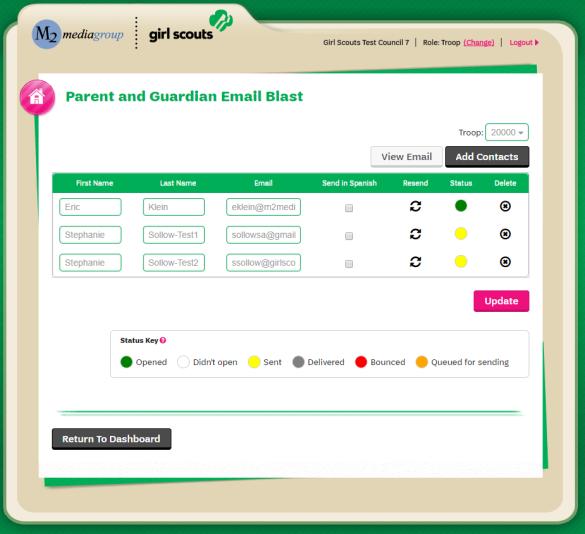
• Click “Add Contacts” to upload the email addresses of the caregivers (or guardians) in your troop or manually enter them if they are any missing. Click “Send and Close” after you add email addresses.
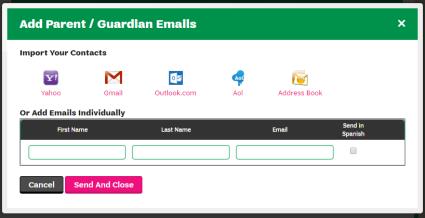
• To correct an incorrect email - Click on the incorrect email and enter correct email. Click “Update”,
to update the email address and click on the
“resend icon” to send out an email to caregiver/guardians with the link to participate in the Fall Product Program (www.gsnutsandmags.com/gswcf).
Addresses for emails added before the program start date will not be sent until the program start date (Oct. 5th). Click View Email to review the message being sent. You will be able to track the status –did they open it, read it, did it bounce, etc. You can add new caregivers and send additional launch emails throughout the sale. The launch messages are different from the Messages feature where you can customize the content you send to caregivers to remind them of important dates and deadlines
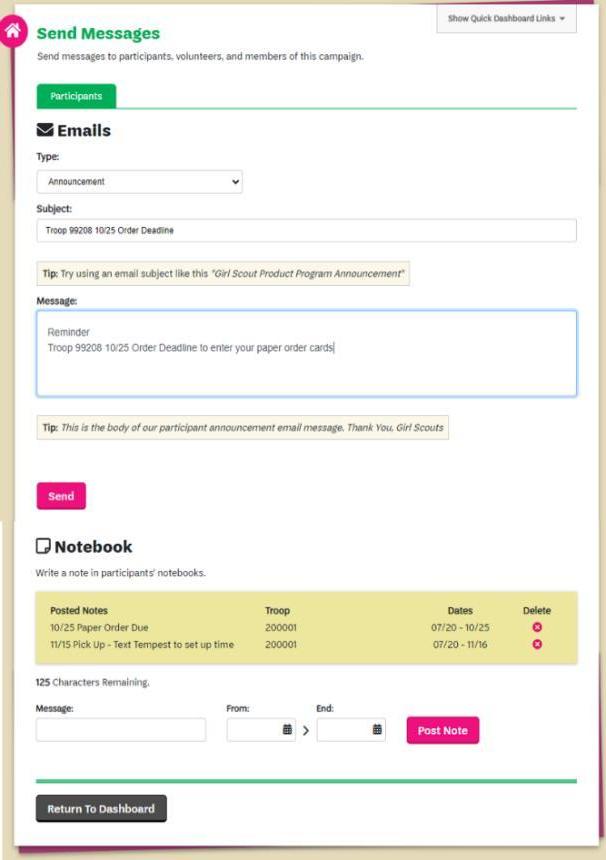
Send Messages
You can send a general email to all the caregivers/ participants who have set up a “storefront”. • Choose from one of the options - need to communicate with girls who need to choose a reward action? Choose that topic and customize message. • Or you can send a generic message. Enter a subject that is meaningful, so it will be read –include reference to the Fall Product Program and troop number in that subject. A single word “hello” might get missed, but “Fall Product Troop 99999 - deadlines” will be more noticeable. • Next enter or edit the text of your message. For longer messages and those that require attachments, you will need to use your regular email program. • Once you are ready to send it, click Send. You can also post a note to appear in upper right corner of girl’s dashboard in M2 system. • Enter message in Message box, set dates for it to show • Click “Post Note”










